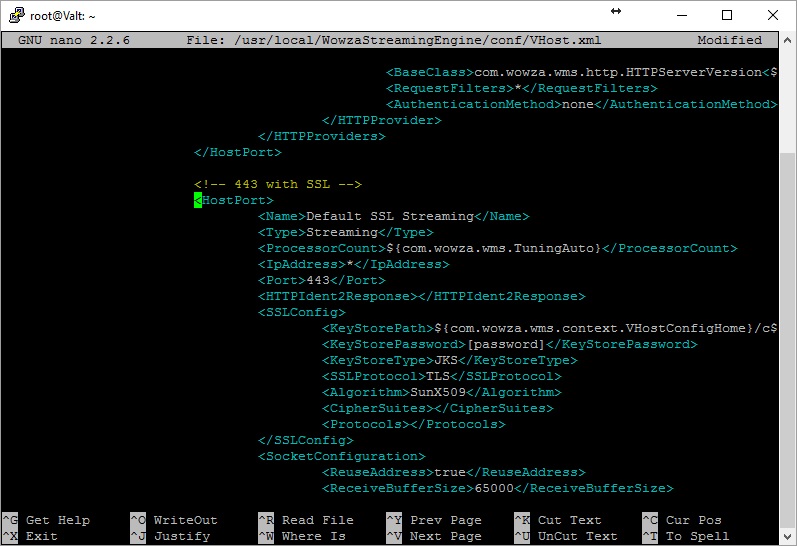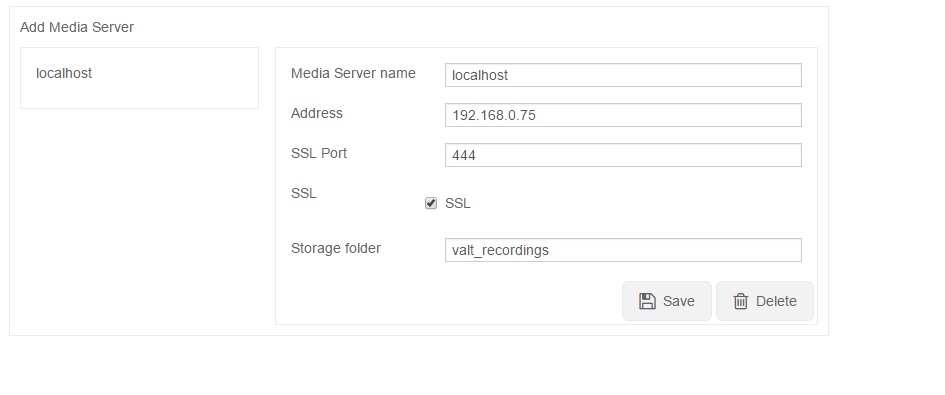RTMPS
Revision as of 16:07, 3 April 2017 by IVSWikiBlue (talk | contribs)
Contents
What you will need
- ) server.key - key file
- ) ca.crt - The root CA or intermidiate certificate either in x509 format
- ) signed.crt - The signed certificate in x509 format
Converting the Cert
Converting x509 Cert and Key to pkcs12 file
Follow the steps below use the following syntax replacing cert name:
- ) openssl pkcs12 -export -in signed.crt -inkey server.key -out signed.p12 -name wowza -CAfile ca.crt -caname root
- ) Enter a password - example: admin51
Convert the pkcs12 file to a java keystore
Follow the steps below use the following syntax replacing cert name:
- ) keytool -importkeystore -destkeystore signed.jks -srckeystore signed.p12 -srcstoretype pkcs12 -alias wowza
- ) Copy your .jks file to [Wowza folder]/conf and follow instruction for configuring Wowza for RTMPS
Configuring Wowza for RTMPS
- ) Edit the VHosts file "nano /usr/local/WowzaStreamingEngine/conf/VHost.xml"
- ) Un-comment out section labeled 443 with SSL by removing the flags as shown below
- ) Within <Port> change the port number to 444
- ) Change <KeyStorePath> to match exported .jks file
- ) Change <KeyStorePassword> to match the previously entered password
- ) Press CTRL+X to Exit press Y to save and then pres ENTER
- ) type the following command to restart the Wowza service: service WowzaStreamingEngine restart
Configure Valt software for RTMPS
- ) Go to Admin-->Media Server(s) check the SSL checkbox and enter 444 as the port then press save