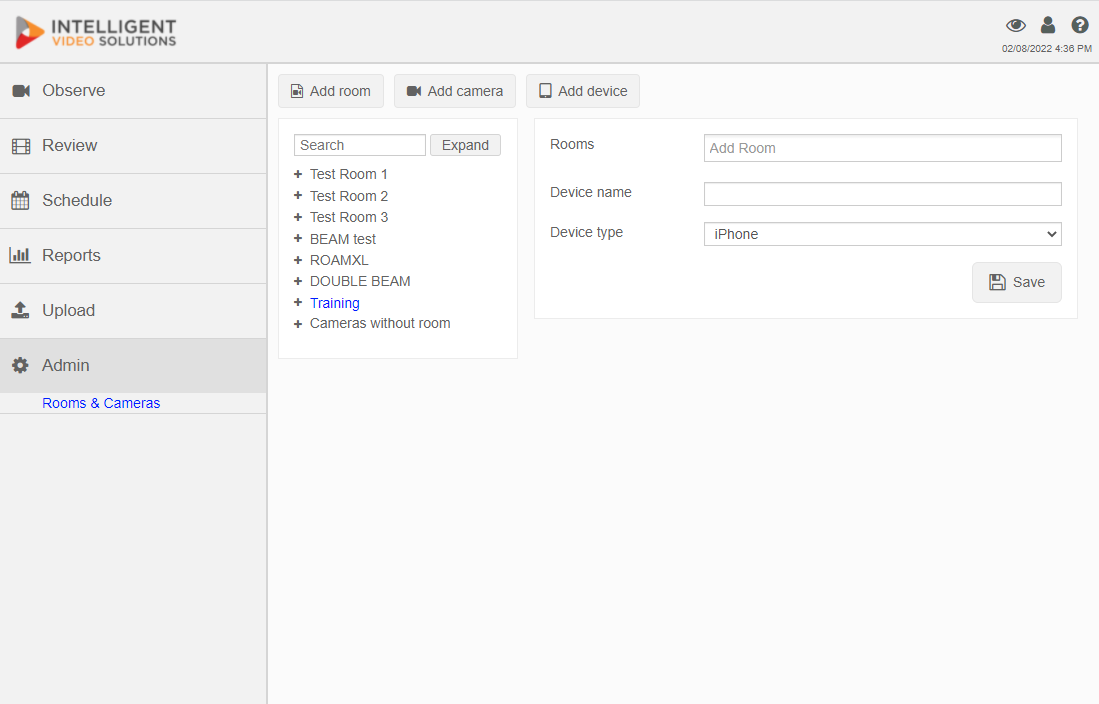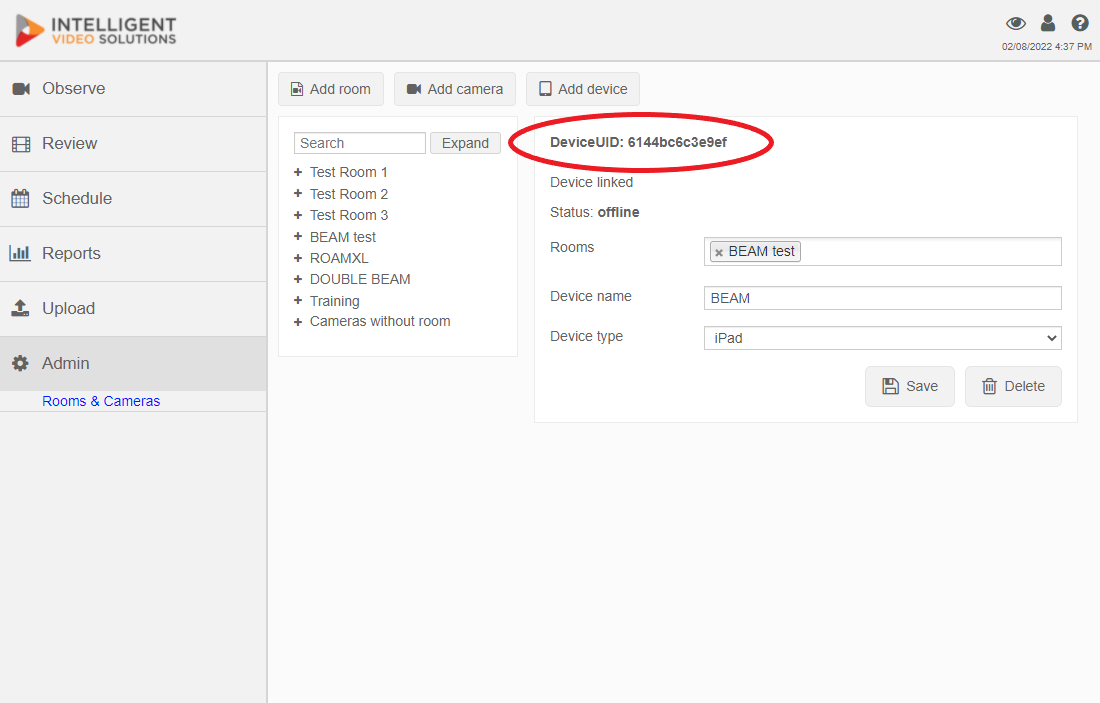Adding an iOS Device
Revision as of 09:18, 25 August 2016 by IVSWikiBlue (talk | contribs) (Created page with "1) Go to the client interface (using chrome, firefox, or other standard web browser) http://192.168.0.99/ 3) Log in (default username: “admin” password: “admin”) 4)...")
1) Go to the client interface (using chrome, firefox, or other standard web browser) http://192.168.0.99/
3) Log in (default username: “admin” password: “admin”)
4) Click on Admin -> Rooms -> Add Device
5) Enter the rooms you would like to associate the device with.
6) Enter a name for the device.
7) Select the Device type (iPad/iPhone)
8) Click Save
9) Locate the device in the list of devices and click on it.
10) Note the DeviceUID, you will need it to install the app on the iPad.
Note: The device status will show as offline, unless the device is placed into streaming mode.