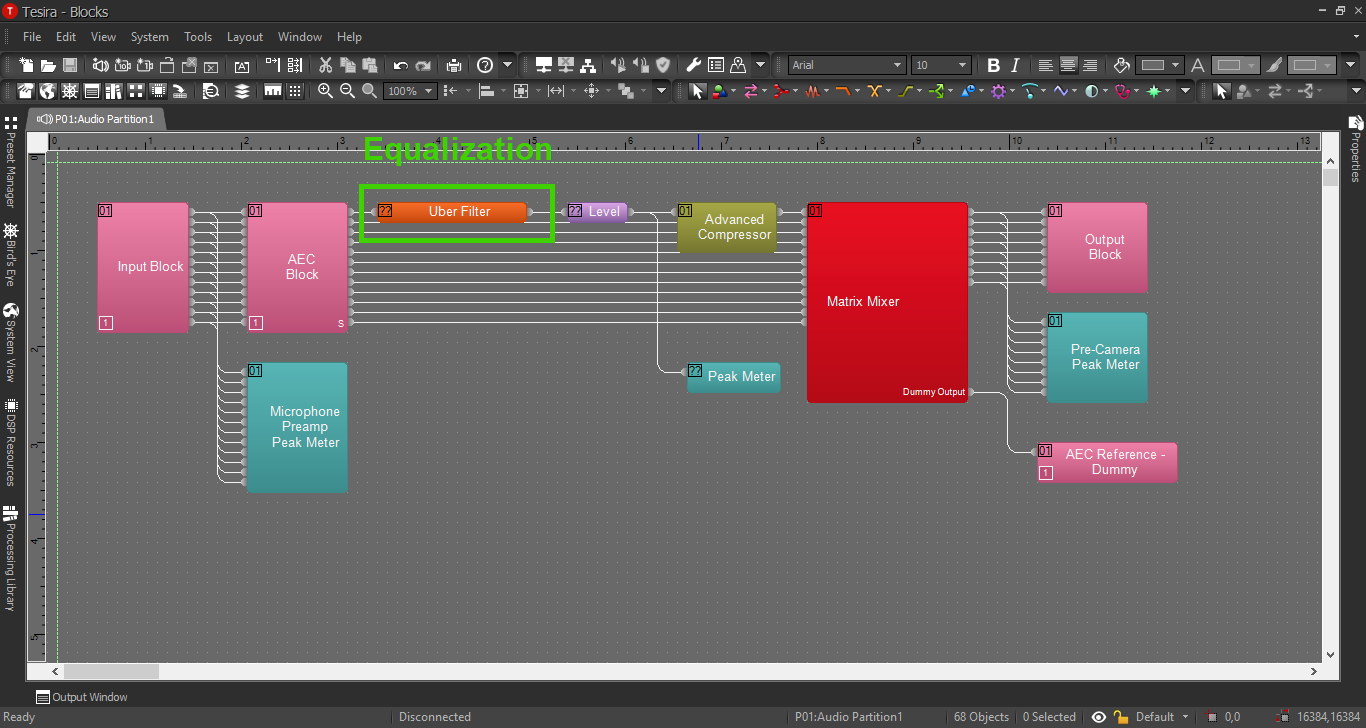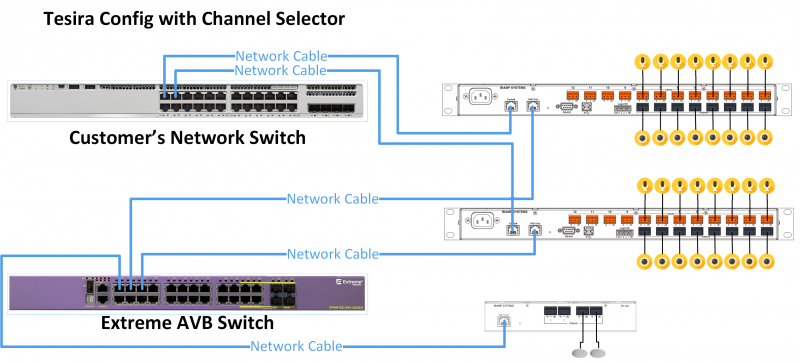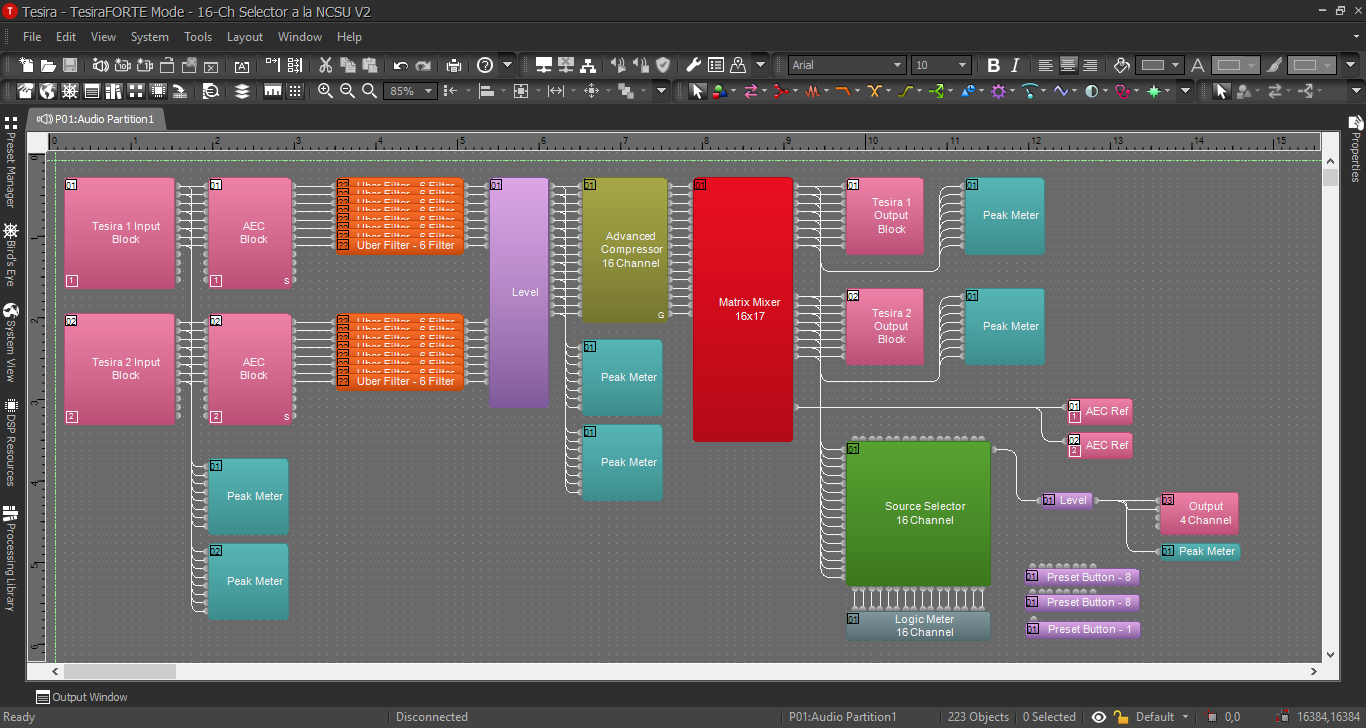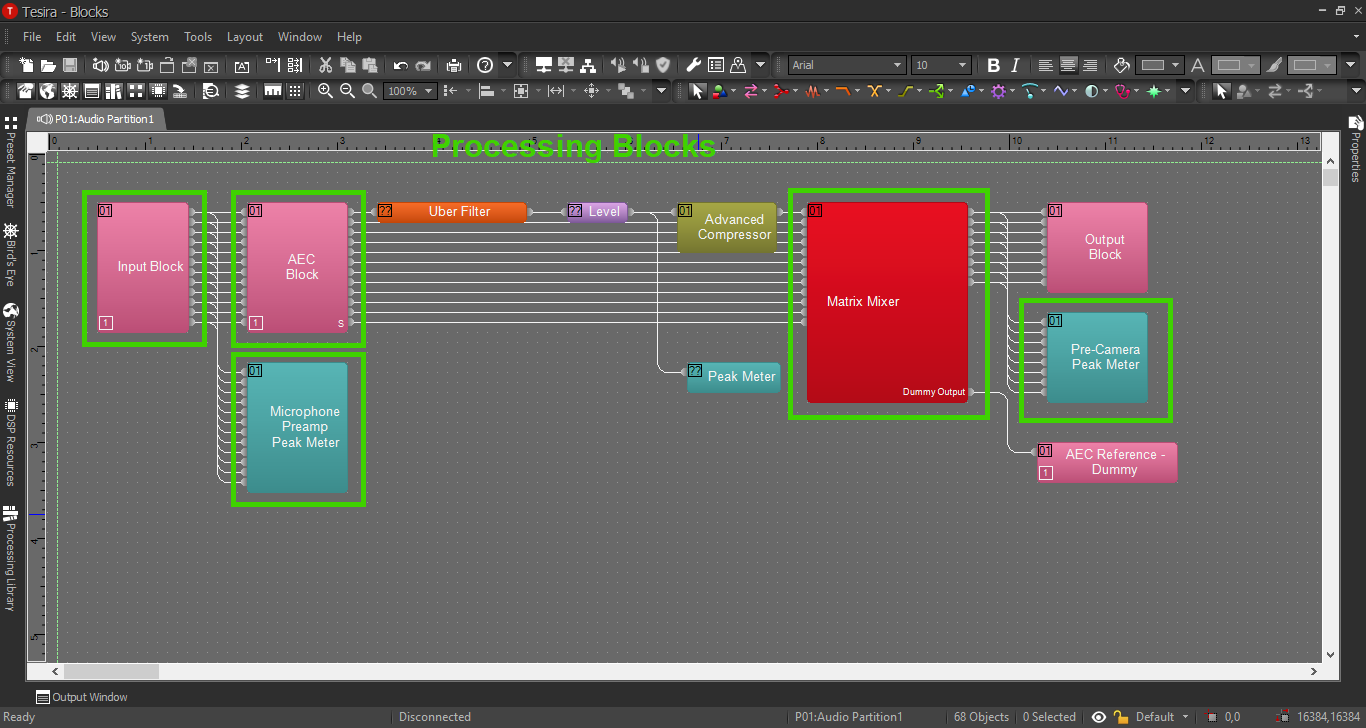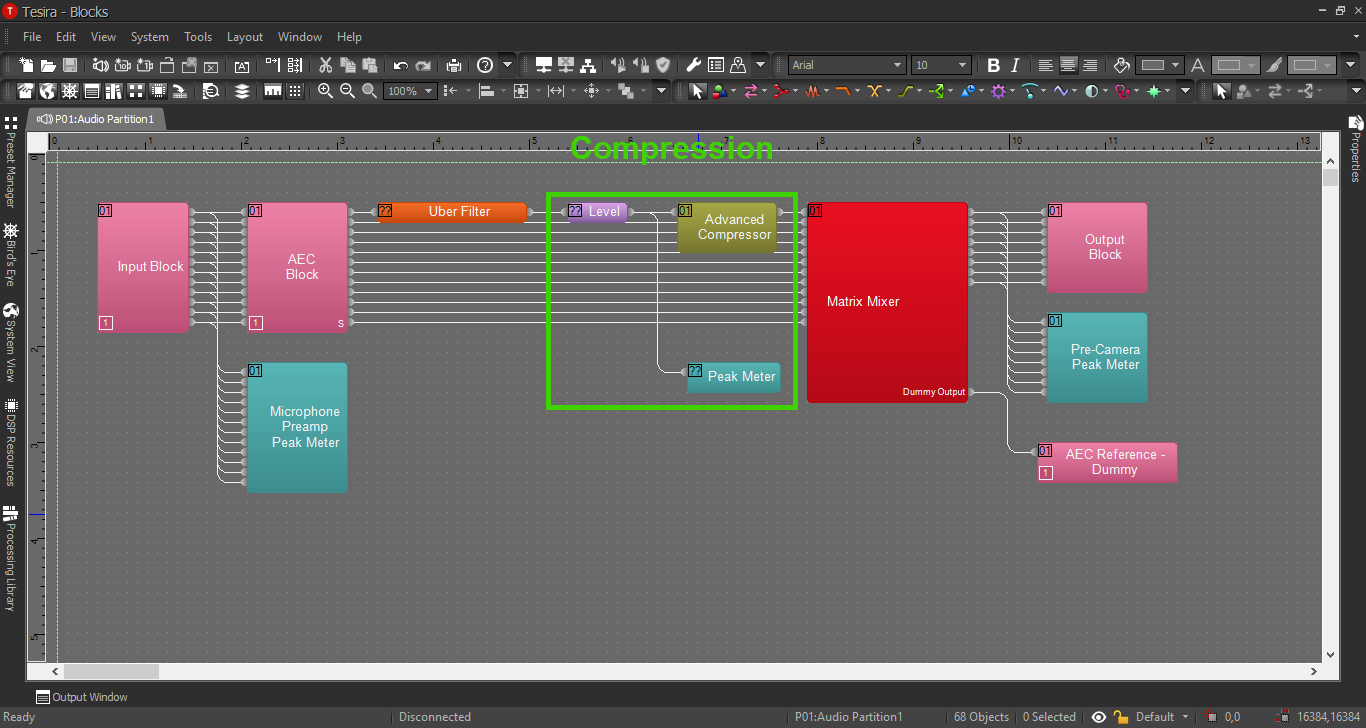Channel Selector Configuration
Contents
Description/Objective
In this example, there are 16 cameras, each with their own microphone, and an adjacent observation room with 2 OWISP speakers. The customer is also requesting the ability to choose one mic at a time through their overhead speakers, which means we will also build a Canvas User Interface (this will be covered in another section). Before building in Canvas, it is crucial to create the Tesira configuration properly.
Physical Wiring/Line Diagram
Below is the physical wiring diagram, which includes 2 Tesira Forte, a Remote Expander EX/IO, and an Extreme X440 AVB Switch.
Tesira Software
Additional Blocks
- If we've completed our physical connections, open the Tesira software and start building a configuration.
- In this configuration we'll be using the following blocks:
- TesiraFORTE CI block x 2
- Output Block with 4 channels (the remote expander)
- Peak Meter x 7
- Uber Filter x 16
- Level Block with 16 ports and another with 1 port
- Compressor with "ganged mode" and "advanced curve"
- Matrix Mixer with 16 inputs and 16 outputs, with one extra output
- Channel Selector with 16 channels and logic enabled
- 16-channel Logic Meter
- 3 Preset Buttons - two with 8 and another with 1
- Connect the blocks as follows:
- Connect two peak meters to the Tesira Input blocks. This will help us to be sure we have the proper levels set on the preamp.
- Connect the AEC block to the Uber Filters, then the Filters to the Level Block.
- Connect the Level Block to the Compressor and two Peak Meters.
- Connect the Compressor to the Matrix Mixer.
- Connect the outputs from the mixer to the Output blocks, peak meters, AND the Channel Selector Block.
- Connect the extra output from the Matrix Mixer to the AEC reference blocks. We will not need to activate the Automatic Echo Cancellation feature in this example.
- Connect the logic output from the Channel Selector to the Logic Meter.
- Place the Preset Blocks in a convenient place for now.
- Send the output of the Channel Selector to the second Level Block, then the level block to the final Peak Meter and the Output Block for the EX/IO Expander.
When we're complete, our file should look something like this:
Processing Blocks in Tesira
For further insight about the other processing blocks and settings, refer back to the first configuration example, or click the image below:
EQ and Compression
For information on EQ settings, or click the image below: