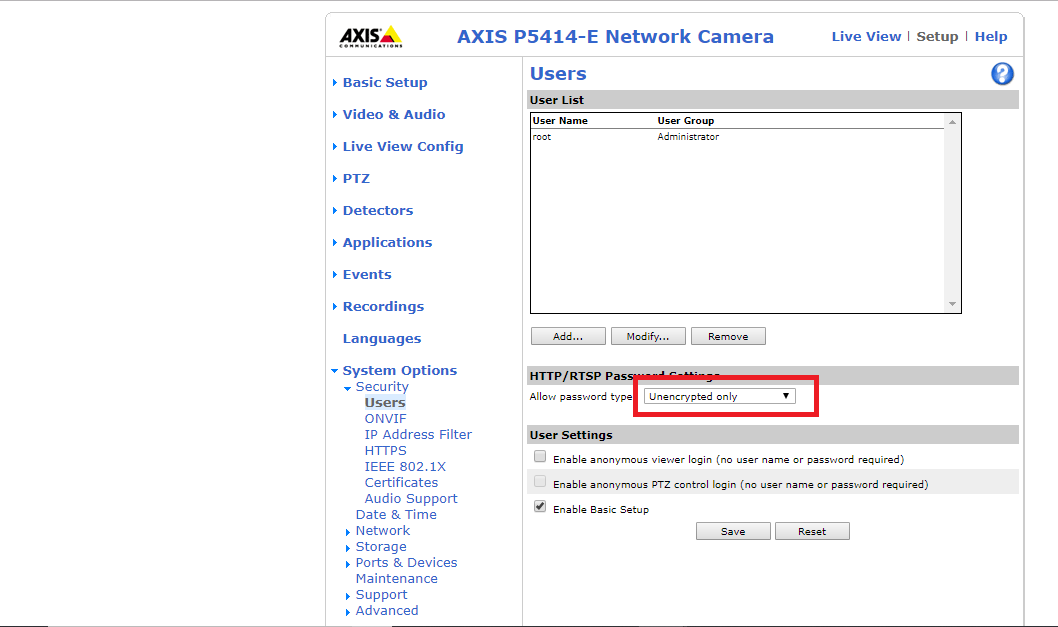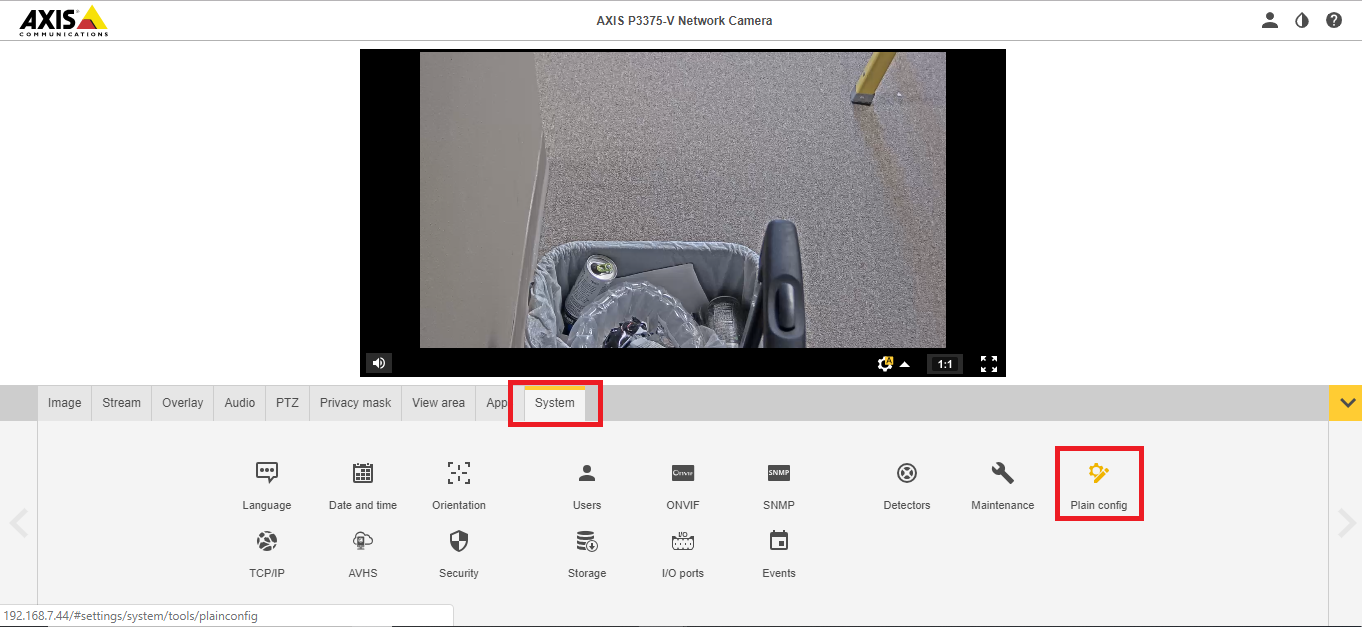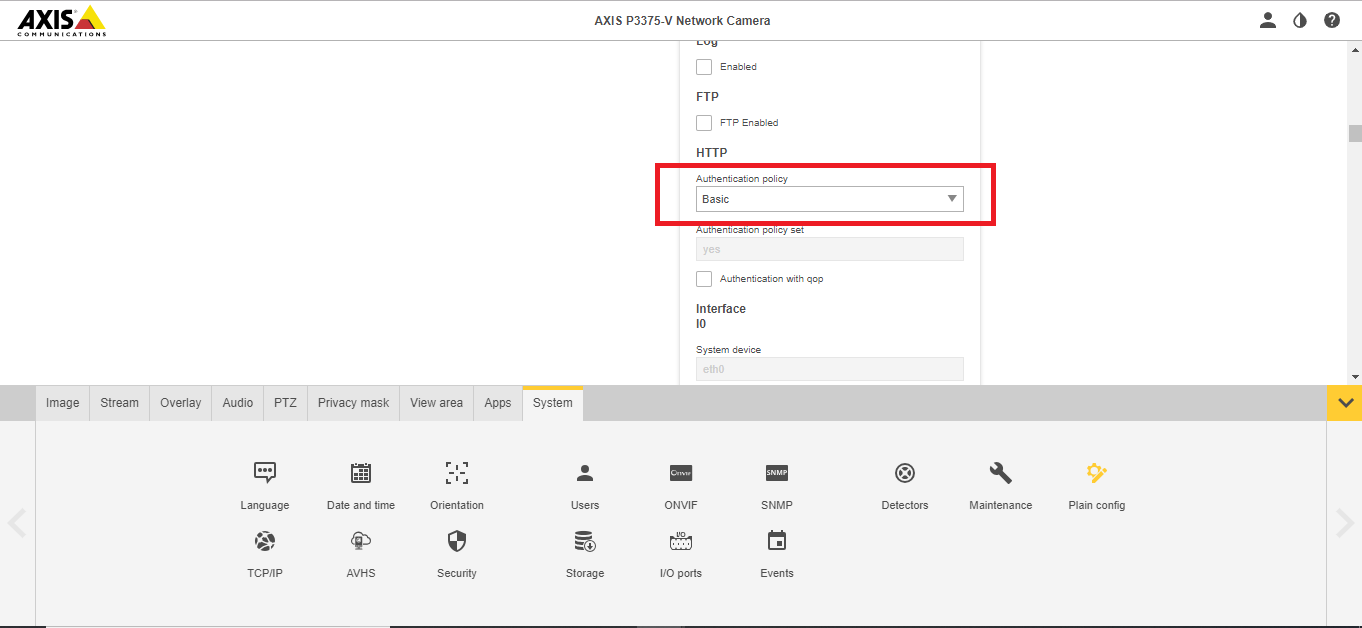Video Decoder
Contents
Required Parts And Tools
- Axis T8705 Unit
- Anchors and Screws
- Drill bit and drill
- Phillips head drill bit or Phillips head screwdriver
- Cat5/6 Patch Cable (1ft-3ft recommended)
- HDMI cable for customer's monitor (HDMI to DVI or Display Port, if necessary)
Installation Instructions
First, determine whether our customer prefers it to be mounted to the wall behind the monitor, or to the back of the monitor itself.
- Using a stud finder, ensure there aren’t any studs where the decoder will be mounted. Make a mark where the mount will be screwed to the wall.
- Using the drill bit, drill the screw marker and place the anchor inside.
- Mount the base to the wall using the screw associated with the anchor. Attach the T8705 to the base.
- Plug the HDMI cable into the Decoder, then into the monitor.
- Plug the network cable into the Decoder, then into the network jack.
- Plug in the power cable for the Decoder.
Camera Configuration
The Cameras' authentication must be set to Encrypted or Digest
Note: Some updated Axis UI may show a saved change to Digest, but it may not actually be saved. Moving to the older UI will sometimes show the setting is still on Basic.
1) Navigate to the IP of the camera.
2) (In the old navigation view) Go to Setup in the top right; then System Options.
3) For Allow Password Type, select Encrypted, if it is not already.
4) (In the new navigation view) Go to Settings; then System; then Plain Config.
5) Scroll and select Network.
6) Under HTTP, Authentication Policy should be set to Digest. Scroll to click Save.
Decoder Configuration
The Decoder will need to be accessed, either over the network or directly via a laptop.
- ) On the Video Sources tab, click Add Camera.
- ) Add the name, IP, username, and password of the cameras one at a time.
- ) On the Display tab, select Multiview for Multimode, and the appropriate view matrix for View.