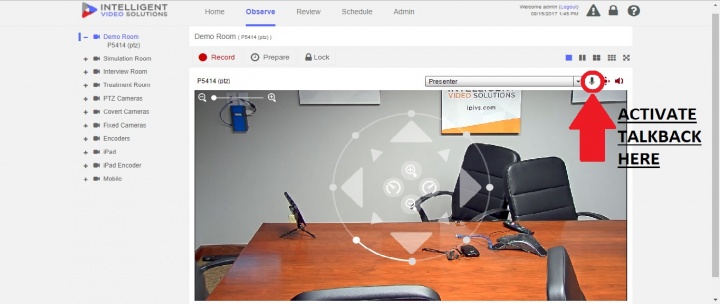Installing Overhead Speaker on Axis Cameras with STM-1
Revision as of 09:28, 19 April 2019 by IVSWikiBlue (talk | contribs)
Required Parts And Tools
- Axis P3364/65, F41, P1364/65, P8414, P5914/15, M5525, P5414/15-E, P5635
- Amplified Overhead Speaker (Any speaker will due, however, we recommend the OWI-AMPR2SIC5 and will be the speaker referenced in these instructions)

- Shure MX393 Boundary Mic
- RDL STM-1 Preamp
- F-XLR Tail
- 22/2 audio cable
- Fish Tape or Glow Rod

- Electrical Tape
- Wire Stripper
Installation Instructions
- Once your camera is installed, locate the power out from the camera. Decide where you will mount the STM-1, knowing your MX393 mic will need to reach it.
- Place your MX393. Plug the mic into the F-XLR tail. The wires of the XLR will wire to the +, -, and ground Input on the STM-1. (You may want to splice a short length of 22/2 to make it easier to wire to the STM-1 terminals.)
- Cut a length of 22/2 from the STM-1 to the camera. Strip the jacket on both ends. Cut away the bare wire and plastic surround the cable inside. Strip away a small piece of the red and black jackets revealing the bare copper wire.
- Wire one end to the power out on your camera. On the other end, wire the red to the + and black to the ground power terminals on the STM-1.
- You will also need to cut a short piece of 22/2 cable (approx. 1 inch). Strip the jacket from the cable and remove all contents keeping only the red cable. On both ends of the red cable, strip off a piece of the jacket. Connect one end of the 1 inch audio cable to the +PWR terminal and connect the other end into the +PHNTM terminal.
- In this step, you want to run your 22/2 cable from the camera to your AMP2SIC5, wiring your red wire to the + phoenix connection and black to the - connection of the LINE INPUT of the AMP2SIC5 (See pics).
- Once audio is plugged in, locate your run 18/2 from the AMP2SIC5 to its designated power outlet. Test the talkback unit is working by activating the talkback function within the Valt Software by having a partner use their computer microphone to communicate with you.