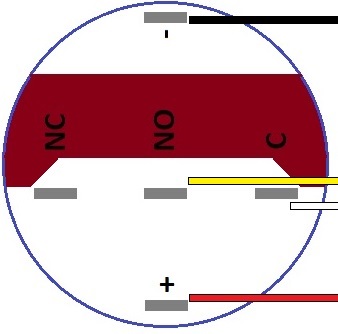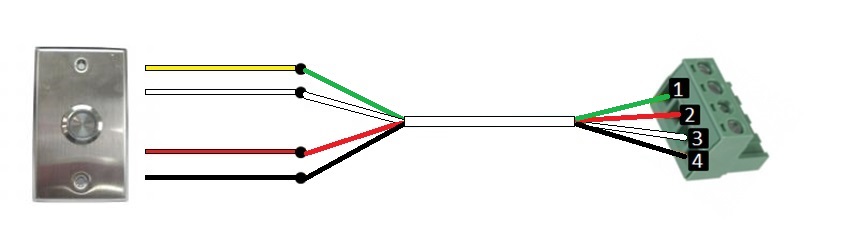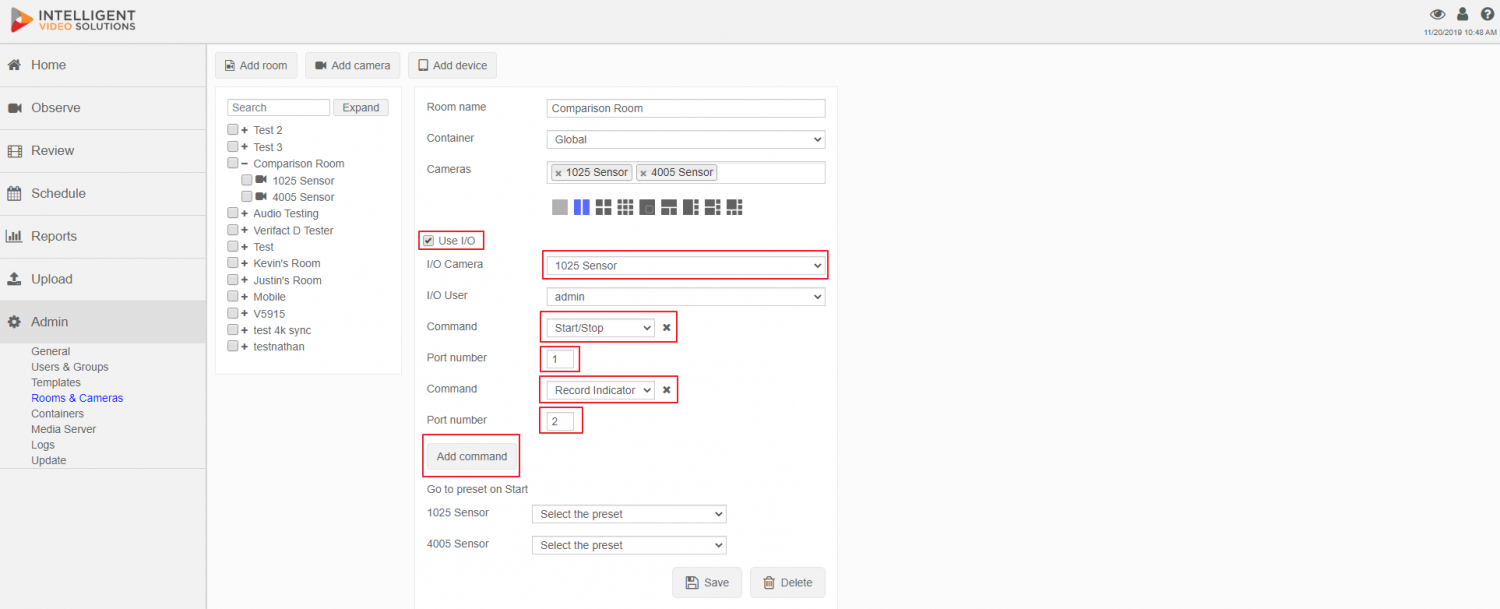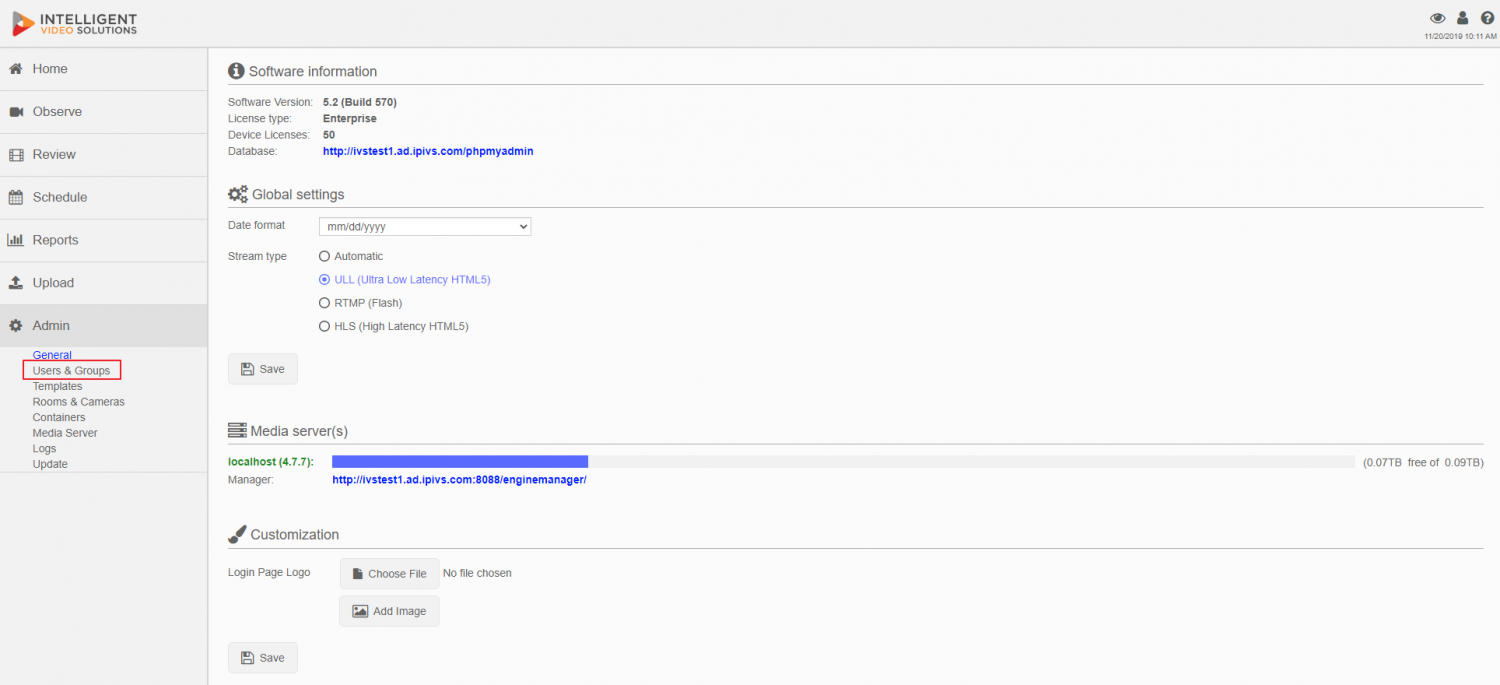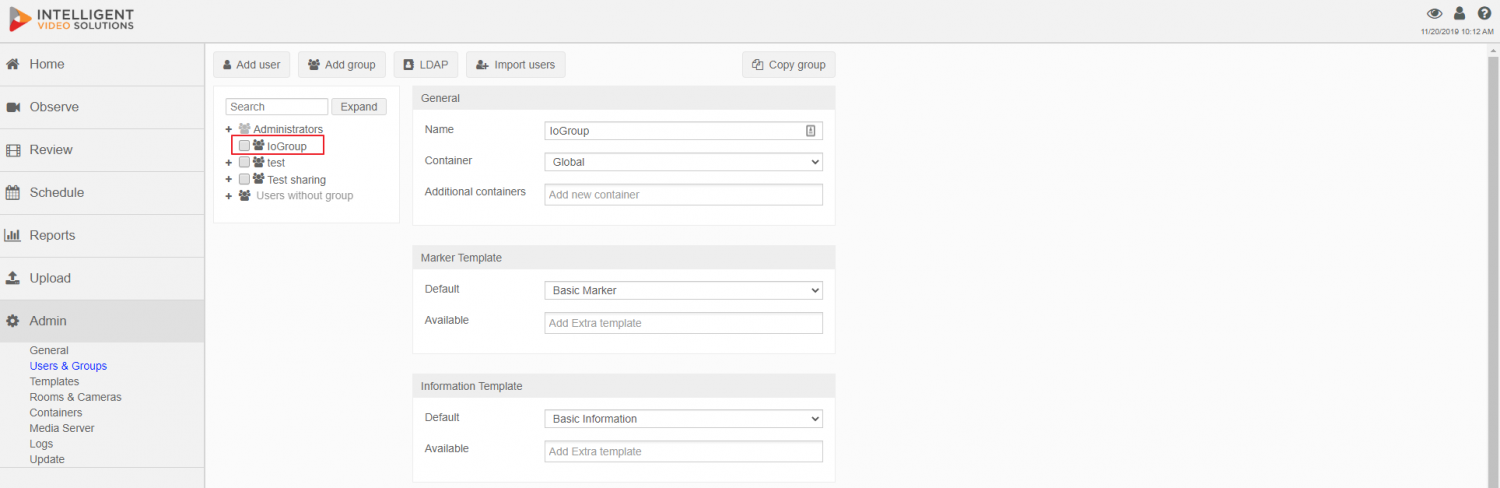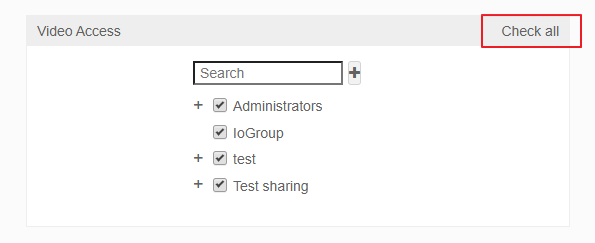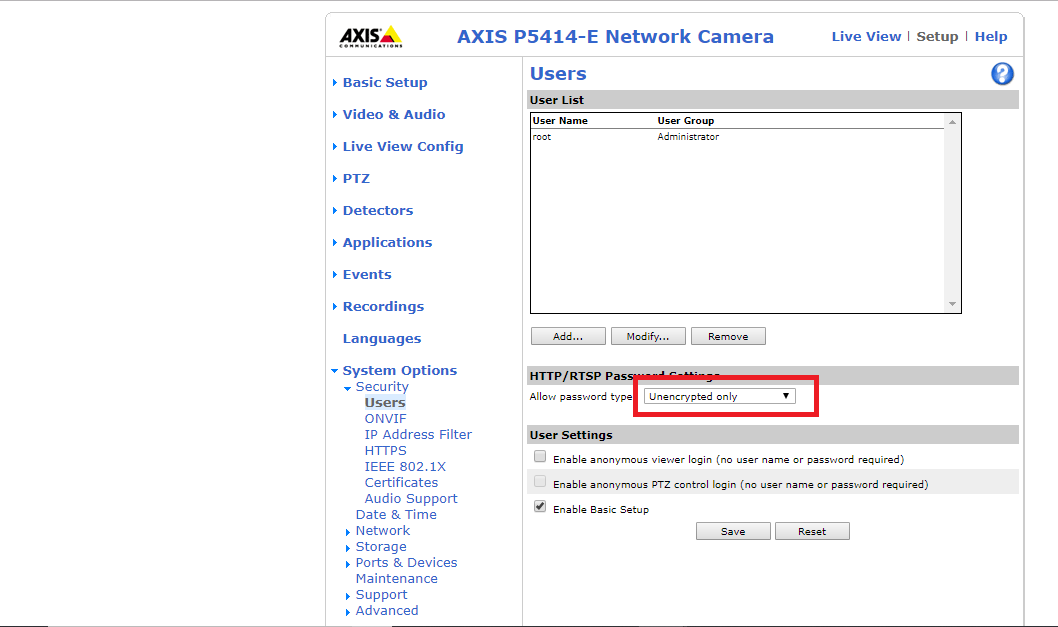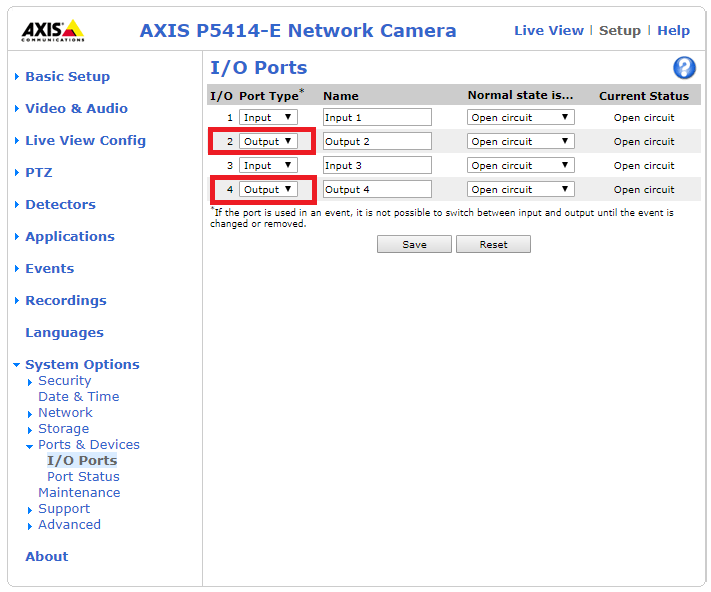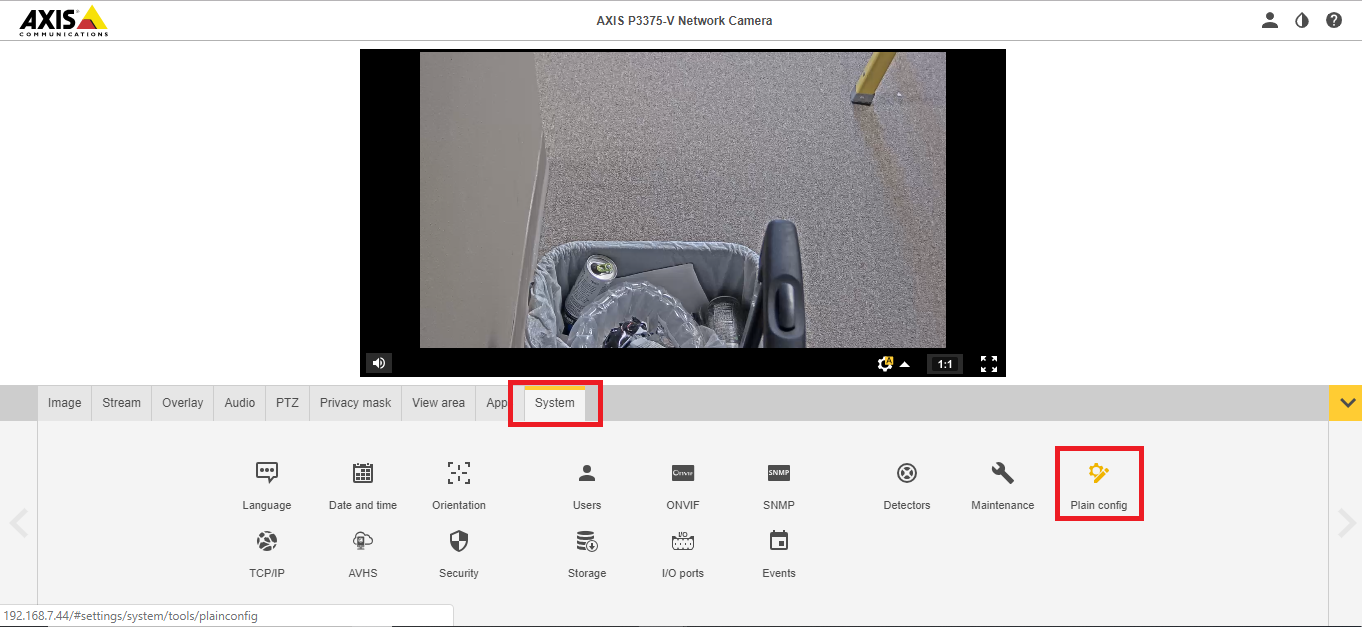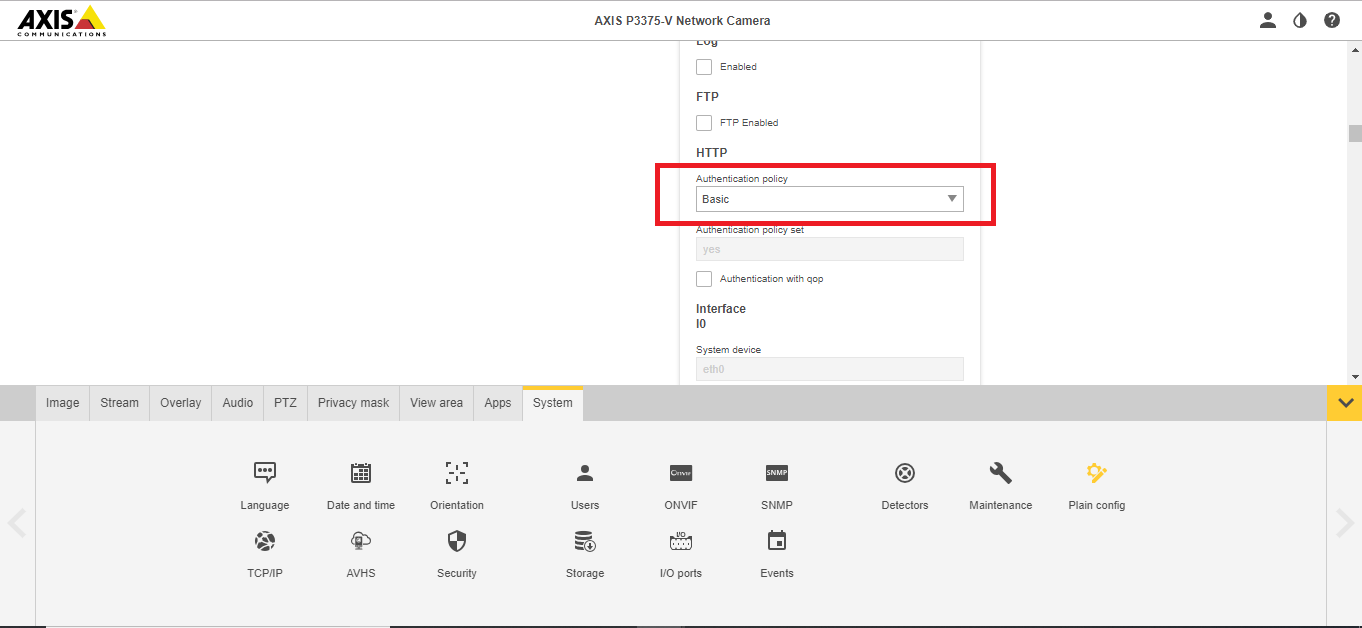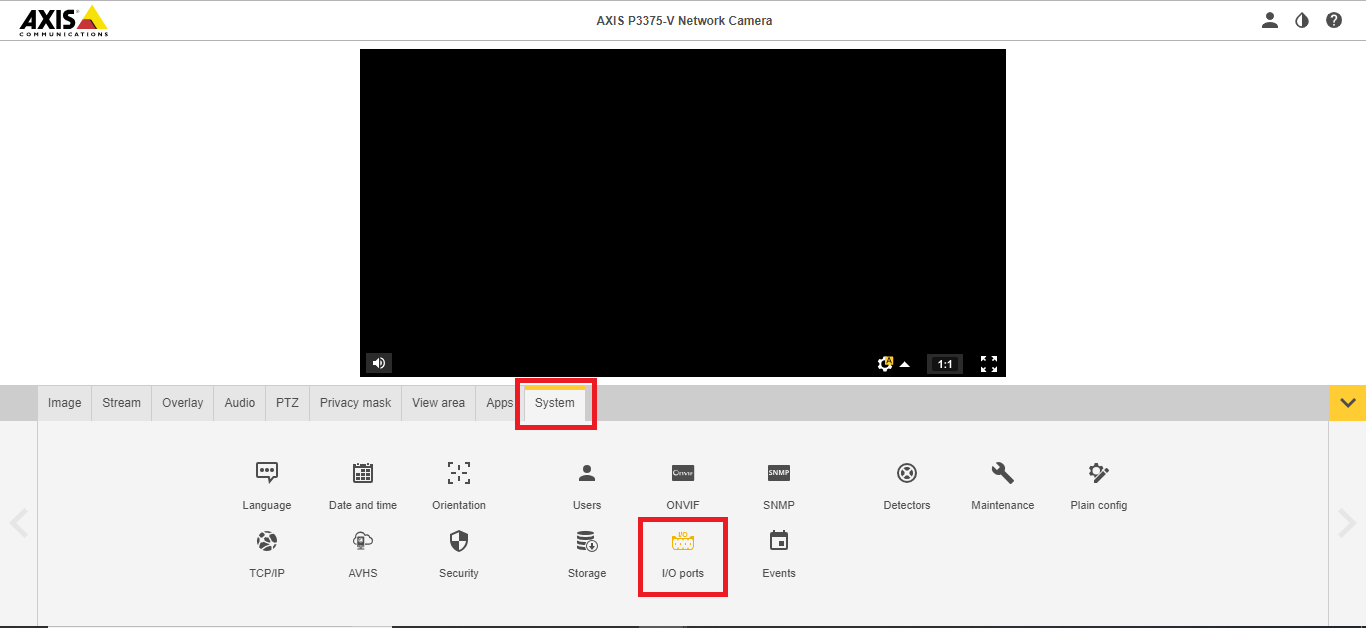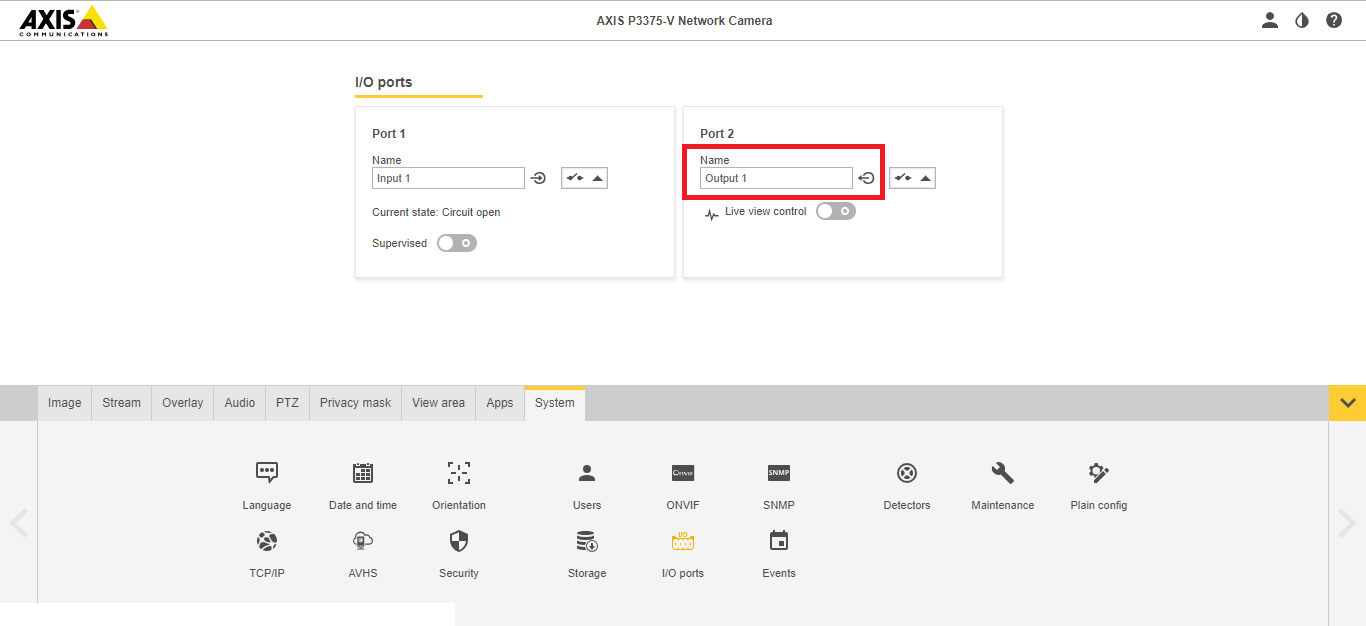Start/Stop Button
Revision as of 09:26, 8 May 2020 by IVSWikiBlue (talk | contribs)
Contents
Required parts and Tools
- IVS Stop/Start Button
- 22/4 straight wire cable
- (1) Single Gang mud ring
- B-Connectors
- Wire Crimper
- Stud finder
- Fish tape or Glow Rods
- Face plate screws
- Small Screwdriver
Hardware Configuration
First, wire the button to the desired camera's IO Phoenix connector. If using buttons supplied by IVS, the wires should be connected to the back of the button, as shown in the diagram below.
| Button | Phoenix Connector |
|---|---|
| NO | Pin 1 |
| + | Pin 2 |
| C | Pin 3 |
| - | Pin 4 |
Recommended wiring for buttons using 22/4 shown below:
Software Configuration
Log into the software with admin rights and navigate to the Admin section then click on Rooms.
- ) Select the room.
- ) Check the Use I/O box.
- ) Select what camera the I/O wiring is tied into.
- ) Select a user - All I/O recordings in that room will be considered authored by that user.
- ) Select Start/Stop in the command field.
- ) Enter Port Number 1.
- ) Click Add Command.
- ) Select Record Indicator in the command field.
- ) Enter Port Number 2.
- ) If it is a PTZ camera, the camera may be assigned to a preset at the start of the recording.
- ) Press Save to enable I/O button recordings.
In the User Groups make sure the I/O User's group has video access to every group
Log into VALT as an admin and click the Admin tab
Click on Users and Groups and click on the IO Group
Scroll to the bottom and click the Check all on the video access
Camera Configuration
- ) Navigate to the IP of the camera.
- ) (In the old navigation view) Go to Setup in the top right; then System Options.
- ) For Allow Password Type, select Unencrypted Only.
- ) Navigate to Ports & Devices.
- ) Change Ports 2 & 4 to Output (if it hasn't already been done).