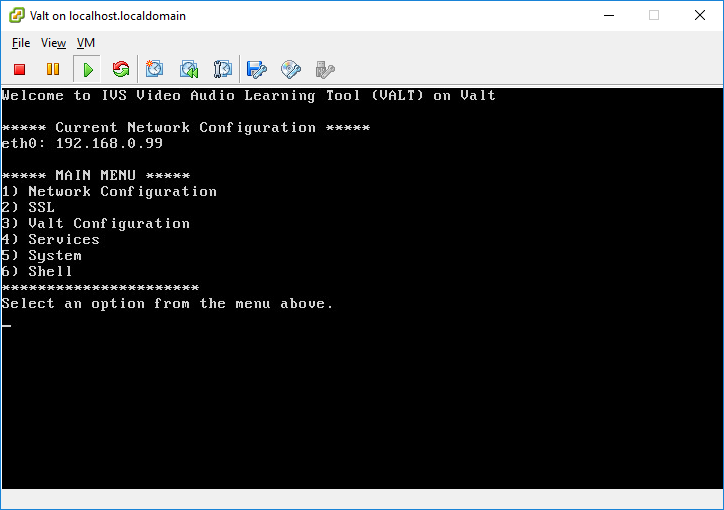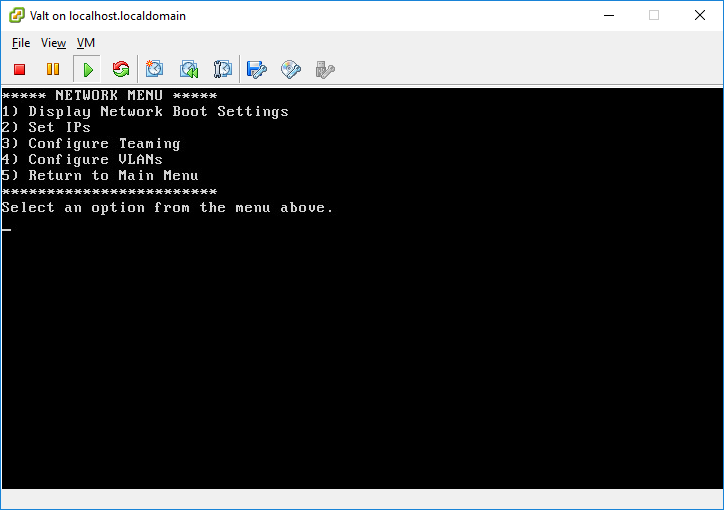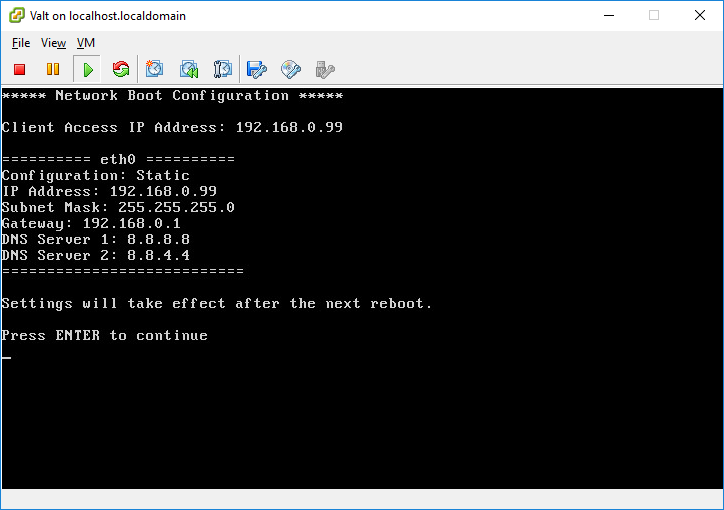Template:Deprecated Page - Command Line Menu
The Valt command line menu is an easy to use interface for configuring and managing many of the system level components of your Valt appliance or Valt virtual appliance.
The terminal window will automatically boot up to the command line menu. If you access the terminal and are presented with a shell prompt, type exit and press enter. You should be returned to the command line menu.
If accessing the appliance via SSH, you can start the command line menu by executing the following command:
sudo /usr/local/valt/bin/Menu
Note: The Valt command line menu is designed for use in configuration of the Valt appliance. If you perform any configuration outside the menu (such as setting an ip address), the menu may cease to function properly.
The menu map below details all of the options in the command line menu. Click on a section of the menu for more detailed information regarding that option.
Contents
Main Menu
The main menu displays the current IP configuration and serves as a central navigation point for the command line menu.
Network Configuration
The network menu contains all options related to network configuration. From this menu you can display the current network configuration, set IP addresses, as well as configure VLANs and NIC teaming.
Display Network Boot Settings
This menu option will display the current boot configuration. This configuration may or may not be currently active. This configuration will become active the next time the Valt appliance is rebooted. Additionally, this options displays the current client access IP address. Each Valt implementation can only have a single client access IP address. This is the ip address that you will navigate to in a web browser to access the Valt application.
Set IPs
This menu option will allow you to configure a static IP address or configure an interface for DHCP.