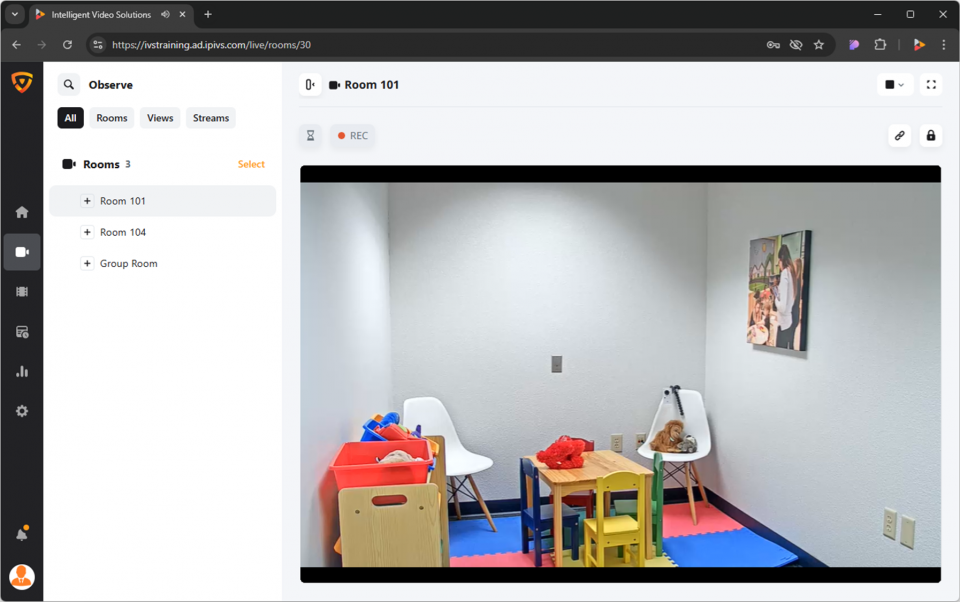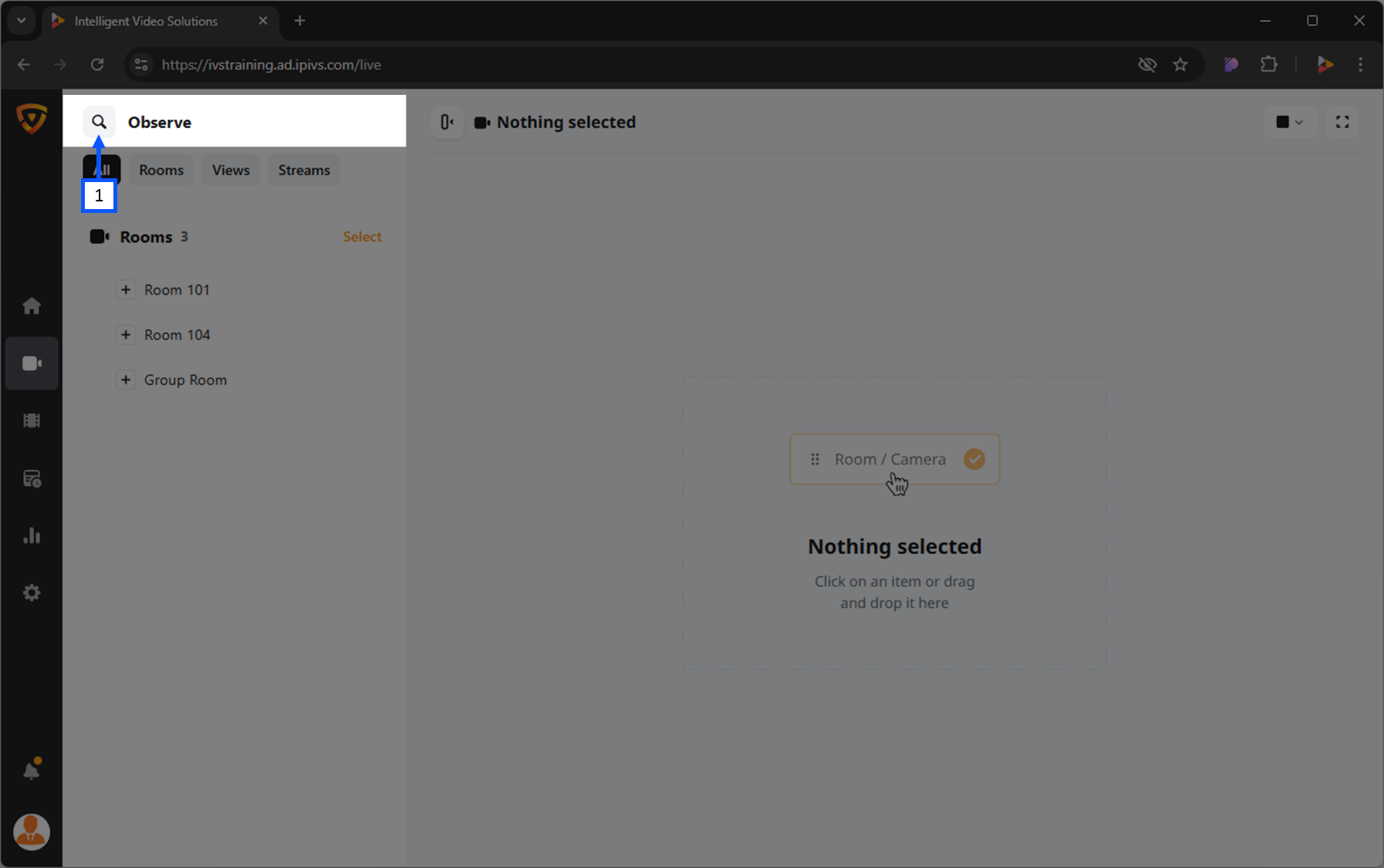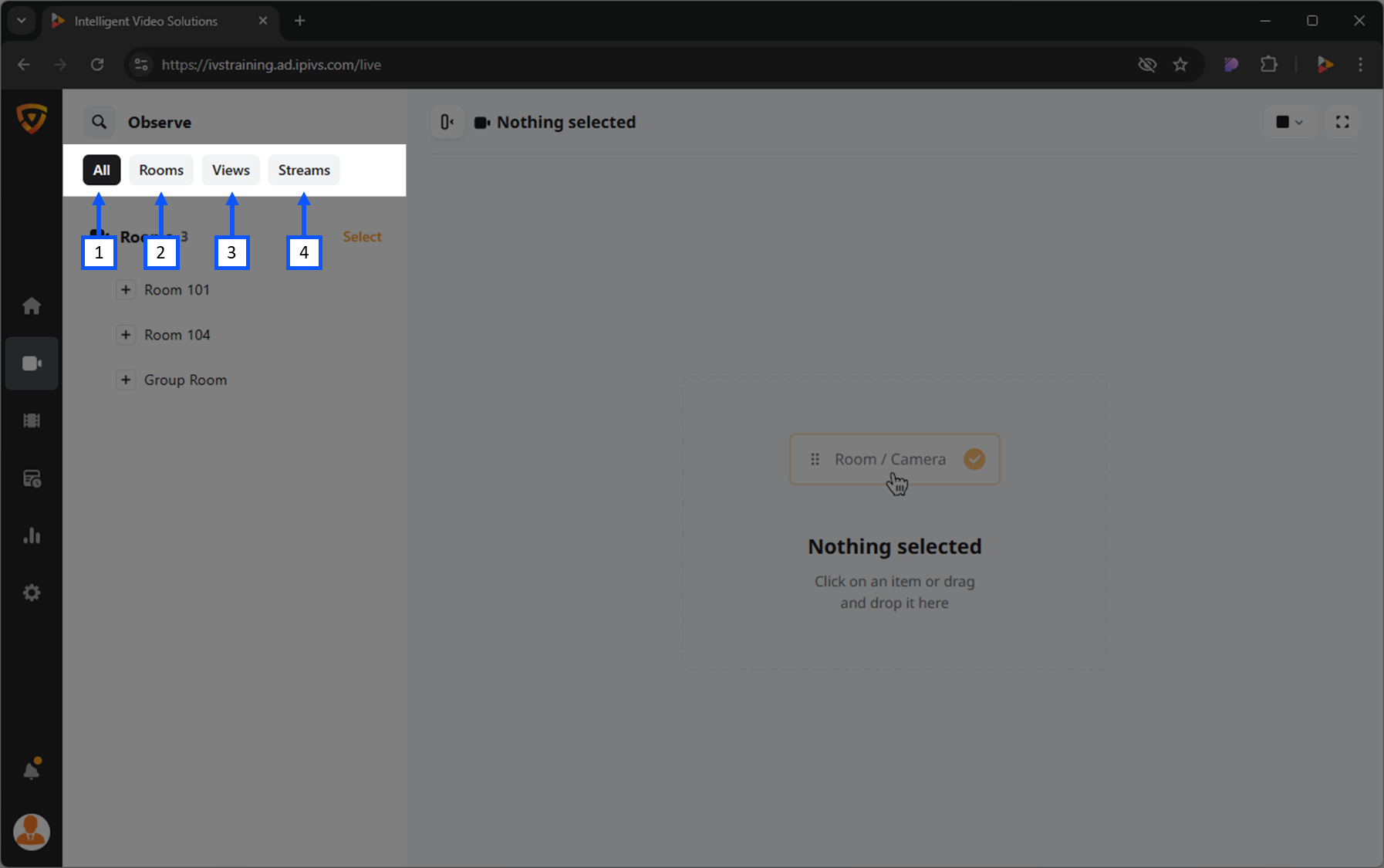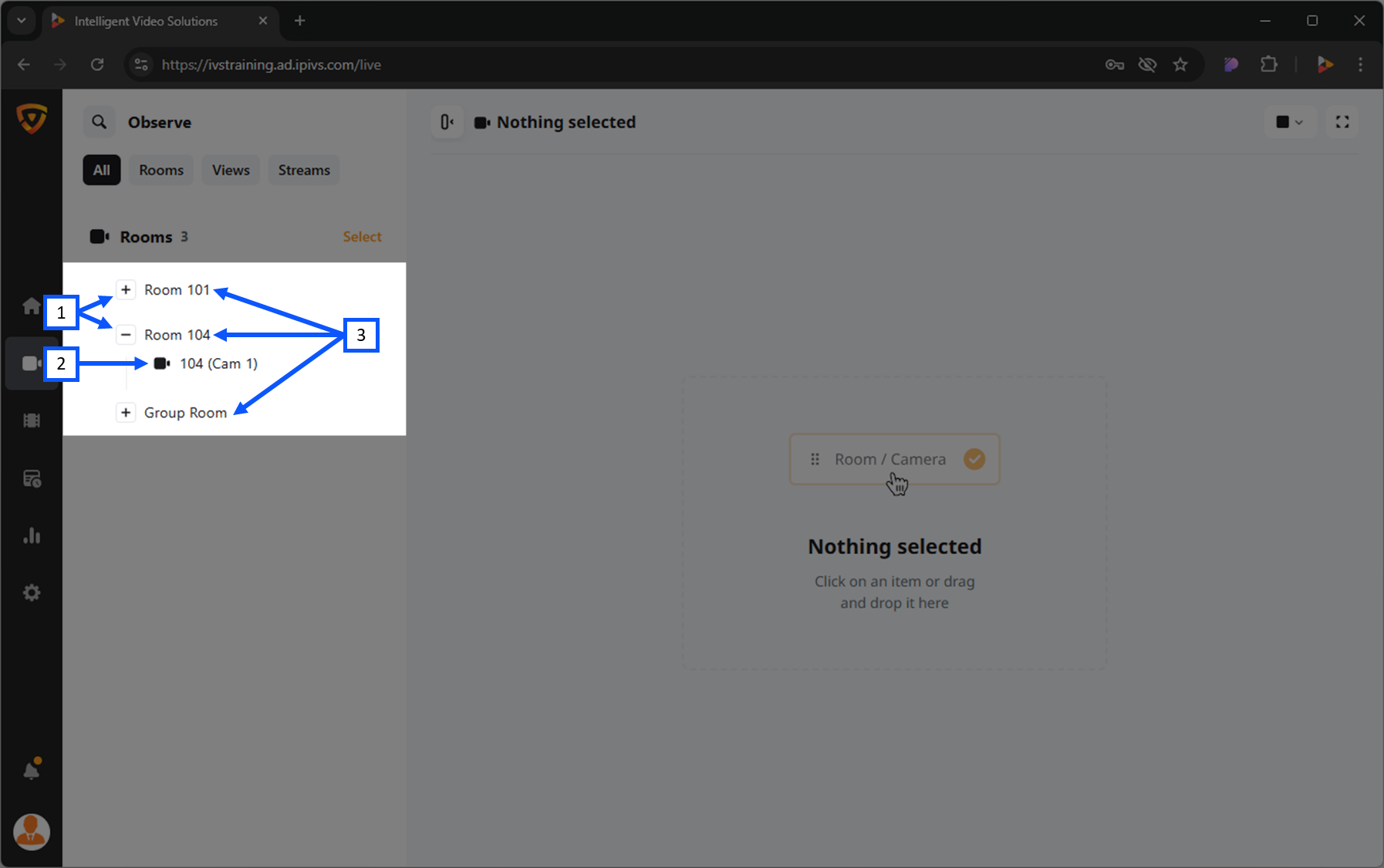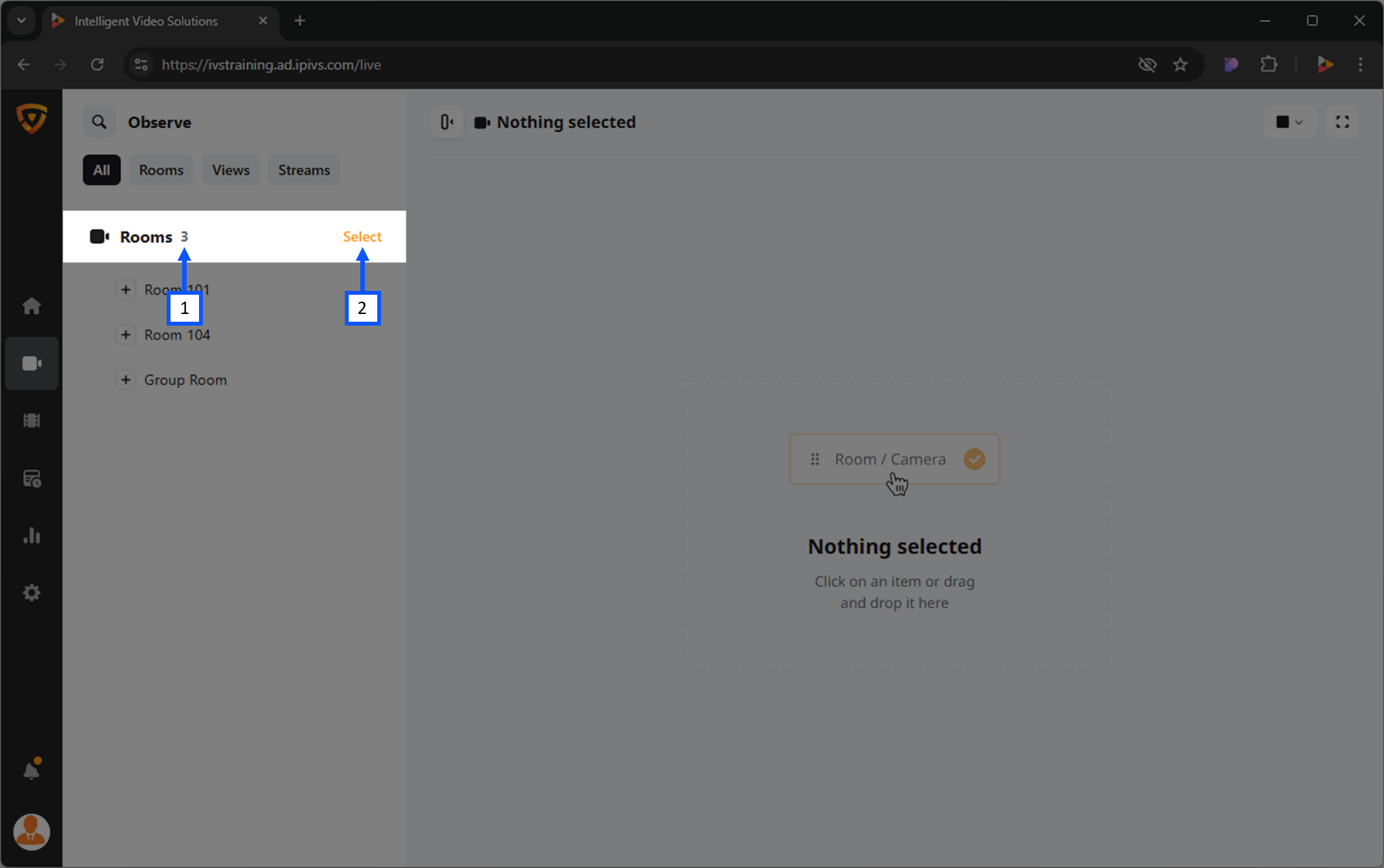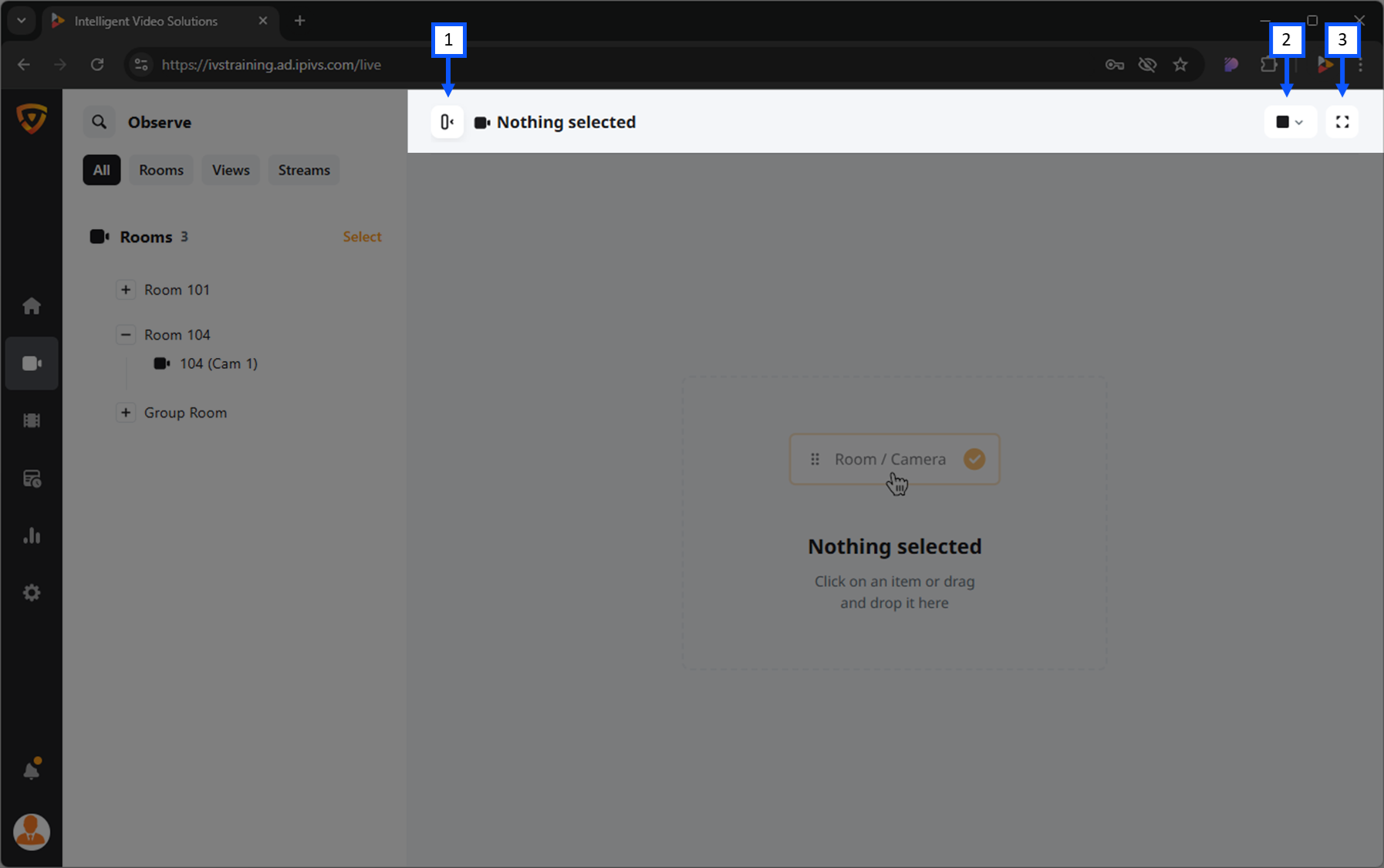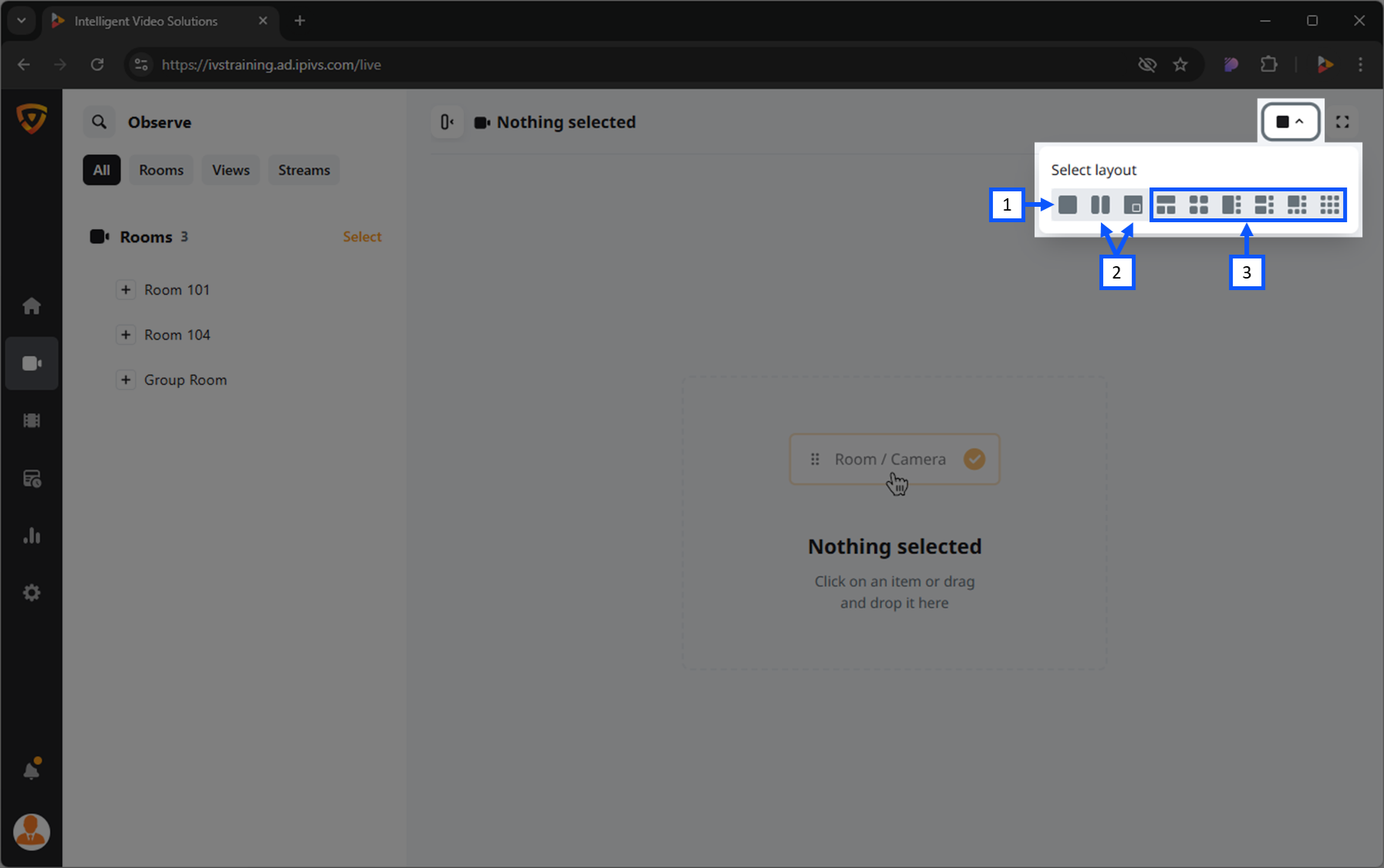Intro
The Observe section is where live streams can be viewed. On this page you can find the Rooms, Views, and Streams that you have access to.
Here you will be able to do the following:
⚠Not all features may be applicable for your application.
- Perform live observation
- Start and stop recordings
- Control Pan/Tilt/Zoom cameras
- Talkback into a room
Rooms
Search and Filter
Clicking the search button will open up a search dialog box that allows a user to search for devices and rooms.
🕮See the search feature in action!
In many cases, an application may have so many rooms and views that it can be tedious to scroll to find
- Expand or collapse the room to see associated video streams.
- Device(s) inside a given room or view.
- Name of rooms.
On this page you can see the number of rooms you have access to. To the right of this, the Select option is available for selecting multiple rooms.
Recording
Selecting a room or camera from this section will pull up the corresponding audio and video.
Layout Options
Hide Left Panel
To make more room for the camera feed section, one can hide the left panel.
- Hide left panel
- Matrix view selector
- Full screen
Here is an example of the left bar being hidden.
🕮Want to try hiding the left panel yourself?
Here is an example with a video feed loaded.
Matrix Views
- Single camera view
- Dual camera views
- Additional camera views (up to 9)