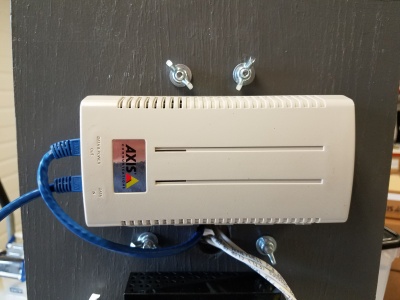Accessing Your Valt POC System
The process for accessing your Valt Proof of Concept system will vary slightly depending on what components have been include in your proof of concept.
Contents
Options
Full POC System
The full Valt POC system include all the components required to demonstrate the Valt application.
- Valt POC Appliance
- Valt POC Camera and Stand
- Valt POC Wireless access point
Before you can access the POC system, you will need to do the following:
- Plug the POE injector into an outlet using the provided power cord.
- Plug the wireless access point into an outlet using the provided power cord.
- Connect a laptop to the wireless SSID IVSDEMO.
The ip address of the Valt POC appliance is 192.168.5.2.
Camera and Appliance
Like the full POC system, the Camera and Appliance only option contains all the equipment required to demonstrate the Valt application, but will need to be configured and connected to your network before you can access it.
- Valt POC Appliance
- Valt POC Camera and Stand
Before you can access the POC system, you will need to do the following:
- Plug the POE injector into an outlet using the provided power cord.
- Plug the Valt POC appliance into an outlet using the provided power cord.
- Connect the POE Injector and Valt POC appliance to your network.
- Change the IP Address on the Valt POC appliance to match your network.
- Change the IP Address on the Valt POC Camera to match your network.
Camera only
The Camera only option requires the you set up a Valt virtual POC appliance in order to demonstrate the Valt application.
- Valt POC Camera and Stand
Before you can access the POC system, you will need to do the following:
- Plug the POE injector into an outlet using the provided power cord.
- Connect the POE Injector to your network.
- Install and configure a Valt virtual POC appliance.
- Change the IP Address on the Valt POC Camera to match your network.
Physically Connecting the POC System
Microphone (Camera)
The microphone is disconnected from the camera during shipping in order to fit in the shipping case. The microphone must be reconnected after setting up the Valt POC camera.
Connect the female XLR tail to the male XLR connector on the back of the microphone.
Speakers (Camera)
The Valt POC Camera and Stand includes a 3.5mm audio jack for demonstrating the talkback feature of the software. You can connect a pair of headphones or an external powered speaker to this jack with a 3.5mm audio cable to enable to talkback feature.