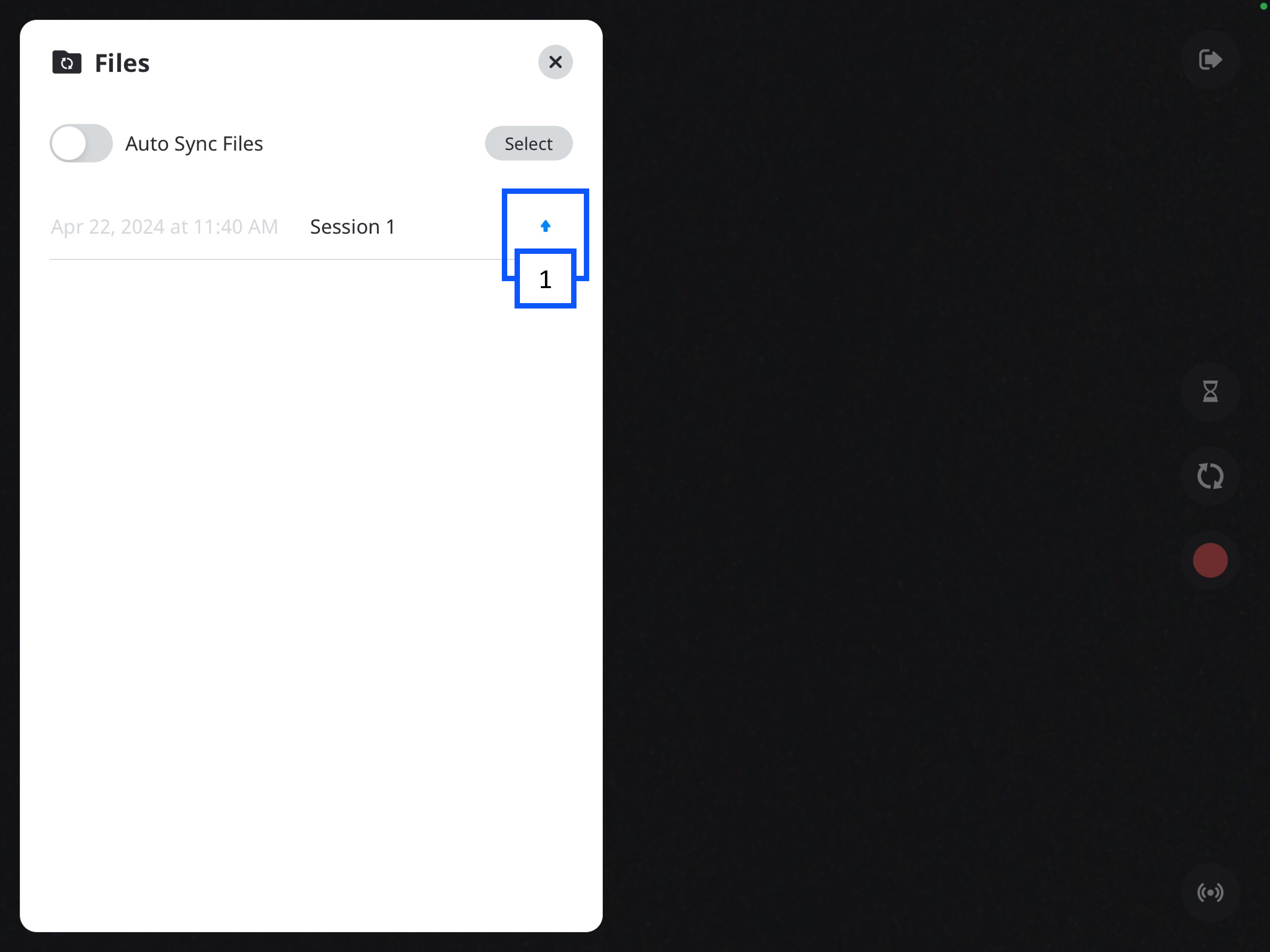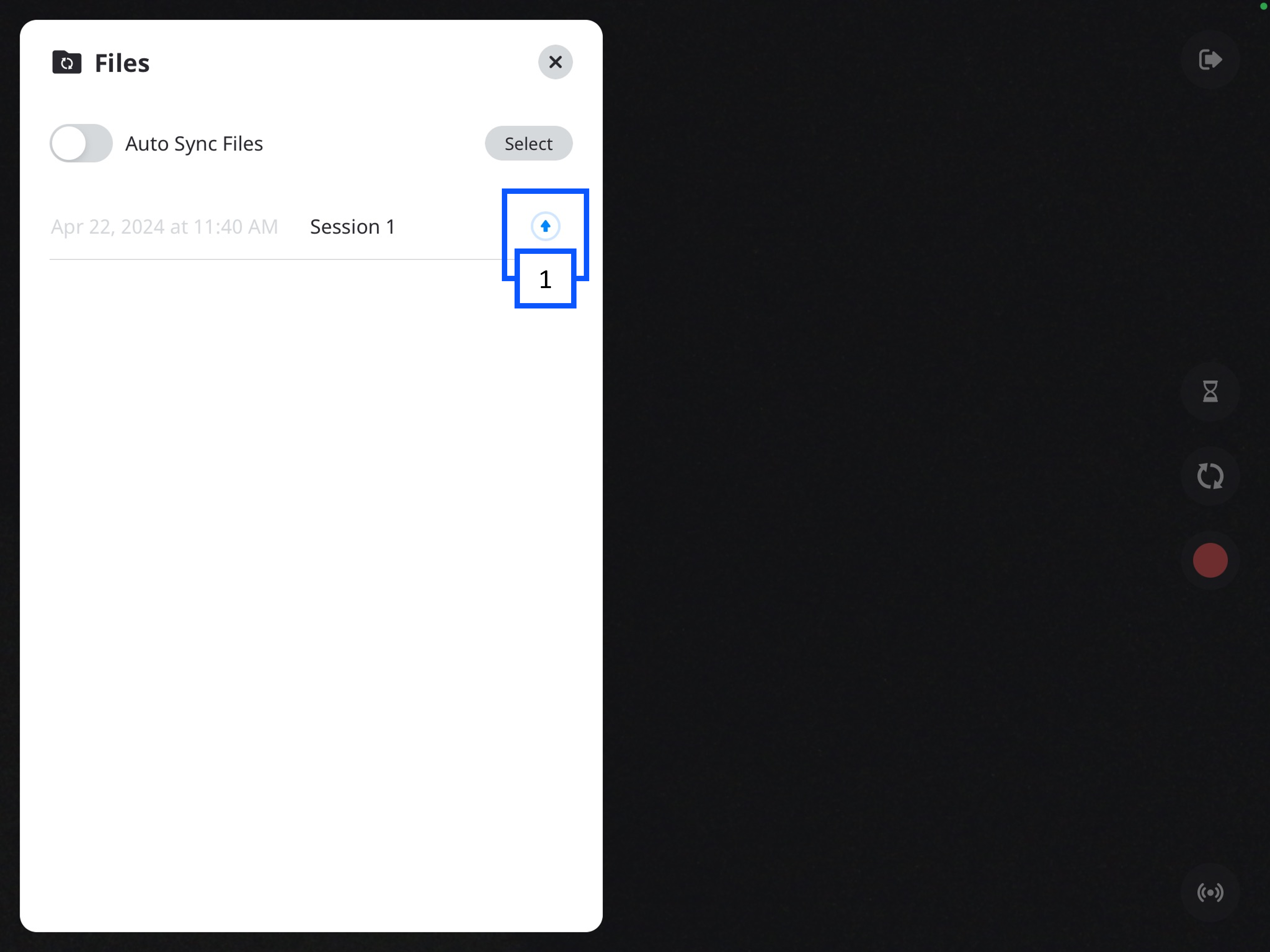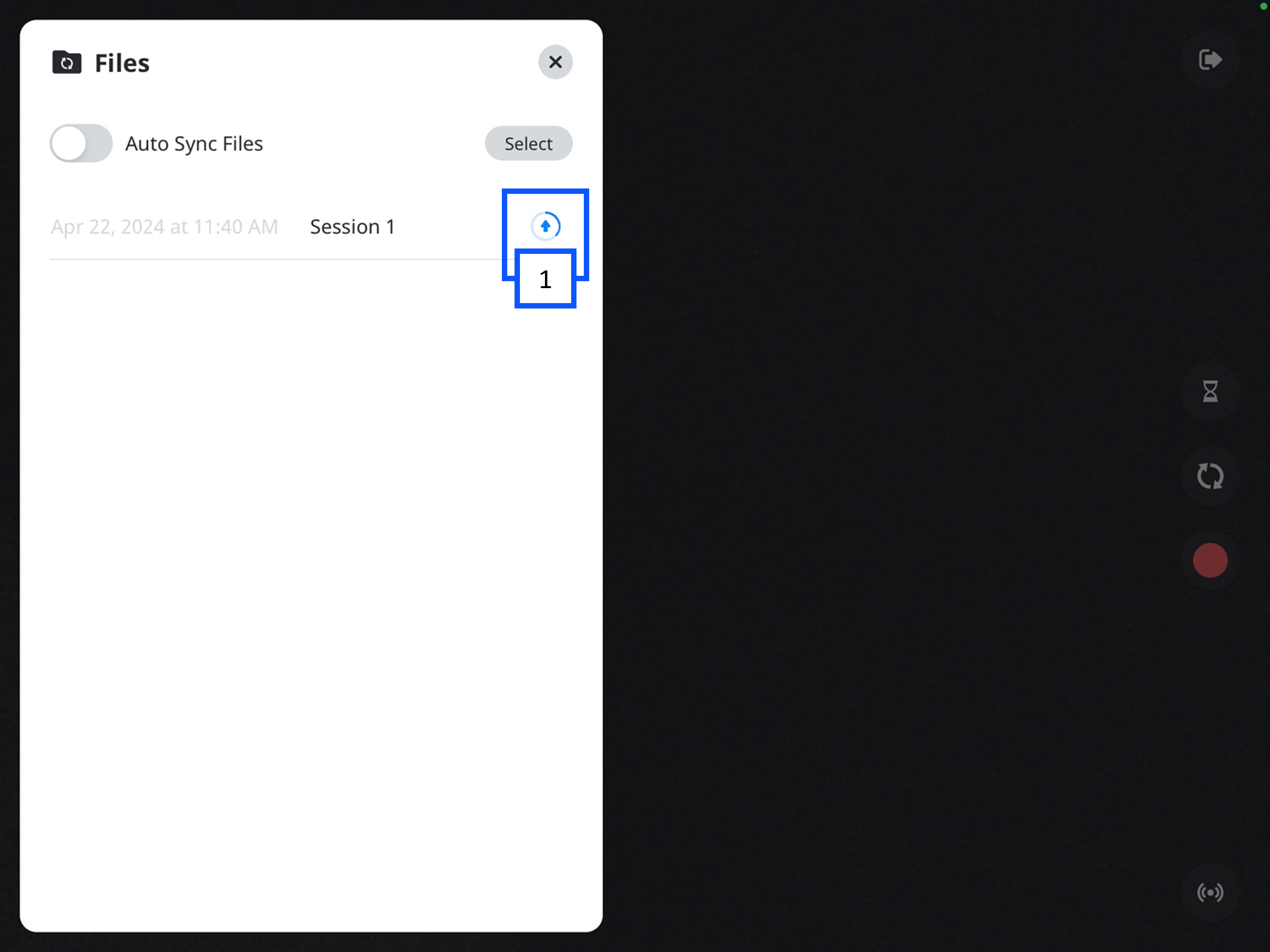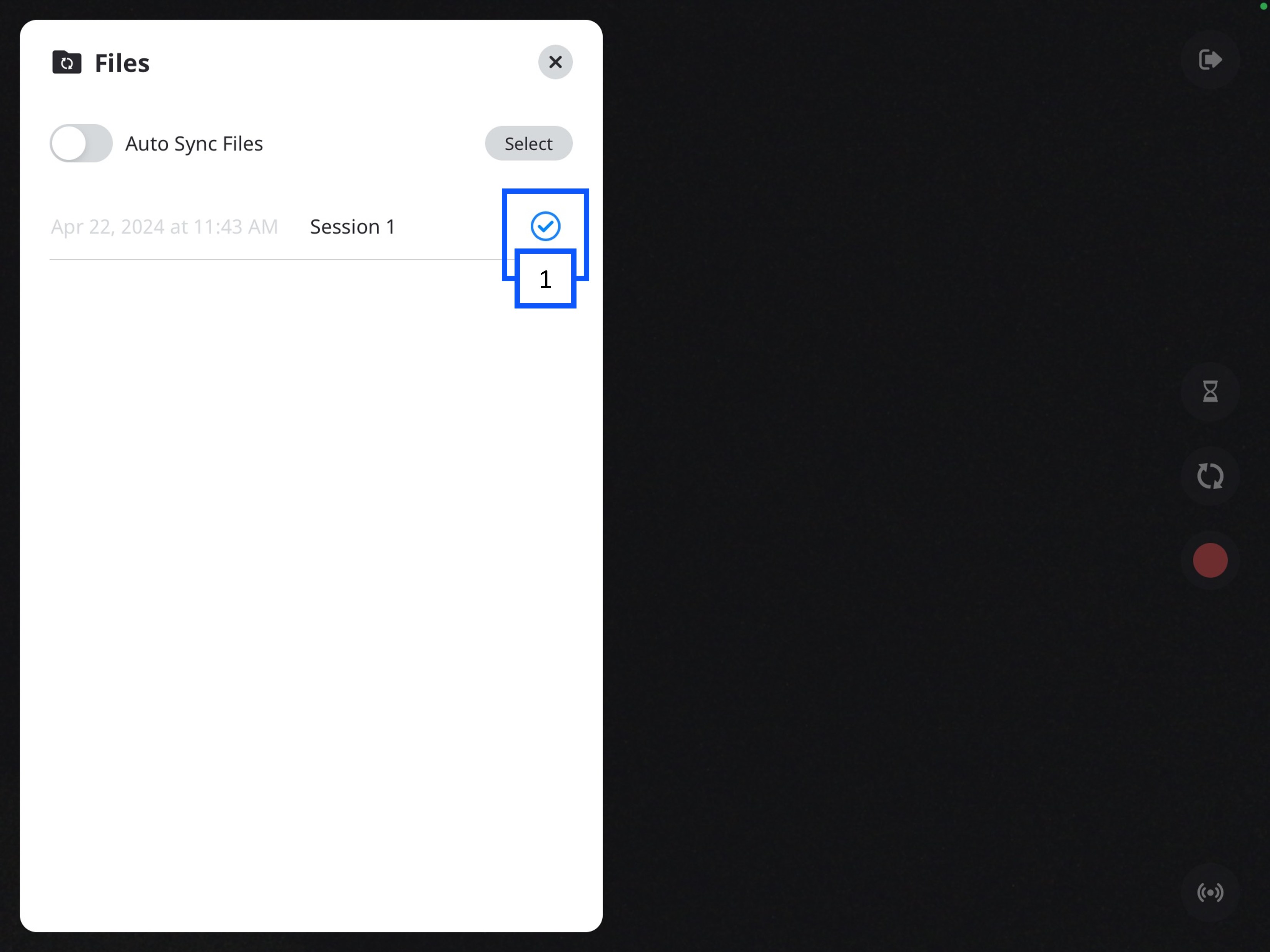Difference between revisions of "BEAM - Manual Upload"
IVSWikiBlue (talk | contribs) (Created page with "{{Article | content = If <b> Autosync</b> is turned <b>off</b>, you will need to manually sync your recorded videos. Continue reading, to learn how to...") |
IVSWikiBlue (talk | contribs) |
||
| (10 intermediate revisions by the same user not shown) | |||
| Line 1: | Line 1: | ||
{{Article | content = | {{Article | content = | ||
| − | + | <onlyinclude> | |
| + | If [[BEAM - Auto Sync | Autosync]] is turned <b>off</b>, you will need to manually sync your recorded videos. | ||
| − | Continue reading, to learn how to manually sync a BEAM video to your application. | + | Continue reading, to learn how to manually sync a [[BEAM]] video to your application. |
{{hr}} | {{hr}} | ||
| − | {{img with key - width | file = Beam storage and manual sync 6.png | width = 800px | list = | + | {{img with left key - width | file = Beam storage and manual sync 6.png | width = 800px | list = |
| + | In the Files folder, you will see a list of your videos. | ||
| + | {{hr}} | ||
<li>The <b>up arrow</b> indicates the video has not been synced to the VALT server.</li> | <li>The <b>up arrow</b> indicates the video has not been synced to the VALT server.</li> | ||
}} | }} | ||
| Line 12: | Line 15: | ||
{{hr}} | {{hr}} | ||
| − | {{img with key - width | file = Beam storage and manual sync | + | {{img with left key - width | file = Beam storage and manual sync 7.png | width = 800px | list = |
| − | + | You can click the up arrow to initiate uploading the video. | |
| − | |||
| − | |||
| − | |||
| − | |||
| − | |||
| − | |||
| − | |||
| − | |||
{{hr}} | {{hr}} | ||
| − | + | <li>A <b>progress circle</b> will appear after the arrow is pressed.</li> | |
| − | |||
| − | <li></li> | ||
}} | }} | ||
| + | <div style="position:relative;left:10px"> | ||
| + | {{img - resize | file = Beam storage and manual sync 8.png | width = 800px}} | ||
| + | </div> | ||
{{hr}} | {{hr}} | ||
| − | {{img with key - width | file = Beam storage and manual sync 9.png | width = 800px | list = | + | {{img with left key - width | file = Beam storage and manual sync 9.png | width = 800px | list = |
| − | <li></li> | + | <li>A <b>checkmark</b> will appear when the recording is done uploading to the server.</li> |
}} | }} | ||
| + | </onlyinclude> | ||
}} | }} | ||
| + | [[IVS BEAM Software User Guide | ⤺ Back to IVS BEAM Software User Guide]] | ||
Latest revision as of 16:36, 29 April 2024
If Autosync is turned off, you will need to manually sync your recorded videos.
Continue reading, to learn how to manually sync a BEAM video to your application.
-
In the Files folder, you will see a list of your videos.
- The up arrow indicates the video has not been synced to the VALT server.
-
You can click the up arrow to initiate uploading the video.
- A progress circle will appear after the arrow is pressed.