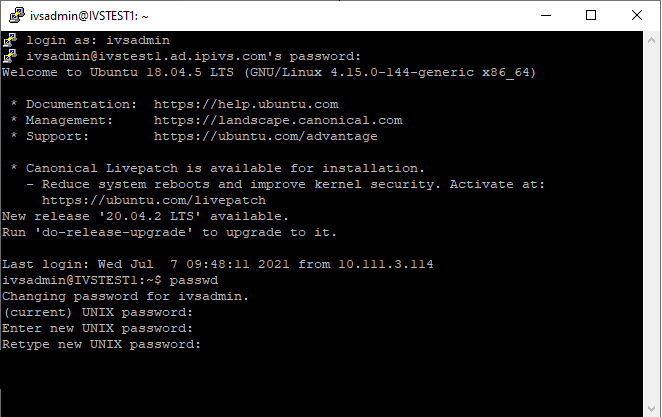Difference between revisions of "Change the ivsadmin password"
IVSWikiBlue (talk | contribs) (Created page with "# Connect to the Valt server via SSH using the ivsadmin account. # Type the following command the press enter: <pre>passwd</pre> #: File:password1.png # Enter the current...") |
IVSWikiBlue (talk | contribs) |
||
| Line 1: | Line 1: | ||
# Connect to the Valt server via SSH using the ivsadmin account. | # Connect to the Valt server via SSH using the ivsadmin account. | ||
# Type the following command the press enter: <pre>passwd</pre> | # Type the following command the press enter: <pre>passwd</pre> | ||
| − | #: | + | #: {{img | file = password1.png}} |
# Enter the current password when prompted. | # Enter the current password when prompted. | ||
# Enter the new password when prompted. | # Enter the new password when prompted. | ||
# Enter the new password again when prompted. | # Enter the new password again when prompted. | ||
# The password is now changed. | # The password is now changed. | ||