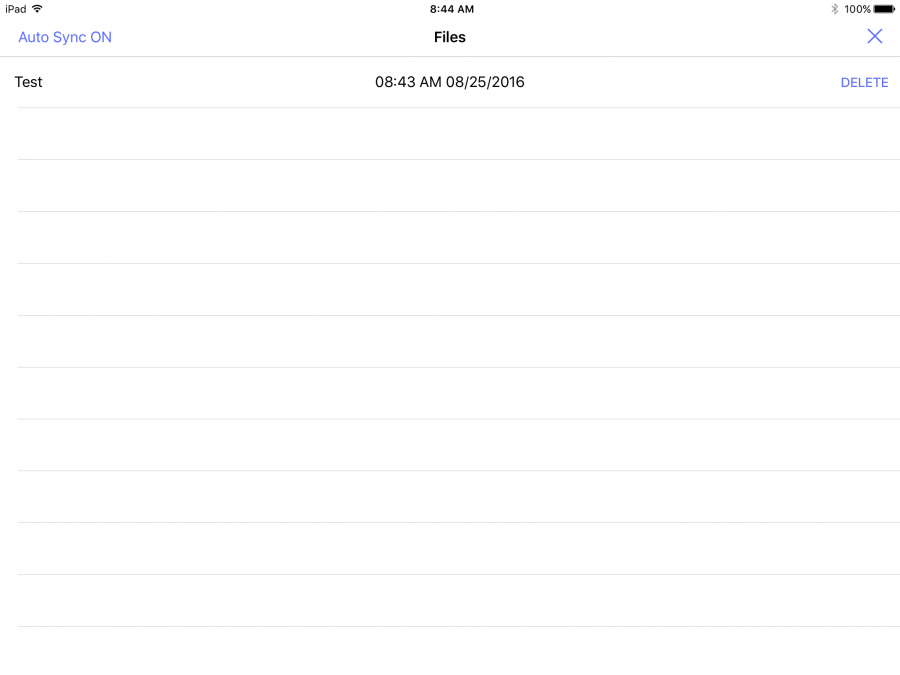Difference between revisions of "IVS BEAM File Synchronization"
IVSWikiBlue (talk | contribs) |
IVSWikiBlue (talk | contribs) |
||
| Line 1: | Line 1: | ||
| + | {{Section | content = | ||
| + | {{img | file = iPad14.PNG | width=900px}} | ||
| − | + | <hr> | |
This screen will list any recordings that have been made, but not uploaded to the server. These recordings can be deleted by touching the word DELETE. | This screen will list any recordings that have been made, but not uploaded to the server. These recordings can be deleted by touching the word DELETE. | ||
| Line 6: | Line 8: | ||
In the upper left corner of the screen, the current sync settings are displayed. Touch it to toggle sync on and off. | In the upper left corner of the screen, the current sync settings are displayed. Touch it to toggle sync on and off. | ||
| − | + | <table class="simple_table"> | |
| − | + | <tr> | |
| − | + | <td style="width: 150px;">Turn Auto Sync Off</td> | |
| − | + | <td>Automatic Sync is currently <strong>enabled.</strong> Touch to disable.</td> | |
| − | + | </tr> | |
| − | + | <tr> | |
| − | + | <td>Turn Auto Sync On</td> | |
| − | + | <td>Automatic Sync is currently <strong>disabled.</strong> Touch to enable.</td> | |
| + | </tr> | ||
| + | </table> | ||
Touch the '''X''' in the upper right corner to return to the main UI. | Touch the '''X''' in the upper right corner to return to the main UI. | ||
| + | }} | ||
| + | [[IVS BEAM Software User Guide | ⤺ Back to IVS BEAM Software User Guide]] | ||