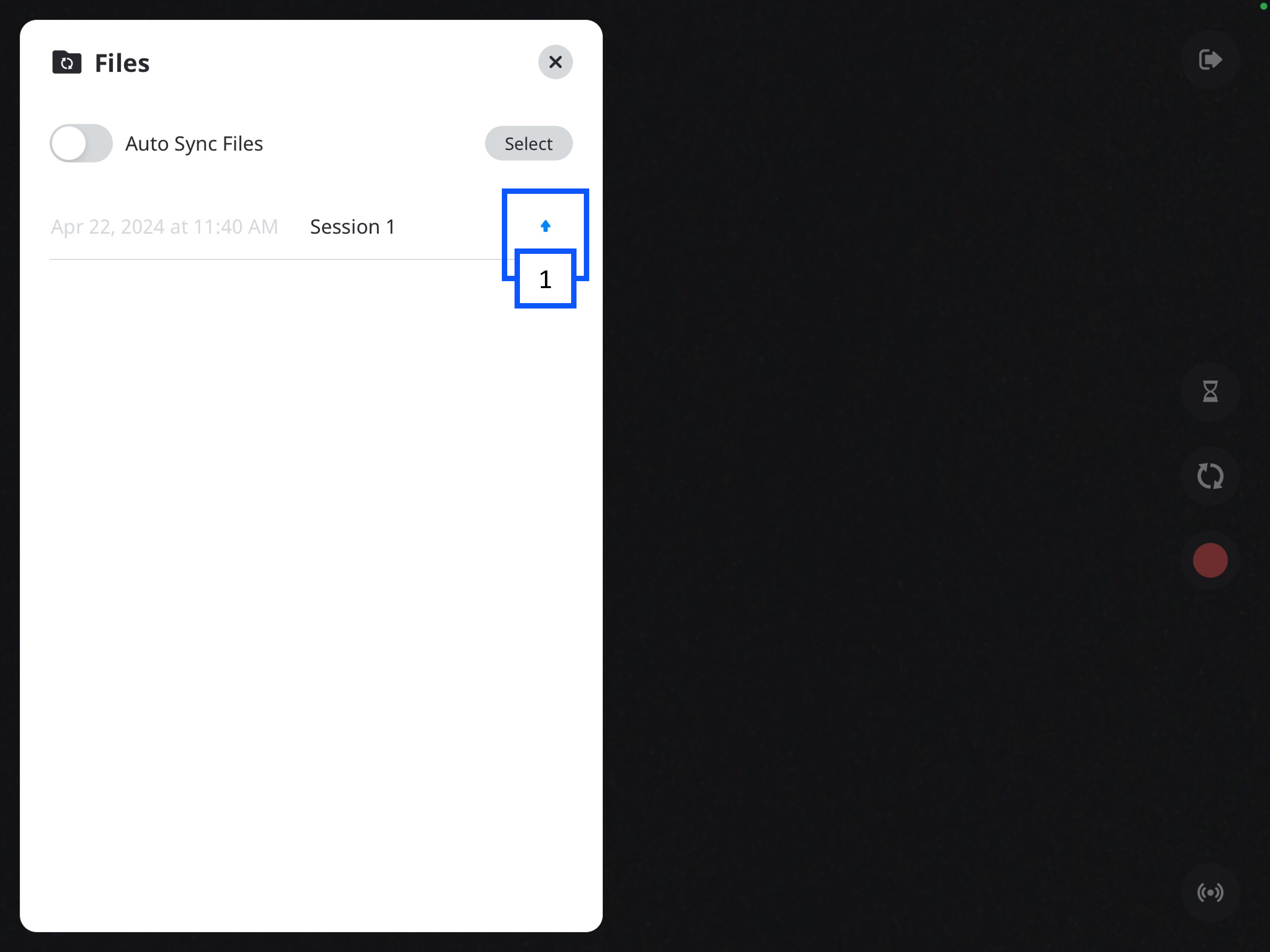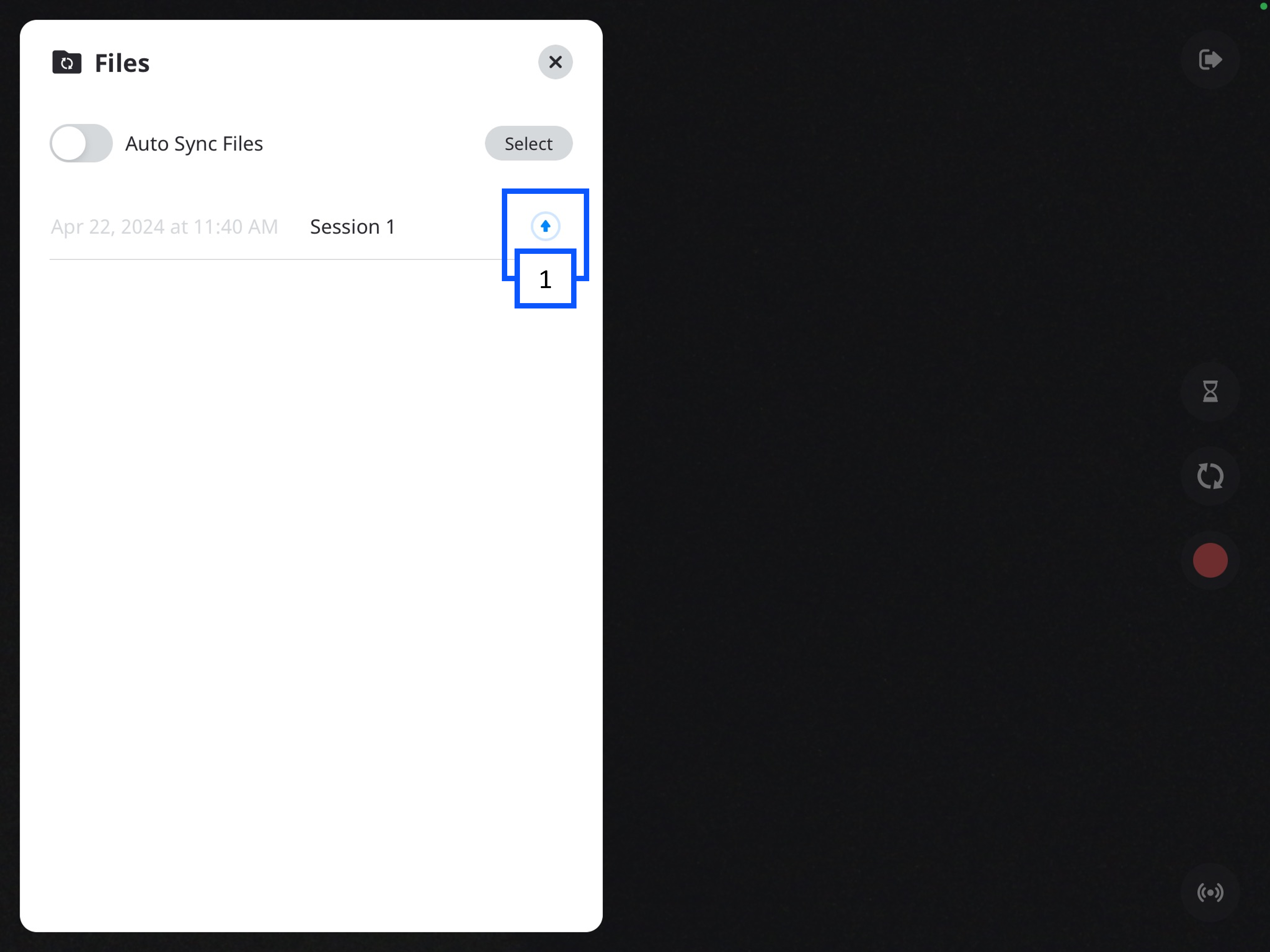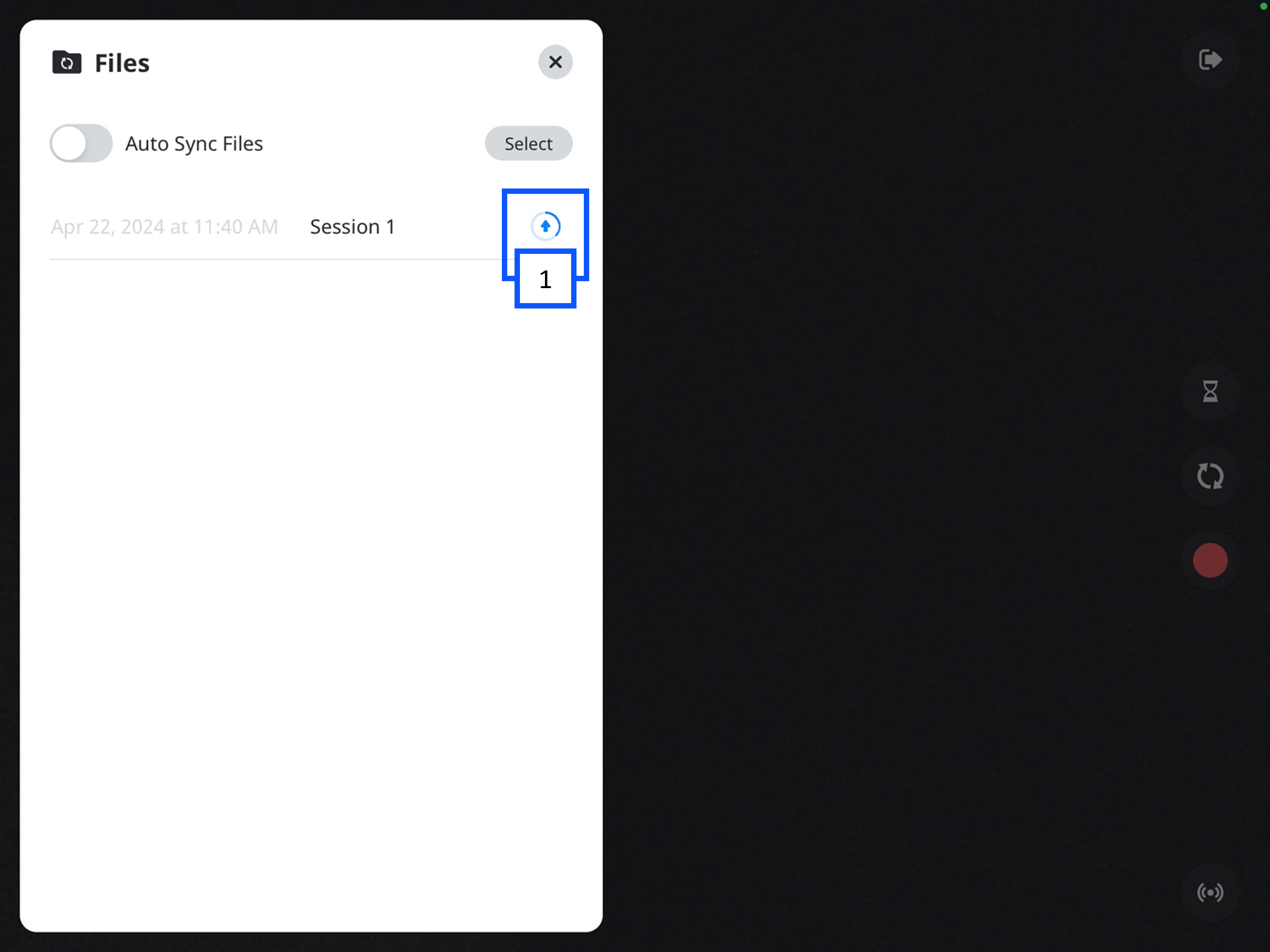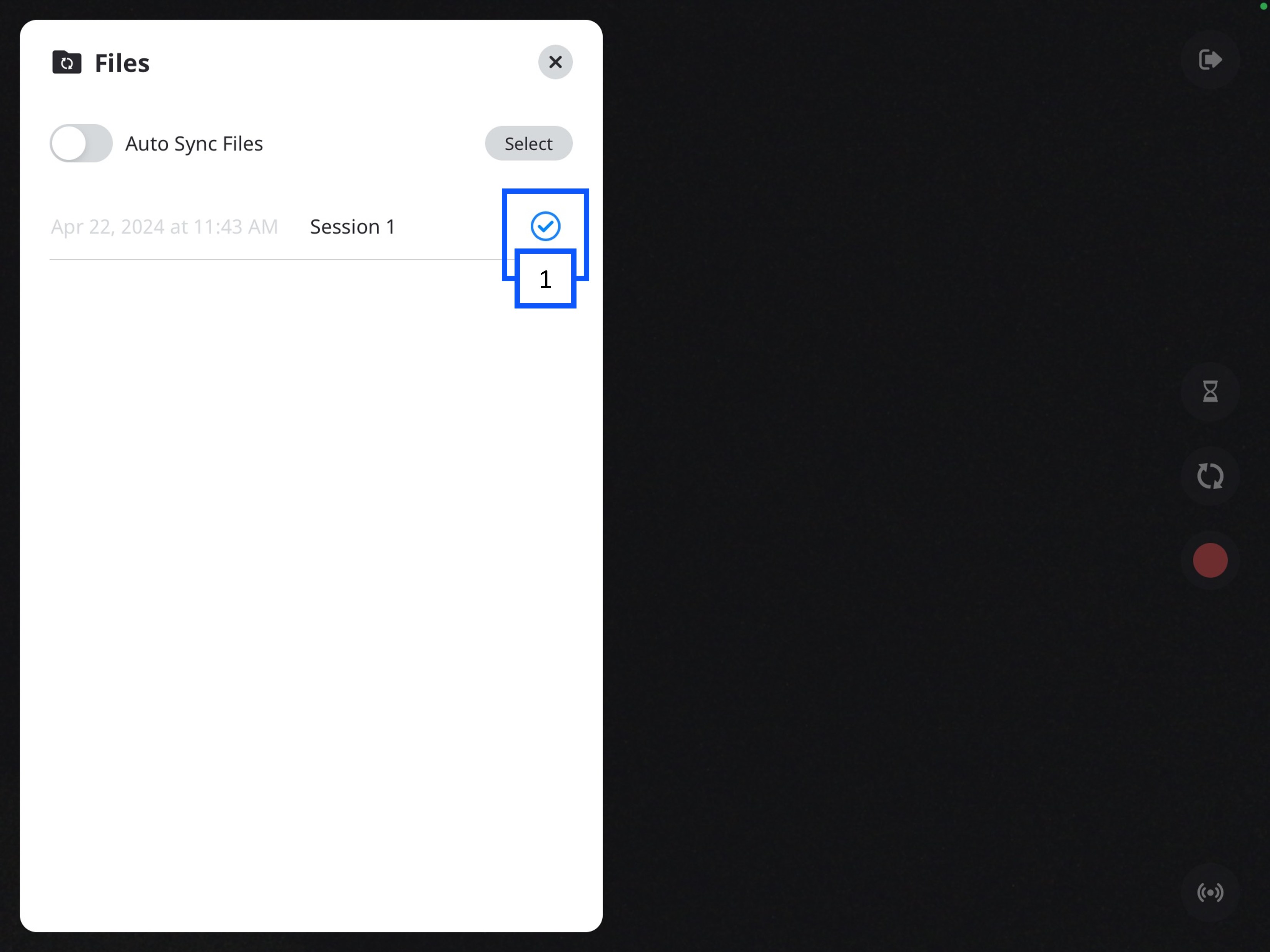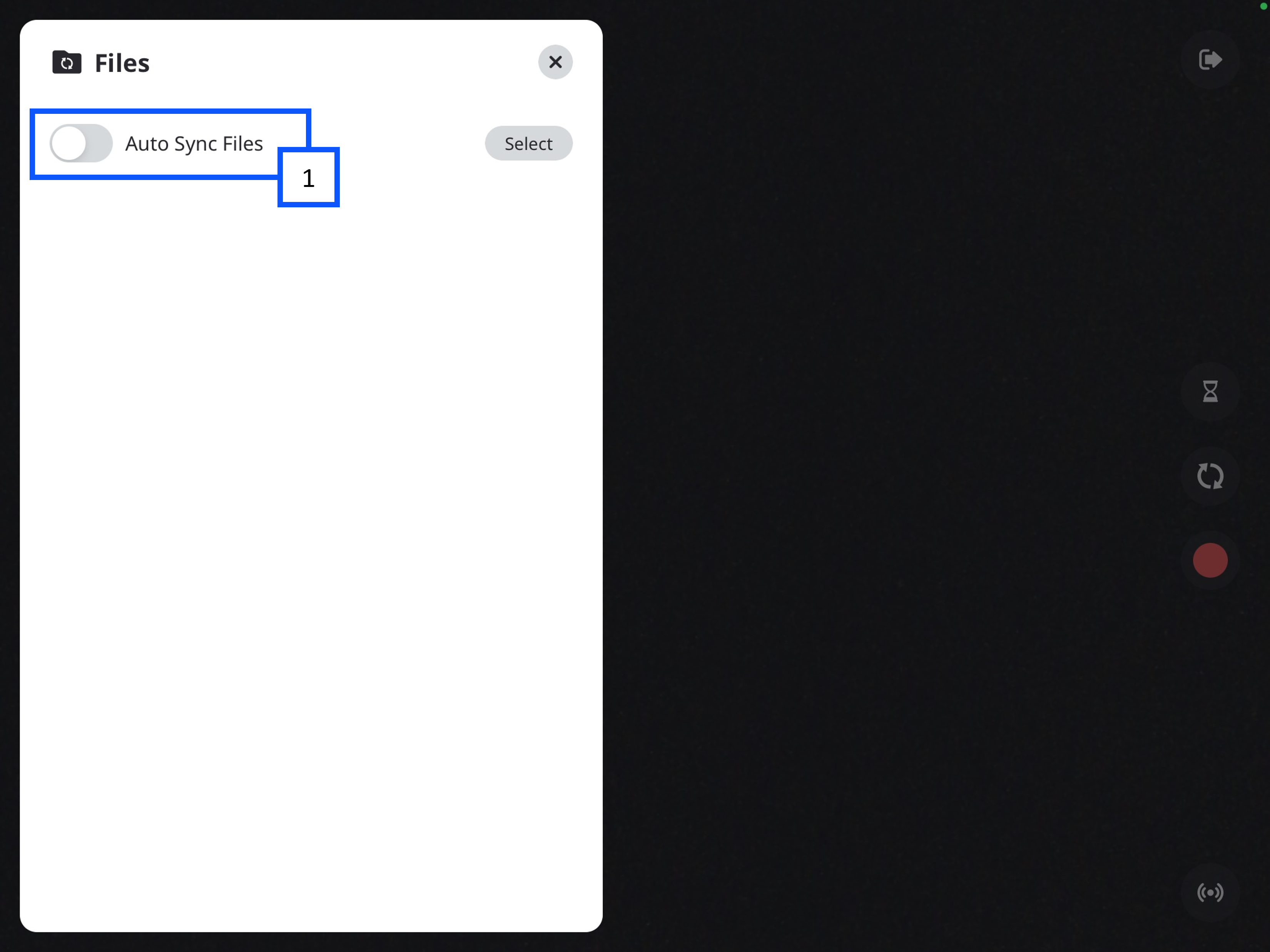Difference between revisions of "IVS BEAM File Synchronization"
IVSWikiBlue (talk | contribs) |
IVSWikiBlue (talk | contribs) |
||
| Line 1: | Line 1: | ||
{{Article | content = | {{Article | content = | ||
| − | + | ==Manual Upload== | |
| − | + | {{:BEAM - Manual Upload}} | |
| − | + | {{hr}} | |
| − | + | ==Auto Sync== | |
| − | + | {{:BEAM - Auto Sync}} | |
| − | |||
| − | |||
| − | |||
| − | |||
| − | |||
| − | |||
| − | |||
| − | |||
| − | |||
| − | |||
| − | |||
| − | |||
| − | {{ | ||
}} | }} | ||
[[IVS BEAM Software User Guide | ⤺ Back to IVS BEAM Software User Guide]] | [[IVS BEAM Software User Guide | ⤺ Back to IVS BEAM Software User Guide]] | ||
Revision as of 10:00, 26 April 2024
Manual Upload
If Autosync is turned off, you will need to manually sync your recorded videos.
Continue reading, to learn how to manually sync a BEAM video to your application.
-
In the Files folder, you will see a list of your videos.
- The up arrow indicates the video has not been synced to the VALT server.
-
You can click the up arrow to initiate uploading the video.
- A progress circle will appear after the arrow is pressed.
Auto Sync
Auto Sync is a feature in BEAM that allows a user to automatically upload a video from the BEAM application to the VALT server. This screen will list any recordings that have been made, but not uploaded to the server.
🕮In BEAM—Auto Sync if off, by default.
- To access the videos and Auto Sync settings, you will need to click on the Files icon in the bottom left of the app.
⚠The iPad must be able to communicate with VALT to be able to upload the video to VALT. Click here to learn about the BEAM network requirements.