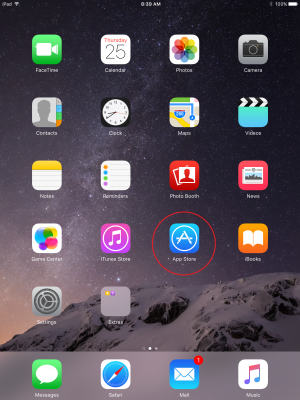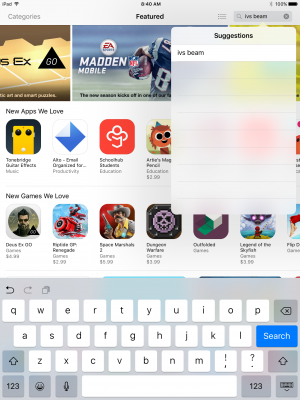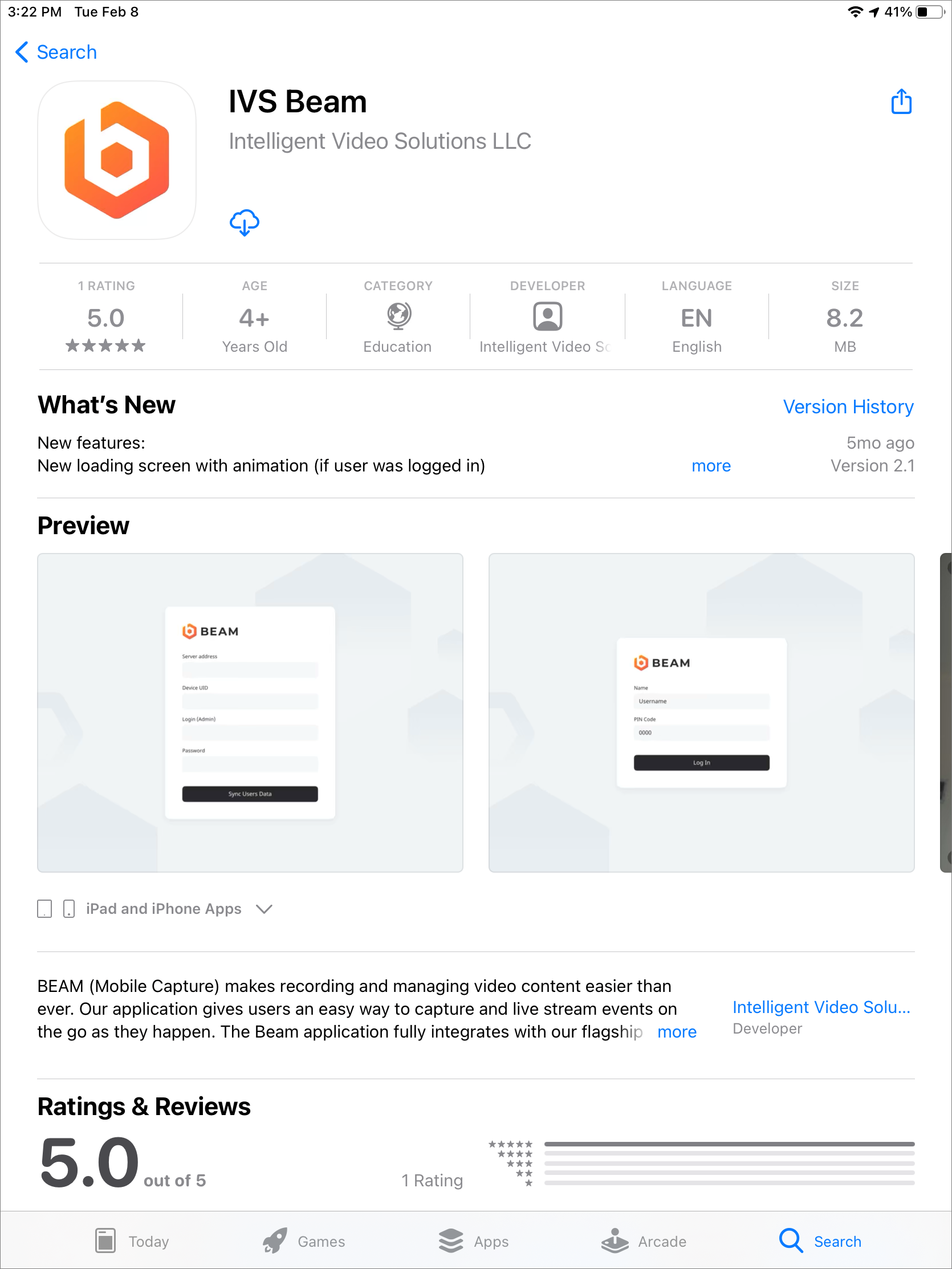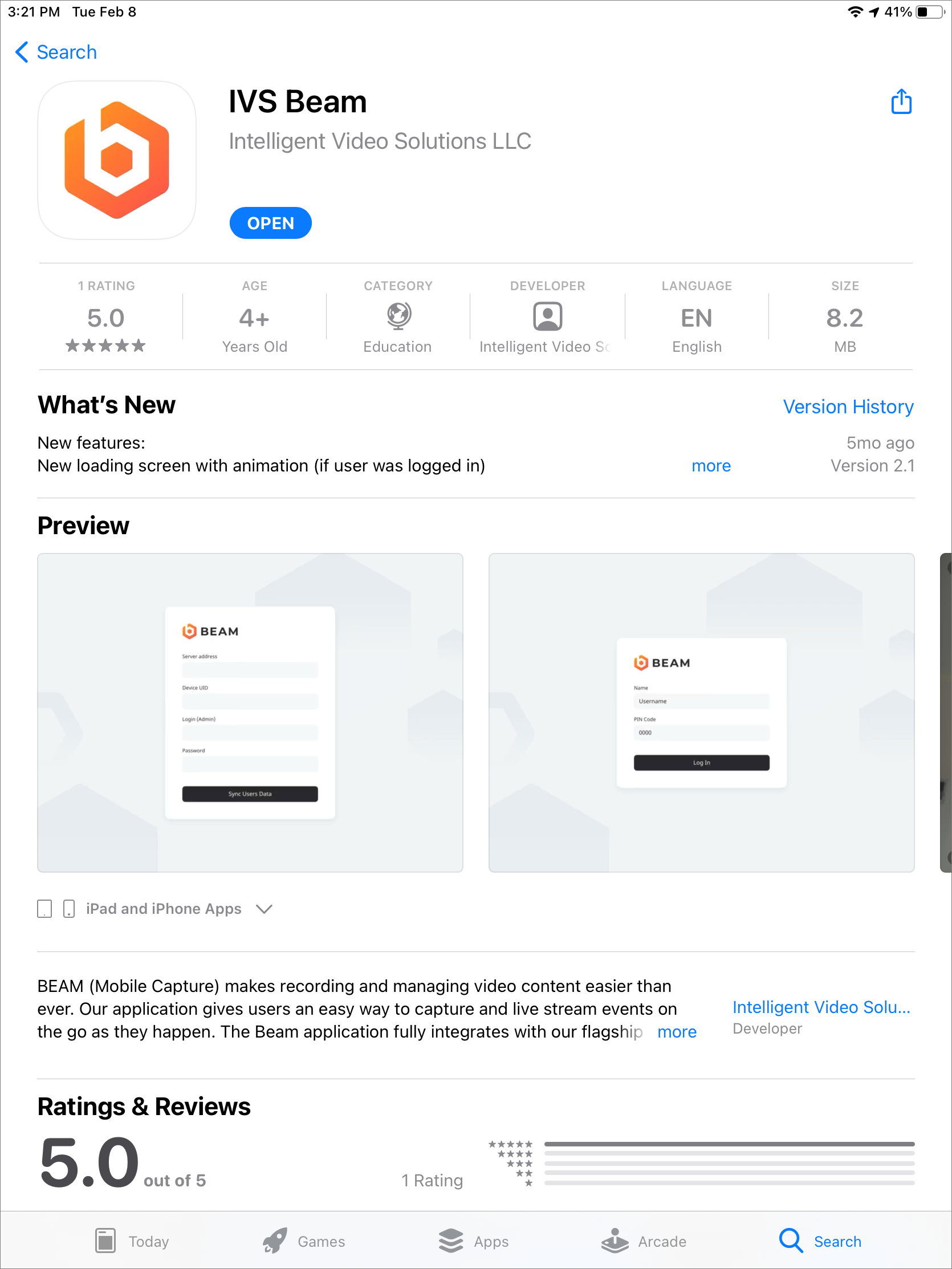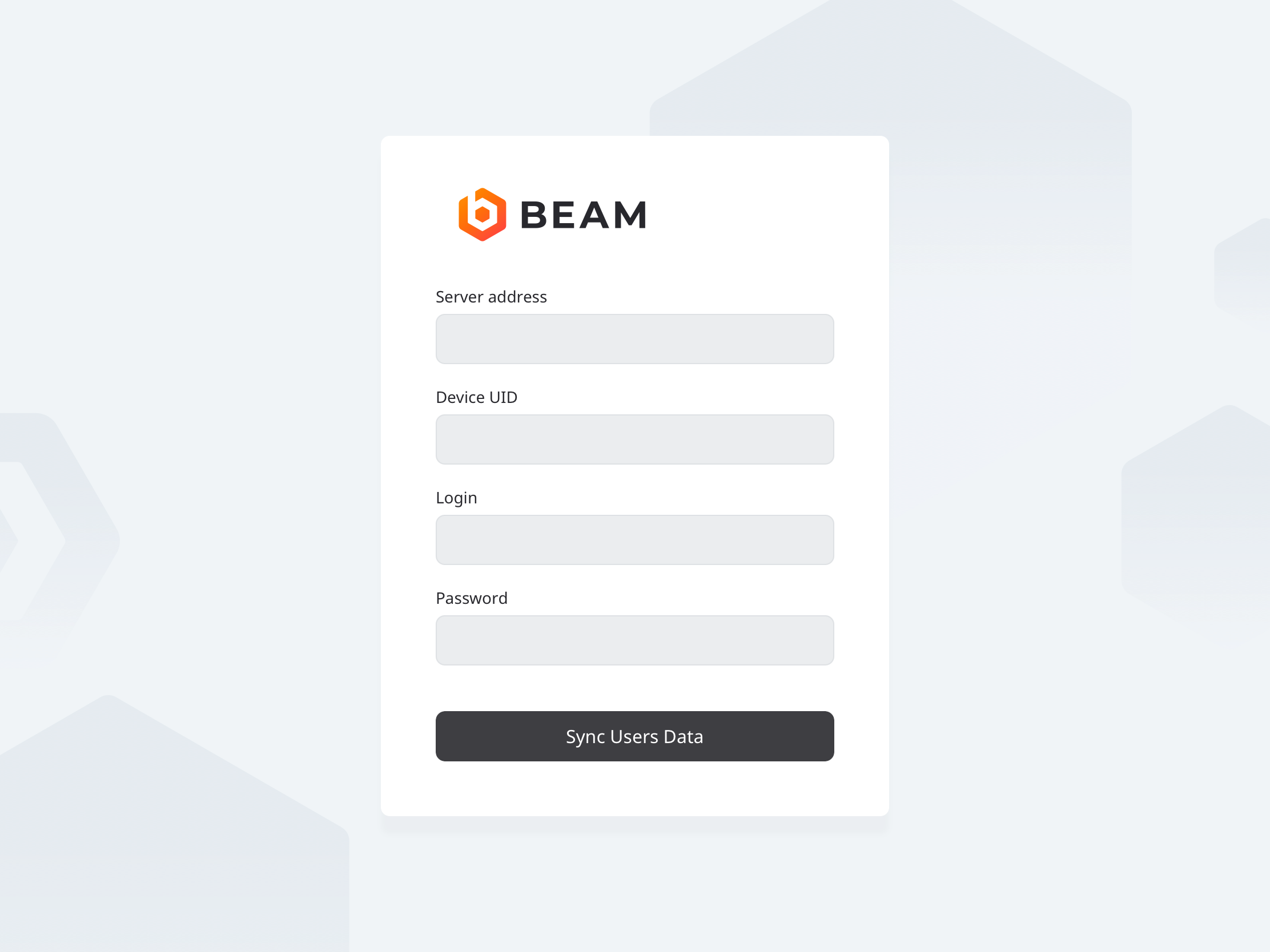Difference between revisions of "Installing IVS Beam Software"
IVSWikiBlue (talk | contribs) |
IVSWikiBlue (talk | contribs) |
||
| Line 1: | Line 1: | ||
1) Open the App Store by touching the icon on your iPad or iPhone | 1) Open the App Store by touching the icon on your iPad or iPhone | ||
| − | [[File:IPad1.PNG]] | + | [[File:IPad1.PNG|300x400px]] |
2) Touch the search field in the upper right corner and type in IVS Beam | 2) Touch the search field in the upper right corner and type in IVS Beam | ||
| − | [[File:IPad2.PNG]] | + | [[File:IPad2.PNG|300x400px]] |
3) Touch Search | 3) Touch Search | ||
| − | 4) | + | |
| + | 4) Touch the cloud icon to download the app. | ||
| + | |||
| + | [[File:IPad3.PNG|300x400]] | ||
| + | |||
| + | 5) After the installation is complete, touch Open to open the app. | ||
| + | |||
| + | [[File:IPad4.PNG|300x400]] | ||
| + | |||
| + | 6) You will be prompted to enter the Server Address, Device ID, username and password. | ||
| + | |||
| + | [[File:IPad5.PNG|300x400]] | ||
| + | |||
| + | |||
| + | |||
| + | 7) | ||
Revision as of 09:49, 25 August 2016
1) Open the App Store by touching the icon on your iPad or iPhone
2) Touch the search field in the upper right corner and type in IVS Beam
3) Touch Search
4) Touch the cloud icon to download the app.
5) After the installation is complete, touch Open to open the app.
6) You will be prompted to enter the Server Address, Device ID, username and password.
7)