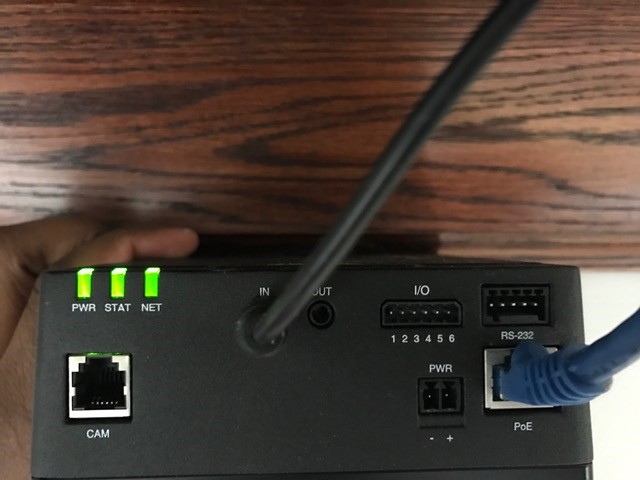Difference between revisions of "Installing an Axis F41 and Axis F1015 sensor unit with a Louroe Verifact D Microphone"
IVSWikiBlue (talk | contribs) |
IVSWikiBlue (talk | contribs) (→Installation Instructions) |
||
| Line 44: | Line 44: | ||
#Take the 3.5mm Male to Male audio cable and connect it from the 3.5mm jack labeled “Audio Out” on the IFPX into the “AUDIO IN” on the Axis F41 Main Unit. (See Picture) | #Take the 3.5mm Male to Male audio cable and connect it from the 3.5mm jack labeled “Audio Out” on the IFPX into the “AUDIO IN” on the Axis F41 Main Unit. (See Picture) | ||
#:[[File:F41 No Cam Wired.jpg|400x300]] | #:[[File:F41 No Cam Wired.jpg|400x300]] | ||
| − | #Assemble the mounting unit for the Axis F1015. Mount the camera into your drop ceiling using toggle bolts. Run the attached RJ-11 cable to the input labeled “Cam” on the Axis F41 Main Unit. | + | #Assemble the mounting unit for the Axis F1015. Mount the camera into your drop ceiling using toggle bolts. Run the attached RJ-11 cable to the input labeled “Cam” on the Axis F41 Main Unit. Ensure you drill a hole in the drop ceiling to feed the RJ-11 cable through. |
#:[[File:Axis F1005 Mounted.jpg|400x300px]] [[File:F41 Fully wired.jpg|400x300]] | #:[[File:Axis F1005 Mounted.jpg|400x300px]] [[File:F41 Fully wired.jpg|400x300]] | ||
#Strip the jacket off the 22/2, revealing the red, black, and common (bare wire) on both sides of the cable. Remove the string and plastic casings covering the red and black cables. Strip the red and black jackets off the wire exposing the copper. Cut copper evenly on both ends (See picture) | #Strip the jacket off the 22/2, revealing the red, black, and common (bare wire) on both sides of the cable. Remove the string and plastic casings covering the red and black cables. Strip the red and black jackets off the wire exposing the copper. Cut copper evenly on both ends (See picture) | ||
Revision as of 14:19, 27 March 2017
Required Parts And Tools
- Axis F41 Main Unit
- Axis F1015
- Axis F8001
- Louroe IFPX
- 3.5mm (Male to Male) Audio Cable
- Louroe Verifact D Microphone
- Starbit Security Driver
- Wire Stripper
- Wall Dog Screw Anchor
- Anchors and Screws
- Toggle Bolts (If mounting to drop ceiling tile)
- Drill bit and drill
- Phillips head drill bit or Phillips head screwdriver
- Small Flat head screwdriver
- Cat5/6 Patch Cable (7ft-15ft recommended)
- 22/2 Gauge Wire
-
- 1 Mud ring if mounting to drywall, Datacom box if mounting to hard surface (ex. Cinderblock)
- Drywall Saw
Installation Instructions
- Locate the network drop that is ran back to the POE switch. (If the switch does not have POE, you will need to insert a POE injector back at the network closet.)
- Using the starbit driver remove the rubbber feat from the bottom of the Axis F41 Main Unit and replace it with the Axis F8001. This will allow the F41 to be mounted to drywall above your drop ceiling.
- Find the spot where you will be mounting your F41 above your drop ceiling. Using four wall dog screws, mount the F41 into the drywall above your drop ceiling. (Note, if no drop ceiling make other arrangements to mount the IFPX.)
- Using a set of anchors and screws, mount the Louroe IFPX above into the drywall above drop ceiling. (Note, if no drop ceiling make other arrangements to mount the IFPX.)
- Connect the network drop into the RJ-45 (f) on the IFPX that reads “Power+Data In.” (You may need an additional patch cable if terminated with an keystone jack) When connected you should see activity on the link lights. If no link lights, ensure that POE is enabled on your POE switch and that the network drop is plugged in.
- Using the CAT5/6 patch cable, connect the camera to the RJ-45 (f) on the IFPX labeled “Power+Data Out” to the RJ-45 input labeled “POE” on the Axis F41 Main Unit. When connected, you should see the “Net” “Status” and “Power” LEDs light up on the unit. After approximately 1 minute, all 3 should be green. If not, check connections.
- Take the 3.5mm Male to Male audio cable and connect it from the 3.5mm jack labeled “Audio Out” on the IFPX into the “AUDIO IN” on the Axis F41 Main Unit. (See Picture)
- Assemble the mounting unit for the Axis F1015. Mount the camera into your drop ceiling using toggle bolts. Run the attached RJ-11 cable to the input labeled “Cam” on the Axis F41 Main Unit. Ensure you drill a hole in the drop ceiling to feed the RJ-11 cable through.
- Strip the jacket off the 22/2, revealing the red, black, and common (bare wire) on both sides of the cable. Remove the string and plastic casings covering the red and black cables. Strip the red and black jackets off the wire exposing the copper. Cut copper evenly on both ends (See picture)
- Cut a hole into the drywall, large enough to fit the mud ring into it securely. Feed one end of the the 22/2 audio cable through the hole. (If mounting on a hard surface, attached Datacom box to the wall). Connect the audio cable to the Verifact-D phoenix terminal as follows;; Red to A, Black to B, Common (bare wire) to C (See Picture)
- Connect the other end of your 22/2 cable to the terminal on the IFPX labeled “MIC/SPEAKER A B C SP” The connections will be as follows; Red to A, Black to B, Common (bare wire) to C (See Picture)
- Align Verifact-D with mud ring or Datacom box and screw in securely.