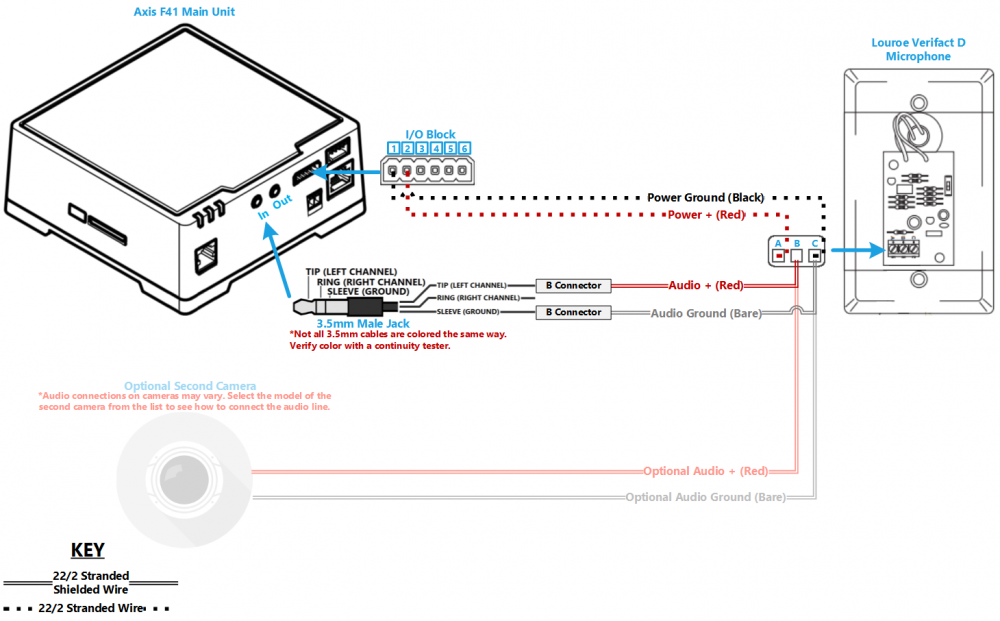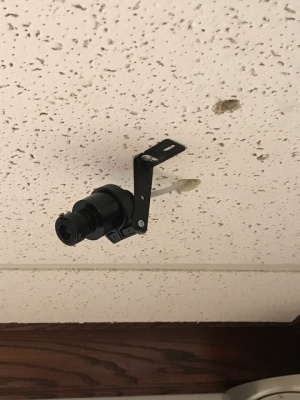Difference between revisions of "Installing an Axis F41 and Axis F1015 sensor unit with a Louroe Verifact D Microphone"
IVSWikiBlue (talk | contribs) (→Drywall Mounting Instructions) |
IVSWikiBlue (talk | contribs) |
||
| (11 intermediate revisions by the same user not shown) | |||
| Line 1: | Line 1: | ||
| + | {{Wirediagram F41 Verifact D}} | ||
| + | |||
==Required Parts And Tools== | ==Required Parts And Tools== | ||
| Line 8: | Line 10: | ||
* T10 Torx security bit | * T10 Torx security bit | ||
* Wire Stripper | * Wire Stripper | ||
| − | * | + | * Tap-Cons (if mounting to concrete) (3/16") |
* Screws and Anchors (3/16") | * Screws and Anchors (3/16") | ||
* Toggle Bolts (If mounting to drop ceiling tile) (3/16") | * Toggle Bolts (If mounting to drop ceiling tile) (3/16") | ||
| Line 19: | Line 21: | ||
* Drywall Saw | * Drywall Saw | ||
| − | + | {{F41 F1015 Installation Instructions}} | |
| − | |||
| − | |||
| − | |||
| − | |||
| − | |||
| − | |||
| − | |||
| − | |||
| − | |||
| − | |||
| − | |||
| − | |||
| − | |||
| − | |||
| − | |||
| − | |||
| − | |||
| − | |||
| − | |||
| − | |||
| − | |||
| − | |||
| − | |||
| − | |||
| − | |||
| − | |||
| − | |||
| − | |||
| − | |||
| − | |||
| − | |||
| − | |||
| − | |||
| − | |||
| − | |||
| − | |||
| − | |||
| − | |||
| − | |||
| − | |||
| − | |||
| − | |||
| − | |||
| − | |||
| − | |||
| − | |||
| − | {{ | + | {{F41 VerifactD}} |
Latest revision as of 10:36, 18 May 2020
Contents
Wiring Diagram
Select Optional Second Camera
Required Parts And Tools
- Axis F41 Main Unit
- Axis F1015
- Axis F8001
- 3.5mm (Male to Male) Audio Cable
- Louroe Verifact D Microphone
- T10 Torx security bit
- Wire Stripper
- Tap-Cons (if mounting to concrete) (3/16")
- Screws and Anchors (3/16")
- Toggle Bolts (If mounting to drop ceiling tile) (3/16")
- Drill bit and drill
- Phillips head drill bit or Phillips head screwdriver
- Small Flat head screwdriver (#3)
- Cat5/6 Patch Cable (7ft-15ft recommended)
- Shielded Stranded 22/2 + ground Wire
- 1 Mud ring if mounting to drywall, Datacom box if mounting to hard surface (ex. Cinderblock)
- Drywall Saw
Installation Instructions
Mounting the Processing Unit
- Locate the network drop above the ceiling. It should be terminated with a male Ethernet end (service loop) or a biscuit jack. This line will have been ran back to the POE switch.
- Note: If the switch does not have POE, a POE injector will need to be installed at the network closet.
- Using the T20 bit, remove the rubber feet from the bottom of the Axis F41 Main Unit, and replace it with the Axis F8001. This will allow the F41 to be mounted to drywall above the drop ceiling.
- Find the a suitable mounting location for the F41. Using a pencil, mark the location the four anchors will be mounted
- Using a drill and drill bit, drill the mounting locations.
- Insert the four anchors and screws (or wall dogs), and mount the F41 into the drywall above the drop ceiling.
- Connect the network drop to the Axis F41 Main Unit. When connected, the NET, STATUS, and POWER LEDs will show green on the unit. After approximately one minute, all three indicators should be green.
Mounting the Camera
- Assemble the mounting unit for the Axis F1015.
- Mount the camera into the drop ceiling using toggle bolts.
- Run the attached RJ-11 cable to the input labeled CAM on the Axis F41 Main Unit. Ensure to drill an appropriate hole in the drop ceiling to feed the RJ-11 cable through.
Connecting the Microphone
- Using a stud finder, scan the mounting location of the Verifact D ensure the microphone is not mounted on a stud.
- Cut a hole into the drywall, large enough to fit the mud ring into it securely.
- Using the hole saw, drill a hole above the drop ceiling in line with the hole drilled where the Verifact D is mounted.
- Feed one end of the the 22/2 audio cables through the hole. (If mounting on a hard surface, attached Datacom box to the wall).
- Strip the jacket off the 22/2, revealing the red, black, and common (bare wire) on both sides of the cable.
- Remove the string and plastic casings covering the red and black cables. Strip the red and black jackets off the wire exposing the copper. Cut copper evenly on both ends (See picture)
- Connect the 22/2 cables to the Verifact-D phoenix terminal as follows; Audio - Red to B, Black to C, Power - Red to A, Black to C (See Picture).
- Align Verifact-D with mud ring or Datacom box and screw in securely.
- Connect the other ends of the 22/2 cable to the terminals on F41.