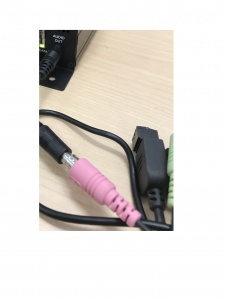Difference between revisions of "Installing an Axis P5514/P5515 with a Louroe Verifact D"
IVSWikiBlue (talk | contribs) |
IVSWikiBlue (talk | contribs) |
||
| Line 35: | Line 35: | ||
#Strip the jacket off the 22/2, revealing the red, black, and common (bare wire) on both sides of the cable. Remove the string and plastic casings covering the red and black cables. Strip the red and black jackets off the wire exposing the copper. Cut copper evenly on both ends (See picture) | #Strip the jacket off the 22/2, revealing the red, black, and common (bare wire) on both sides of the cable. Remove the string and plastic casings covering the red and black cables. Strip the red and black jackets off the wire exposing the copper. Cut copper evenly on both ends (See picture) | ||
#:[[File:Stripped_22_2_Wire.JPG|400x300px]] | #:[[File:Stripped_22_2_Wire.JPG|400x300px]] | ||
| − | #Cut a hole into the drywall, large enough to fit the mud ring into it securely. Feed one end of the the 22/2 audio cable through the hole. (If mounting on a hard surface, attached Datacom box to the wall). Connect the audio cable to the Verifact-D phoenix terminal as follows; | + | #Cut a hole into the drywall, large enough to fit the mud ring into it securely. Feed one end of the the 22/2 audio cable through the hole. (If mounting on a hard surface, attached Datacom box to the wall). Connect the audio cable to the Verifact-D phoenix terminal as follows;Red to A Black to B Common (bare wire) to C (See Picture) |
| − | |||
| − | Red to A | ||
| − | Black to B | ||
| − | Common (bare wire) to C | ||
| − | (See Picture) | ||
| − | |||
#:[[File:Verifact-D_wired_up.JPG|400x300px]] | #:[[File:Verifact-D_wired_up.JPG|400x300px]] | ||
#Connect the other end of your 22/2 cable to the terminal on the IFPX labeled “MIC/SPEAKER A B C SP” The connections will be as follows; Red to A, Black to B, Common (bare wire) to C (See Picture) | #Connect the other end of your 22/2 cable to the terminal on the IFPX labeled “MIC/SPEAKER A B C SP” The connections will be as follows; Red to A, Black to B, Common (bare wire) to C (See Picture) | ||
Revision as of 09:52, 30 December 2016
Required Parts And Tools
- Axis P5514 or P5515
- Louroe IFPX
- 3.5mm (Male to Male) Audio Cable
- Louroe Verifact D Microphone
- P55/Q60 I/O Multi-Connector
- Starbit Security Driver
- Mud Ring
- Datacom Box (mounted on hard surface)
- Wire Stripper
- Anchors and Screws
- Toggle Bolts (If mounting to drop ceiling tile)
- Drill bit and drill
- Phillips head drill bit or Phillips head screwdriver
- Small Flat head screwdriver
- Cat5/6 Patch Cable (7ft-15ft recommended)
- 22/2 Gauge Wire
- Razor

- Dry Wall Saw
Installation Instructions
- Locate the network drop that is ran back to the POE switch. (If the switch does not have POE, you will need to insert a POE injector back at the network closet.)
- Using a set of anchors and screws, mount the Louroe IFPX above into the drywall above drop ceiling. (Note, if no drop ceiling make other arrangements to mount the IFPX.)
- Connect the network drop into the RJ-45 (f) on the IFPX that reads “Power+Data In” When connected you should see activity on the link lights. If no link lights, ensure that POE is enabled on your POE switch and that the network drop is plugged in.
- Using the instructions included in the P5514/P5515 box, use the razor to cut a hole into the drop ceiling tile and assemble the holding bracket for the camera. Mount bracket to drop ceiling
- Using the CAT5/6 patch cable, connect the camera to the RJ-45 (f) on the IFPX labeled “Power+Data Out.” Ensure that you’ve ran this cable through the opening at the top of the camera mounting bracket.
- Run the Axis P55/Q60 Multi-Connector cable through the top opening of the camera mounting bracket, connecting the end into the I/O connector on the camera. (See Pictures)
- Take the 3.5mm Male to Male audio cable and connect it from the 3.5mm jack labeled “Audio Out” on the IFPX into the pink “AUDIO IN” on the P55/Q60 I/O Connector
- Strip the jacket off the 22/2, revealing the red, black, and common (bare wire) on both sides of the cable. Remove the string and plastic casings covering the red and black cables. Strip the red and black jackets off the wire exposing the copper. Cut copper evenly on both ends (See picture)
- Cut a hole into the drywall, large enough to fit the mud ring into it securely. Feed one end of the the 22/2 audio cable through the hole. (If mounting on a hard surface, attached Datacom box to the wall). Connect the audio cable to the Verifact-D phoenix terminal as follows;Red to A Black to B Common (bare wire) to C (See Picture)
- Connect the other end of your 22/2 cable to the terminal on the IFPX labeled “MIC/SPEAKER A B C SP” The connections will be as follows; Red to A, Black to B, Common (bare wire) to C (See Picture)
- Place the camera into the ceiling and secure it to the bracket. Use the included safety cable to attach the camera to the bracket. Hide excess cable in the ceiling. Cover mounting hardware by snapping Axis plate into place around the dome