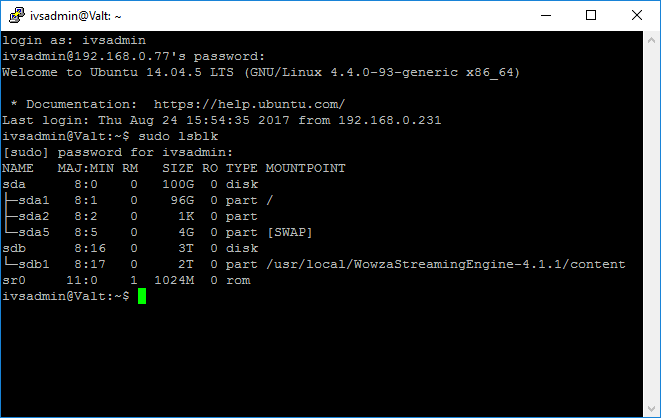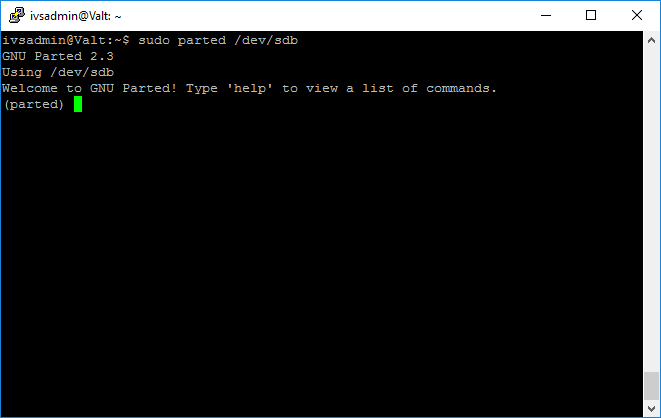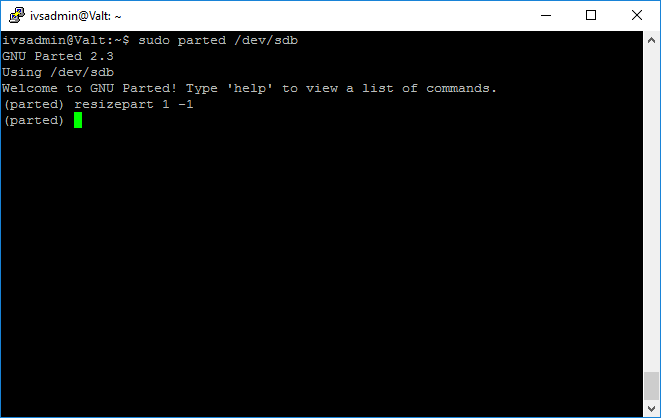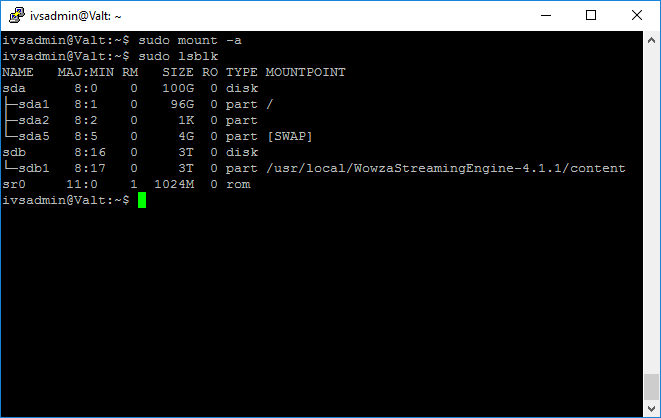Difference between revisions of "Resize Partition"
IVSWikiBlue (talk | contribs) |
IVSWikiBlue (talk | contribs) |
||
| Line 7: | Line 7: | ||
#: [[File:Resize1.png]] | #: [[File:Resize1.png]] | ||
# Unmount the Valt Data Storage Drive | # Unmount the Valt Data Storage Drive | ||
| − | #: '''sudo umount /usr/local/WowzaStreamingEngine/content''' | + | #: '''sudo umount /usr/local/WowzaStreamingEngine-4.7.1/content''' |
# Run parted | # Run parted | ||
#: '''sudo parted /dev/sdb | #: '''sudo parted /dev/sdb | ||
Revision as of 15:30, 19 February 2018
Typically this process will only need to be performed on a Valt virtual appliance after allocating additional space to the virtual disk.
- Stop the Wowza Streaming Engine
- sudo service WowzaStreamingEngine stop
- Identify the Valt Data Storage device
- Unmount the Valt Data Storage Drive
- sudo umount /usr/local/WowzaStreamingEngine-4.7.1/content
- Run parted
- Resize the partition
- Quit parted
- quit
- Resize the File System
- sudo resize2fs /dev/sbd1
- Mount the Valt Data Storage Drive
- Start the Wowza Streaming Engine
- sudo service WowzaStreamingEngine start