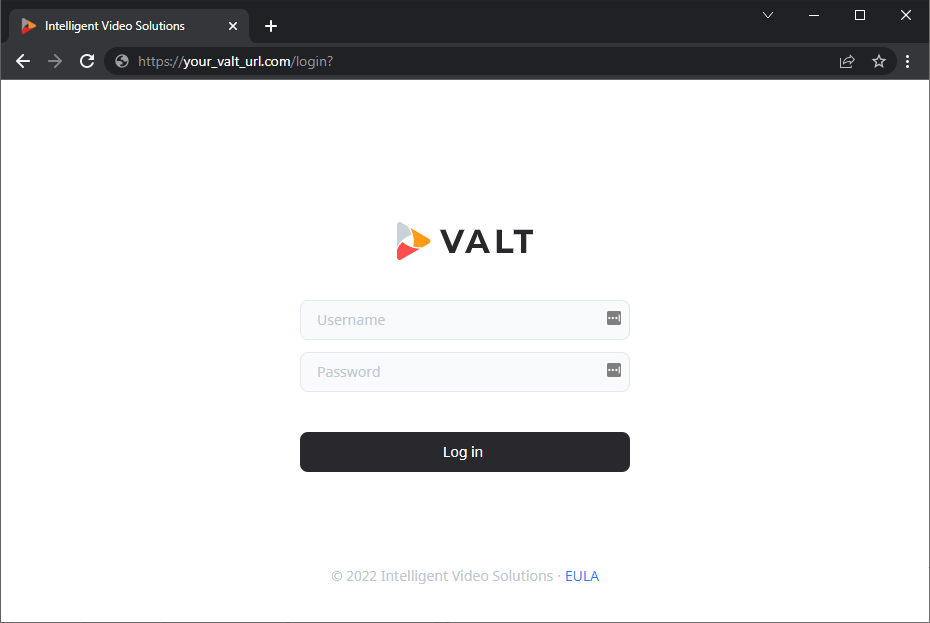|
|
| (6 intermediate revisions by the same user not shown) |
| Line 2: |
Line 2: |
| | | | |
| | {{:Supported Browsers}} | | {{:Supported Browsers}} |
| | + | {{Back to VALT 6 Main Menu}} |
| | | | |
| − | <h1>Login Page</h1> | + | {{Section | title = <h1>Login Page</h1> | content = |
| − | <br>
| |
| | {{:VALT 6 Login}} | | {{:VALT 6 Login}} |
| | + | }} |
| | | | |
| − | <h2>Responsive Two Column Layout</h2>
| + | {{Back to VALT 6 Main Menu}} |
| − | <p>Resize the browser window to see the responsive effect (the columns will stack on top of each other instead of floating next to each other, when the screen is less than 600px wide).</p>
| |
| − | | |
| − | <div class="row">
| |
| − | <div class="column" style="background-color:#aaa;">
| |
| − | <h2>Column 1</h2>
| |
| − | <p>Some text..</p>
| |
| − | </div>
| |
| − | <div class="column" style="background-color:#bbb;">
| |
| − | <h2>Column 2</h2>
| |
| − | <p>Some text..</p>
| |
| − | </div>
| |
| − | </div>
| |
Latest revision as of 10:09, 13 July 2023
Supported Desktop Browsers
VALT uses HTML5 for all video controls. No 3rd party software or plug-ins are required to run VALT. Virtually any modern browser should be compatible with VALT however we only test compatibility with the browsers listed below.
Desktop Browsers
| Icon |
Browser |
Tested Version |
Recommended 1-5 |
 |
Chrome |
Latest Available |
5 |
 |
Microsoft Edge |
Latest Available |
4 |
 |
Firefox |
Latest Available |
3 |
 |
Safari |
Latest Available |
2 |
Android & iOS
| Icon |
Browser |
Tested Version |
Recommended 1-5 |
 |
Chrome |
Latest Available |
5 |
⤺ Back to the Main Manual Page
Login Page
To access VALT, simply open a web browser and point to the URL of the VALT server.
✎Your VALT URL will be unique to your organization. If you do not know your VALT web address, please contact your local VALT admin.
Below is an example of the VALT 6 login screen.
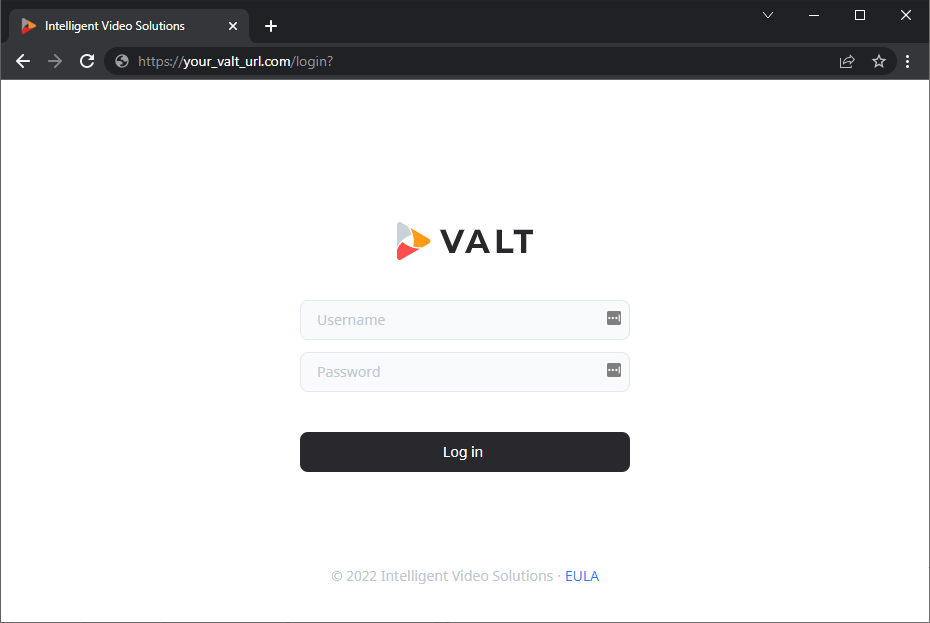
⤺ Back to the Main Manual Page