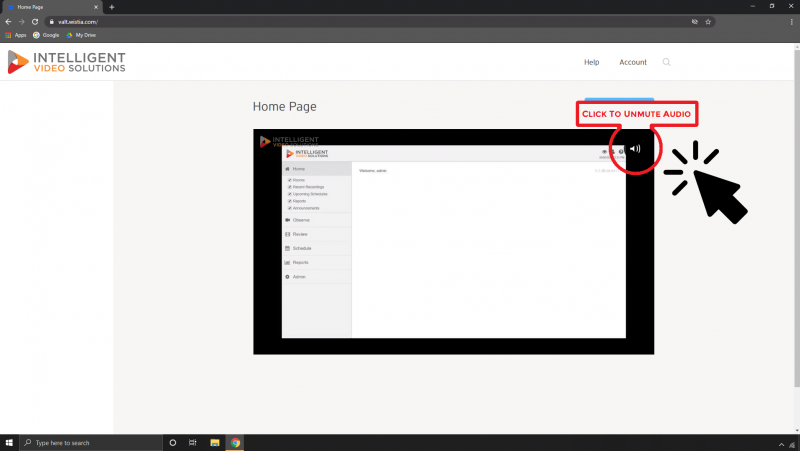Some browsers automatically mute the audio for these videos. Make sure to click the speaker in the top right corner to unmute the audio.
| GENERAL
|
This section applies to buttons or notifications that are system wide.
|
|
|
 Home Home
|
Grants user access to Home section.
|
| Alert
|
Shows alert notification banner.
|
 Edit Profile Edit Profile
|
Grants the ability for a user to change their display name and email.
|
 Change Password Change Password
|
Grants the ability for a user to change their password if the account is a local user type.
|
| Password Rules
|
Applies password requirement and expiration rules if the account is a local user type.
|
| Notifications
|
Show notifications in upper right corner when actions within VALT are performed.
|
 OBSERVE OBSERVE
|
This section of the software is used to view live sessions and create recordings.
|
|
|
 Recording Recording
|
These settings are used in the Observe section of the software. To start a recording a user must also have access to the live observation.
|
|
|
 Start Start
|
Grants the ability to start recordings.
|
 Prepare Prepare
|
Grants the ability for a user to set up a recording without starting it and then come back later to just click start on the recording.
|
 Evaluation Evaluation
|
Grants the ability to fill out an evaluation form at the beginning or during a recording.
|
|
|
View Option Values
|
Grants the ability to see evaluation option values at the beginning or during a recording.
|
| View Field Values
|
Grants the ability to see evaluation field values at the beginning or during a recording.
|
| View Total Value
|
Grants the ability to see evaluation total values at the beginning or during a recording.
|
 Sharing Sharing
|
Grants the ability to change the permissions on an individual video. This can be used to grant access to the video to users who could not normally see that video. It cannot be used to restrict access to a video from a user who would normally have access.
|
 Change Author Change Author
|
Grants the ability to change the author of the recording at the beginning or during the recording process.
|
 Retention Retention
|
Grants the ability to change the retention from the author defaults at the beginning or during the recording process.
|
| Stop All Authors
|
Grants the ability to stop recordings a user has access to authored by another user.
|
| Stop Confirmation
|
If checked this will provide a confirmation prompt whenever the user presses the stop button to stop a recording.
|
 Pause Pause
|
Grants the ability for a user to pause a recording in progress.
|
|
|
All Authors
|
Grants the ability for a user to pause other users recordings.
|
| Resume All Authors
|
Grants the ability for a user to resume other users paused recordings.
|
 Add Markers Add Markers
|
Grants the ability to add markers while a video is recording.
|
 Options Options
|
Grants the ability to make changes to a recording while a recording is in progress.
|
|
|
All Authors
|
Grants the ability to make changes to other users recordings while in progress.
|
 Create Sharing Link Create Sharing Link
|
Grants the ability to generate a link that will grant direct access to a video. This link can be distributed to people without access to Valt. This permission also allows for the user to disable existing links.
|
| Multi-Record
|
Adds a checkbox to the left of each room that allows the ability to start or stop recording on multiple rooms at the same time.
|
 Lock Lock
|
Grants the ability to lock a room so it cannot be used for recording or live observation until unlocked.
|
|
|
Unlock All Users
|
Grants the ability to unlock rooms locked by other users.
|
| Search
|
Adds a search dialog box under observe that can be used to search for specific rooms or cameras.
|
 Views Views
|
Grants the ability to save groups of cameras as a view so they can easily be called up together for live observation.
|
|
|
Recording
|
Grants the ability to record views.
|
 Talkback Talkback
|
Grants the ability to use the talkback feature of the software which allows the user to use their computer microphone to communicate with the subjects in the room through either a speaker or earbud.
|
 PTZ PTZ
|
This section applies only to PTZ short for pan tilt and zoom enabled cameras.
|
|
|
All Authors
|
Grants the ability to control the pan, tilt, and zoom of a camera with PTZ capabilities while that camera is currently being recorded by another user.
|
 Control Control
|
Grants the ability to control the pan, tilt, and zoom of a camera with PTZ capabilities.
|
 Presets Presets
|
Grants the ability to move the camera to a previously designated position using the preset dropdown.
|
|
|
 Add/Delete Add/Delete
|
Grants the ability to create and delete presets.
|
 REVIEW REVIEW
|
This section of the software is used to view previously recorded sessions, update metadata, download, and delete existing videos.
|
|
|
 Edit Information Edit Information
|
Grants the ability to change the information filled in when starting the recording associated with a video.
|
 Evaluation Evaluation
|
Grants the ability to view the evaluation form.
|
|
|
View Option Values
|
Grants the ability to see evaluation option values.
|
| View Field Values
|
Grants the ability to see evaluation field values.
|
| View Total Value
|
Grants the ability to see evaluation total values.
|
| Edit
|
Grants the ability to edit the evaluation.
|
 Edit Sharing Edit Sharing
|
Grants the ability to change the permissions on an individual video. This can be used to grant access to the video to users who could not normally see that video. It cannot be used to restrict access to a video from a user who would normally have access.
|
|
|
 Link Link
|
Grants the ability to generate a link that will grant direct access to a video. This link can be distributed to people without access to Valt. This permission also allows for the user to disable existing links.
|
 Change Author Change Author
|
Grants the ability to assign a previously recorded video to another user. This is particularly useful when starting and stopping recordings with a button as recordings started this way will be assigned to a generic user.
|
 Edit Retention Edit Retention
|
Grants the ability to adjust the retention period on an individual video.
|
 Delete Delete
|
Grants the ability to delete recordings.
|
 Download Download
|
Grants the ability to download recordings.
|
|
|
 Audio Audio
|
Grants the ability for the user to create and download an audio only version of the recording.
|
 Multiview Multiview
|
Grants the ability for the user to create and download a video with up to four camera angles.
|
 Markers Markers
|
Markers are used to add information to specific points within a recording.
|
|
|
View All Authors
|
Grants the ability to view the markers created by other users.
|
| Add
|
Grants the ability to add markers to a prerecorded video.
|
| Edit
|
Grants the ability to edit existing markers.
|
| Remove
|
Grants the ability to delete an existing marker.
|
| Overlay
|
Grants the ability for the name of the marker to be overlaid on the recording for the user when the recording is being played.
|
 Tools Tools
|
Grants access to the tools button within review.
|
|
|
 Clip Clip
|
Grants the ability to create clips from existing recordings. This creates a new video and does not affect the original video.
|
 Redact Redact
|
Grants the ability to delete a section of video from existing recordings. This creates a new video without the redacted session and does not affect the original video.
|
 SCHEDULE SCHEDULE
|
This section of the software is used to schedule recordings that will take place on a specific date, at a specific time, and will last for a fixed duration.
|
|
|
View All Authors
|
Grants the ability for a user to view the schedules created by other users.
|
 Add Add
|
Grants the ability to create both one time and recurring schedules.
|
 Exceptions Exceptions
|
Grants the ability to create an exception, such as Christmas day, where recurring schedules will not occur.
|
 Edit Edit
|
Grants the ability to edit existing schedules.
|
|
|
All Authors
|
Grants the ability for a user to edit the schedules created by other users.
|
 Delete Delete
|
Grants the ability to delete existing schedules.
|
 Sharing Sharing
|
Grants the ability to change the permissions on all videos created by a particular schedule. This can be used to grant access to the video to users who could not normally see that video. It cannot be used to restrict access to a video from a user who would normally have access.
|
 Change Author Change Author
|
Grants the ability for a user to change the author of a schedule. This will also affect the author of the recordings the schedule generate.
|
 Retention Retention
|
Grants the ability adjust the retention period on all videos created by a particular schedule.
|
 Control Control
|
Grants the ability to configure a preset for PTZ cameras when setting up a schedule. This allows a user to force the camera to change to a predesignated position when the recording starts.
|
| REPORTS
|
These settings allows the users to generate simple statistical reports about usage of the VALT system.
|
|
|
Add Report
|
Grants the ability to generate new reports.
|
| Edit Report
|
Grants the ability to edit a report after it has been created.
|
| Delete Report
|
Grants the ability to delete a report after it has been created.
|
| UPLOAD
|
Allows users to upload videos to the VALT software, files must be MP4/MOV.
|
|
|
Sharing
|
Grants the ability to change the permissions on an individual video. This can be used to grant access to the video to users who could not normally see that video. It cannot be used to restrict access to a video from a user who would normally have access.
|
| Change Author
|
Grants the ability to change the author of the uploaded video.
|
| Retention
|
Grants the ability to change the retention from the author defaults.
|
| ADMIN
|
Grants the ability for a user to view general system statistics software version, licenses, storage amount, ect.
|
|
|
 General General
|
Grants user access to General section within Admin.
|
|
|
 Software Information Software Information
|
Grants access to the software information which includes software version, software type, number of device licenses and a link to database management.
|
 Email Settings Email Settings
|
Grants access to email configuration settings.
|
 Media Servers Media Servers
|
Grants access to media server list, this displays storage remaining and has a link to media server management portal.
|
 Customization Customization
|
Grants access to customization section, this allows someone to customize the images and links associated with the login page.
|
 Users and Groups Users and Groups
|
Grants the ability for the user to administer users and groups and give access rights.
|
|
|
LDAP
|
Grants to the LDAP section.
|
|
|
User Import
|
Grants access to search and add users on a per user basis.
|
| Servers
|
Grants access to view and configure LDAP servers within the system.
|
| Sync Schedules
|
Grants access to view and configure automatic LDAP sync schedules.
|
| SSO
|
Grants the ability for the user to setup SAML SSO.
|
 Templates Templates
|
Grants the ability for a user to configure marker and information templates.
|
| Rooms & Cameras
|
Grants the ability to add, modify or change rooms or cameras.
|
| Containers
|
Grants the ability to add, modify or change containers.
|
| Media Server
|
Grants the ability to add, modify or change media servers.
|
| Logs
|
Grants the ability for the user to view logs from the system.
|
| Help
|
Grants the ability to customize the help page.
|
| Multi-Delete
|
Grants the ability to select multiple objects and delete them with a single click.
|
 icon to watch a clip on the corresponding permission in VALT.
Some permissions do not currently have clips
icon to watch a clip on the corresponding permission in VALT.
Some permissions do not currently have clips