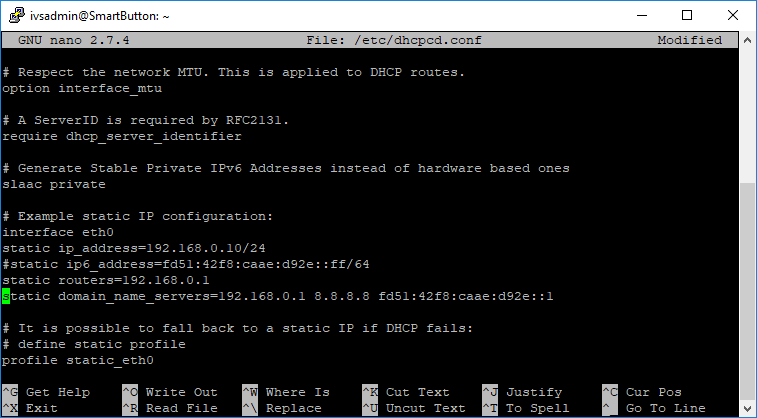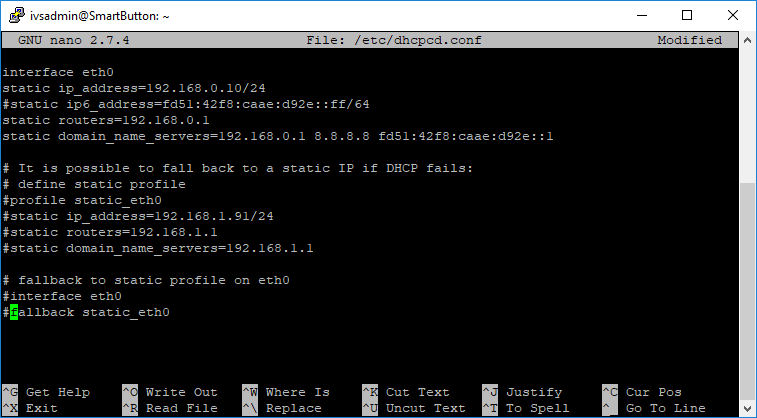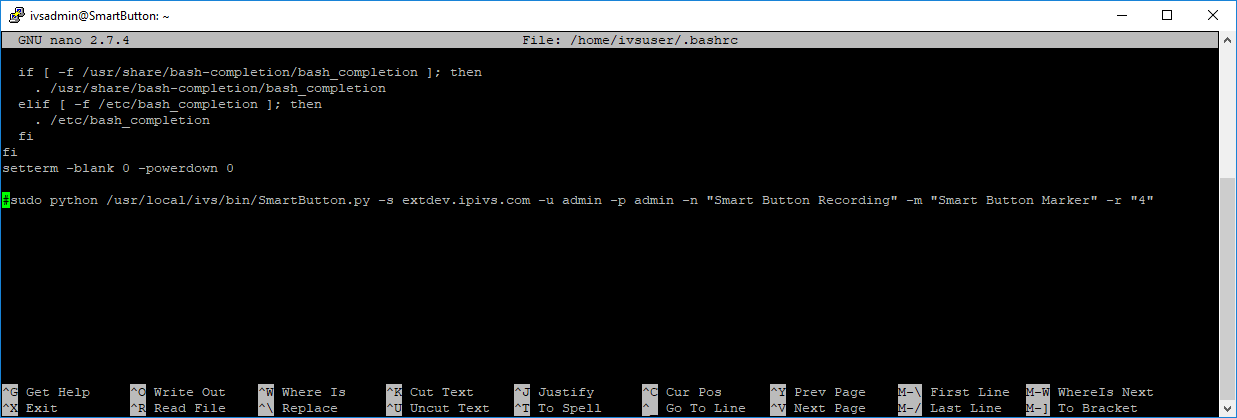Difference between revisions of "Valt Smart Button"
IVSWikiBlue (talk | contribs) |
IVSWikiBlue (talk | contribs) |
||
| Line 13: | Line 13: | ||
===Manually Setting an IP Address=== | ===Manually Setting an IP Address=== | ||
In order to set the ip address manually you must be connected to the SmartButton using the ivsadmin user. The ivsuser account can not change any settings. If you are connecting from the console, type '''su ivsadmin''' to change accounts. You will be prompted for the ivsadmin password. | In order to set the ip address manually you must be connected to the SmartButton using the ivsadmin user. The ivsuser account can not change any settings. If you are connecting from the console, type '''su ivsadmin''' to change accounts. You will be prompted for the ivsadmin password. | ||
| − | # Type ''' sudo nano /etc/dhcpcd.conf | + | # Type ''' sudo nano /etc/dhcpcd.conf''' and press enter |
# Scroll down until you find the section for interface eth0. | # Scroll down until you find the section for interface eth0. | ||
# Remove the # at the start of the lines for static ip_address, static routers, and static domain_name_servers. | # Remove the # at the start of the lines for static ip_address, static routers, and static domain_name_servers. | ||
Revision as of 11:29, 23 January 2019
Contents
Configuration
How to Connect
DHCP
The Valt Smart Button will automatically pull an IP address from DHCP. The IP address can be obtained by reviewing your DHCP leases on your DHCP server. The hostname of the device is SmartButton.
Static
If no DHCP server is available the Valt Smart Button will default to a static IP address of 192.168.0.91.
Manual
You can retrieve the IP address from the smart button directly by plugging in a keyboard and running the following command from the console: ifconfig | more
The ip address will be listed under interface eth0.
Manually Setting an IP Address
In order to set the ip address manually you must be connected to the SmartButton using the ivsadmin user. The ivsuser account can not change any settings. If you are connecting from the console, type su ivsadmin to change accounts. You will be prompted for the ivsadmin password.
- Type sudo nano /etc/dhcpcd.conf and press enter
- Scroll down until you find the section for interface eth0.
- Remove the # at the start of the lines for static ip_address, static routers, and static domain_name_servers.
- Update the ip configuration to reflect the correct settings for your environment.
- Comment out the remaining lines in the file by adding a # to the start of the line.
Configuring the Smart Button
- Type sudo nano /home/ivsuser/.bashrc and press enter.
- Scroll down to the bottom of the file
- Modify the last command in the file to match your environment. Make sure to remove the # from the beginning of the line. The settings are listed below.
| -s | Server IP Address or DNS entry |
| -u | Valt Username |
| -p | Valt Password |
| -r | Valt Room Number |
| -n | The default name for any recordings started with the button. |
| -m | The default name for any markers created with the button. |
Reboot the Smart Button (sudo reboot) and it should begin functioning normally.
Disable the Fan
- Connect to the Smart Button via SSH
- Type sudo nano /boot/config.txt and press enter.
- Scroll down to the bottom of the file and add the following line:
- disable_poe_fan=1
- Save the file
- Reboot the Smart Button.