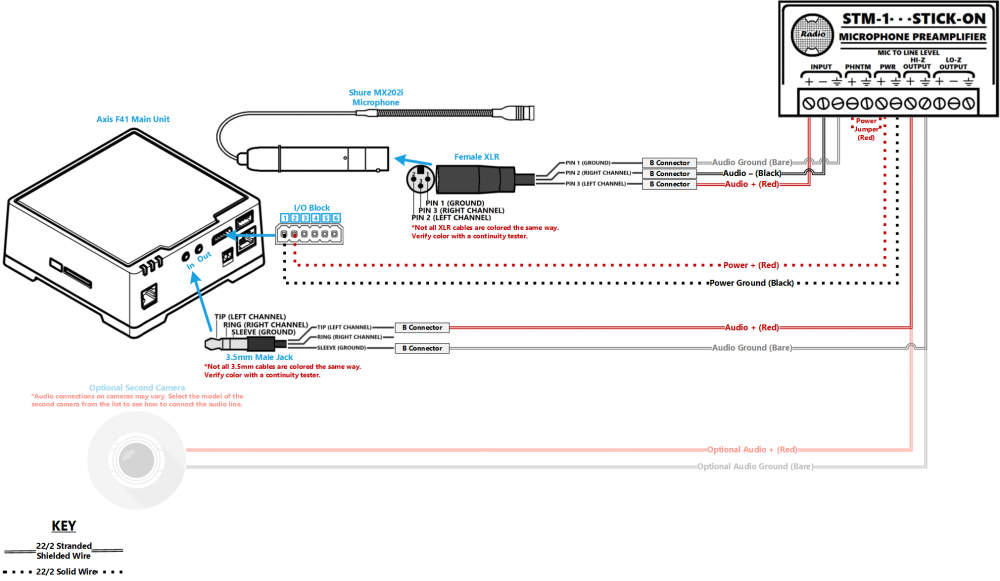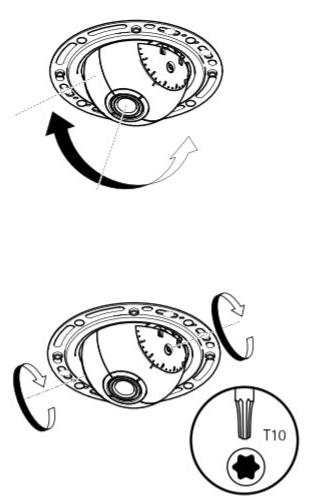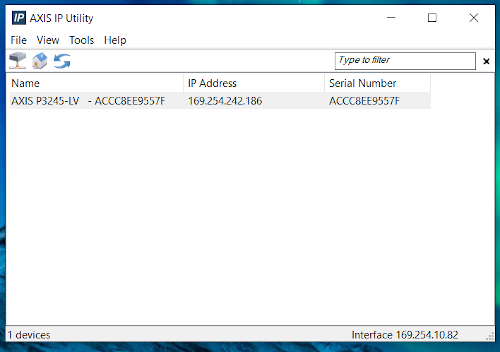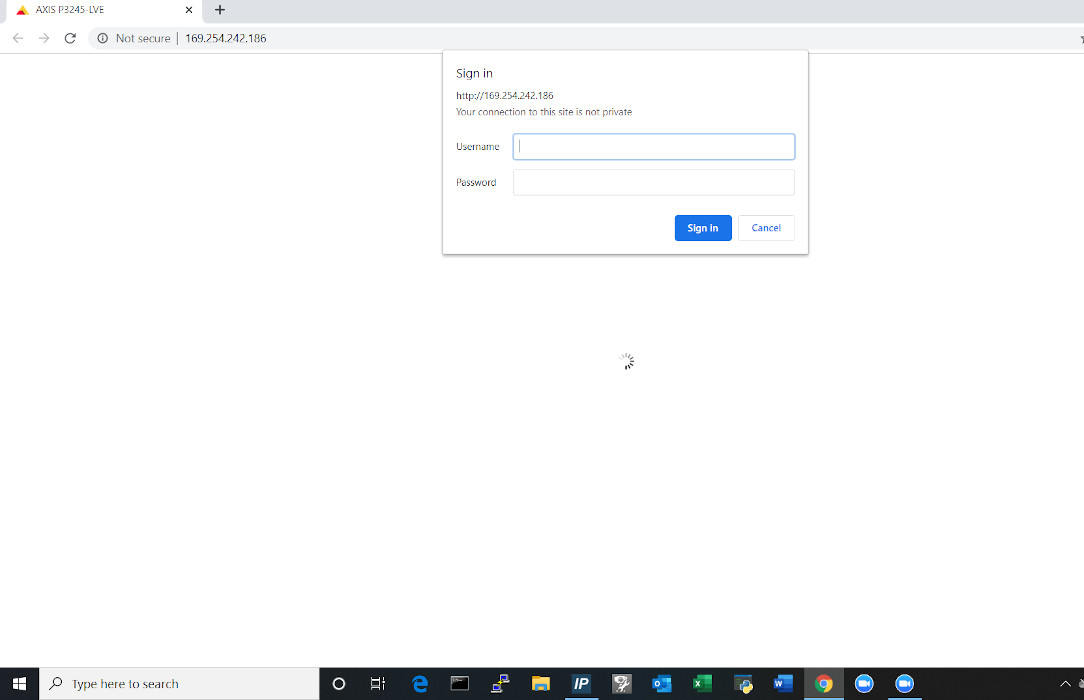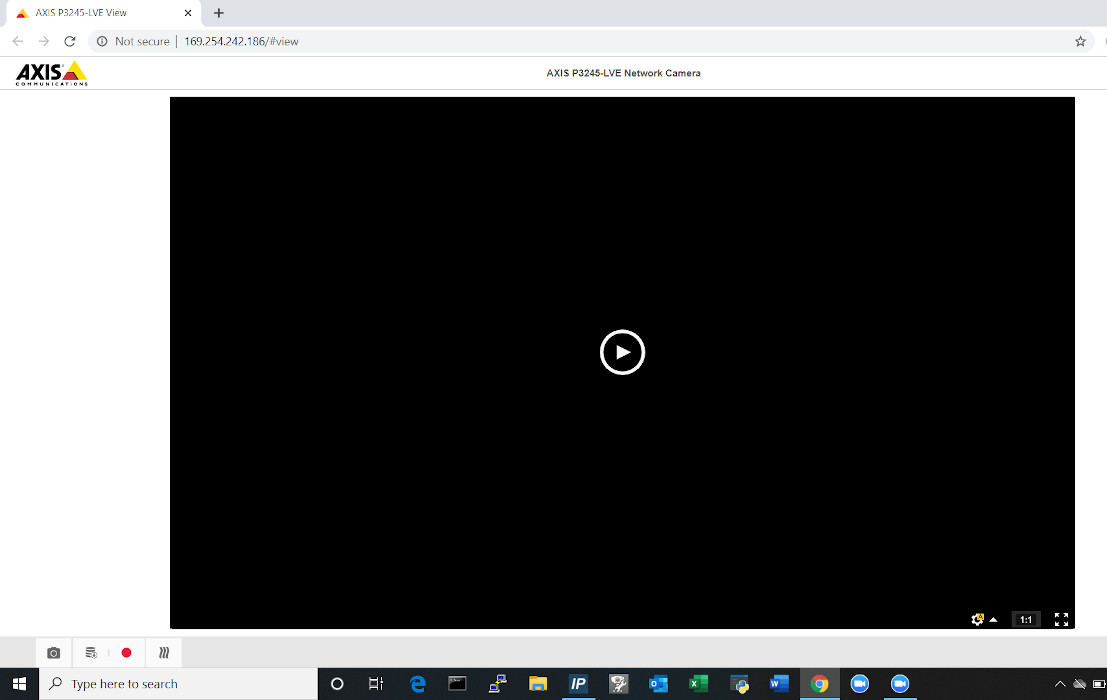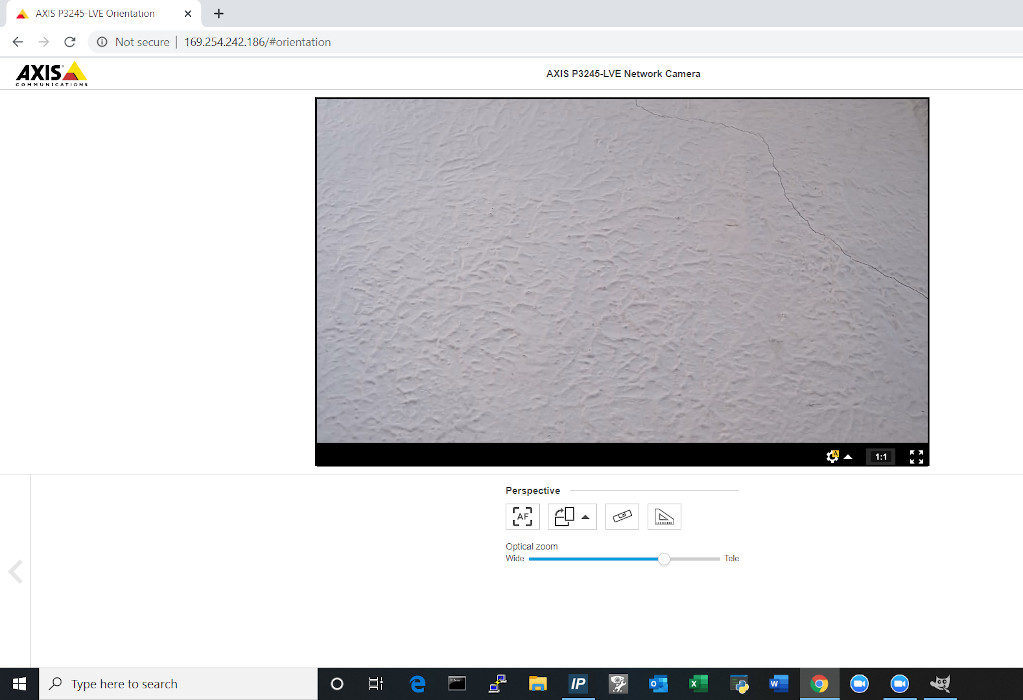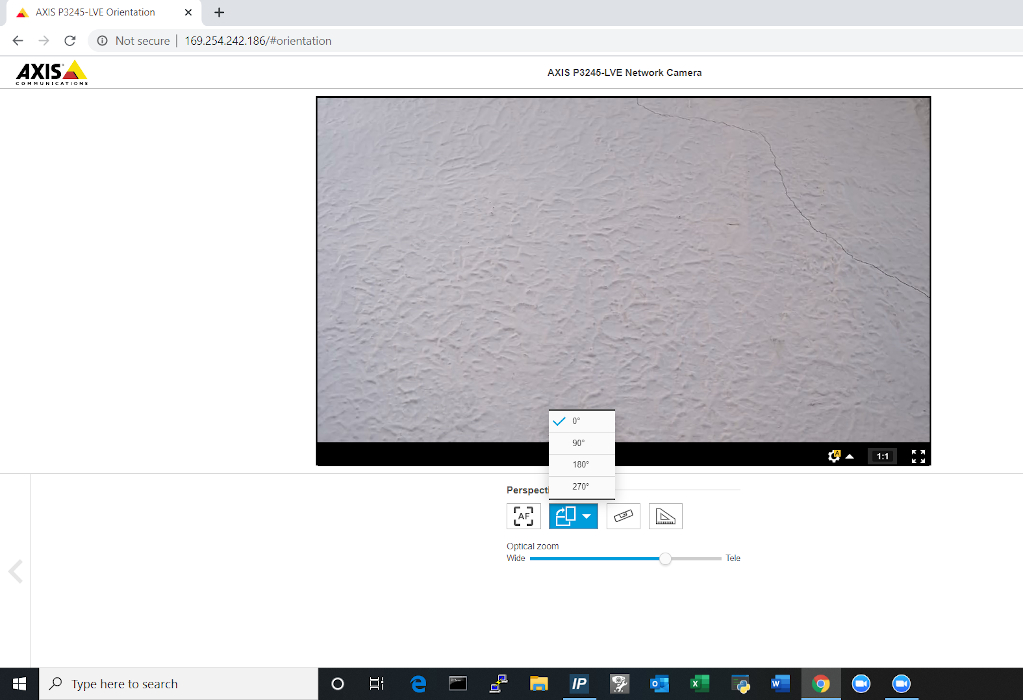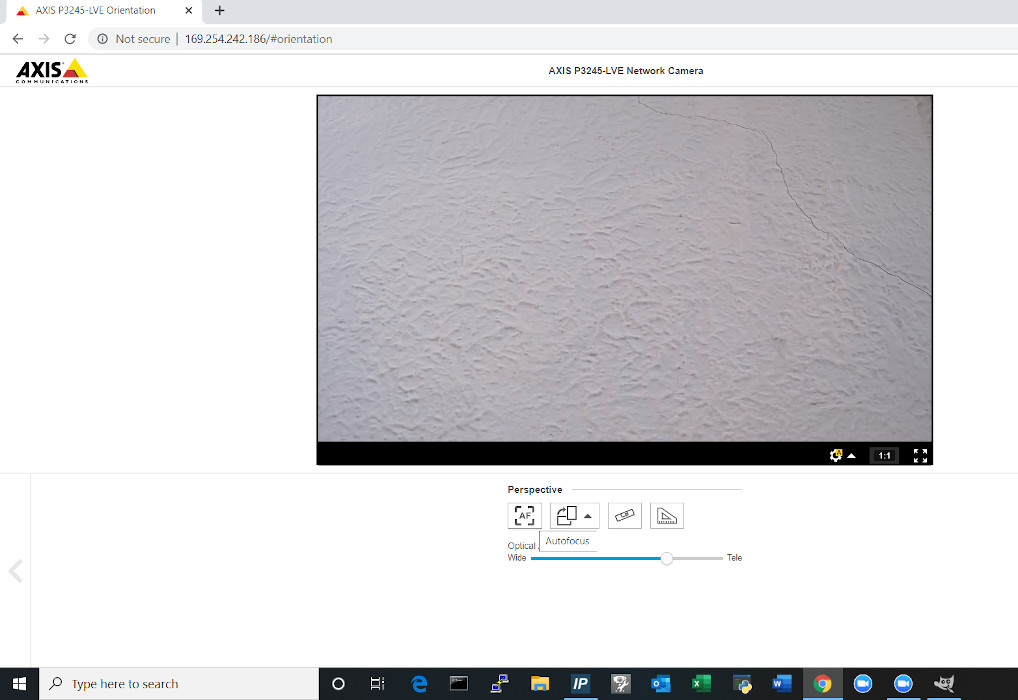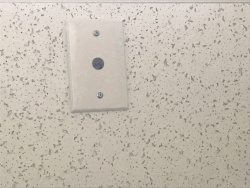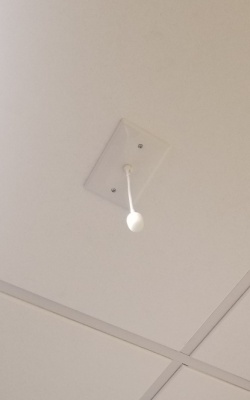Installing an Axis F41 and Axis F4005 sensor unit with a Shure MX202i Microphone
Contents
Wiring Diagram
Select Optional Second Camera
Required Parts And Tools
- Axis F41 Main Unit
- Axis F4005
- Axis F8001
- RDL STM-1
- Female XLR Pigtail
- Shure MX202i Microphone
- Wind Screen (Inside MX202i Kit)
- Rubber Stopper (Inside MX202i Kit)
- 4 pin XLR-M to XLR-M Adapter (Inside MX202i Kit)
- 3.5mm (Male to Male) Audio Cable
- S2 TT10 Torx security bit
- Wire Stripper
- Tap-Cons (if mounting to concrete) (3/16")
- Screws and Anchors (3/16")
- Toggle Bolts (3/16")
- Drill bit and drill
- Phillips head drill bit or Phillips head screwdriver
- Small Flat head screwdriver (#3)
- Cat5/6 Patch Cable (7ft-15ft recommended)
- Shielded Stranded 22/2 + ground Wire
- B Connectors
Installation Instructions
Mounting the Processing Unit
- Locate the network drop above the ceiling. It should be terminated with a male Ethernet end (service loop) or a biscuit jack. This line will have been ran back to the POE switch.
- Note: If the switch does not have POE, a POE injector will need to be installed at the network closet.
- Using the T20 bit, remove the rubber feet from the bottom of the Axis F41 Main Unit, and replace it with the Axis F8001. This will allow the F41 to be mounted to drywall above the drop ceiling.
- Find the a suitable mounting location for the F41. Using a pencil, mark the location the four anchors will be mounted
- Using a drill and drill bit, drill the mounting locations.
- Insert the four anchors and screws (or wall dogs), and mount the F41 into the drywall above the drop ceiling.
- Connect the network drop to the Axis F41 Main Unit. When connected, the NET, STATUS, and POWER LEDs will show green on the unit. After approximately one minute, all three indicators should be green.
Mounting the Camera
Drop Ceiling Instructions
- Determine where on the drop ceiling tile the F4005 will be mounted
- Using a paddle bit, drill a hole where the RJ-11 cable will pass through and be ran to the F41 main unit.
- Using toggle bolts, mount the F4005 housing to the drop ceiling.
- Note: If going for a more recessed look, mount the F4005 directly to the ceiling using toggle bolts.
- Run the attached RJ-11 cable to the input labeled CAM on the Axis F41 Main Unit.
- Secure the dome ring around the F4005
Wall Mounting/ Hard Ceiling Instructions
- Using a pencil, mark the locations where the two anchors will be place.
- Using a drill and drill bit, drill the holes and insert anchors
- Using a paddle bit, drill a hole where the RJ-11 cable will pass through and be ran to the F41 main unit.
- Mount the F4005 using screws
- Run the attached RJ-11 cable to the input labeled CAM on the Axis F41 Main Unit.
- Secure the dome ring around the F4005
Aiming the Camera
- Begin by manually adjusting camera's viewing area using the manual tilt and focus mechanisms on the camera.
- If the camera is being powered off the network, run Axis IP utility in order to discover the camera. Clicking the IP address will route to the Axis web portal
- If that does not work then use a POE injector to connect to the F41 and the default IP. (default Axis IP = 192.168.0.90)
- Using a laptop/PC, enter the IP address assigned to the camera into a web browser.
- Using the IVS admin credentials, log into the camera.
- User: root
- Password: admin51
- Once in the Axis web portal, activate the camera live view.
- Using the digital zoom function in the web portal, make any other adjustments needed.
- The image field may also be rotated in the web portal if necessary.
- Be sure to click the Autofocus button. This will focus the camera and ensure that the autofocus is properly functioning.
Connecting the STM-1
- Cut a short piece of 22/2 cable (approx. 1 inch). Strip the jacket and from the cable and remove all contents keeping only the red cable. On both ends of the red cable, strip off a piece of the jacket (See picture).
- Connect one end of the 1 inch audio cable to the +PWR terminal and connect the other end into the +PHNTM terminal.
- Connect the cable ran for power to both PWR terminals (Red to +, Black to the other terminal) of the STM-1. Connect the other side to the IO phoenix connector (Red to 2, Black to 1).
- Connect the cable ran for audio to both LO-Z OUTPUT terminals (Red to +, Black to -, and ground to the ground terminal) of the STM-1. Connect the other end of the 3.5mm cable to the in on the F41. (cut to appropriate length between STM-1 and F41)
Connecting and Mounting the Microphone
- Asses the drop ceiling to decide best mounting placement for the MX202i. Avoid tiles adjacent to HVAC or fire safety devices.
- Drill a hole into the center of the single gang plate using the ½” paddle bit (if not prefabricated).
- Measure center of the drop ceiling tile and drill a similar hole with the ½” paddle bit.
- Align the single gang plate to the location of the microphone on the drop ceiling tile using a pair of toggle bolts.
- Run the MX202i through the ½” hole in the ceiling tile and single gang plate with the rubber stopper to secure the microphone in place and plugging the ½” hole .
- Adjust the length of the cable of the microphone to a desirable length, hiding the remainder in the ceiling near the STM-1. Attach the windscreen to the MX202i.
- Run the XLR mini cable to the STM-1 location.
- Connect the connect the XLR mini to the 4 pin Male XLR adapter.
- Strip away a portion of the red and black cables inside the pigtail, revealing the copper wire inside.
- The microphone will be connected via the input terminals of the STM-1 (Red to +, Black to -, ground to the ground terminal).
- Connect the female XLR to the Male XLR adapter
- Connect the other ends of the 22/2 cable to the terminals on F41.