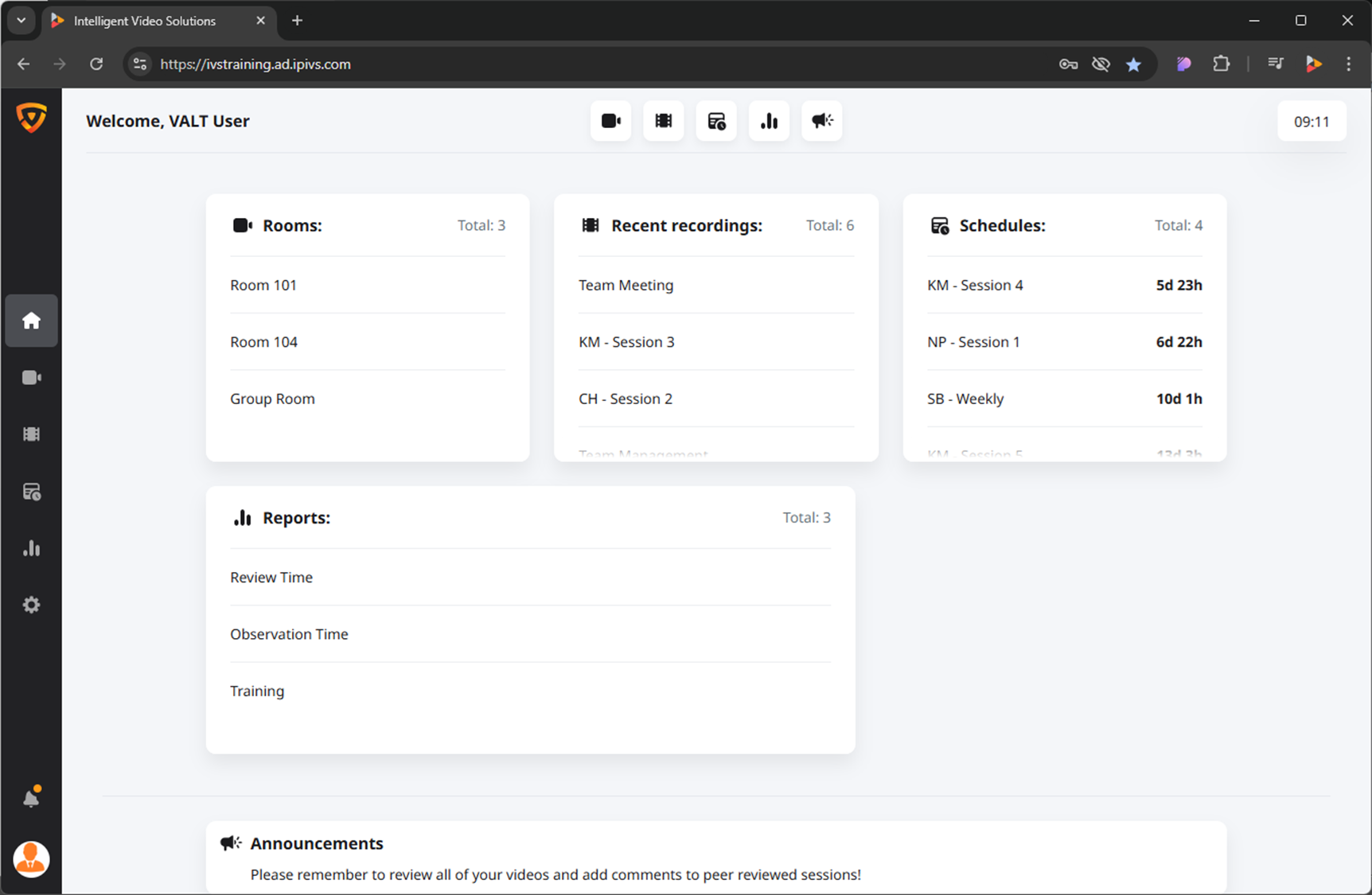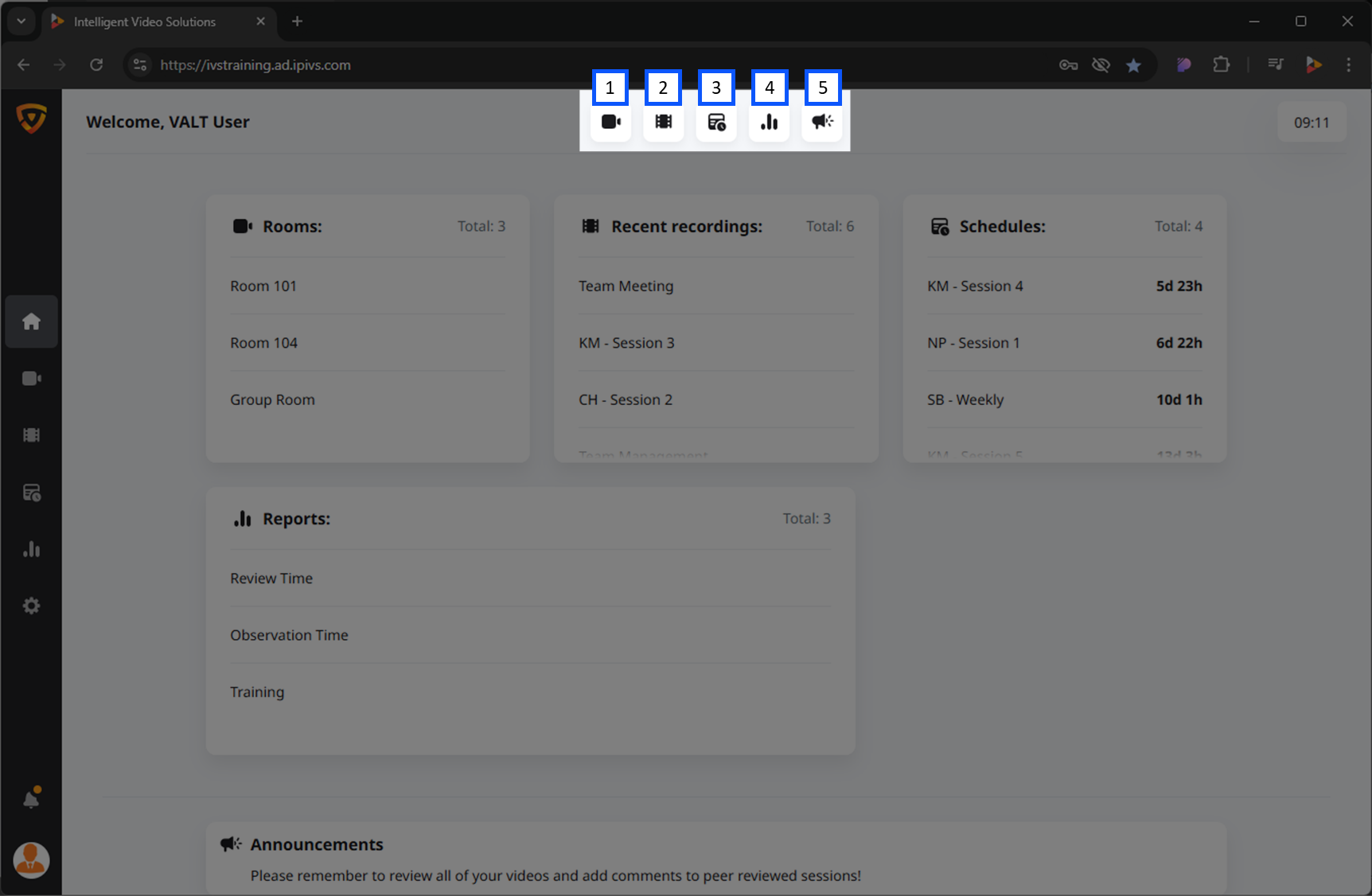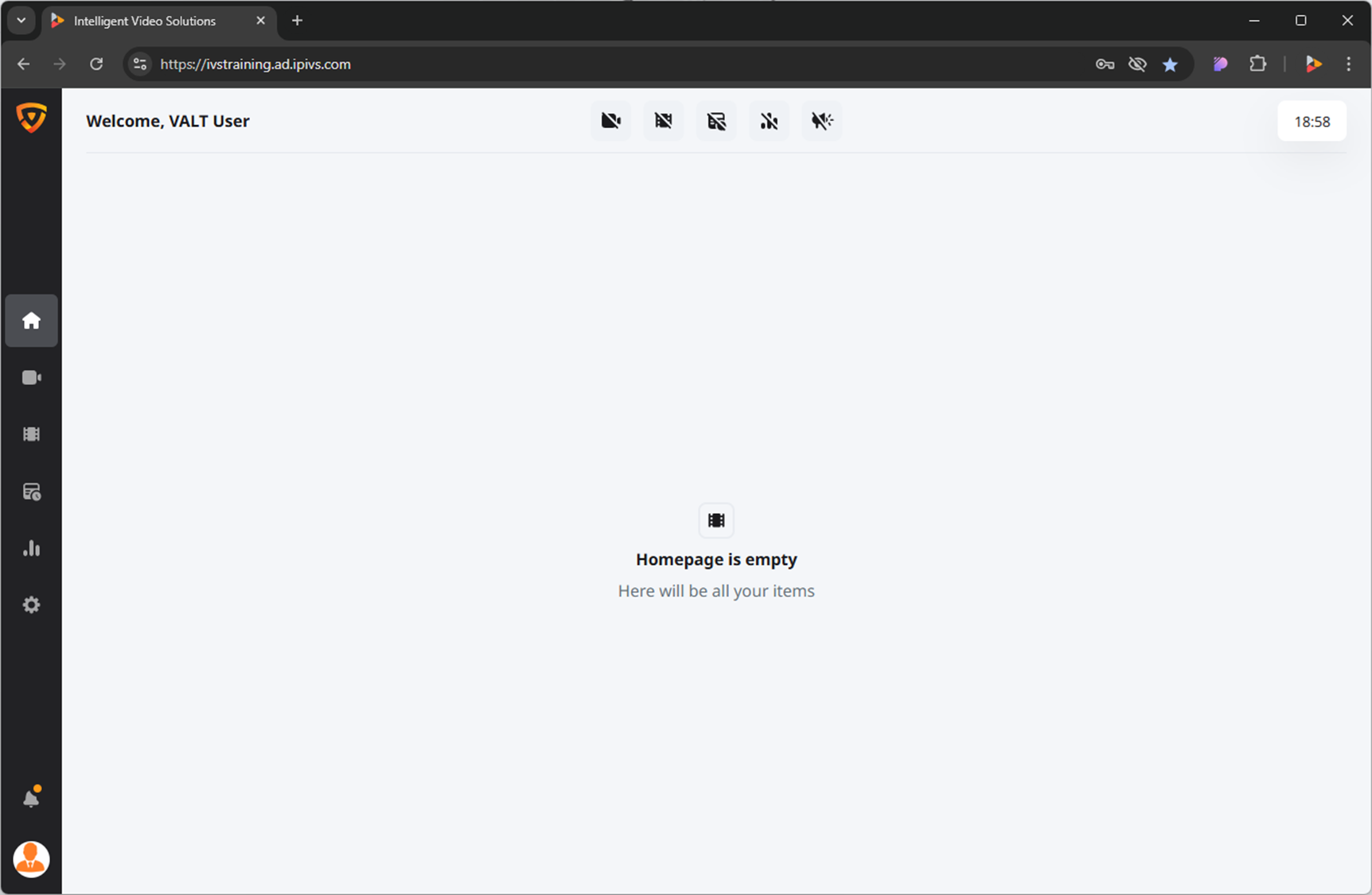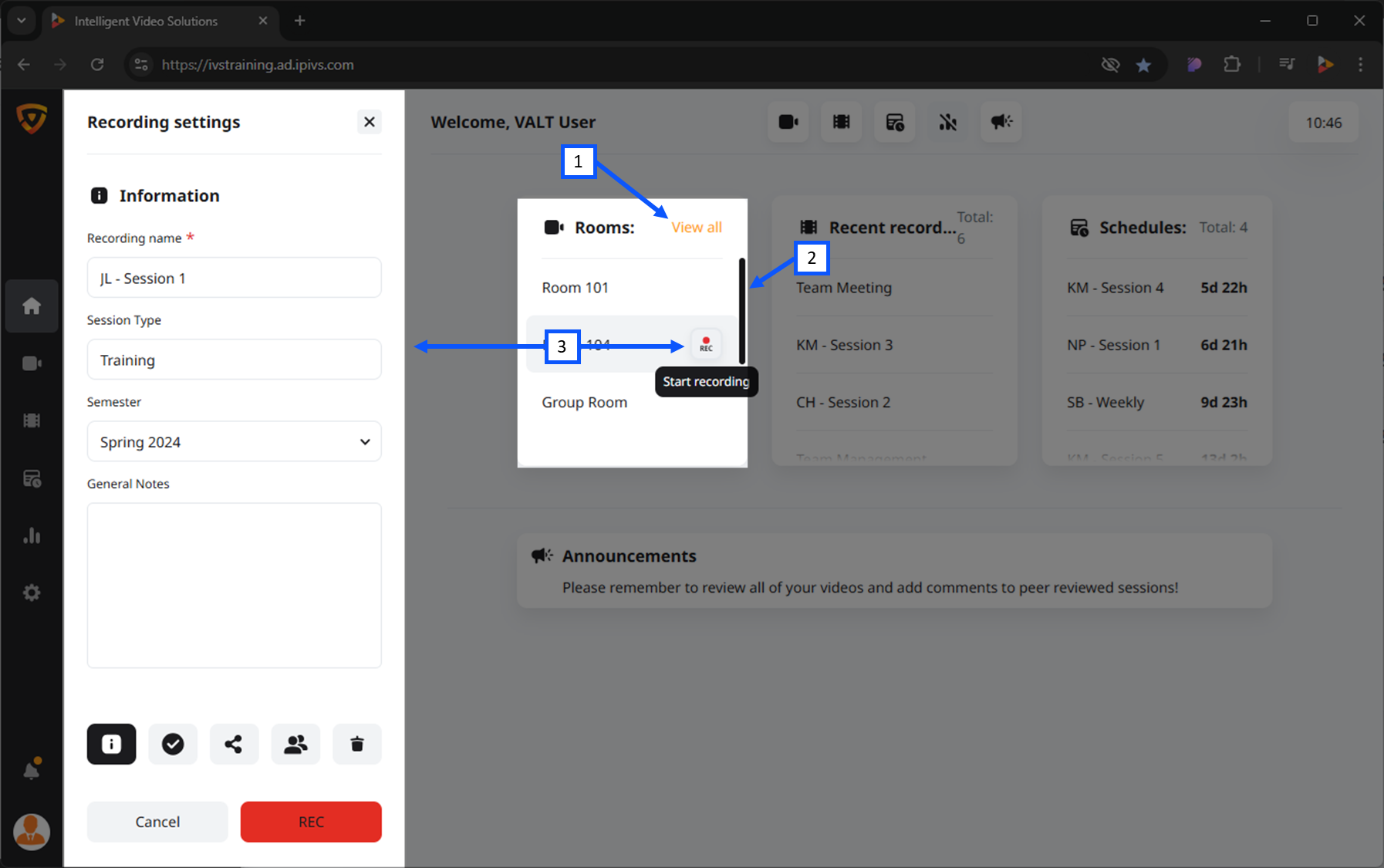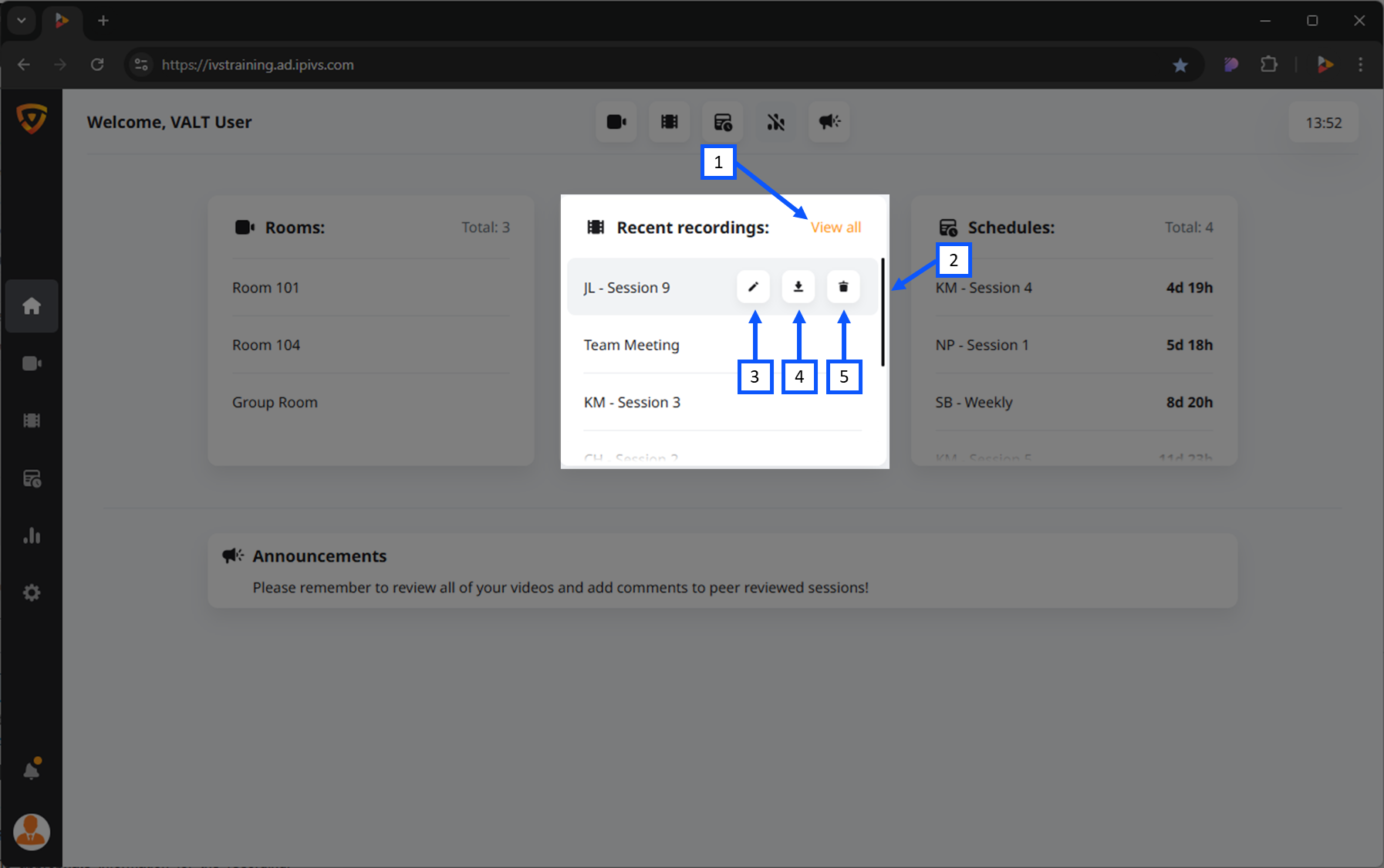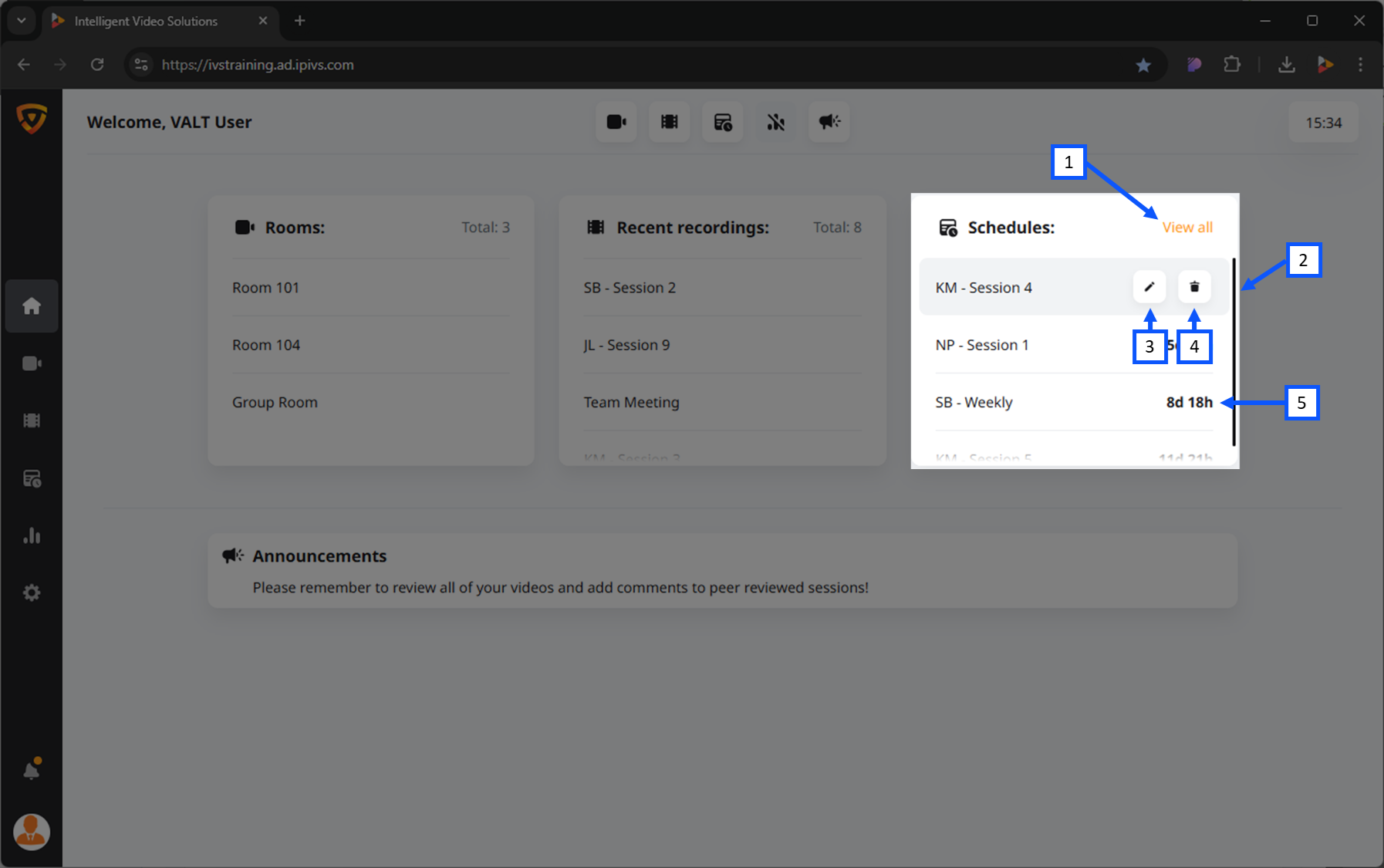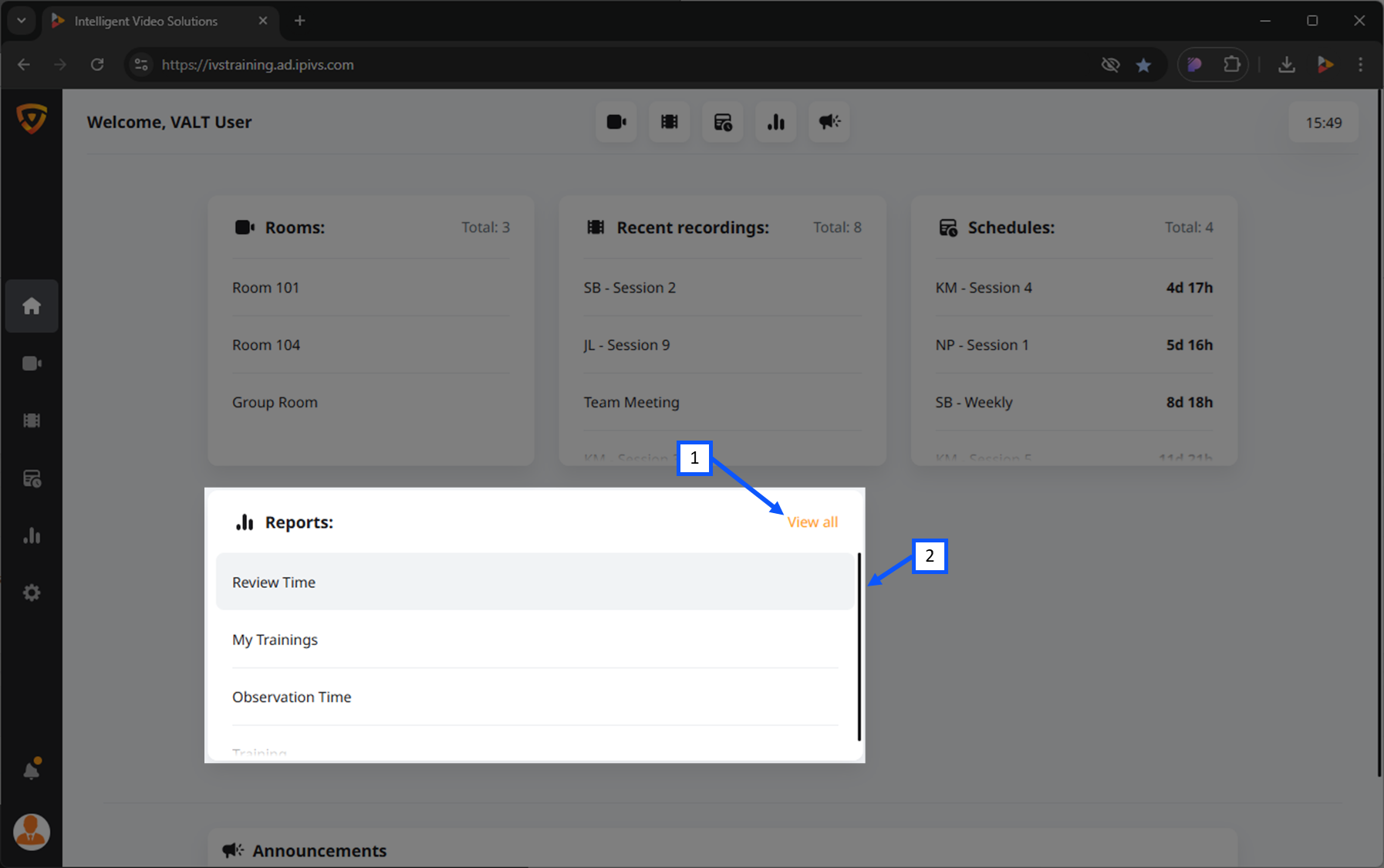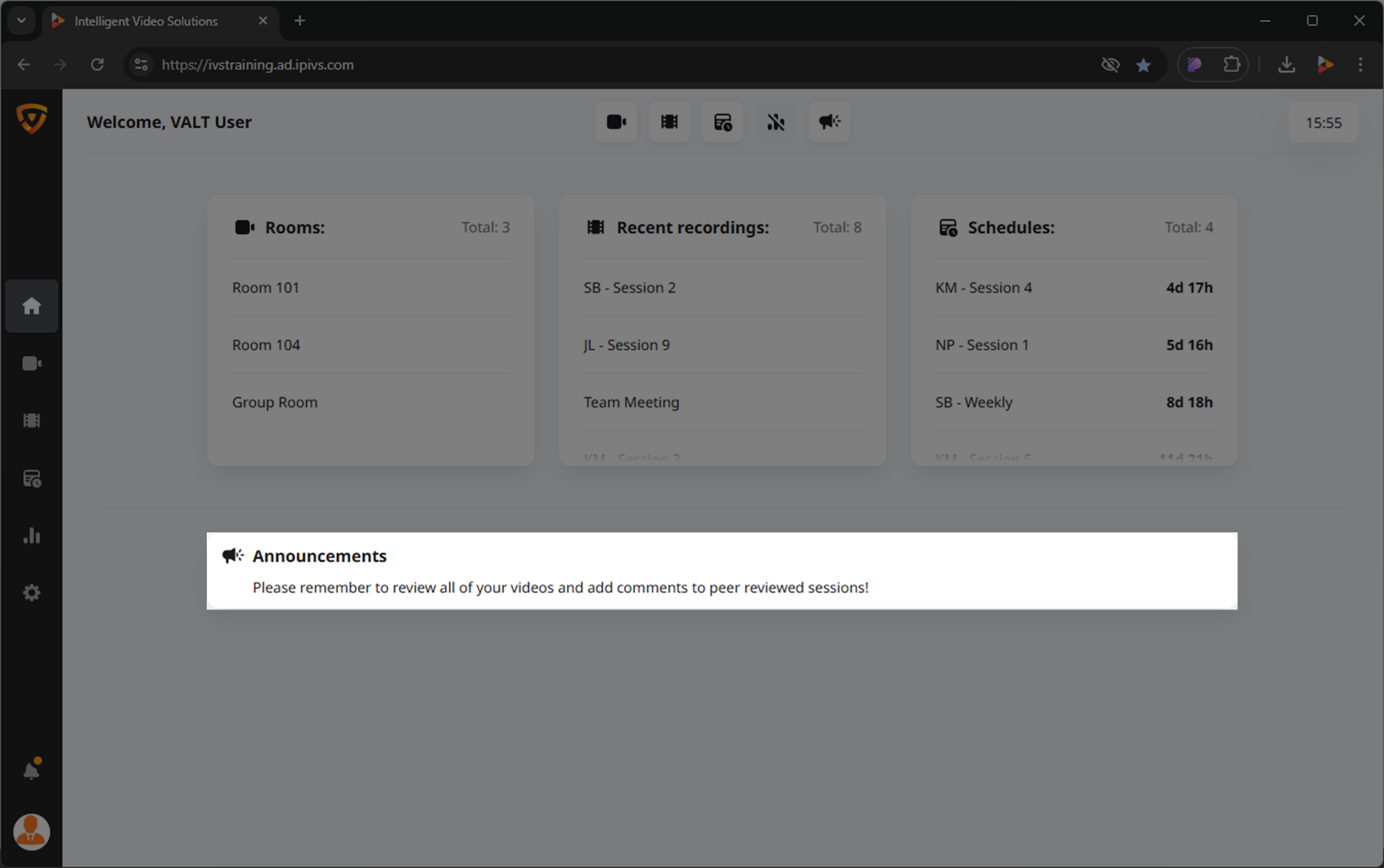VALT Manual 6.3 - Home
Introduction
Accessing the Homepage
After logging in to the VALT software, you will automatically be directed to the Homepage.
The Homepage provides multiple cards that summarize key aspects of the system and allow you to perform quick actions.
Available Cards
By default, all cards are visible on the Homepage.
 Rooms
Rooms- An overview of the rooms in your VALT system.
 Recent Recordings
Recent Recordings- A list of the most recent recordings created.
 Schedules
Schedules- Information on upcoming scheduled recordings.
 Reports
Reports- If enabled, this allows you to view various metrics and system reports.
 Announcements
Announcements- General announcements, if utilized by your organization.
Personal Customization
By default, all summaries are visible on the Homepage.
Disabled views will display the icon with a slash through it.
| Enabled | Disabled |
When all buttons are deselected, your Homepage will show as empty. (See image below)
Rooms
This view provides an overview of the rooms in your VALT system. This view will allow you to:
- See the list of rooms you have access to.
- See any ongoing recordings.
- Start / Stop / Pause any ongoing recordings.
- Go to the live room.
- Clicking the 'View all' button will take the user to the observe section.
(See image below) - When you hover over this card, a scrollbar will appear if all items do not display in the area.
(See image below) - Hovering over a room will reveal associated control buttons. Pressing the 'REC' button will open the recording modal to start a recording.
(See image below)
Start a Recording
- Hover over a room.
- Click the
 REC icon.
REC icon. - Enter in the appropriate information for the recording.
- Click the REC button.
Stop a Recording
- Hover over a room that is currently recording.
- Press the
 Stop icon.
Stop icon.
Pause a Recording
- Hover over a room that is currently recording.
- Press the
 Pause icon.
Pause icon.
Recent Recordings
This view provides a list of the most recent recordings created.
- Clicking the 'View all' button will take the user to the observe section.
(See image below) - When you hover over this card, a scrollbar will appear if all items do not display in the area.
(See image below)  Edit: Open the information tab for the recording.
Edit: Open the information tab for the recording.
(See image below) Download: Download the recording.
Download: Download the recording.
(See image below) Delete: Delete the recording.
Delete: Delete the recording.
(See image below)
Edit a Recording
- Hover over a recording.
- Click the
 Edit icon.
Edit icon. - Make the appropriate edits.
- Click save.
Download a Recording
- Hover over a recording.
- Click the
 Download icon.
Download icon. - Select where you would like to download the video.
- Most browsers will default to your local Downloads folder.
Delete a Recording
- Hover over a recording.
- Click the
 Delete icon.
Delete icon.
Schedules
This view provides information on upcoming scheduled recordings.
- Clicking the 'View all' button will take the user to the schedule section.
(See image below) - When you hover over this card, a scrollbar will appear if all items do not display in the area.
(See image below)  Edit: Open the information tab for the recording.
Edit: Open the information tab for the recording.
(See image below) Delete: Delete the recording.
Delete: Delete the recording.
(See image below)
Edit a Schedule
- Hover over a schedule.
- Click the
 Edit icon.
Edit icon. - Make the appropriate edits.
- Click save.
Delete a Schedule
- Hover over a schedule.
- Click the
 Delete icon.
Delete icon.
Reports
If enabled, this card allows you to view various metrics and system reports
- Clicking the 'View all' button will take the user to the reports section.
- When you hover over this card, a scrollbar will appear if all items do not display in the area.
Open a Report
- Hover over a report.
- Click on the report.
Announcements
This view provides general announcements, if utilized by your organization.