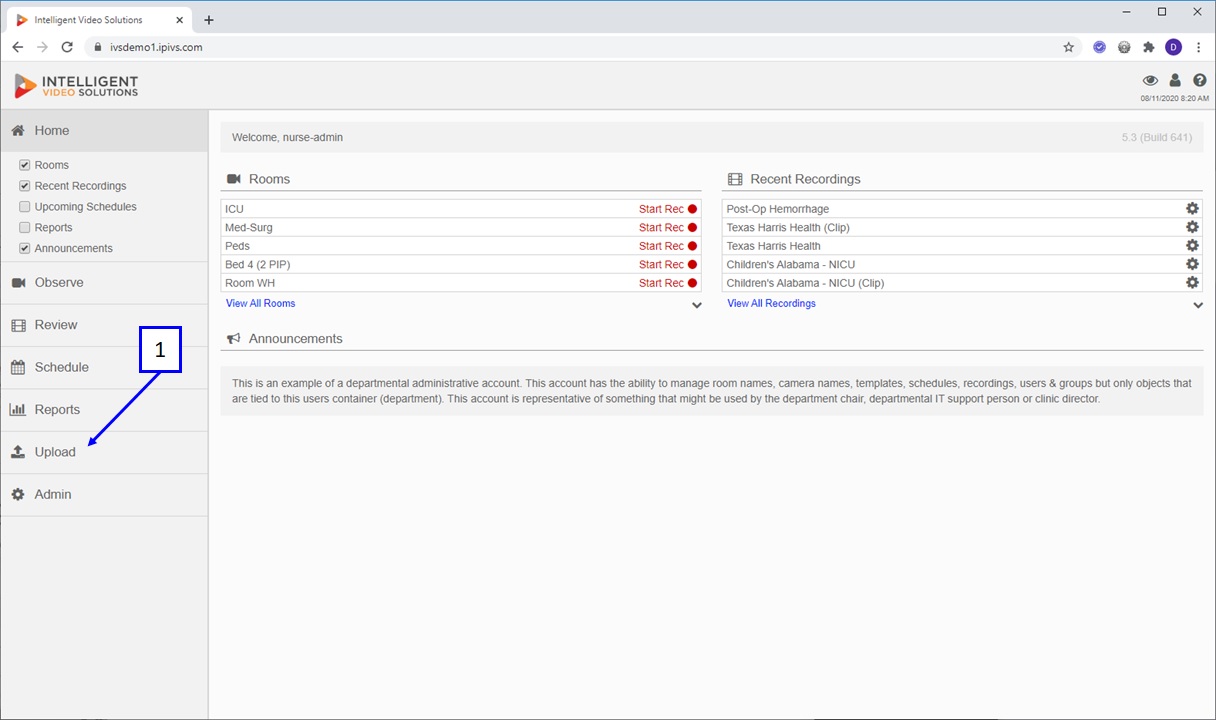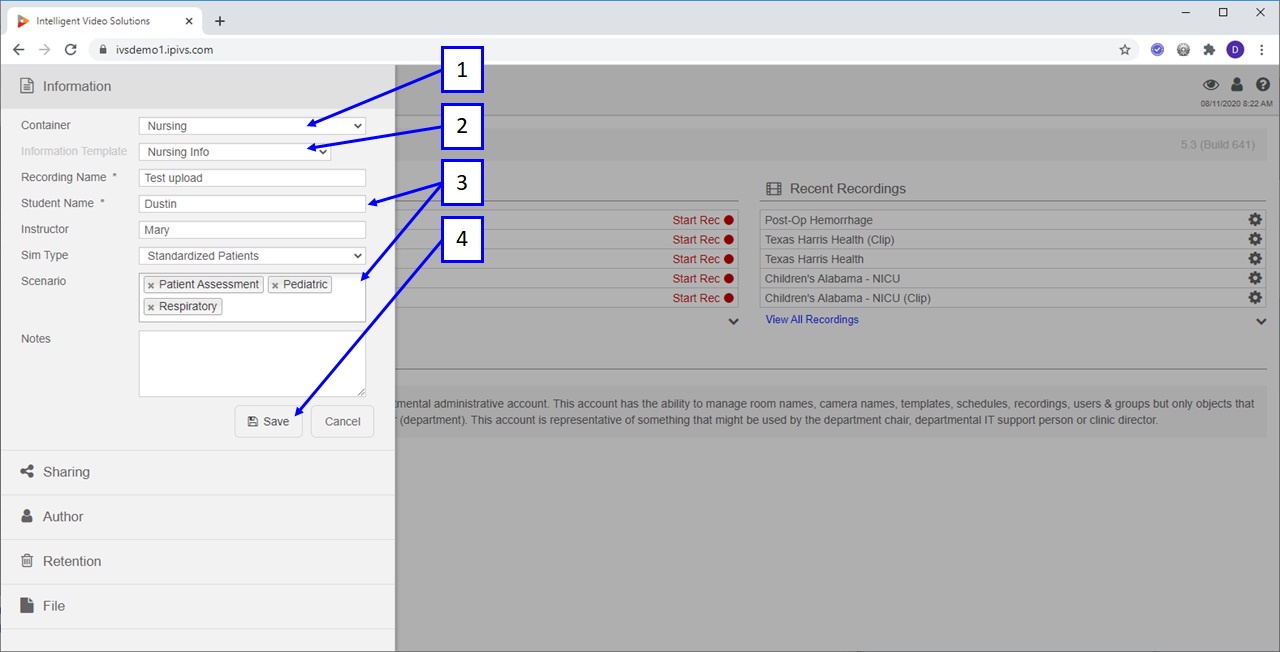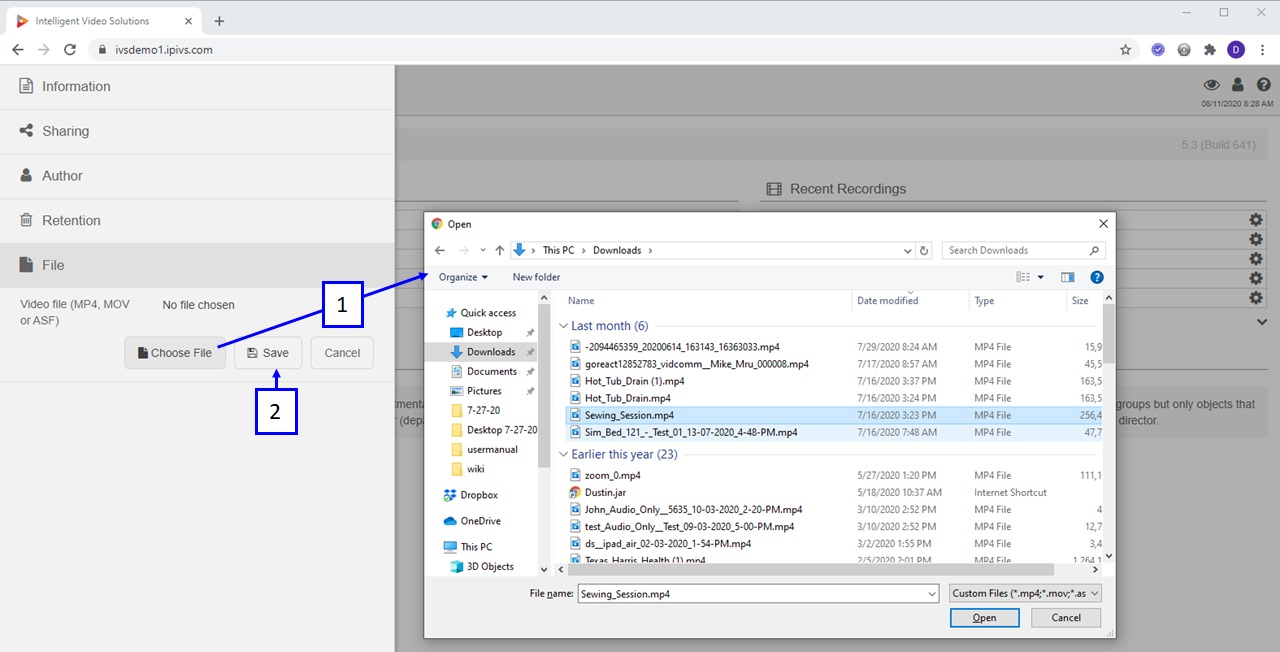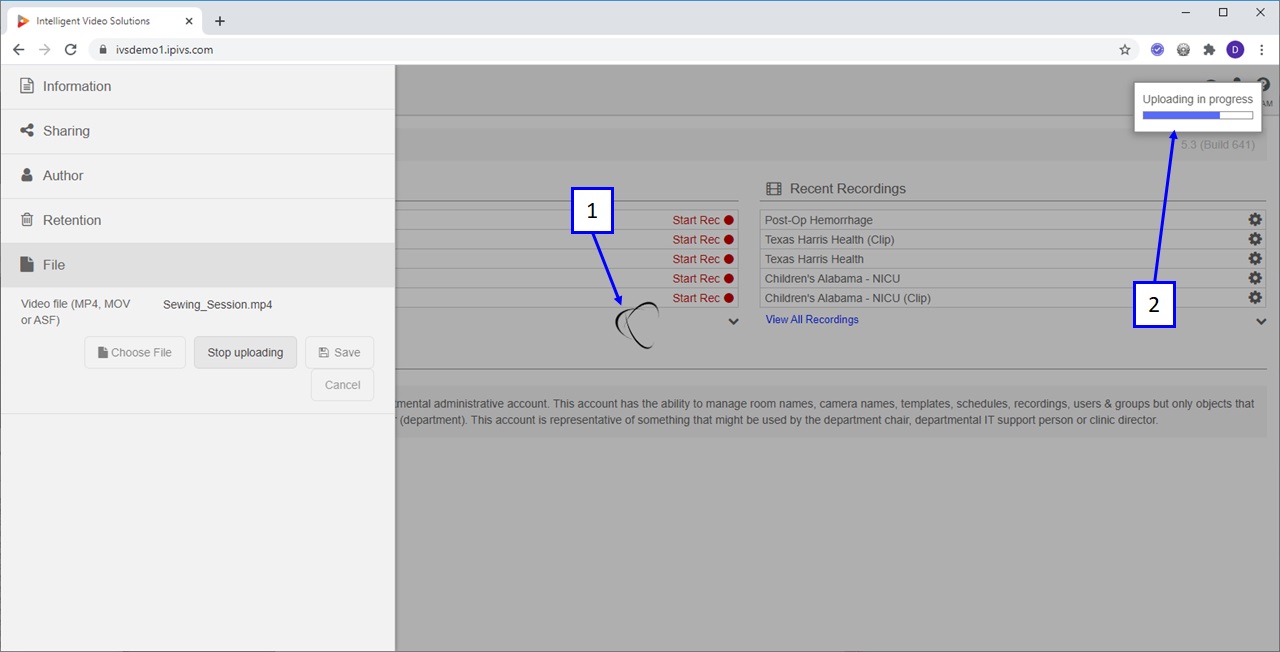VALT Manual Upload
Upload
The upload option allows users to upload .mp4 (H264/AAC), .mov or .asf (H264/MLAW) video files into the VALT system.
- Container: if the active user has access to more than one container they can select the container using this drop down menu. If they only have access to a single container this option will not be present.
- Information Template: if the active user has access to more than one information template, they will be able to select which one to use. If they only have access to a single information template, this option will not be present.
- Information: this is the searchable information that will be assigned to the uploaded video.
- Save: pressing Save will start the upload process. Note you will not be able to press Save until a file has been selected.
- Clicking on File, followed by Choose File, will pop open the browse dialog box. Browse to the file, and then click Open.
- Save: clicking Save will start the upload process.