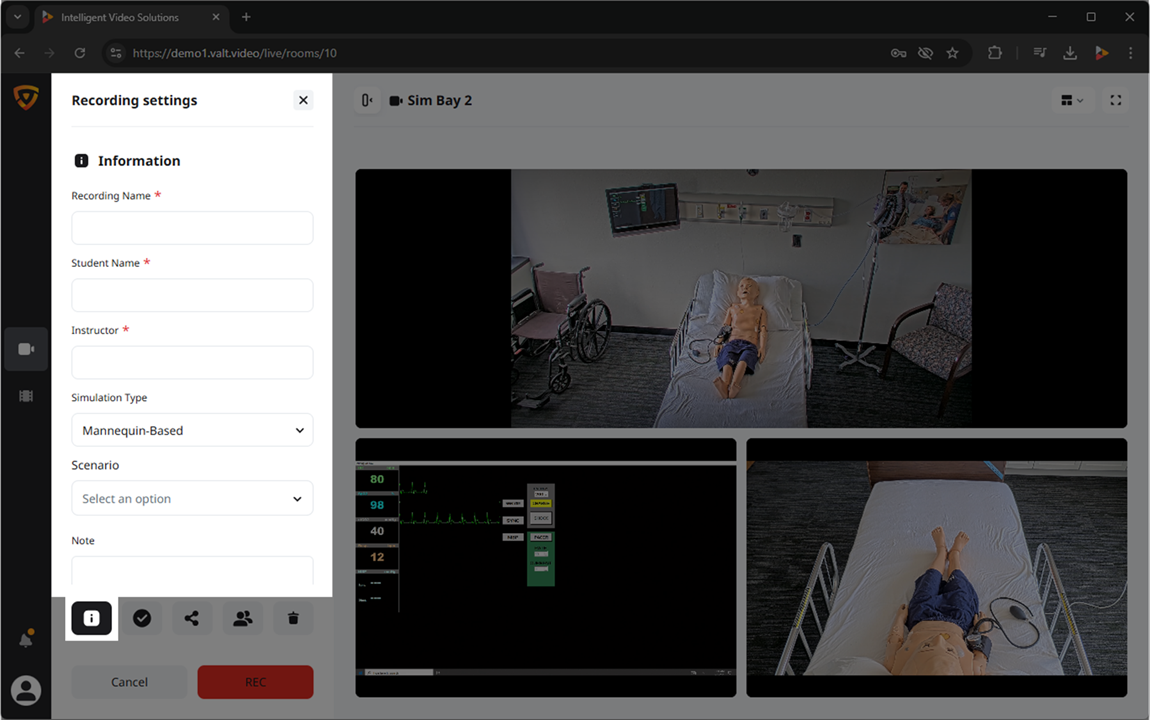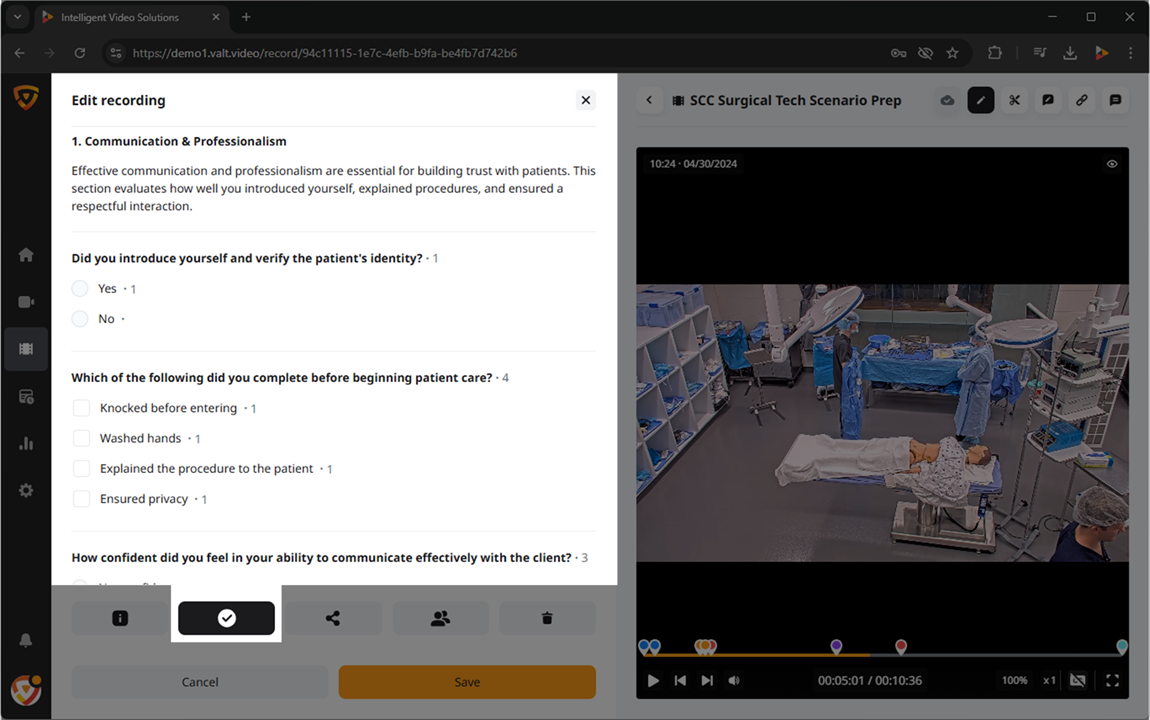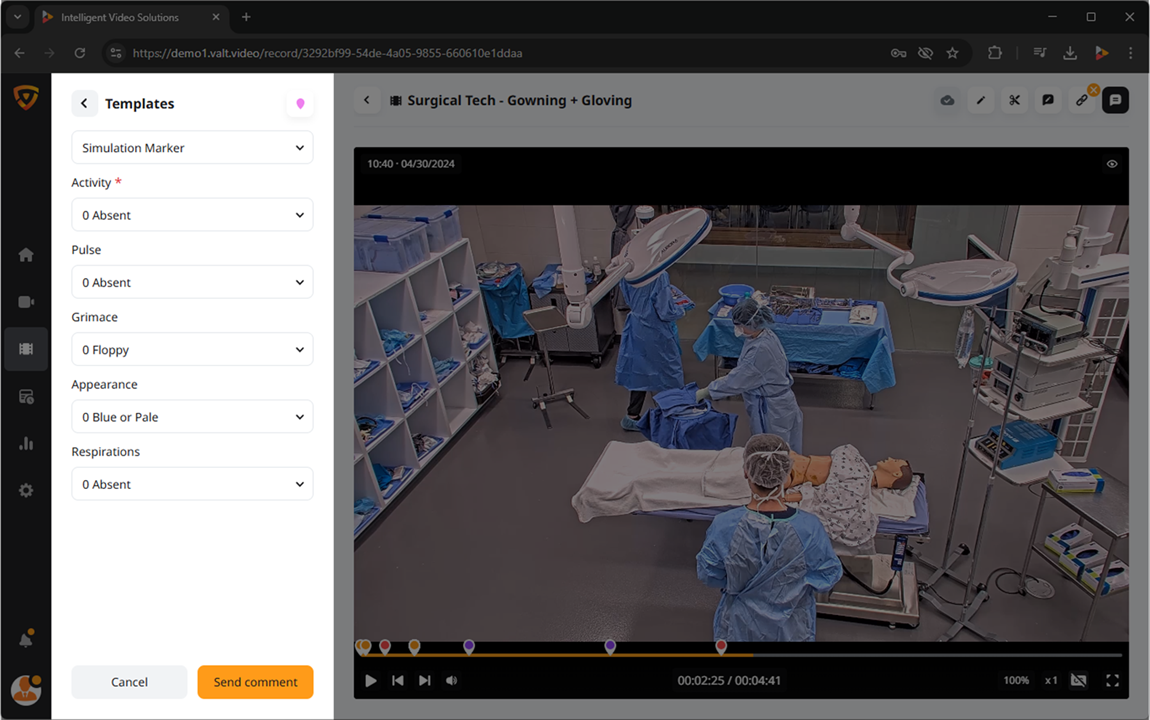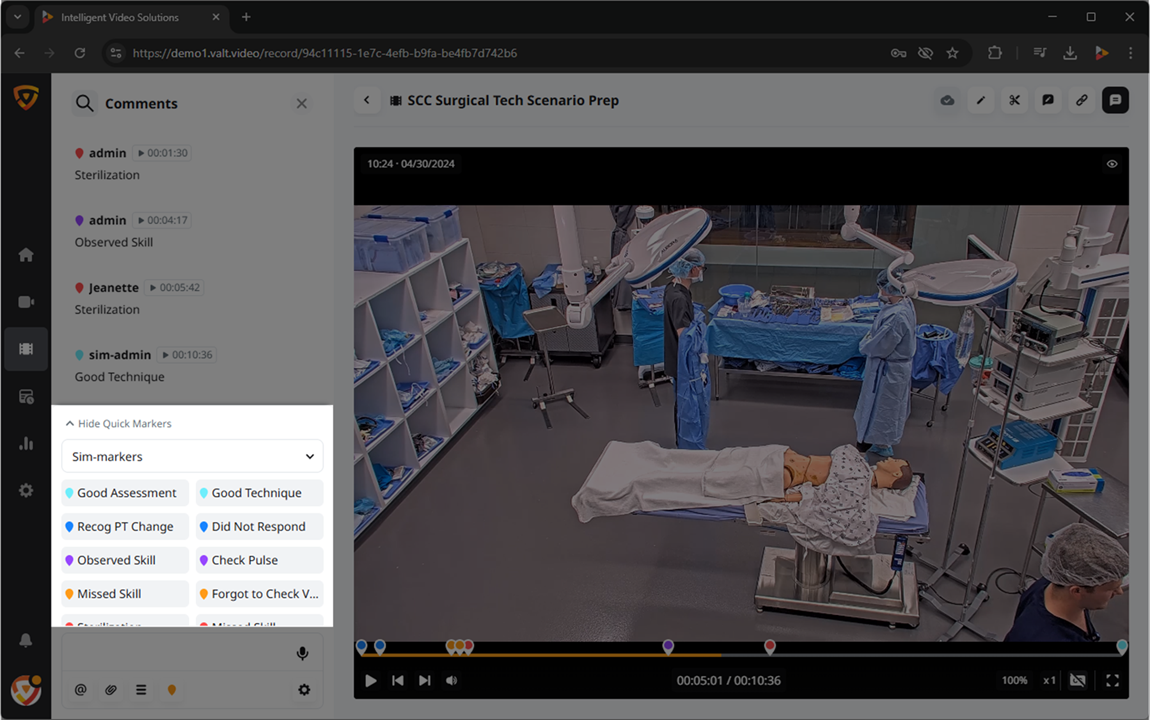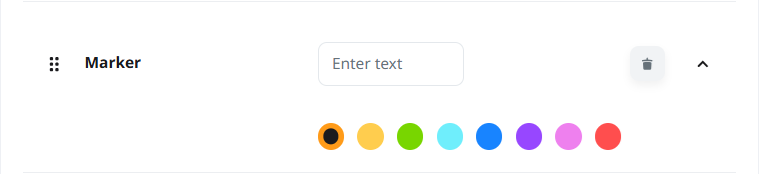VALT User Training Guide - Templates
Overview
Templates are used to tie searchable and reportable information to videos. When that user starts or schedules a recording their set of templates will automatically get assigned to the associated recording(s).
There are four types of templates:
Templates can be created and customized to meet a wide range of unique applications and workflows. Each template type has a different set of fields that can be used for organizing information. A template can consist of any number of fields and field types.
Each template can have multiple data fields, but at least one field is required. Users can be assigned multiple templates as needed.
🕮Templates are assigned to a user group.
Information Templates
Information templates are used to structure data entered into the system. Users are prompted to complete an information template when they press the Record, Prepare, or Schedule buttons.
✎Only admin-level users can create, edit, and assign information templates.
There are a variety of field types available when generating information templates. These field types are used to control and guide users in entering the correct information and associating it with recordings. The available field types include:
Information Field Types
When creating or modifying an information template, there are a variety of field types that can be used. See below for reference.
Text
Text fields allow users to enter free-form text into a single-line input box. There is a 255-character limit on a text field, but any characters can be used.
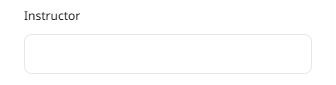
Drop Down
Drop-down fields provide users with a predefined list of options, allowing them to select only one item.
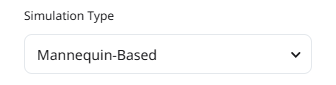
⚠When names of people are used in a drop-down, they are in no way associated with a users' account.
Note
Notes fields are used when users need a larger space to input more data. The notes field has built-in text wrapping, ensuring users can always see what they have typed. There is no character limit in a notes field.
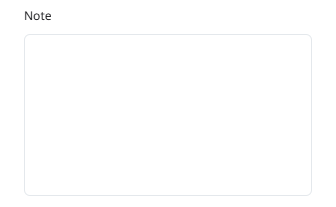
🕮A general note field can be helpful at the end of a template for users to assign more information to a video that does not fit the other categories in the template.
Audio
Audio notes fields allow users to associate audio recordings with the information in a recording. Note that the audio is not indexed or searchable. Audio is recorded using the client PC microphone or headset.
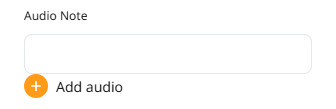
To create an audio note:
- Click the + 'Add audio' button.
- If not already enabled, your browser may request you Allow Access for microphone usage.
- Speak your notes.
- When done, click the • 'stop recording' button.
Multi-Select
Multi-Select fields allow users to select multiple options from a predefined list.
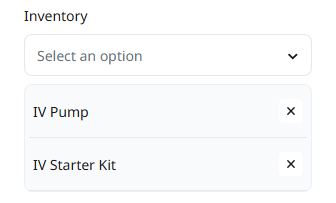
⚠When names of people are used in a multi-select, they are in no way associated with a users' account.
Image
Image fields allow users to add a static image to their template. The image will be displayed as part of the information associated with the recording.

File
File fields allow users to upload files to the template. These files will display with a video as an attached file in the information template. Users will be prompted to download the file when trying to access it.
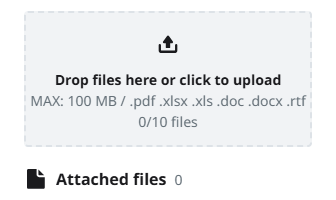
Allowed file types: .pdf, .xlsx, .xls, .doc, .docx, .rft
Max file size: 100 MB
Max # number of files: 10
Static Text
Static text fields are used to display text that describes a scenario or outlines requirements for how users should fill out the template.
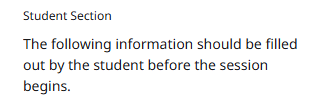
✎This text cannot be edited by the user.
Evaluation Templates
Evaluation templates are typically used during a recording, or after a recording is completed. An evaluation form acts much like an information form in that it is used to tie a single set of information into the recording. The big difference between an evaluation and information template is that numeric values can be assigned to the fields within an evaluation form. This allows scoring to be done on each item and the overall form. Evaluation also allow unique reports to be run against them that are based on score (%).
Evaluation Field Types
When creating or modifying an evaluation template, there are a variety of field types that can be used.
The four types of fields are:
Image
This field allows you to attach images to an evaluation. This can often help provide additional context to your form.
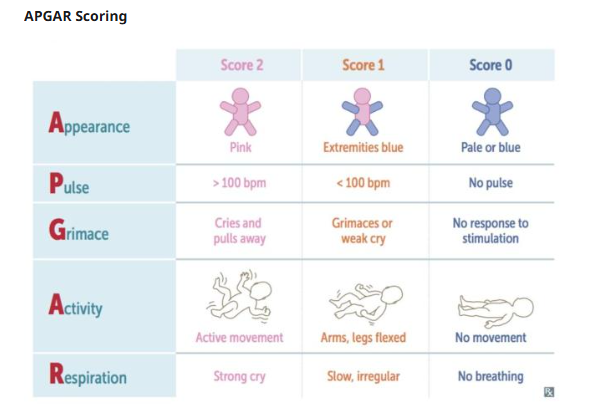
Single Select
This field consists of radio button(s) each with a description and associated score. This field type allows a user to select a single option as shown below.

Multi-Select
This field consists of checkboxes each with a description and associated score. This field type allows a user to select multiple boxes as shown below.
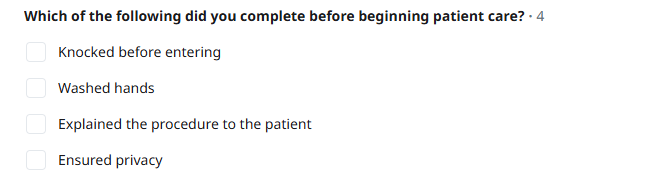
Description
Description fields are larger freeform text boxes. This field is limited to 500 characters and allows the numerical value or score to be entered in the box below.
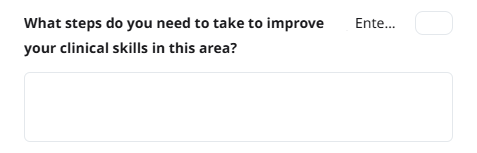
Static Text
Comment Templates
Comment templates can be made to structure multiple fields of information when adding a comment. Users can fill out a comment template during live observation or when reviewing a recorded video. A comment template can include multiple data fields but must have at least one.
Comment Field Types
Text
Text fields allow users to enter free-form text into a single-line input box. There is a 255-character limit on a text field, but any characters can be used.
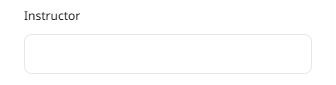
Drop Down
Drop-down fields provide users with a predefined list of options, allowing them to select only one item.
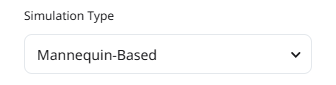
⚠When names of people are used in a drop-down, they are in no way associated with a users' account.
Note
Notes fields are used when users need a larger space to input more data. The notes field has built-in text wrapping, ensuring users can always see what they have typed. There is no character limit in a notes field.
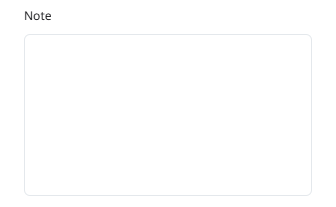
🕮A general note field can be helpful at the end of a template for users to assign more information to a video that does not fit the other categories in the template.
Multi-Select
Multi-Select fields allow users to select multiple options from a predefined list.
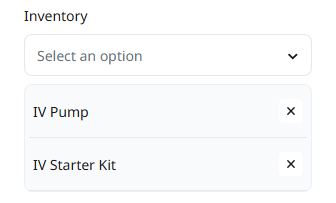
⚠When names of people are used in a multi-select, they are in no way associated with a users' account.
Quick Marker Templates
Quick Markers are used to simplify and standardize the use of frequently referenced markers and comments.
Field Types
For marker templates, there is only one field type — Marker.
Marker
The marker field allows you to assign a key word to a colored flag that will be easily found on the timeline in the review section.
✎Mutiple quick markers can be added to one template.
Additional Information
Required Fields
When starting a recording, at minimum, the first field must be filled out. Additional fields may also be set as required before starting a recording.
Optional
This field type can be filled out or left blank.
Required
This field type must be completed before the user can start recording, prepare, or schedule.
Pre-filled
This field type contains predefined text but can be modified. If left unchanged, it will automatically populate with the default text.
Changing Information Templates
If a user group is assigned multiple templates, they can switch between them. To change templates:
- Locate the template drop-down menu at the top of the screen.
- Select the desired template from the list.