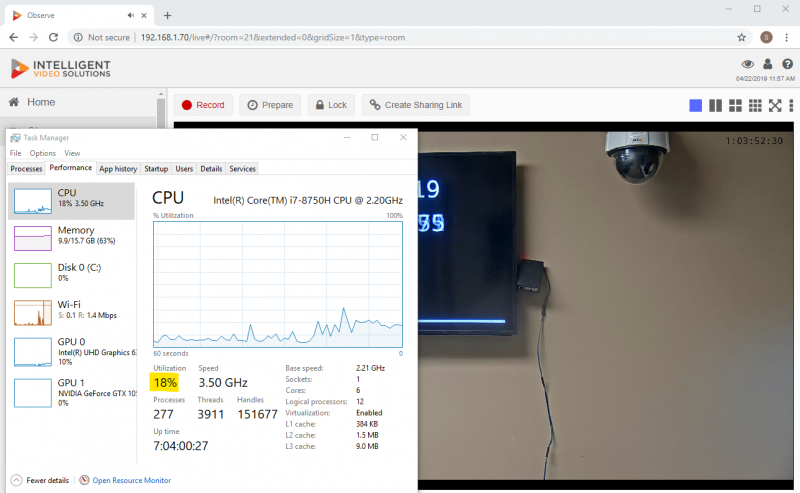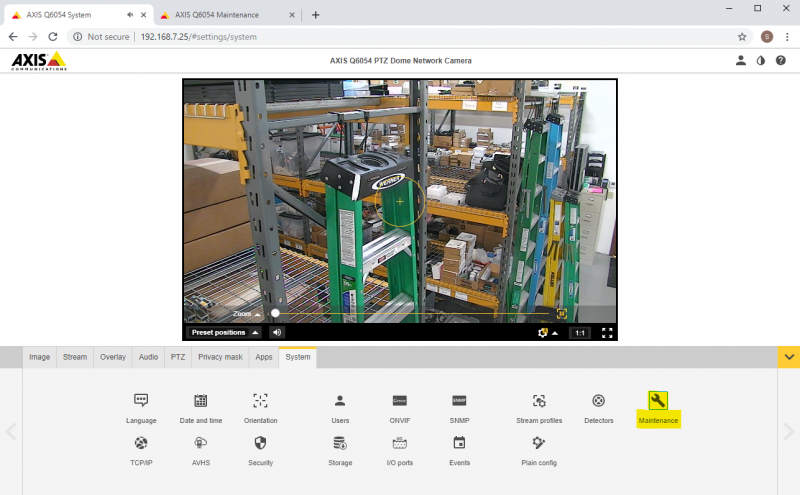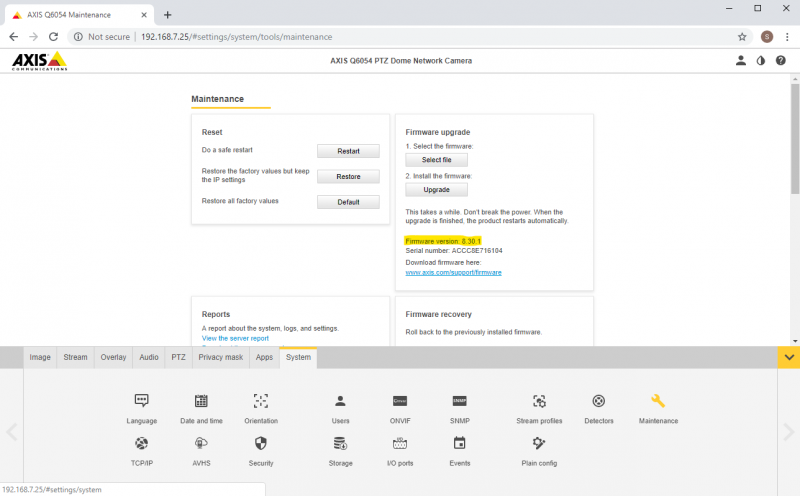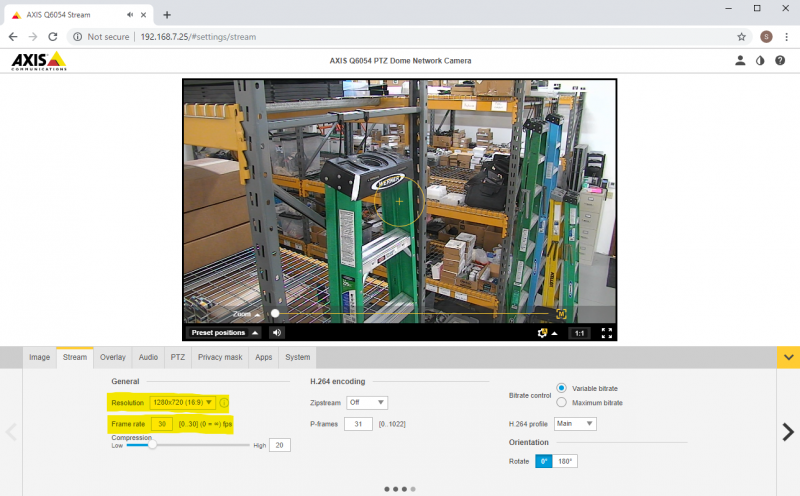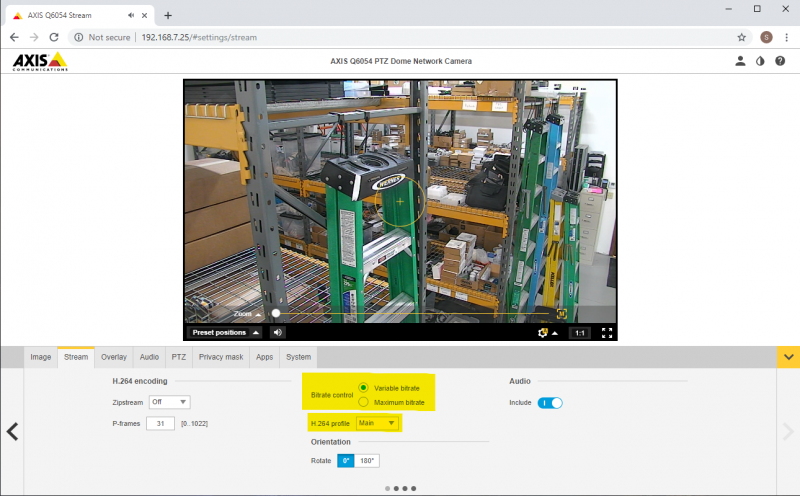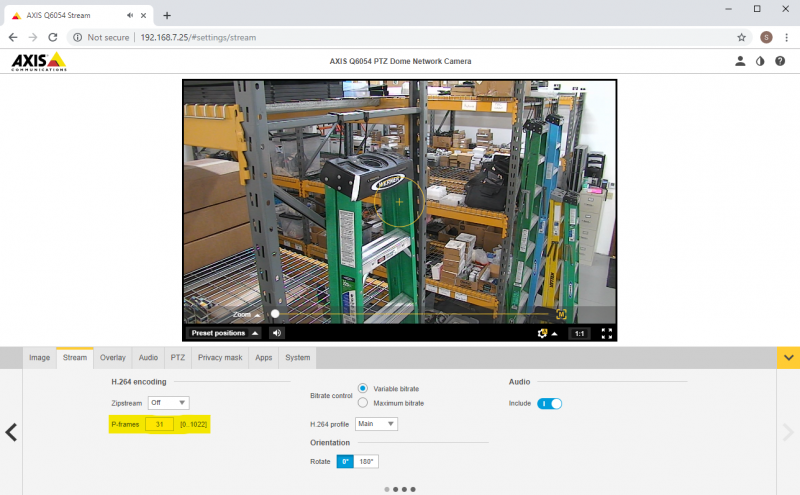Video Synchronization
From IVS Wiki
Jump to: navigation, search
If you are experiencing synchronization problems with one or more cameras in a room, follow the steps below for troubleshooting.
- 1.) Ensure the client PC has enough resources when reviewing the videos to maintain synchronization. To do this, pull up the video in question alongside Task Manager, and click on Performance, ensuring CPU utilization is less than 95%, as shown below.
- 2.) Be sure the all cameras in the room are running the same or similar (if different models) versions of firmware. To find this, go directly to the Camera's IP Address in a web browser.
- 3.) After accessing the camera's web interface, click Maintenance/Setup. This will allow you to check the explicit firmware versions, as well as other settings.
- 4.) Verify the resolution and frame rates of all cameras are set the same, as shown below.
- 5.) Make sure GOP length & bit rate control are set the same on all cameras (Variable Bit Rate is the default setting).
- 6.) If you are still experiencing issues, you can try changing bit rate control to Maximum Bit Rate and setting a target bit rate (2000-4000 is a good rate for 720p video, 3000-6000 is a good rate for 1080p). You will also want to change priority to Frame Rate, as shown below.