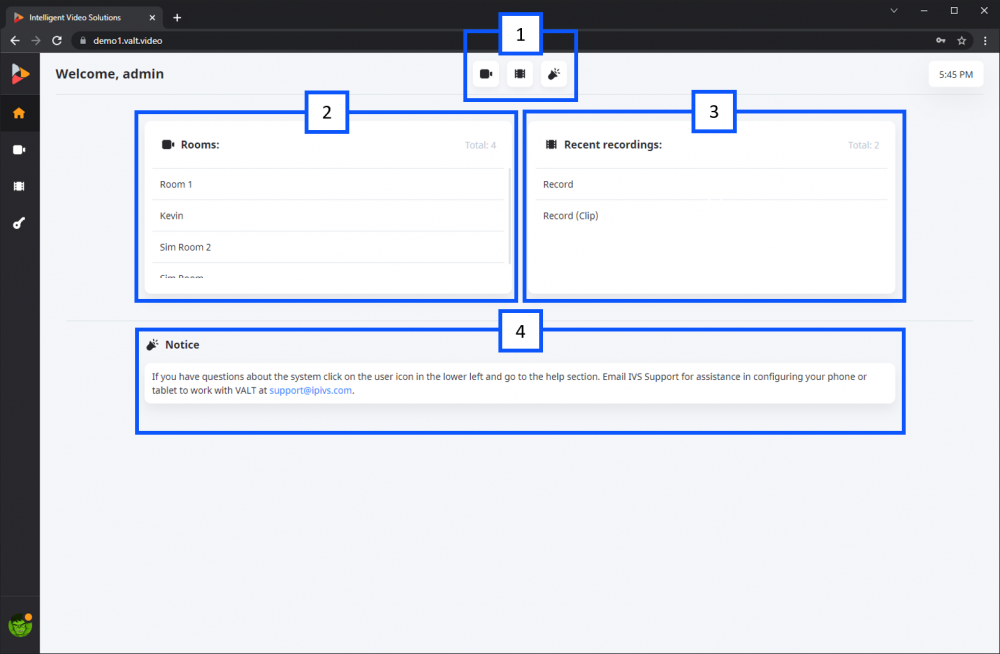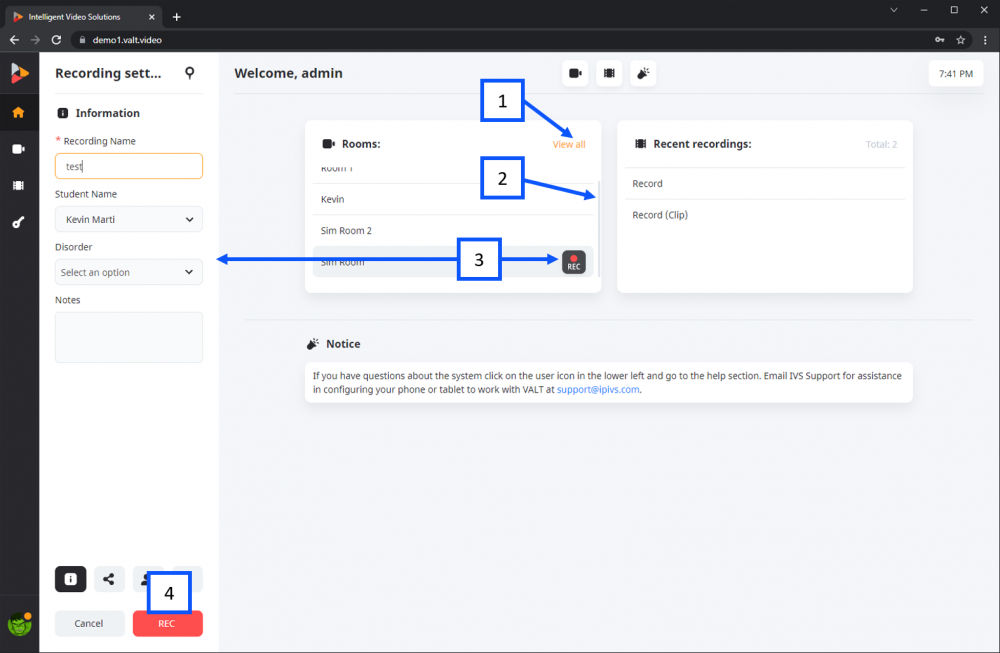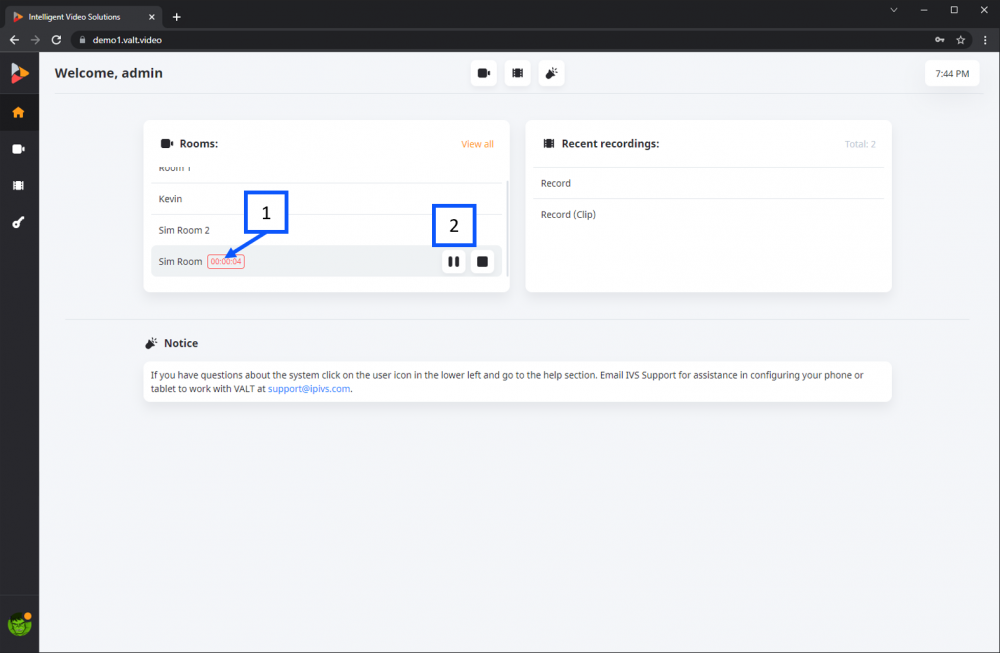|
|
| Line 48: |
Line 48: |
| | </table> | | </table> |
| | [[VALT 6 Manual | Back to the Main Manual Page]] | | [[VALT 6 Manual | Back to the Main Manual Page]] |
| | + | |
| | + | <h2>Recent Recordings</h2> |
Revision as of 15:07, 22 June 2022
The home screen acts as a dashboard for a user. It is designed to allow them to quickly access items of importance in various sections of the application from a single screen.
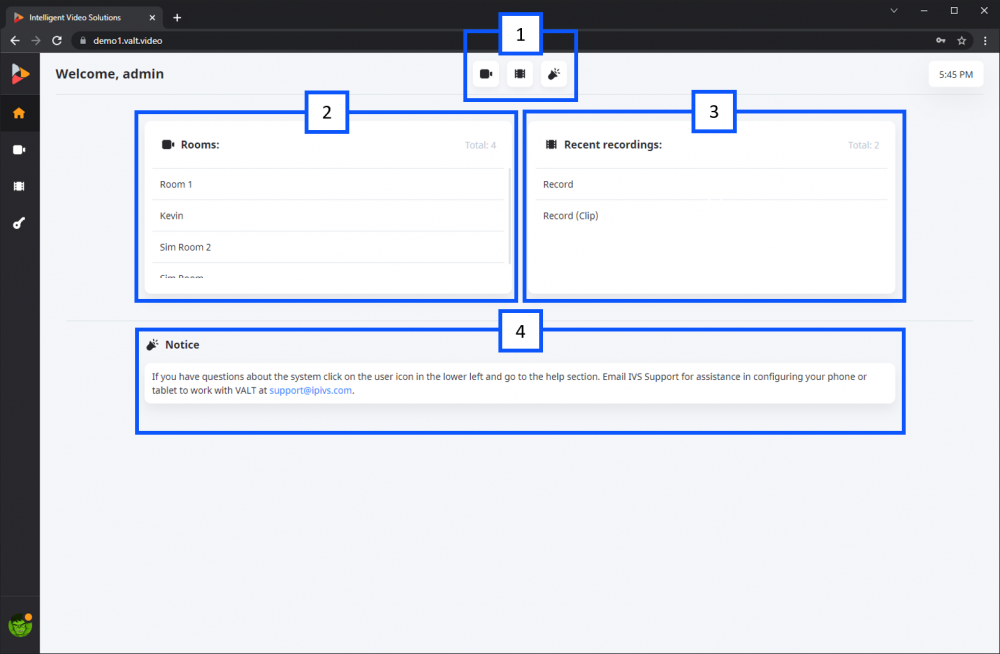 |
- The button menu on the top is used to hide/show the different corresponding sections on the home page.
- Rooms: This section shows all available rooms hovering over a room brings up associated control buttons.
- Recent Recordings: This section shows the most recent recordings hovering over a recording brings up the associated control buttons.
- Notice: This section will display a message assigned to the user’s group that a admin can set or change.
|
Back to the Main Manual Page
Rooms
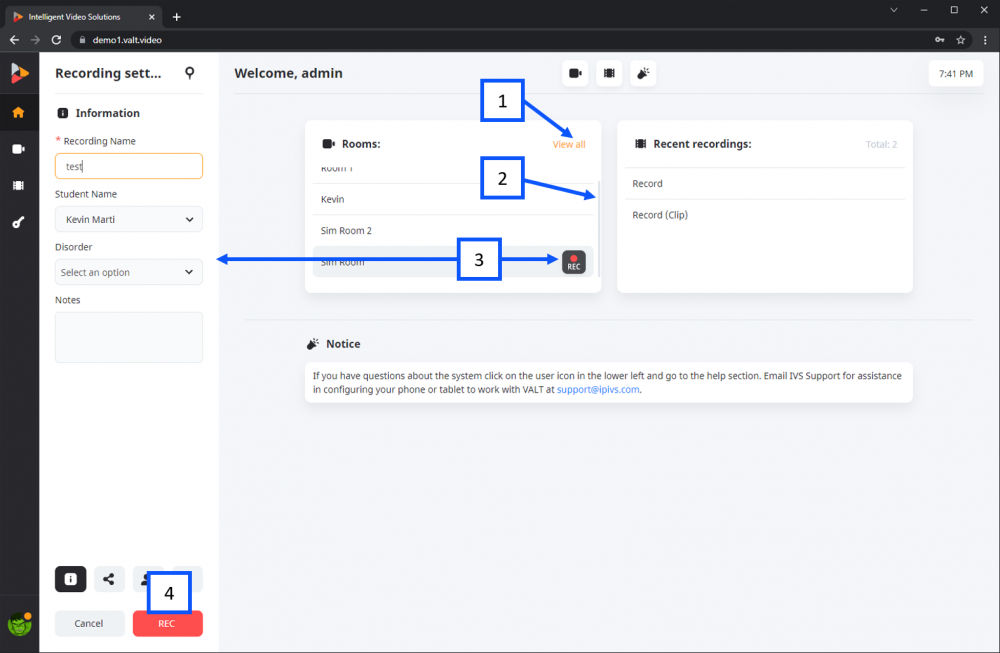 |
- Clicking the view all button will take the user to the observe section.
- When you hover over a section a scrollbar will appear if all rooms do not fit on the card.
- Hovering over a room will reveal associate control buttons. Pressing the record button will pull up the recording modal as shown above.
- Clicking Record will start recording on the associated room as shown below.
|
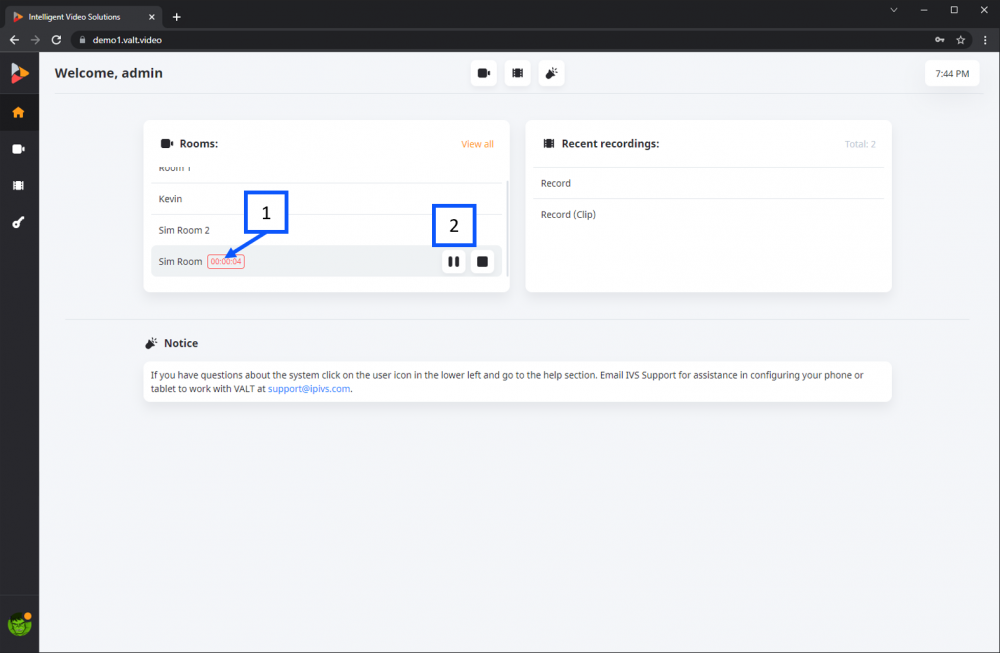 |
- Recording indicator showing how long a recording has been active for.
- Recording controls pause & stop shown above.
|
Back to the Main Manual Page
Recent Recordings