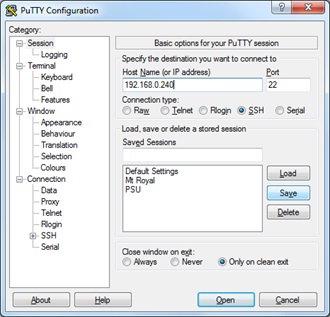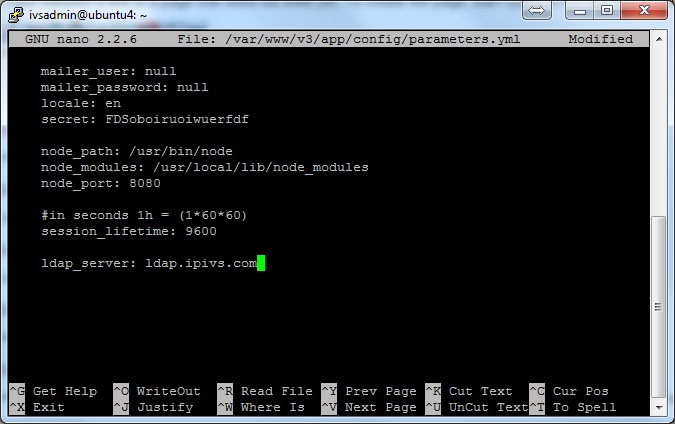Difference between revisions of "LDAP Configuration"
IVSWikiBlue (talk | contribs) |
IVSWikiBlue (talk | contribs) |
||
| Line 15: | Line 15: | ||
5) From Putty type “cd /var/www/v3” hit Enter then type “sudo sh assets.sh” and press Enter again. | 5) From Putty type “cd /var/www/v3” hit Enter then type “sudo sh assets.sh” and press Enter again. | ||
| + | |||
| + | 6) From Putty type "sudo dpkg-reconfigure slapd" use all defaults | ||
Revision as of 14:28, 30 September 2015
1) From a desktop / laptop computer connect to the server using putty (http://www.putty.org).
Default IP: 192.168.0.99
Username: (contact us)
Password: (contact us)
2) From command line type "sudo nano /var/www/v3/app/config/parameters.yml"
3) Scroll down and edit the line behind ldap_server: to point to the proper authentication server as shown below.
4) Hit Ctrl + X to exit press Y then Enter to save changes
5) From Putty type “cd /var/www/v3” hit Enter then type “sudo sh assets.sh” and press Enter again.
6) From Putty type "sudo dpkg-reconfigure slapd" use all defaults