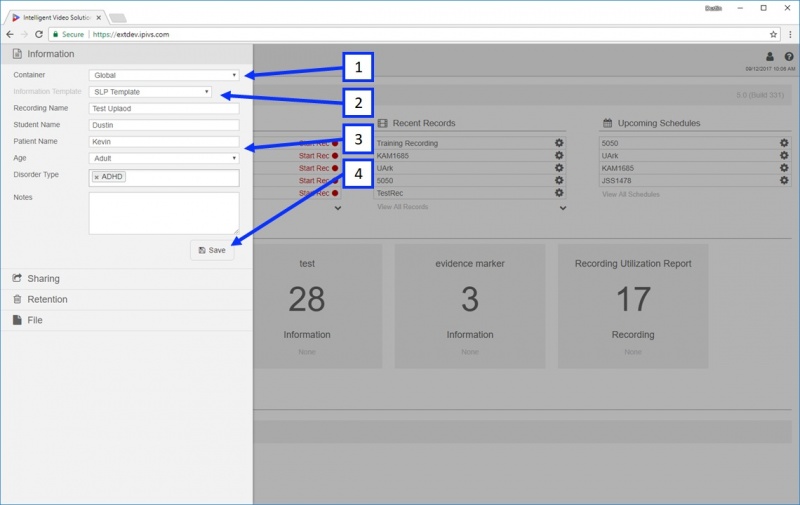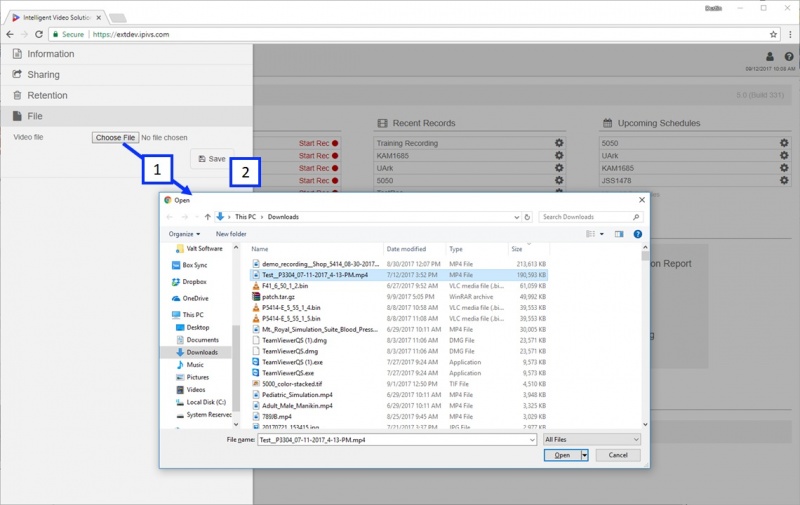Difference between revisions of "VALT Manual Upload"
IVSWikiBlue (talk | contribs) (Created page with "=Upload= The upload option allows users to upload '''.mp4 (H264/AAC)''' or '''.asf (H264/MLAW)''' video files into the Valt system. 800px #) To open the...") |
IVSWikiBlue (talk | contribs) |
||
| Line 1: | Line 1: | ||
=Upload= | =Upload= | ||
| − | The upload option allows users to upload '''.mp4 (H264/AAC)''' or '''.asf (H264/MLAW)''' video files into the | + | The upload option allows users to upload '''.mp4 (H264/AAC)''' or '''.asf (H264/MLAW)''' video files into the VALT system. |
[[File:Upload1.jpg|800px]] | [[File:Upload1.jpg|800px]] | ||
Revision as of 12:18, 22 May 2020
Upload
The upload option allows users to upload .mp4 (H264/AAC) or .asf (H264/MLAW) video files into the VALT system.
- ) To open the upload menu click the Upload button.
- ) Container: if the active user has access to more than one container they can select the container using this drop down menu. If they only have access to a single container this option will not be present.
- ) Information Template: if the active user has access to more than one information template, they will be able to select which one to use. If they only have access to a single information template, this option will not be present.
- ) Information: this is the searchable information that will be assigned to the uploaded video.
- ) Save: pressing Save will start the upload process. Note you will not be able to press Save until a file has been selected.
- ) Clicking on File, followed by Choose File, will pop open the browse dialog box. Browse to the file, and then click Open.
- ) Save: clicking Save will start the upload process.
- ) Working Indicator: this indicates the application is working on something.
- ) Progress Bar: this displays the upload / conversion progress.
- ) When an upload completes it will be visible under the Review section.