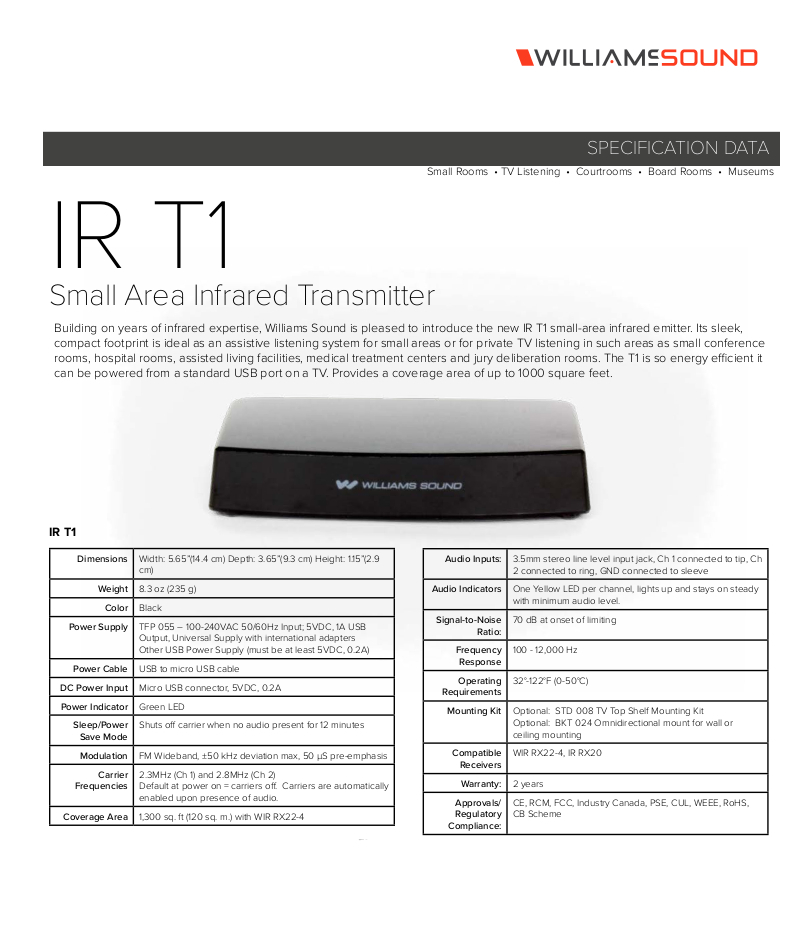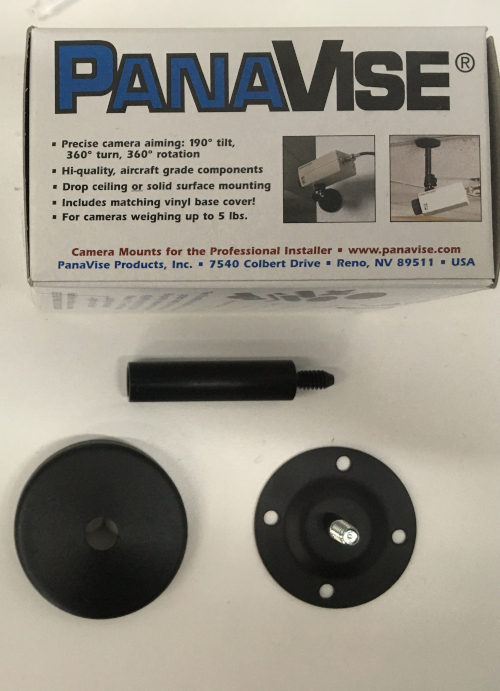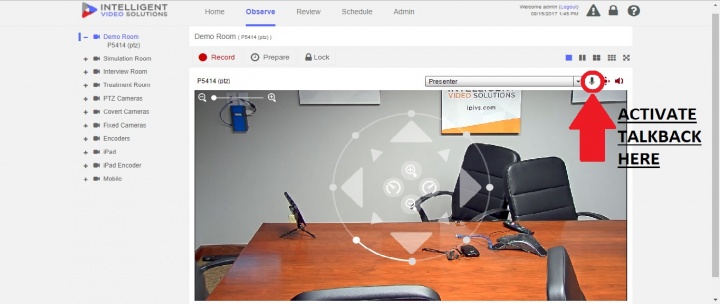Difference between revisions of "Infrared (IR) Talkback"
IVSWikiBlue (talk | contribs) (→Installation Instructions) |
IVSWikiBlue (talk | contribs) |
||
| Line 45: | Line 45: | ||
#:[[File:IrCompleteMount.JPG|link=https://ipivs.com/wiki/images/7/7a/IrCompleteMount.JPG]] | #:[[File:IrCompleteMount.JPG|link=https://ipivs.com/wiki/images/7/7a/IrCompleteMount.JPG]] | ||
#Once audio is plugged in, locate your nearest power outlet to power the IR T1. | #Once audio is plugged in, locate your nearest power outlet to power the IR T1. | ||
| − | #: ''Note:'' | + | #: ''Note:'' The IR transmitter is powered by a standard 5v USB phone style charger that needs a regular wall outlet, or a connection to a POE line with a POE splitter to power it. 18/2 cable may be needed to add length to the power cable. Ensure that when splicing in the 18/2 to the power, that the red jacket of the 18/2 is spliced into the cable with the dashed white lines on the power supply. |
===Testing the System=== | ===Testing the System=== | ||
#Ensure your IR T1 and RX224 are set to the same channel. | #Ensure your IR T1 and RX224 are set to the same channel. | ||
#Test the talkback unit is working by activating the talkback function within the VALT Software and having a partner to communicate with. | #Test the talkback unit is working by activating the talkback function within the VALT Software and having a partner to communicate with. | ||
[[File:Talkback Turn On.jpg|720x960px|link=https://ipivs.com/wiki/images/9/90/Talkback_Turn_On.jpg]] | [[File:Talkback Turn On.jpg|720x960px|link=https://ipivs.com/wiki/images/9/90/Talkback_Turn_On.jpg]] | ||
Revision as of 07:55, 8 May 2020
Contents
Required Parts and Tools
- Williams Talkback System IR T1
- Williams RX224 Receiver
- PanaVise Deluxe CCTV Camera Mount
- RDL 24V DC power supply
- 22/2 audio cable
- 18/2 low voltage cable
- B Connectors
- Fish Tape or Glow Rods
- Electrical Tape
- Wire Stripper
Installation Instructions
Connecting to the Camera
- Once the camera is installed, locate the AUDIO OUT on your camera
- Strip the jacket of the 22/2 cable revealing the red, black, and bare wires inside.
- Cut away the bare wire and plastic surround the cable inside. Strip away a small piece of the red and black jackets revealing the bare copper wire.
- Wire the black and ground to the - and the red to the + of the AUDIO OUT of phoenix connector.
IR Device mounting Instructions
- Determine the placement of the IR receiver. It will generally be best suited to be positioned in a corner.
- Remove the drop ceiling tile to which the IR receiver will be mounted
- Note: The IR receiver will be mounted as far back to the corner as space allows
- Remove the mounting hardware from its packaging (necessary mounting hardware shown below)
- Using toggle bolts, secure the mounting plate to the drop ceiling
- Drill a small hole behind where the IR transmitter will be mounted for passing cables through
- Run 22/2 cable to the IR T1.
- Strip about an inch of white jacket off the 22/2, as well as about 1/2 inch of the colored jackets to expose the wire.
- Cut a 3.5mm audio cable (approx 12") and strip the jackets to expose the wires
- Splice the 3.5mm audio cable with the 22/2 with B-connectors.
- Cover your splice with electrical tape.
- Attach mount arm the IR reciever
- Place the mount cover over the plate and twist the mounting arm until secure
- Plug the 3.5 cable into the Line In of the IR T1 and connect the power cable
- Return the ceiling tile to it's appropriate location
- Once audio is plugged in, locate your nearest power outlet to power the IR T1.
- Note: The IR transmitter is powered by a standard 5v USB phone style charger that needs a regular wall outlet, or a connection to a POE line with a POE splitter to power it. 18/2 cable may be needed to add length to the power cable. Ensure that when splicing in the 18/2 to the power, that the red jacket of the 18/2 is spliced into the cable with the dashed white lines on the power supply.
Testing the System
- Ensure your IR T1 and RX224 are set to the same channel.
- Test the talkback unit is working by activating the talkback function within the VALT Software and having a partner to communicate with.