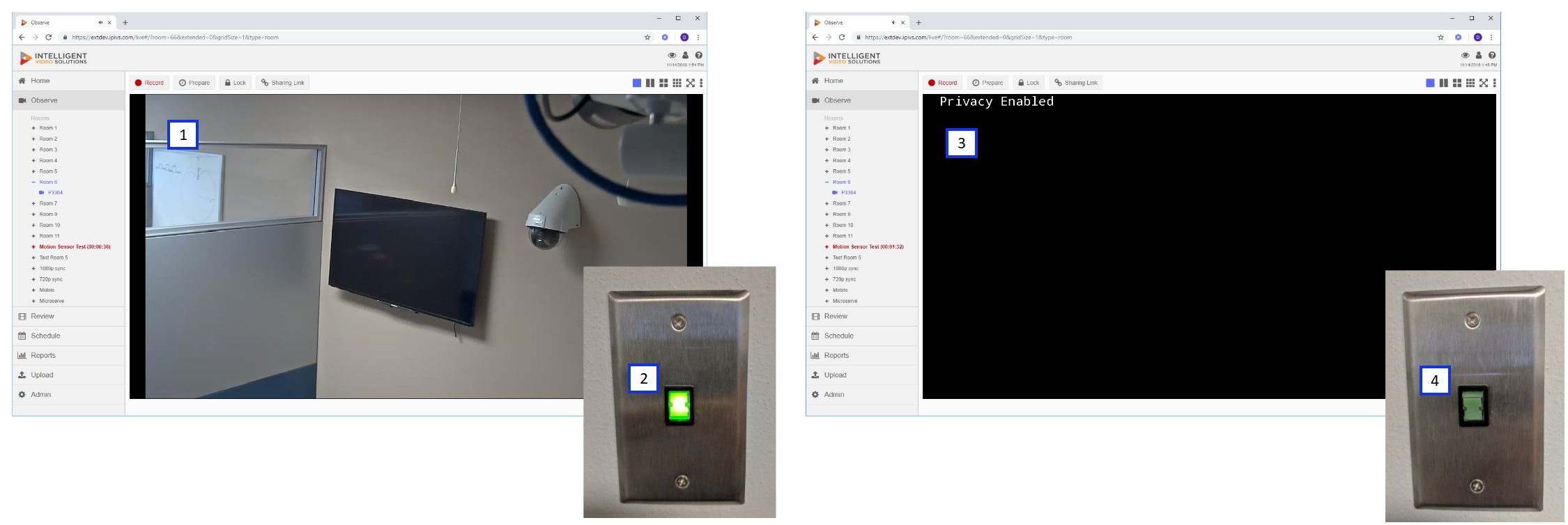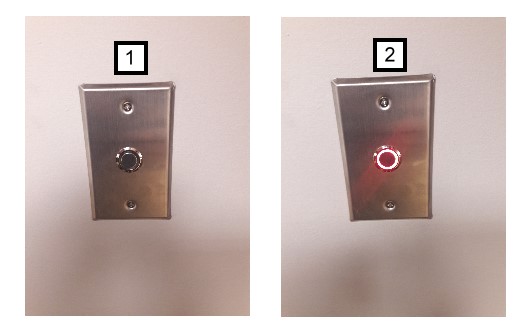Difference between revisions of "VALT Accessories"
IVSWikiBlue (talk | contribs) |
IVSWikiBlue (talk | contribs) (→Start/Stop Button) |
||
| Line 14: | Line 14: | ||
}} | }} | ||
| − | =Start/Stop Button= | + | {{Section | title = <h1>Start/Stop Button</h1> | content = |
| − | + | ||
One option capable of starting and/or stopping a recording is to use a simple momentary contact button, integrated into the button with an LED that will also be lit to indicate when a recording is active. Buttons are tied to rooms within the software, while from an author's perspective, each button is also assigned an author (when the button is pressed it will use this user to author the recording). IVS sells buttons that have been validated to work with our software with an integrated LED (shown below). IVS offers two LED options for recording indication: Red (shown below) and Blue. | One option capable of starting and/or stopping a recording is to use a simple momentary contact button, integrated into the button with an LED that will also be lit to indicate when a recording is active. Buttons are tied to rooms within the software, while from an author's perspective, each button is also assigned an author (when the button is pressed it will use this user to author the recording). IVS sells buttons that have been validated to work with our software with an integrated LED (shown below). IVS offers two LED options for recording indication: Red (shown below) and Blue. | ||
| − | + | ||
| − | + | {{Aside | content = Please see our [[Start/Stop_Button| Start/Stop Button Guide]] for additional information regarding installing or configuring Start/Stop Buttons.}} | |
| − | + | ||
| − | Please see our [[Start/Stop_Button| Start/Stop Button Guide]] for additional information regarding installing or configuring Start/Stop Buttons. | + | {{Img with key - width | width = | file = button1.jpg | list = |
| − | + | <li>Shows the button when a recording is not active for the associated room.</li> | |
| − | + | <li>Shows the button when a recording is active for the associated room.</li> | |
| − | < | + | }} |
| − | + | }} | |
| − | |||
| − | </ | ||
=Recording LED= | =Recording LED= | ||
Revision as of 15:36, 16 May 2023
Contents
Recording LED
A recording LED can be mounted inside or outside a room to indicate when a recording is taking place.
Please see our Recording LED Guide for additional information regarding installing or configuring Recording LEDs.
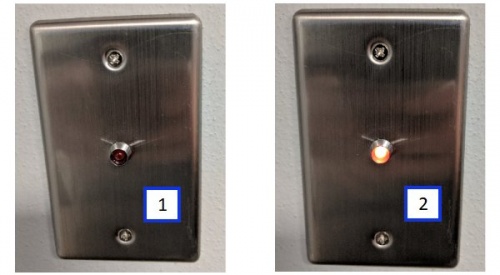
- ) Shows the LED when a recording is not active.
- ) Shows the LED when a recording is active.
Recording Sign
A recording LED sign can be mounted inside or outside a room to indicate when a recording is active.
Please see Recording Sign Guide for additional information regarding installing or configuring Recording Signs.

- ) Shows the sign when a recording is not in progress.
- ) Shows the sign when a recording is in progress.
Access Control
Access Control readers can be configured to start and/or stop a recording with the VALT software. Readers are tied to rooms, and card numbers are tied to specific users. The advantage of using an access card and reader is the software can understand who started the recording, and apply the correct author to the recording automatically.
Please see our Access Control Guide for additional information regarding installing or configuring Access Control readers.
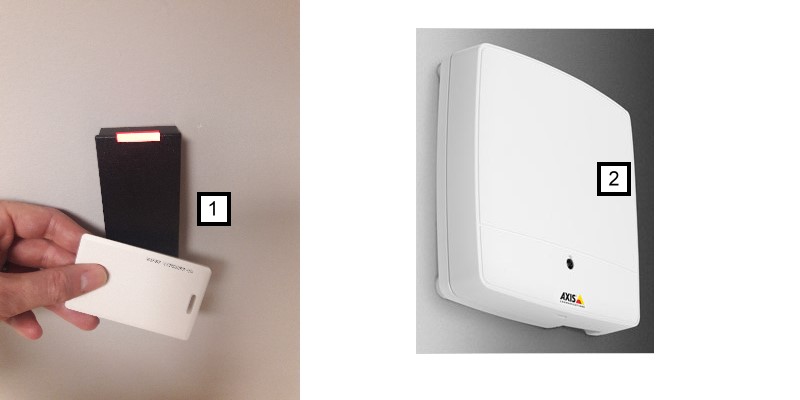
- ) Example of card reader used to start and stop a recording.
- ) Axis A1001 required to interface access reader with VALT software.