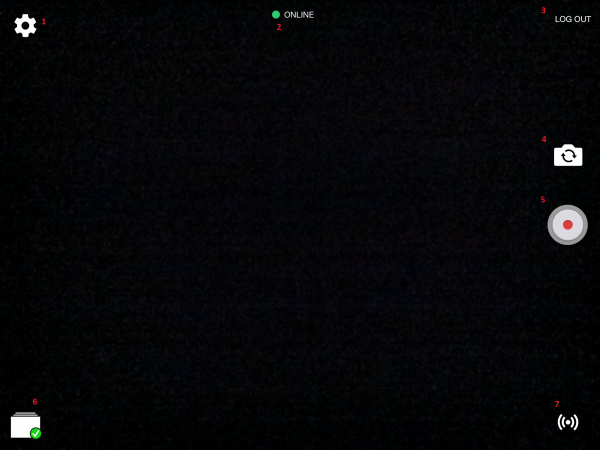Difference between revisions of "IVS Beam User Interface"
IVSWikiBlue (talk | contribs) |
IVSWikiBlue (talk | contribs) |
||
| Line 10: | Line 10: | ||
<table class="simple_table"> | <table class="simple_table"> | ||
<tr> | <tr> | ||
| − | <td>{{img | file = syncGood.png}}</td> | + | <td>{{img | width = 50px | file = syncGood.png}}</td> |
<td>Sync is enabled, configured properly and no recordings are currently syncing.</td> | <td>Sync is enabled, configured properly and no recordings are currently syncing.</td> | ||
</tr> | </tr> | ||
<tr> | <tr> | ||
| − | <td>{{img | file = SyncInProgress.png}}</td> | + | <td>{{img | width = 50px | file = SyncInProgress.png}}</td> |
<td>Sync of recordings is currently underway.</td> | <td>Sync of recordings is currently underway.</td> | ||
</tr> | </tr> | ||
<tr> | <tr> | ||
| − | <td>{{img | file = SyncPause.png}}</td> | + | <td>{{img | width = 50px | file = SyncPause.png}}</td> |
<td>Automatic Sync is currently disabled.</td> | <td>Automatic Sync is currently disabled.</td> | ||
</tr> | </tr> | ||