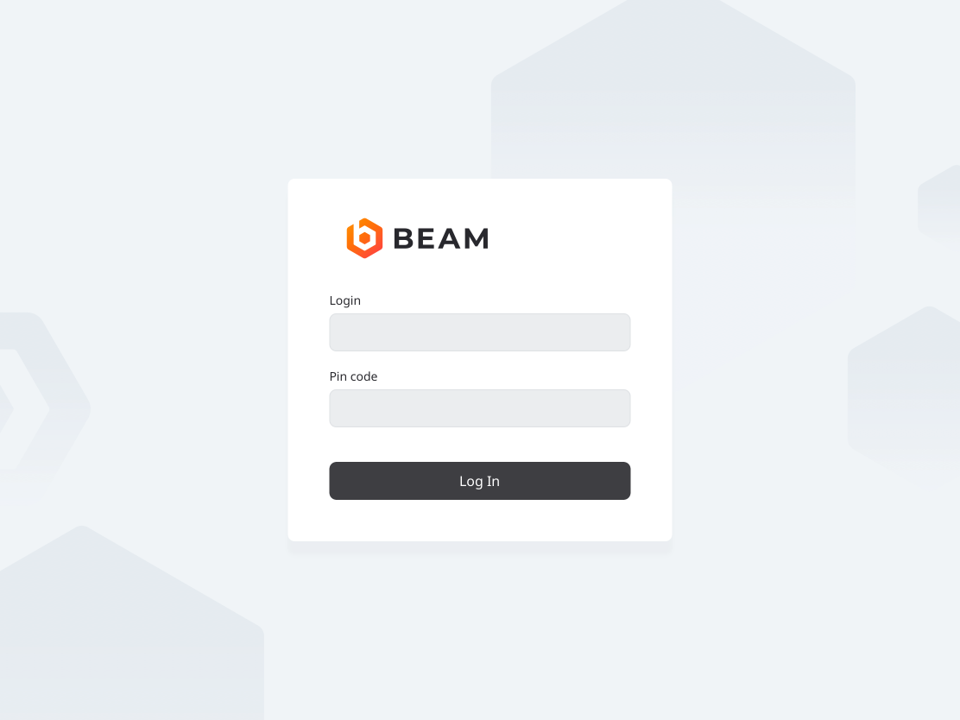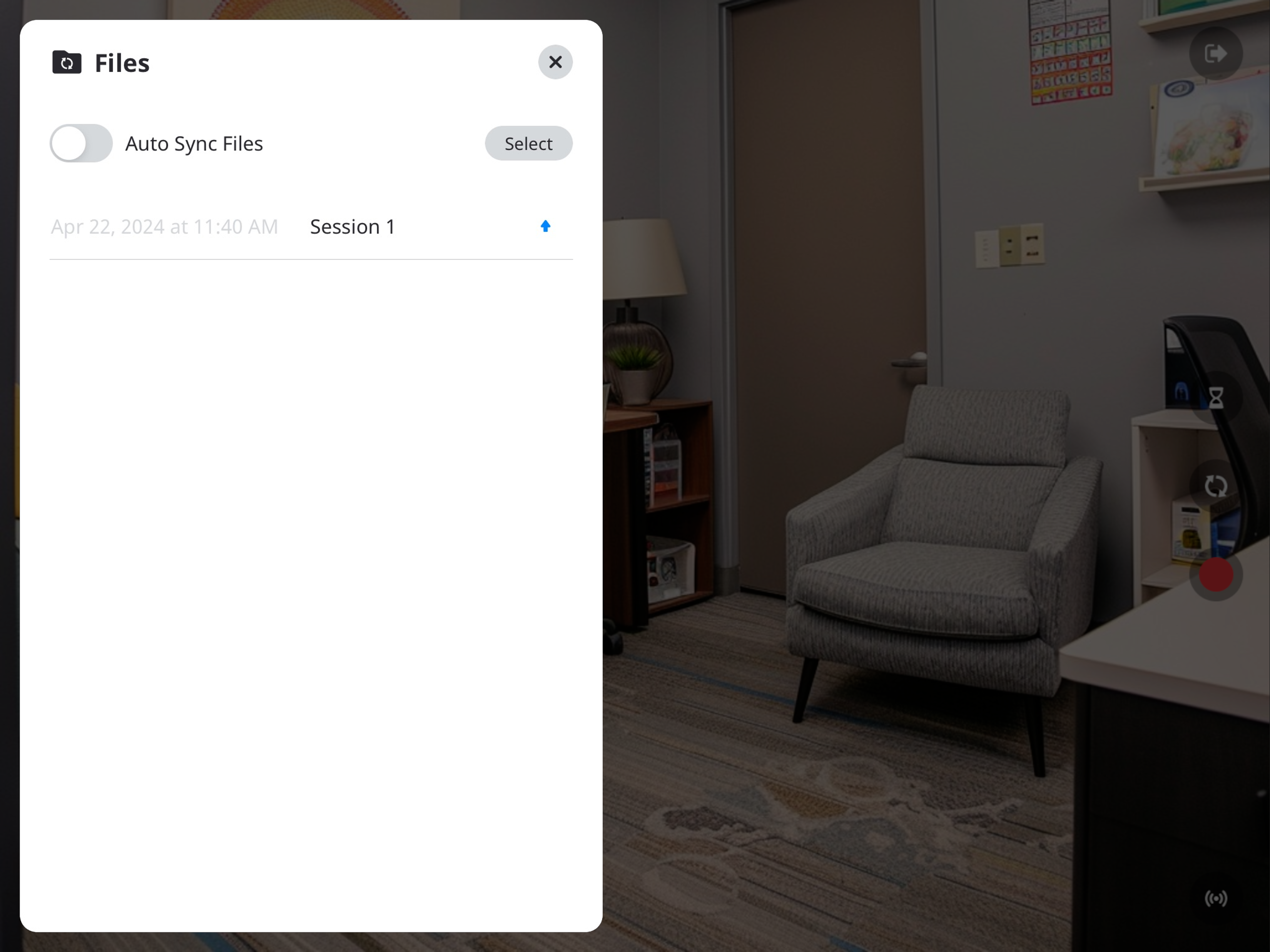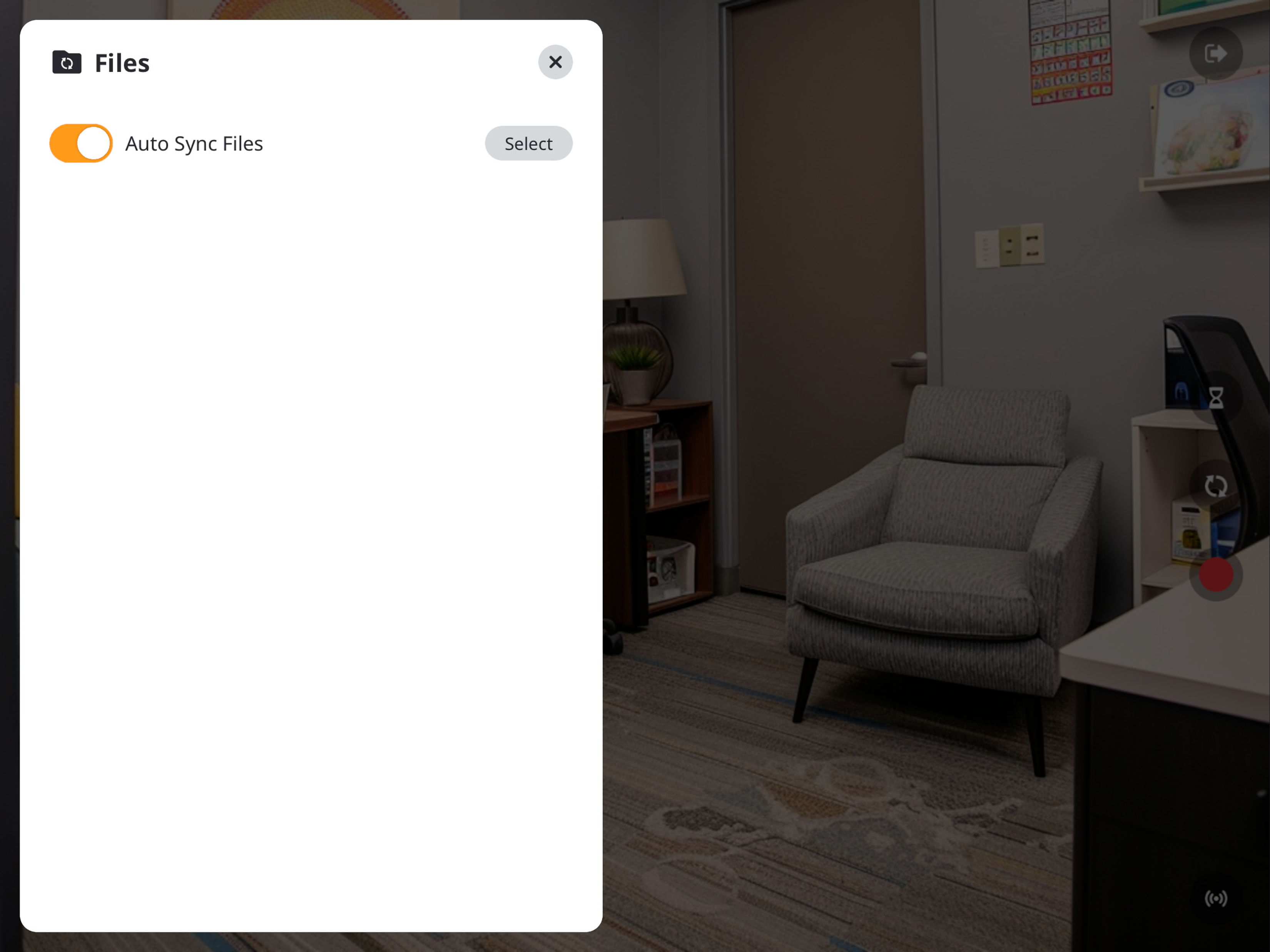Difference between revisions of "IVS Wiki:BEAM Manual"
IVSWikiBlue (talk | contribs) |
IVSWikiBlue (talk | contribs) |
||
| Line 33: | Line 33: | ||
{{Manual lvl 2 | title = Buttons & Navigation | content = | {{Manual lvl 2 | title = Buttons & Navigation | content = | ||
| + | <table class="wikitable" style="margin:auto"> | ||
| + | <tr> | ||
| + | <th style="width:50px;text-align:center">{{img - no click | file = Beam online status-00.png | width = 100px}}</th> | ||
| + | <td style="width:230px;">BEAM can connect to VALT</td> | ||
| + | </tr> | ||
| + | <tr> | ||
| + | <th style="text-align:center">{{img - no click | file = Beam online status-01.png | width = 100px}}</th> | ||
| + | <td style="">BEAM cannot connect to VALT</td> | ||
| + | </tr> | ||
| + | </table> | ||
| + | |||
| + | {{hr - 2}} | ||
| + | |||
<table class="wikitable" style="margin:auto"> | <table class="wikitable" style="margin:auto"> | ||
<tr> | <tr> | ||
| Line 40: | Line 53: | ||
<tr> | <tr> | ||
<td>{{img - icon | file = Beam icob(sign-out-option).png | width = 20px}}</td> | <td>{{img - icon | file = Beam icob(sign-out-option).png | width = 20px}}</td> | ||
| − | <td>< | + | <td>This button is used to <b>logout</b> of the application, or to <b>switch servers</b>.</td> |
</tr> | </tr> | ||
<tr> | <tr> | ||
| Line 60: | Line 73: | ||
<tr> | <tr> | ||
<td>{{img - icon | file = Beam icon(folder).png | width = 20px}}</td> | <td>{{img - icon | file = Beam icon(folder).png | width = 20px}}</td> | ||
| − | <td> | + | <td>This button is to help access [[#File Management|File Management]]</td> |
</tr> | </tr> | ||
</table> | </table> | ||
Revision as of 13:47, 5 May 2025
Getting Started
Logging In
Before using the BEAM application, users must first sign in.
- Enter your username
- BEAM usernames are the same as the username used to log into VALT.
- Enter your pincode.
- Not all user accounts have a pincode. If you are unsure of your pincode, please reach out to your local VALT administrator.
Once logged into BEAM, you will be greated to a camera view with a variety of buttons to perform actions.
| BEAM can connect to VALT | |
| BEAM cannot connect to VALT |
| Icon | Description |
|---|---|
| This button is used to logout of the application, or to switch servers. | |
| This button is to help access File Management |
User Functionality
Streaming
Recording
File Management
The ![]() Folder button
Folder button 🖼️ will show you recordings stored on this device and allow users to change their individual sync settings.
🖼️ will show you recordings stored on this device and allow users to change their individual sync settings.
Users will have access to two methods of syncing their files to VALT.
- Manual Upload (Default)
- Auto Sync
Manual Upload
If Auto Sync is disabled, users will need to manually sync their recorded videos.
In the Files folder, you will see a list of your videos.
- The up arrow indicates the video has not been synced to the VALT server.
- You can click the up arrow to initiate uploading the video.
- A progress circle will appear after the arrow is pressed.
- A checkmark will appear when the recording is done uploading to the server.
| Ready to upload | |
|---|---|
| Preparing to upload | |
| Upload in progress | |
| Upload complete |
Auto Sync
Auto Sync is a feature in BEAM that allows a user to automatically upload a video from the BEAM application to the VALT server. This screen will list any recordings that have been made, but not uploaded to the server.
Auto Sync is disbaled by deafult. Users can be enable by toggling Auto Sync Files.
| Auto Sync Disabled | |
|---|---|
| Auto Sync Enabled |