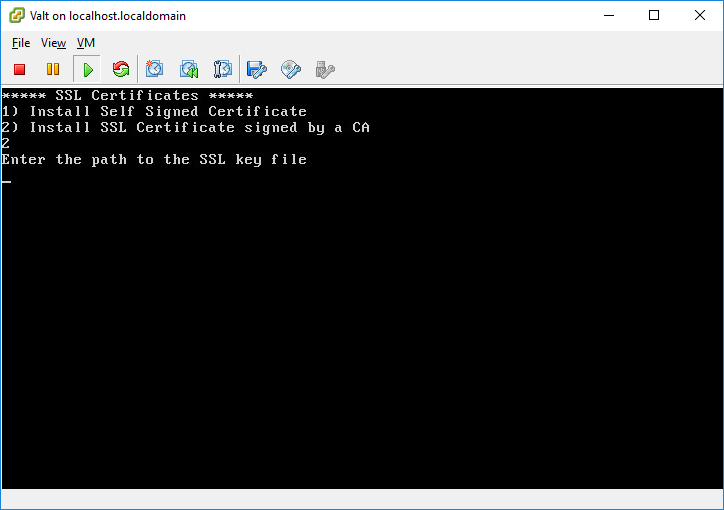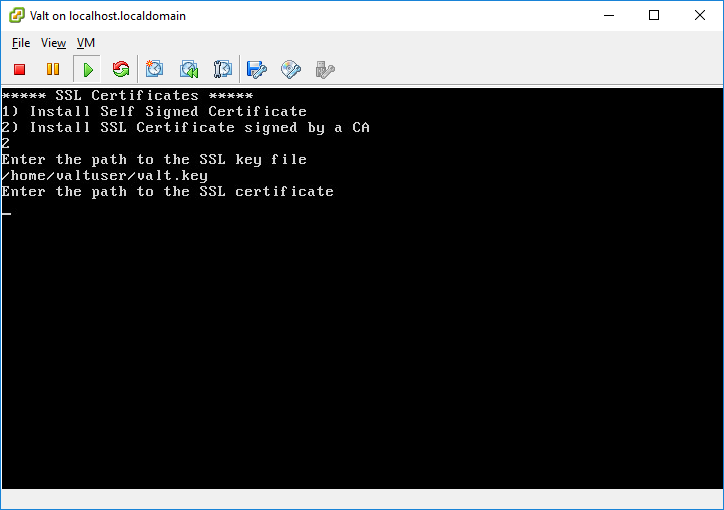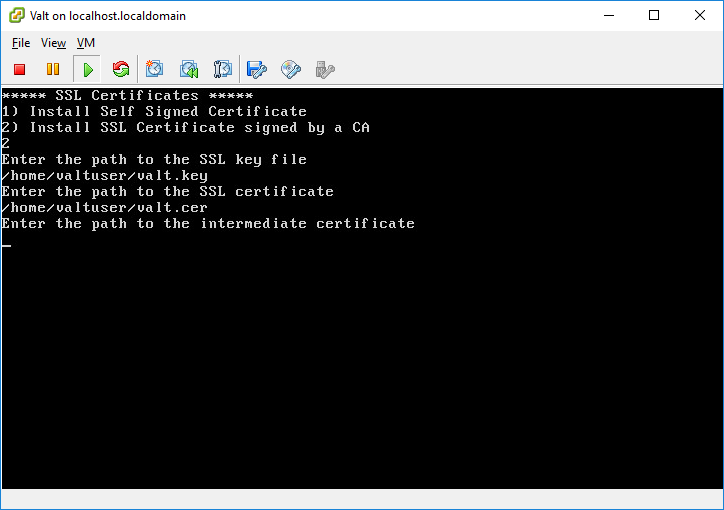Difference between revisions of "Enable SSL"
IVSWikiBlue (talk | contribs) (Created page with "==== Install SSL Cert signed by a CA ==== # Upload the new certificate file to the VALT appliance prior to selecting this menu option. #: File:Menu41.png # Enter the path...") |
IVSWikiBlue (talk | contribs) |
||
| Line 11: | Line 11: | ||
#: ''This should have been provided by your CA. If they did not provide it, just enter the path to the SSL certificate again. If they did not provide a intermediate certificate, you may receive a warning when accessing the VALT application from some browsers.'' | #: ''This should have been provided by your CA. If they did not provide it, just enter the path to the SSL certificate again. If they did not provide a intermediate certificate, you may receive a warning when accessing the VALT application from some browsers.'' | ||
# The certificate will now be installed. | # The certificate will now be installed. | ||
| + | |||
| + | [[Category:SSL]] | ||
| + | [[Category:Cert]] | ||
| + | [[Category:Apache]] | ||
| + | [[Category:HTTPS]] | ||
Revision as of 07:31, 5 May 2022
Install SSL Cert signed by a CA
- Upload the new certificate file to the VALT appliance prior to selecting this menu option.
- Enter the path to the private key file.
- Enter the path to the SSL Certificate.
- Enter the path to the intermediate certificate.
- This should have been provided by your CA. If they did not provide it, just enter the path to the SSL certificate again. If they did not provide a intermediate certificate, you may receive a warning when accessing the VALT application from some browsers.
- The certificate will now be installed.