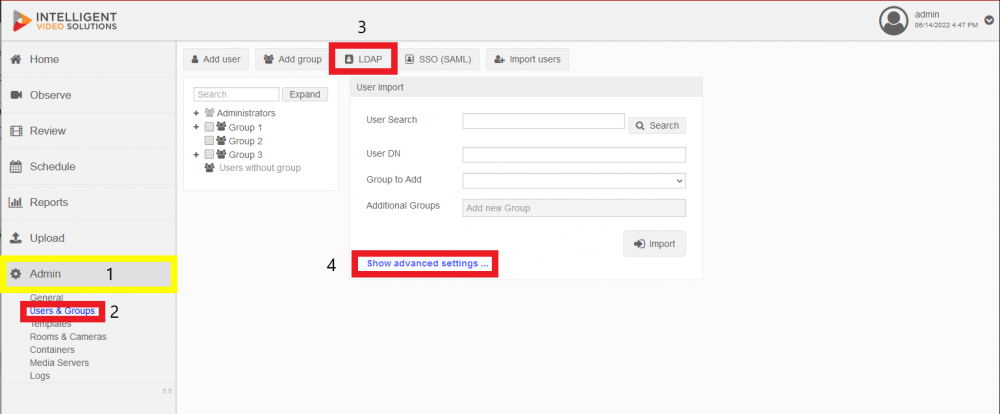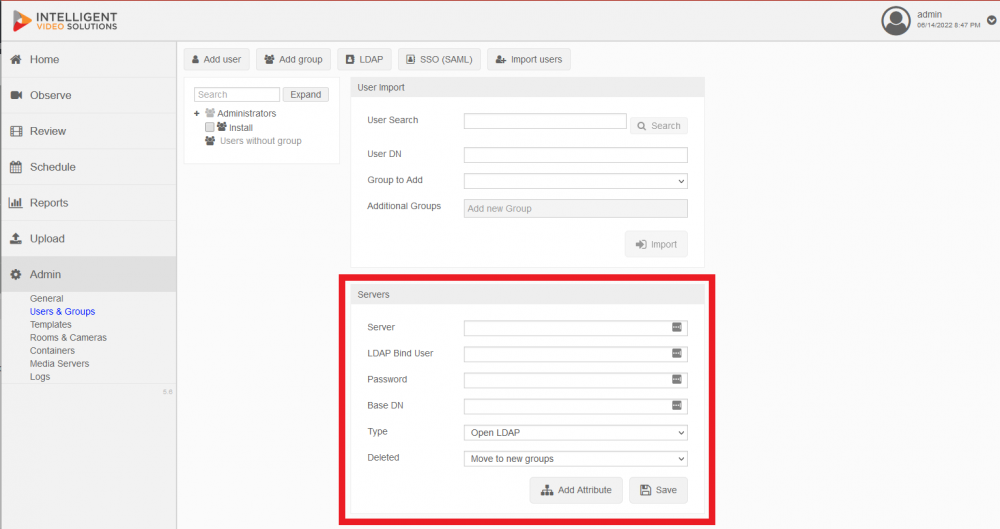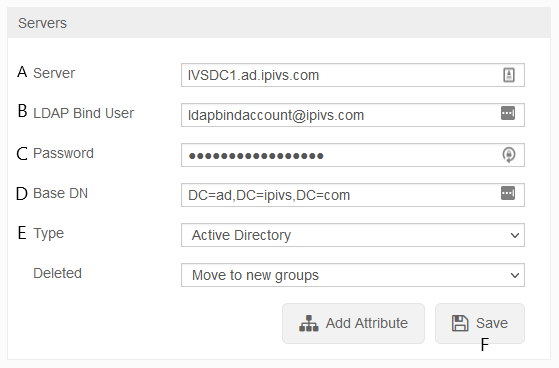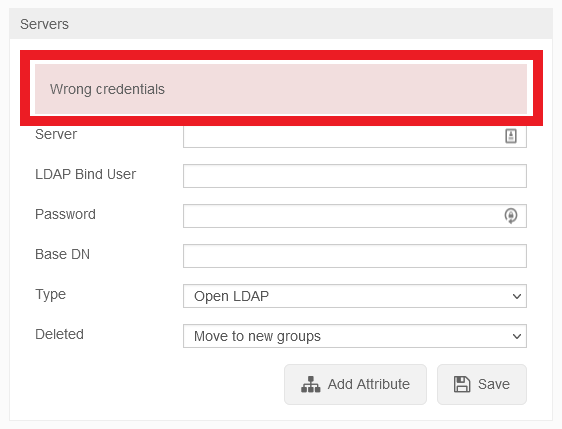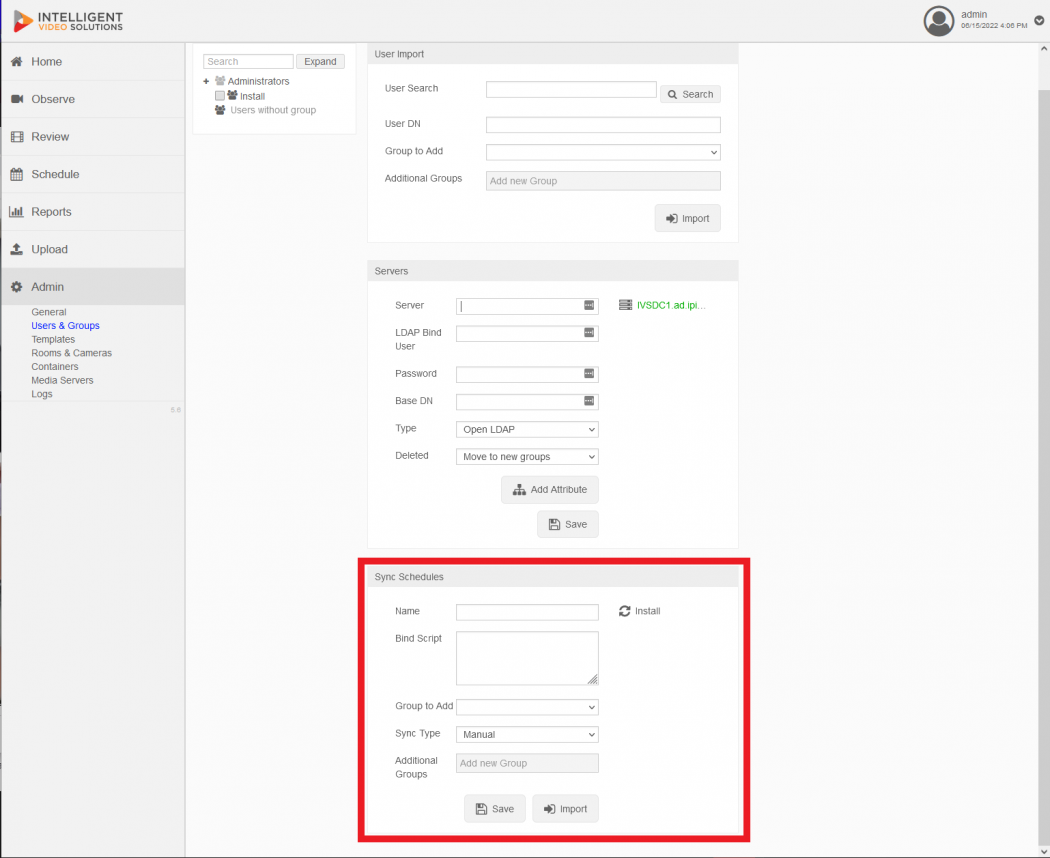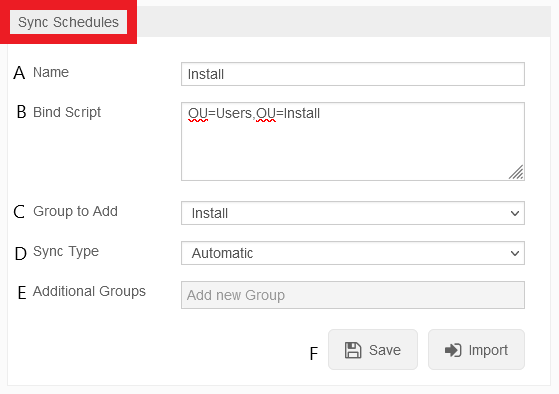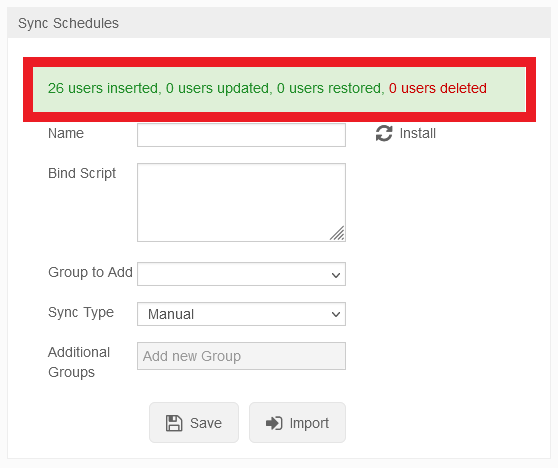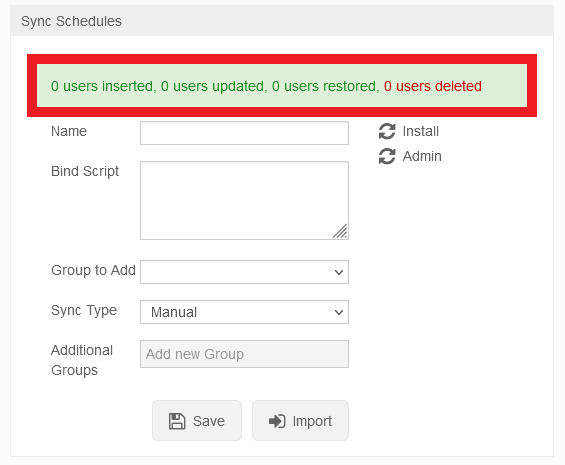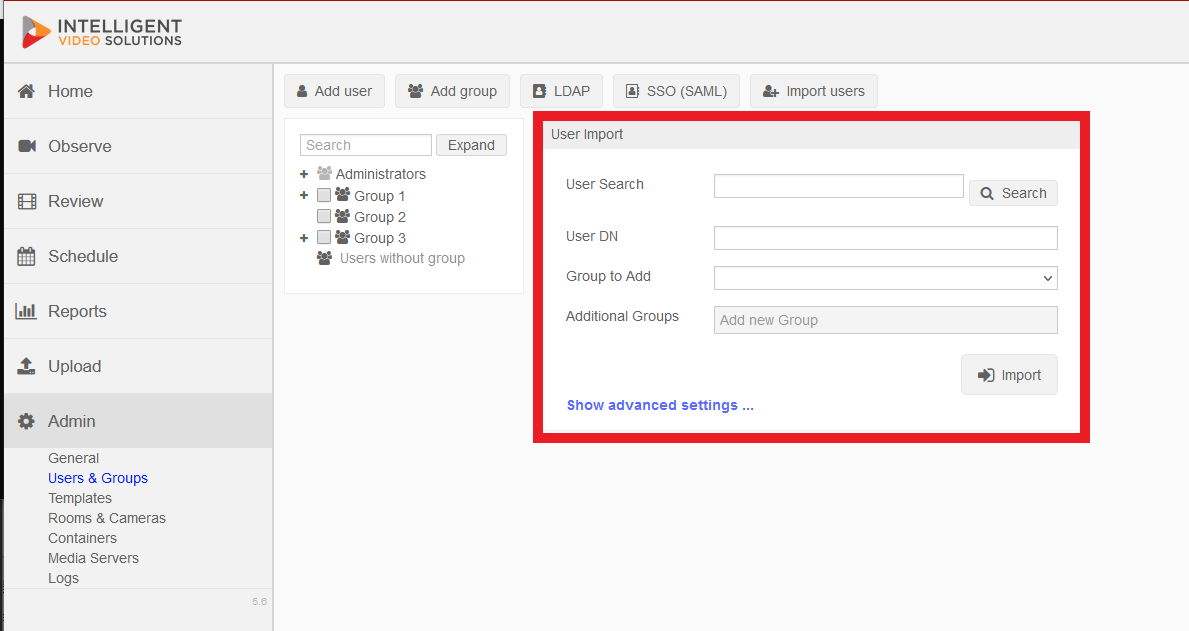Difference between revisions of "LDAP Configuration"
IVSWikiBlue (talk | contribs) (→Syncing Security Groups) |
IVSWikiBlue (talk | contribs) (→Syncing Security Groups) |
||
| Line 49: | Line 49: | ||
#:<table><tr><th rowspan="7">[[File:Adding_LDAP_Sync_Schedules.png]]</th></tr><tr><td style="padding: 0 10px">'''A:'''</td><td style="padding: 0 10px">Enter in a name for the Security Group <br><span class="indent"> '''Note:''' ''Try to keep these similar to the VALT groups you have created</span></td></tr><tr><td style="padding: 0 10px">'''B:'''</td><td style="padding: 0 10px">Enter in the DN for the Security Group, omitting the DC components <br><span class="indent">'''Example:''' ''CN=Service Accounts,OU=Users,OU=Install''</span></td></tr><tr><td style="padding: 0 10px">'''C:'''</td><td style="padding: 0 10px">Select the '''VALT Group''' to have the users added to <br><span class="indent"> '''<font color="red">Note:''' '''The VALT groups need to be created before you can link the Security Groups to them</font>'''</span></td></tr><tr><td style="padding: 0 10px">'''D:'''</td><td style="padding: 0 10px">Choose either '''Manual''' or '''Automatic''' Sync Type <br><span class="indent">'''Note:''' ''Automatic syncs users every day at 7AM server time whereas Manual requires an Admin account to manually sync the users''''</span></td></tr><tr><td style="padding: 0 10px">'''E:'''</td><td style="padding: 0 10px">Select any '''Additional Groups''' you would like the users added to</td></tr><tr><td style="padding: 0 10px">'''F:'''</td><td style="padding: 0 10px">Click '''Save'''</td></tr></table> | #:<table><tr><th rowspan="7">[[File:Adding_LDAP_Sync_Schedules.png]]</th></tr><tr><td style="padding: 0 10px">'''A:'''</td><td style="padding: 0 10px">Enter in a name for the Security Group <br><span class="indent"> '''Note:''' ''Try to keep these similar to the VALT groups you have created</span></td></tr><tr><td style="padding: 0 10px">'''B:'''</td><td style="padding: 0 10px">Enter in the DN for the Security Group, omitting the DC components <br><span class="indent">'''Example:''' ''CN=Service Accounts,OU=Users,OU=Install''</span></td></tr><tr><td style="padding: 0 10px">'''C:'''</td><td style="padding: 0 10px">Select the '''VALT Group''' to have the users added to <br><span class="indent"> '''<font color="red">Note:''' '''The VALT groups need to be created before you can link the Security Groups to them</font>'''</span></td></tr><tr><td style="padding: 0 10px">'''D:'''</td><td style="padding: 0 10px">Choose either '''Manual''' or '''Automatic''' Sync Type <br><span class="indent">'''Note:''' ''Automatic syncs users every day at 7AM server time whereas Manual requires an Admin account to manually sync the users''''</span></td></tr><tr><td style="padding: 0 10px">'''E:'''</td><td style="padding: 0 10px">Select any '''Additional Groups''' you would like the users added to</td></tr><tr><td style="padding: 0 10px">'''F:'''</td><td style="padding: 0 10px">Click '''Save'''</td></tr></table> | ||
#Test that the user import worked: | #Test that the user import worked: | ||
| − | <span class="indent">A. Click on the '''Group'''</span> | + | :<span class="indent">A. Click on the '''Group'''</span> |
| + | :<span class="indent">B. Click '''Import'''</span> | ||
| + | :::[[File:Testing_Sync_Schedule_Import.png]] | ||
<br> | <br> | ||
| − | + | ::*If the import was successful, ''and there are users assigned to Security Groups'', you will see this message:<br> | |
| − | * | + | :::[[File:Import_Results.png]] |
| + | <br> | ||
| + | ::*If the import failed, ''and there are users assigned to Security Groups'', you will see this message:<br> | ||
| + | :::[[File:Failed_Import_Results.png]] | ||
| + | <br> | ||
| + | <font color="red">Note: If the import failed, and you have users assigned to a group, most likely either your '''Bind Script''' in the '''''Sync Schedule''''' block or the '''Base DN''' in the '''''Server''''' block are entered incorrectly | ||
==Importing an Individual User== | ==Importing an Individual User== | ||
Revision as of 15:29, 15 June 2022
Connecting to the LDAP Server
- Navigate to the VALT software either through the IP Address or the FQDN using Chrome, Firefox, or other standard web browser
- Log in using your login credentials
- Note: (Default credentials: Username = admin | Password = admin)
- Click on Admin -> Users & Groups -> LDAP -> Show Advanced Settings
- Scroll down to Servers
- Enter in your LDAP Server information:
- If the credentials were accepted and a connection was established, you will receive a message stating connected and you will see your LDAP Server in Green:
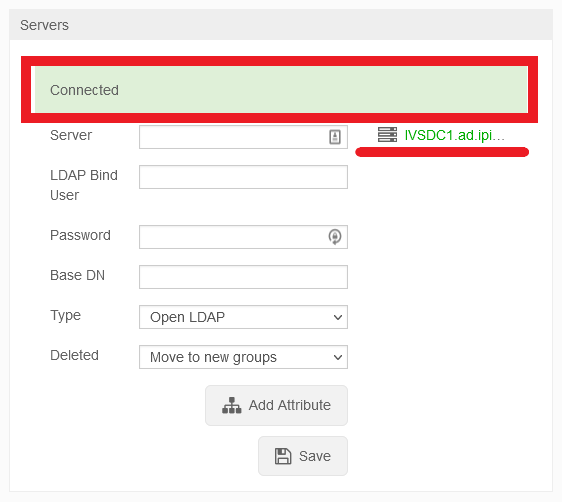
Syncing Security Groups
- To sync users accounts, navigate to Sync Schedules
- Once here, start entering in the following information:
- Test that the user import worked:
Note: If the import failed, and you have users assigned to a group, most likely either your Bind Script in the Sync Schedule block or the Base DN in the Server block are entered incorrectlyImporting an Individual User
- Type the distinguished name for the user into the LDAP field, omitting the DC components
- Example: CN=testuser,OU=Users
- Select a Group from the Group to Add field.
- Note: If you do not select a group, the user will still be important and must be assigned a group manually.
- If the credentials were accepted and a connection was established, you will receive a message stating connected and you will see your LDAP Server in Green: