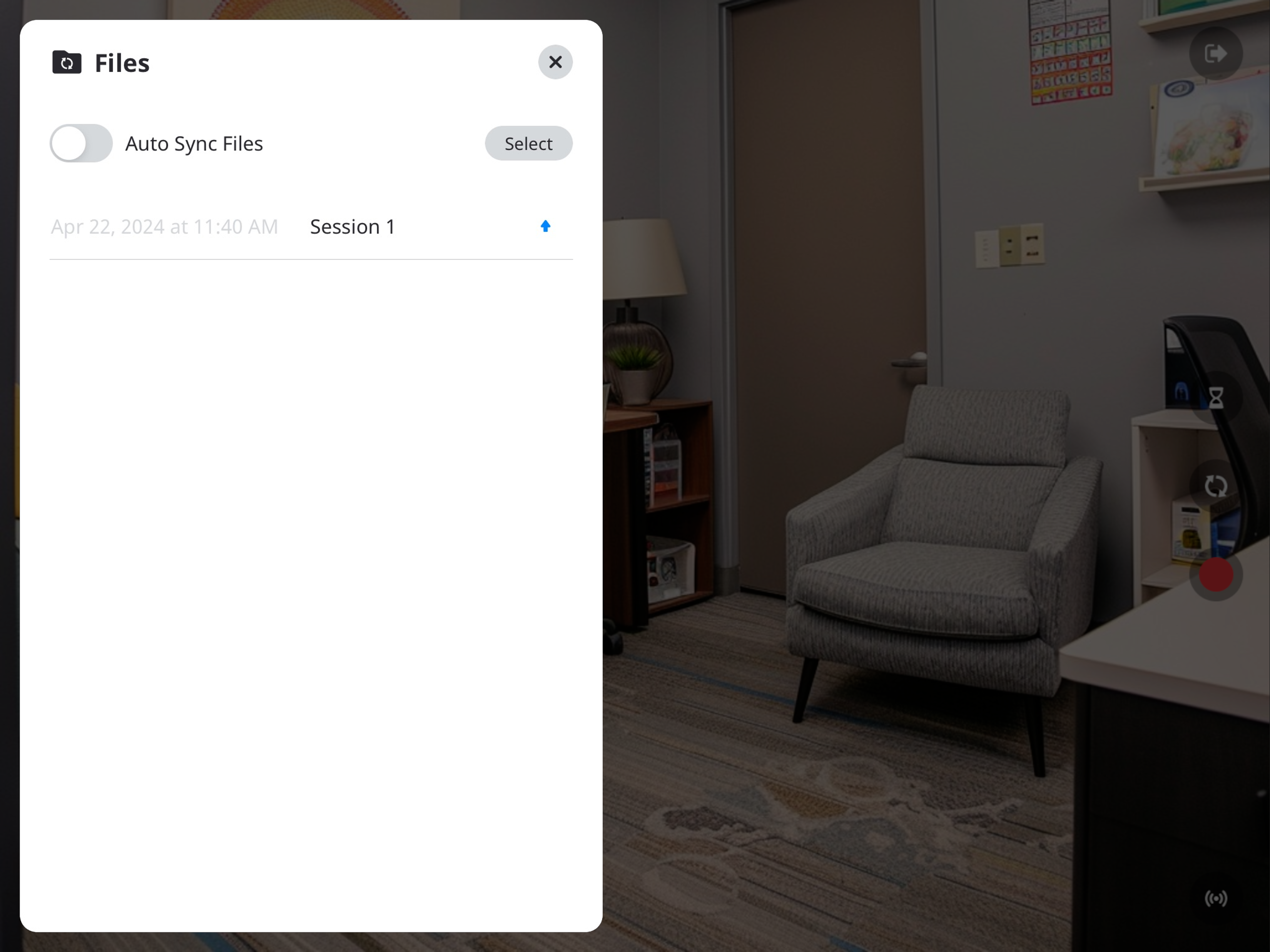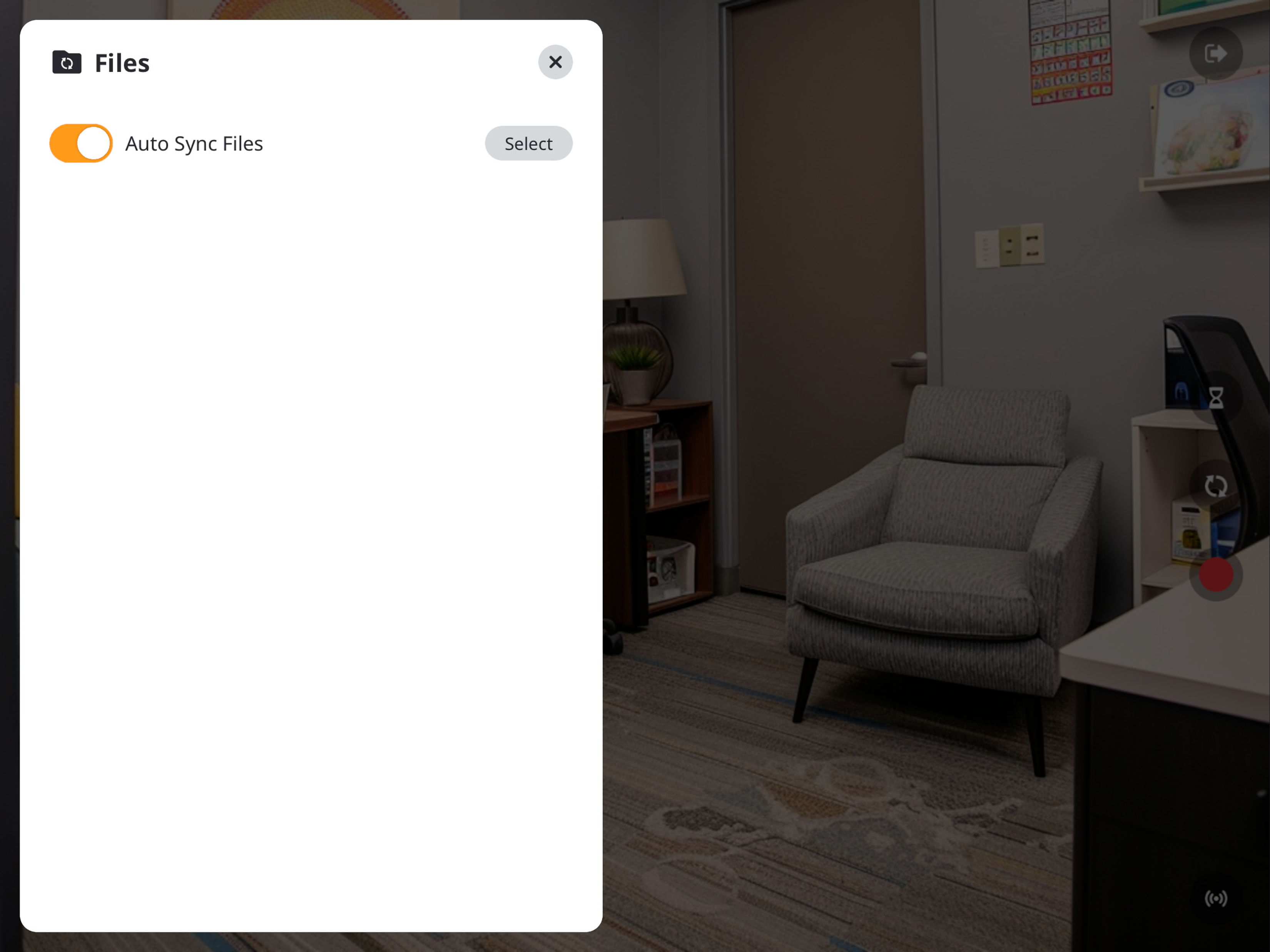IVS Wiki:BEAM Manual
Revision as of 13:27, 5 May 2025 by IVSWikiBlue (talk | contribs)
Getting Started
Logging In
Streaming
Recording
File Management
The ![]() Folder button
Folder button 🖼️ will show you recordings stored on this device and allow users to change their individual sync settings.
🖼️ will show you recordings stored on this device and allow users to change their individual sync settings.
Users will have access to two methods of syncing their files to VALT.
- Manual Upload (Default)
- Auto Sync
Manual Upload
If Auto Sync is disabled, users will need to manually sync their recorded videos.
⚠
The iPad must be able to communicate with VALT to be able to upload the video to VALT. Click here to learn about the BEAM network requirements.
In the Files folder, you will see a list of your videos.
- The up arrow indicates the video has not been synced to the VALT server.
- You can click the up arrow to initiate uploading the video.
- A progress circle will appear after the arrow is pressed.
- A checkmark will appear when the recording is done uploading to the server.
| Ready to upload | |
|---|---|
| Preparing to upload | |
| Upload in progress | |
| Upload complete |
Auto Sync
Auto Sync is a feature in BEAM that allows a user to automatically upload a video from the BEAM application to the VALT server. This screen will list any recordings that have been made, but not uploaded to the server.
🕮
In BEAM—Auto Sync if off, by default.
Auto Sync is disbaled by deafult. Users can be enable by toggling Auto Sync Files.
| Auto Sync Disabled | |
|---|---|
| Auto Sync Enabled |