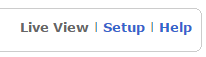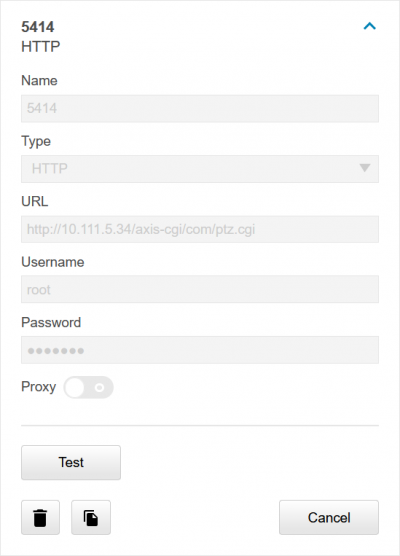IVS Wiki:Privacy Switch - Add Recipients
Revision as of 10:39, 15 March 2025 by IVSWikiBlue (talk | contribs) (Created page with "==Add Recipient(s)== Some of the rules point to a recipient at a specific IP address, so the camera must have a recipient set up, even for itself. In the case of a room with m...")
Add Recipient(s)
Some of the rules point to a recipient at a specific IP address, so the camera must have a recipient set up, even for itself. In the case of a room with multiple cameras, the master camera will need a recipient set up for all other cameras in the room as well.
- Click on Setup in the upper right hand corner of the window.
- Click on Events.
- Click on Recipients.
- Click on Add.
- Add Self in the name field
- In Recipient, type
http://127.0.0.1/axis-cgi/param.cgi
or
http://IPADDRESS/axis-cgi/param.cgi
- Type in the login credentials for the camera.
- Click Test.
- Click Close.
PTZ Camera as a Recipient
When a PTZ camera is being used as a secondary camera, one must add a separate recipient, just for the PTZ rules, using the following information.
http://IPADDRESS/axis-cgi/com/ptz.cgi
To create the Remote PTZ rules, add the following parameters:
NAME: action VALUE: update
NAME: gotoserverpresetname VALUE: presetname (Typically named Privacy or Home)
Make a copy of the newly generated Action rule, and modify the second parameter to reflect either Privacy or Home; whichever one was not chosen before.
Rules for Additional Cameras
- In cases where there are multiple cameras in a room, the main camera (connected to the privacy switch) will need to send commands to the other cameras to enable their privacy. The rules below should be loaded onto the main camera as many times as there are additional cameras. Change the events to have the correct recipient.
Click on the  icon to download the privacy rules for your camera.
icon to download the privacy rules for your camera.