Difference between revisions of "Canvas Settings"
IVSWikiBlue (talk | contribs) |
IVSWikiBlue (talk | contribs) |
||
| Line 5: | Line 5: | ||
==Exit Button Control== | ==Exit Button Control== | ||
| − | [[File:Canvas_Exit_Button.png]] | + | [[File:Canvas_Exit_Button.png|link=]] |
# Once the Button Control is placed and renamed "Exit", under DSP Properties, select "Application" for DSP Block Type and "Exit" for "Service". | # Once the Button Control is placed and renamed "Exit", under DSP Properties, select "Application" for DSP Block Type and "Exit" for "Service". | ||
| Line 11: | Line 11: | ||
==Options== | ==Options== | ||
| − | [[File:Canvas_Options_Options.png]] | + | [[File:Canvas_Options_Options.png|link=]] |
# System ID: Get this number from the Tesira config (from Device Maintenance; in the Devices and Networking section) | # System ID: Get this number from the Tesira config (from Device Maintenance; in the Devices and Networking section) | ||
| Line 20: | Line 20: | ||
==Auto Connect Shortcut== | ==Auto Connect Shortcut== | ||
| − | [[File:Canvas_Autoconnect.png]] | + | [[File:Canvas_Autoconnect.png|link=]] |
Once the desktop shortcut is created, rename it to something helpful. You can also replace the image if you have the VALT icon. | Once the desktop shortcut is created, rename it to something helpful. You can also replace the image if you have the VALT icon. | ||
Revision as of 11:03, 20 May 2020
Canvas Settings
In this section, we will look at how to complete a Canvas User Interface file.
Exit Button Control
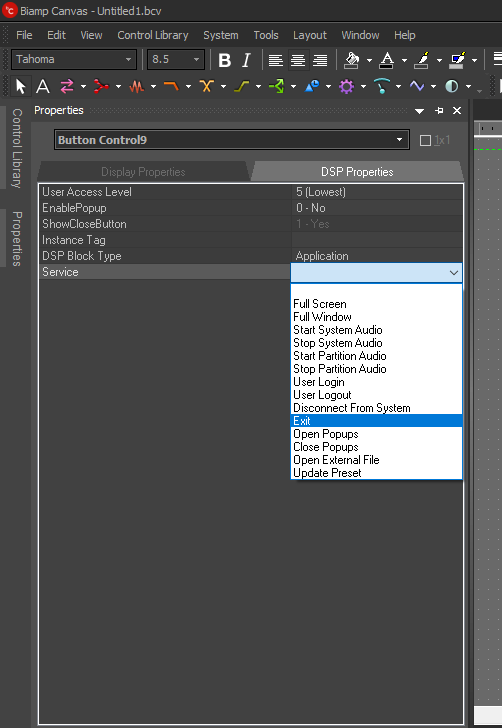
- Once the Button Control is placed and renamed "Exit", under DSP Properties, select "Application" for DSP Block Type and "Exit" for "Service".
Options
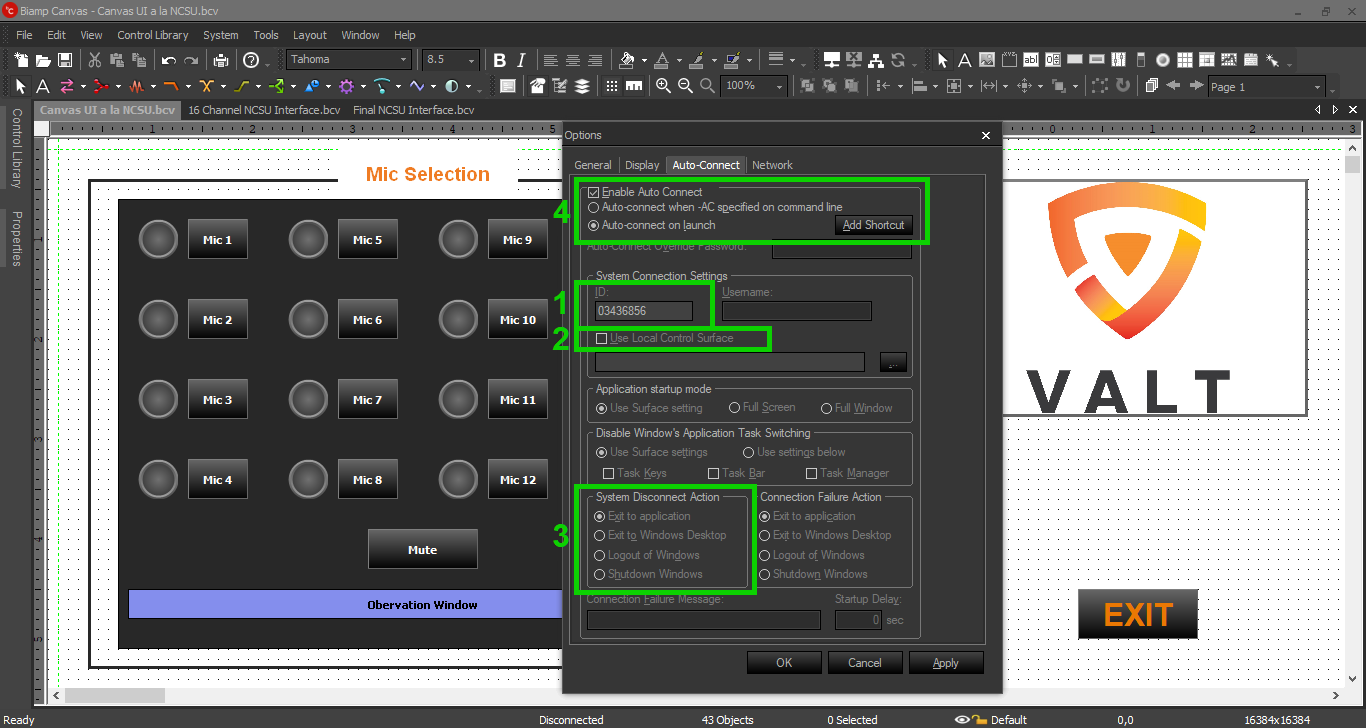
- System ID: Get this number from the Tesira config (from Device Maintenance; in the Devices and Networking section)
- Use local control surface: If there is more than one computer with a Canvas UI attached to the same Tesira Forte, the Canvas file must be stored locally on each computer. Select this option if this is the case
- System disconnect: Select an appropriate option in the case that Canvas becomes disconnected from the Tesira. "Exit to Application" is usually best; it will help IVS troubleshoot if need be
- Auto connect: After all other changes are made and options are selected, enable auto-connect here. Adding a desktop shortcut is usually the most convenient
Auto Connect Shortcut
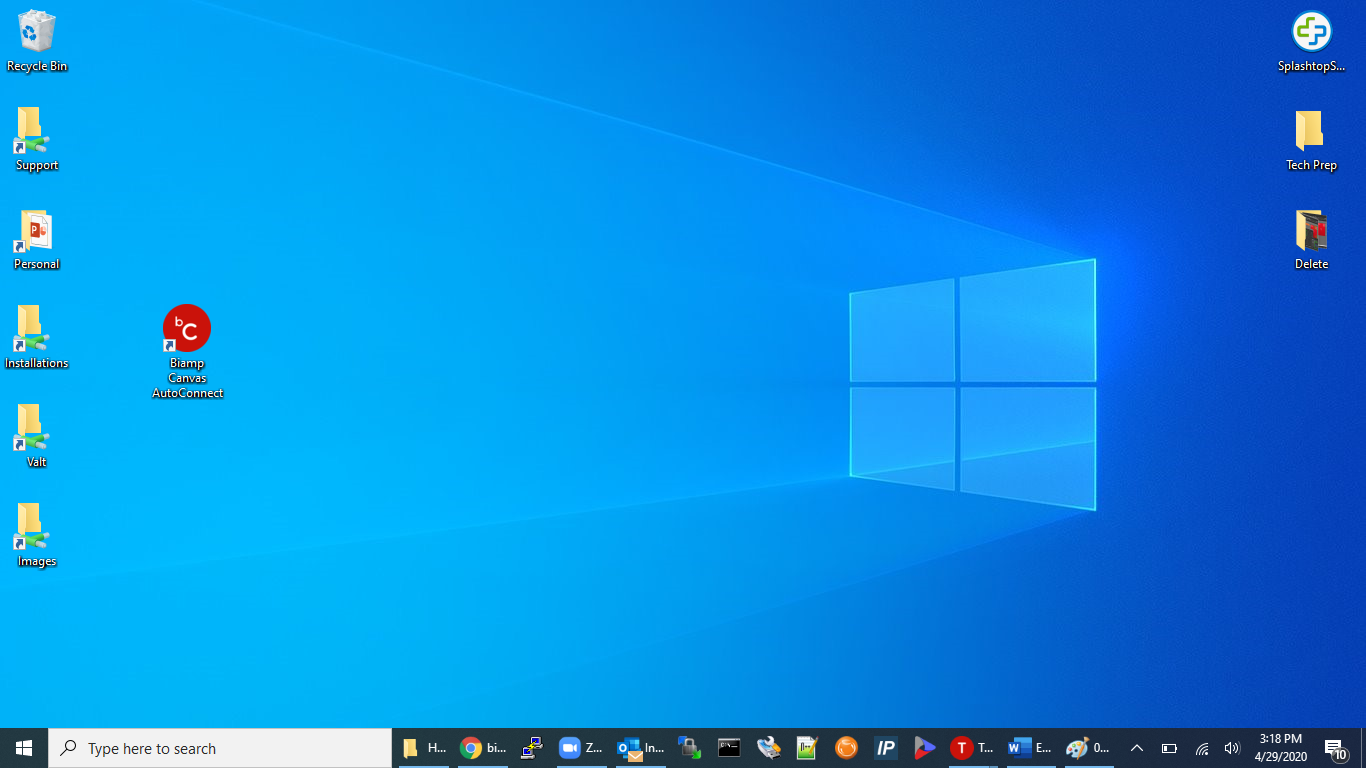
Once the desktop shortcut is created, rename it to something helpful. You can also replace the image if you have the VALT icon.