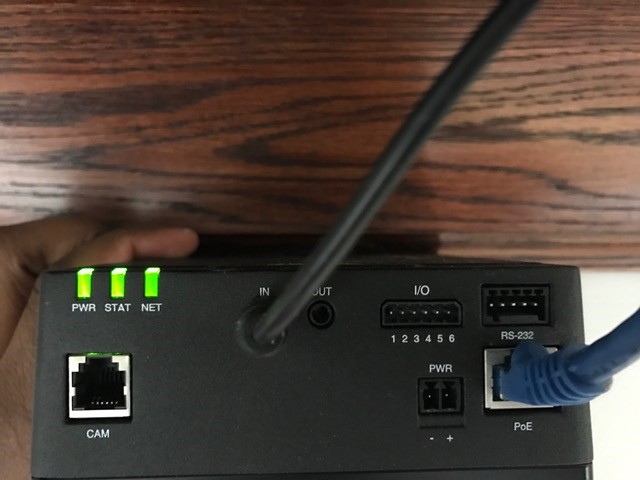Installing an Axis F41 and Axis F1005 sensor unit with a Louroe Verifact D Microphone
Required Parts And Tools
- Axis F41 Main Unit
- Axis F1005
- Axis F8001
- Louroe IFPX
- 3.5mm (Male to Male) Audio Cable
- Louroe Verifact D Microphone
- S2 TT10 Torx security bit
- Wire Stripper
- Wall Dog Screw Anchor
- Toggle Bolts (If mounting to drop ceiling tile)
- Drill bit and drill
- Phillips head drill bit or Phillips head screwdriver
- Small Flat head screwdriver
- Cat5/6 Patch Cable (7ft-15ft recommended)
- 22/2 Gauge Wire
- 1 Mud ring if mounting to drywall, Datacom box if mounting to hard surface (ex. Cinderblock)
- Drywall Saw
Installation Instructions
- Locate the network drop above the ceiling either being a male Ethernet end (service loop) or a biscuit jack. This will have been ran back to the POE switch. If the switch does not have POE, a POE injector will need to be installed at the network closet.
- Using the T10 bit, remove the rubber feet from the bottom of the Axis F41 Main Unit, and replace it with the Axis F8001. This will allow the F41 to be mounted to drywall above the drop ceiling.
- Find the a suitable mounting location for the F41. Using four anchors and screws (or wall dogs), mount the F41 into the drywall above your drop ceiling. (Note, if there is no drop ceiling make other arrangements for mounting.)
- Connect the network drop to the Axis F41 Main Unit. When connected, the NET, STATUS, and POWER LEDs will show green on the unit. After approximately one minute, all three indicators should be green. If not, troubleshoot connections.
- Assemble the mounting unit for the Axis F1005. Mount the camera into the drop ceiling using toggle bolts. Run the attached RJ-11 cable to the input labeled CAM on the Axis F41 Main Unit. Ensure to drill an appropriate hole in the drop ceiling to feed the RJ-11 cable through.
- Cut two lengths of 22/2. One will be for power. One will be for audio signal. Strip the jacket off the 22/2, revealing the red, black, and common (bare wire) on both sides of the cable. Remove the string and plastic casings covering the red and black cables. Strip the red and black jackets off the wire exposing the copper. Cut copper evenly on both ends (See picture).
- Cut a hole into the drywall, large enough to fit the mud ring into it securely. Feed one end of the the 22/2 audio cable through the hole. (If mounting on a hard surface, attached Datacom box to the wall). Connect the audio cable to the Verifact-D phoenix terminal as follows; Red to A, Black to B, Common (bare wire) to C (See Picture)
- Connect the other end of the 22/2 cables to the ports on the F41 unit. One will be crimp connected to the 3.5mm cable for audio. The other will be connected to the I/O port for power (Red to 2, Black to 1)
- Use the 3.5mm Male to Male audio cable and connect it into the “AUDIO IN” on the Axis F41 Main Unit. Using wire crimps, this will be connected with the 22/2 line ran from the Verifact D (See Picture)
- Align Verifact-D with mud ring or Datacom box and screw in securely.