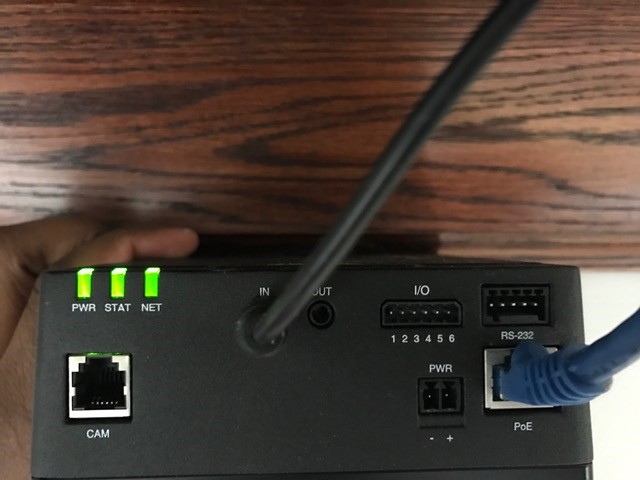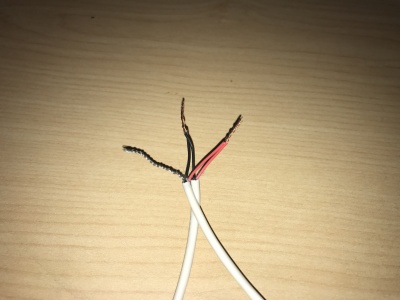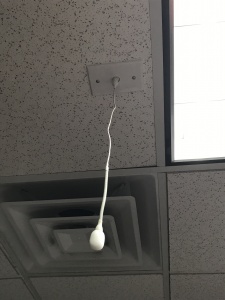Installing an Axis F41 and Axis F1005 sensor unit with a Shure MX202i Microphone
Revision as of 10:40, 5 December 2019 by IVSWikiBlue (talk | contribs)
Required Parts And Tools
- Axis F41 Main Unit
- Axis F1005
- Axis F8001
- RDL STM-1
- XLR-F Pigtail
- Shure MX202i Microphone
- Wind Screen (Inside MX202i Box)
- Rubber Stopper (Inside MX202i Box)
- 4 pin XLR-M to XLR-M Adapter (Inside MX202i Box)
- 3.5mm (Male to Male) Audio Cable
- Starbit Security Driver
- Wire Stripper
- Wall Dog Screw Anchors
- Toggle Bolts (If mounting to drop ceiling tile)
- Drill bit and drill
- Phillips head drill bit or Phillips head screwdriver
- Small Flat head screwdriver
- Cat5/6 Patch Cable (7ft-15ft recommended)
- 22/2 Gauge Wire
- B Connectors
Installation Instructions
- Locate the network drop that is ran back to the POE switch. (If the switch does not have POE, you will need to insert a POE injector back at the network closet.)
- Using the starbit driver, remove the rubber feet from the bottom of the Axis F41 Main Unit, and replace it with the Axis F8001. This will allow the F41 to be mounted to drywall above your drop ceiling.
- Find the spot where you will be mounting your F41 and IFPX above the drop ceiling. Using four wall dogs (or anchors and screws), mount the F41 and the IFPX into the drywall above your drop ceiling. (Note, if there is no drop ceiling make other arrangements for mounting.)
- Connect the network drop into the RJ-45 (f) on the IFPX that reads Power+Data In. (You may need an additional patch cable if terminated with an keystone jack) When connected you should see activity on the link lights. If no link lights appear, ensure that POE is enabled on your POE switch and that the network drop is plugged in.
- Using the CAT5/6 patch cable, connect the camera to the RJ-45 (f) on the IFPX labeled Power+Data Out to the RJ-45 input labeled POE on the Axis F41 Main Unit. When connected, you should see the NET, STATUS, and POWER LEDs light up on the unit. After approximately 1 minute, all 3 should be green. If not, check connections.
- Take the 3.5mm Male to Male audio cable and connect it from the 3.5mm jack labeled AUDIO OUT on the IFPX, into the AUDIO IN on the Axis F41 Main Unit. (See Picture)
- Assemble the mounting unit for the Axis F1005. Mount the camera into your drop ceiling using toggle bolts. Run the attached RJ-11 cable to the input labeled CAM on the Axis F41 Main Unit. Ensure you drill a hole in the drop ceiling to feed the RJ-11 cable through.
- Strip the jacket off the 22/2, revealing the red, black, and common (bare wire) on both sides of the cable. Remove the string and plastic casings covering the red and black cables. Strip the red and black jackets off the wire exposing the copper. Cut copper evenly on both ends (See picture)
- Drill a hole into the piece of ceiling tile that you will be mounting the Louroe Verifact-A. Feed one end of the the 22/2 audio cable through the hole. Connect the audio cable to the Verifact-A phoenix terminal as follows; Red to A, Black to B, Common (bare wire) to C (See Picture). Using Toggle bolts, secure the Verifact-A to the drop ceiling tile.
- Connect the other end of your 22/2 cable to the terminal on the IFPX labeled MIC/SPEAKER A B C SP. The connections will be as follows: Red to A, Black to B, Common (bare wire) to C (See Picture)
Connecting and Mounting the Microphone
- Strip the jacket of the XLR pigtail revealing the red, black and common (silver) cables inside. Strip away a portion of the red and black cables inside the pigtail, revealing the copper wire inside. (This is typically already done before shipment from the office.) At the end of the 22/2 cable (connected to the STM-1 input), twist the wires together with the pigtail (red to red, black to black, common to common). Secure these with B-Connectors (See Pictures). Repeat this process if necessary for 2 microphones.
- Drill a hole into the center of the single gang plate using the ½” paddle bit, and a hole into the desired location for the microphone on your drop ceiling tile with a 1" paddle bit. Then secure this single gang plate to the desired location of the microphone on your drop ceiling tile using a pair of toggle bolts.
- Run your MX202i through the ½” hole in the ceiling tile and single gang plate. Connect the 4 Pin XLR-F end of the MX202i, to the 4 pin XLR-M adapter. Next, connect the XLR-F (that is ran back to the STM-1), to the XLR-M of the adapter. Lastly, use the rubber stopper to plug the ½” hole in the single gang plate.
- Adjust the length of the cable of the microphone to your desired length, hiding the remainder in the ceiling near the STM-1. Attach the windscreen to the MX202i.