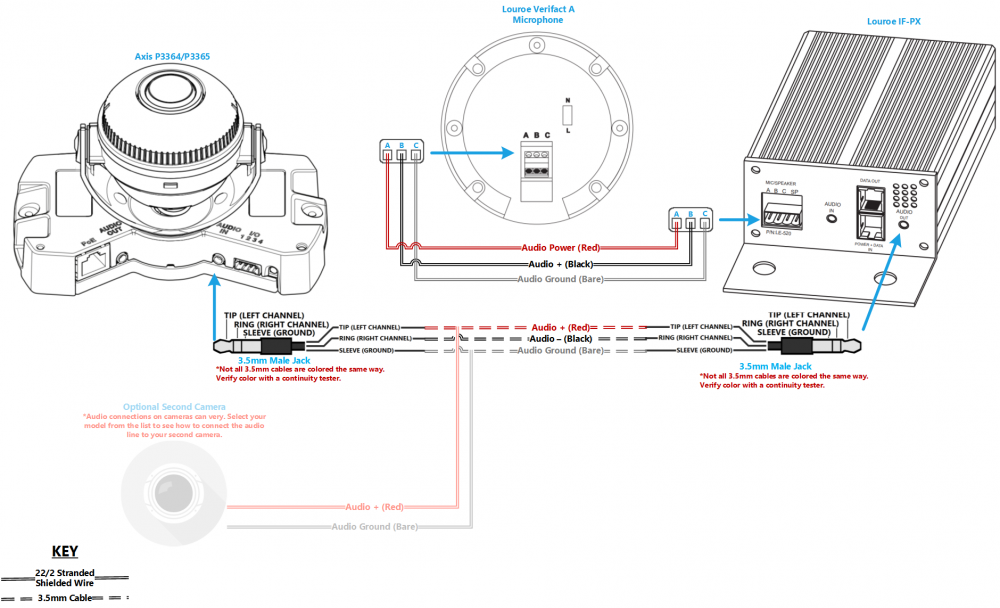Difference between revisions of "Installing an Axis P3364/P3365 with a Louroe Verifact A Microphone"
IVSWikiBlue (talk | contribs) (→Required Parts And Tools) |
IVSWikiBlue (talk | contribs) |
||
| Line 32: | Line 32: | ||
#:[[File:Wired_up_IFPX.JPG|400x300px]] | #:[[File:Wired_up_IFPX.JPG|400x300px]] | ||
#Place the dome over on the camera. Using the T20 bit, tighten the dome cover in place. | #Place the dome over on the camera. Using the T20 bit, tighten the dome cover in place. | ||
| + | |||
| + | == Wiring Diagram == | ||
| + | [[File:P3364-P3365 and Vfact A (with optional second camera) 200 res.png|link=https://ipivs.com/wiki/images/4/40/P3364-P3365_and_Vfact_A_%28with_optional_second_camera%29_200_res.png|1000px|left]] | ||
| + | |||
| + | {{Audio Connections to Cameras}} | ||
Revision as of 11:05, 23 April 2020
Required Parts And Tools
- Axis P3364 or P3365
- Louroe IFPX
- 3.5mm (Male to Male) Audio Cable
- Louroe Verifact A Microphone
- S2 TT20 Torx security bit
- Wire Stripper
- Wall Dogs (if mounting to concrete) (3/16")
- Screws and Anchors (3/16")
- Toggle Bolts (If mounting to drop ceiling tile) (3/16")
- Drill bit and drill
- Phillips head drill bit or Phillips head screwdriver
- Small Flat head screwdriver (#3)
- Cat5/6 Patch Cable (7ft-15ft recommended)
- Shielded Stranded 22/2 + ground Wire
Installation Instructions
- Locate the network drop above the ceiling either being a male Ethernet end (service loop) or a biscuit jack. This will have been ran back to the POE switch. If the switch does not have POE, a POE injector will need to be installed at the network closet.
- Using a set of wall dog screws, mount the Louroe IFPX above into the drywall above drop ceiling. (Note, if no drop ceiling make other arrangements to mount the IFPX.)
- Connect the network drop into the RJ-45 (f) on the IFPX that reads Power+Data In. When connected, you should see activity on the link lights. If no link lights, ensure that POE is enabled on your POE switch and that the network drop is plugged in.
- Mount your Axis P3364 or P3365 to either the wall below (using anchors and screws), or the drop ceiling tile (using the toggle bolts).
- Using the CAT5/6 patch cable, connect the camera to the RJ-45 (f) on the IFPX, labeled Power+Data Out. When connected, you should see the NET, STATUS, and POWER LEDs light up on the camera. After approximately 1 minute, all 3 should be green. If not, check connections.
- Take the 3.5mm Male to Male audio cable and connect it from the 3.5mm jack labeled AUDIO OUT on the IFPX, into the pink AUDIO IN on the P3364 or P3365 camera. (See Picture)
- Strip the jacket off the 22/2, revealing the red, black, and common (bare wire) on both sides of the cable. Remove the string and plastic casings covering the red and black cables. Strip the red and black jackets off the wire exposing the copper. Cut copper evenly on both ends (See picture)
- Drill a hole into the piece of ceiling tile that you will be mounting the Louroe Verifact-A. Feed one end of the the 22/2 audio cable through the hole. Connect the audio cable to the Verifact-A phoenix terminal as follows; Red to A, Black to B, Common (bare wire) to C (See Picture)
- Connect the other end of your 22/2 cable to the terminal on the IFPX labeled MIC/SPEAKER A B C SP. The connections will be as follows; Red to A, Black to B, Common (bare wire) to C (See Picture)
- Place the dome over on the camera. Using the T20 bit, tighten the dome cover in place.
Wiring Diagram
Select Optional Second Camera