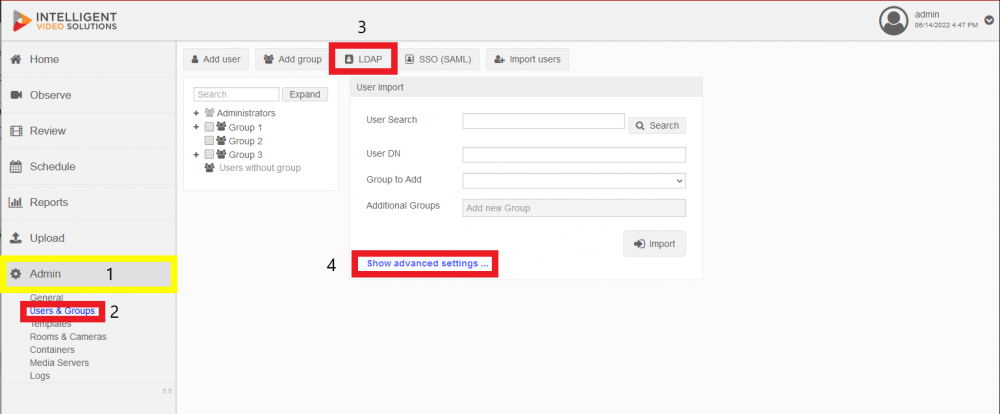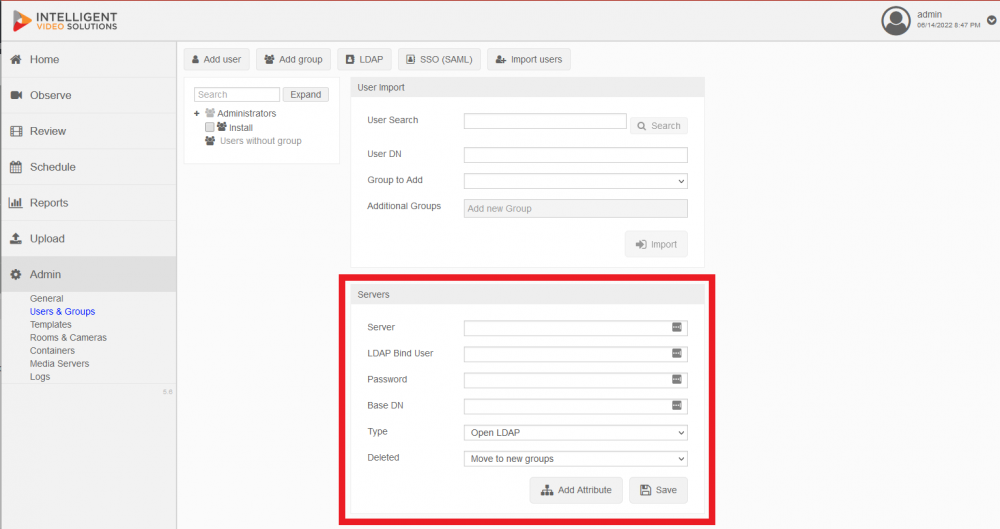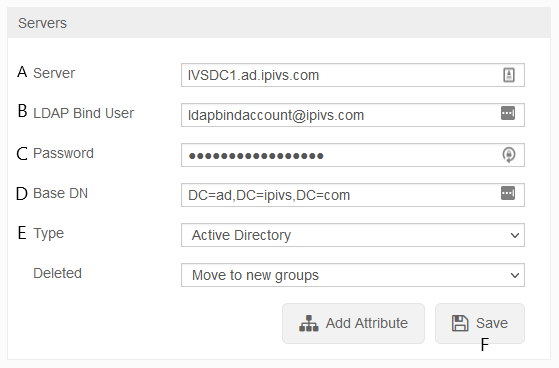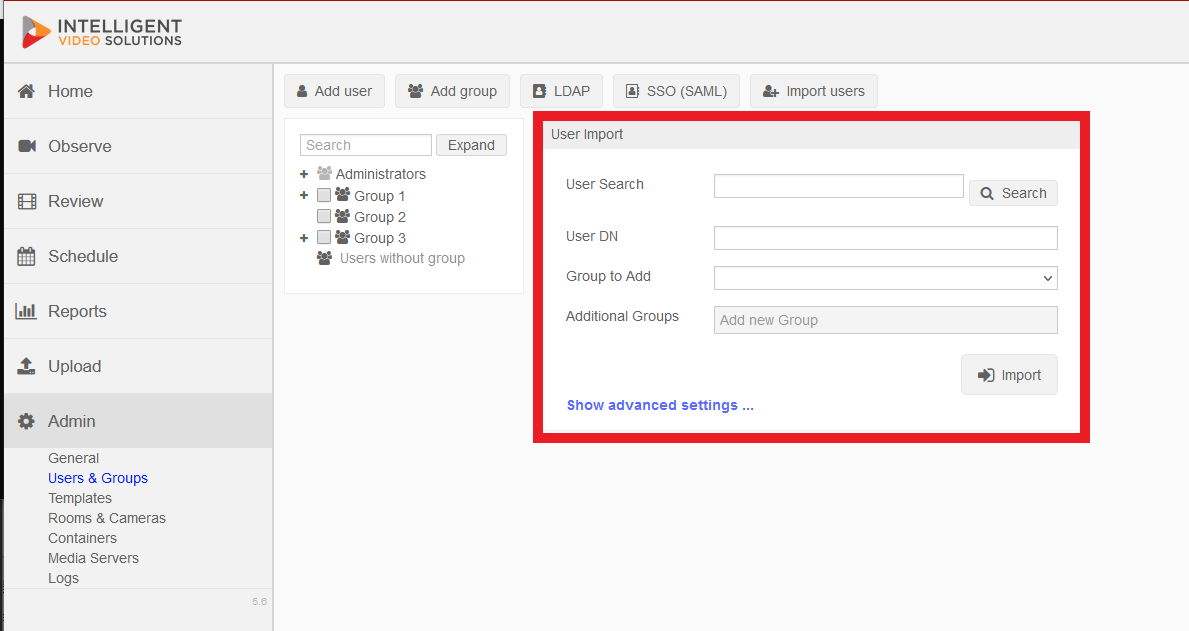LDAP Configuration
Revision as of 09:17, 15 June 2022 by IVSWikiBlue (talk | contribs)
Connecting to the LDAP Server
- Navigate to the VALT software either through the IP Address or the FQDN using Chrome, Firefox, or other standard web browser
- Log in using your login credentials
- - (Default credentials: Username = admin | Password = admin)
- Click on Admin -> Users & Groups -> LDAP -> Show Advanced Settings
- Scroll down to Servers
- Enter in your LDAP Server information
If the credentials were accepted and a connection was established, you will receive a message stating connected and you will see your LDAP Server in Green.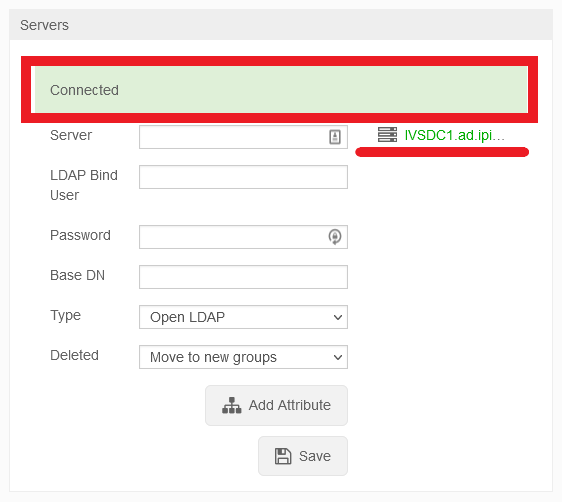
If the connection fails, you will receive an error message stating Wrong Credentials.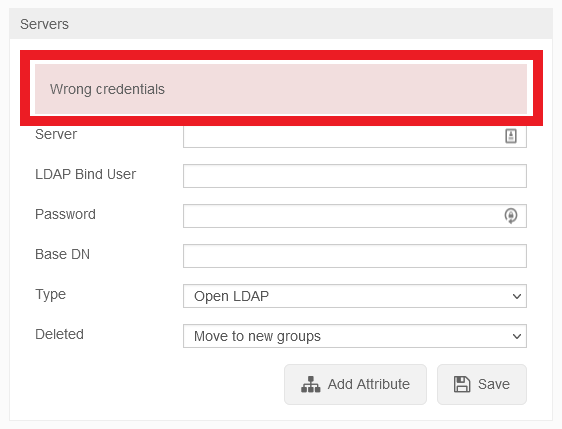
Syncing Security Groups
- Type a name into the LDAP Sync Schedules name field.
- In the Bind Script field, enter the DN for the security group without the DC components.
For Example: CN=VALT Users, CN=Users - Select a group the users should be added to. A group must be specified.
- Select a sync interval if you would like to automatically import new users added to the group.
- Click Save to save the sync schedule or Import to perform an import and save the schedule.
Importing an Individual User
- Type the distinguished name for the user into the LDAP field, omitting the DC components
- Example: CN=testuser,OU=Users
- Select a Group from the Group to Add field.
- Note: If you do not select a group, the user will still be important and must be assigned a group manually.