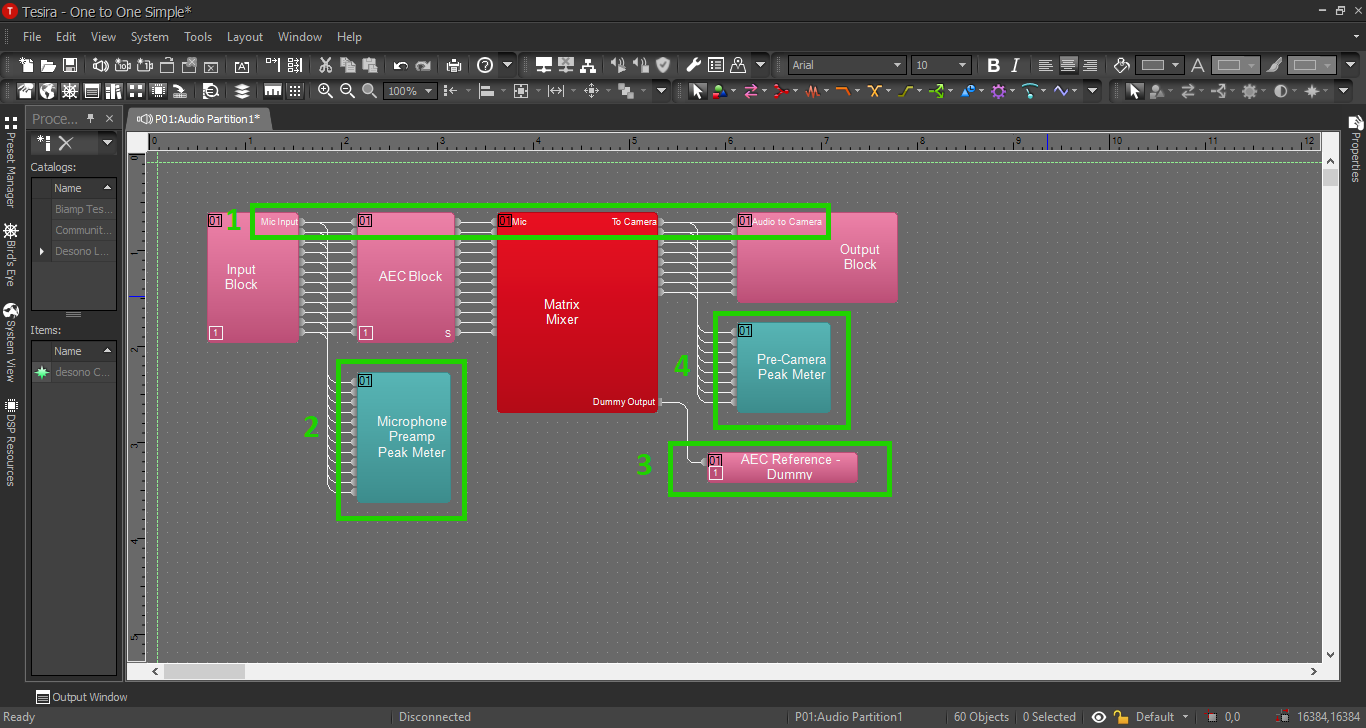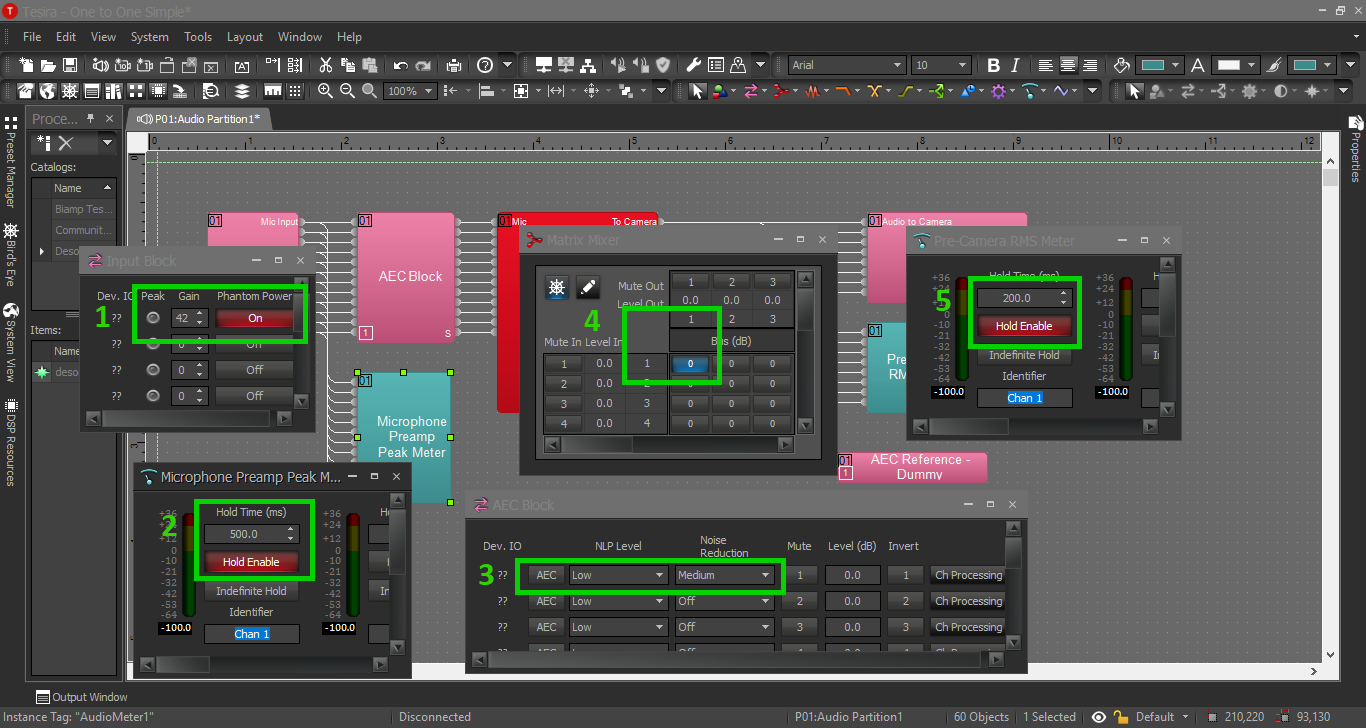Simple Configuration
Revision as of 14:52, 21 April 2020 by IVSWikiBlue (talk | contribs)
Contents
Description/Objective
In this example, we will be connecting one microphone to one camera and using the Tesira Forte DSP to reduce the amount of white noise.
Wiring/Line Diagram
We can really use whichever inputs and outputs we’d like, so let’s use input 1 and output 1 to keep things simple. When we terminate our cables, the mic will go into Orange Input 1 and the audio line to the camera will go into Black Output 1.
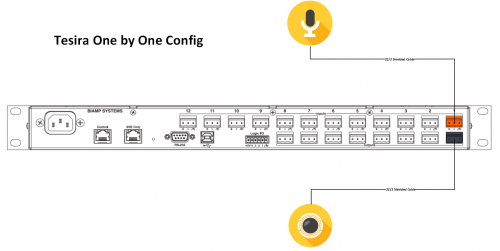
Tesira Software
Connections
- Once you've completed your physical connections, open the Tesira software and start building your configuration.
- In this configuration we'll be using the following blocks. Add these blocks to your configuration:
- TesiraFORTE CI block
- Peak Meter x 2
- Matrix Mixer with at least 1 input and 1 output, with one extra output
- Connect the blocks as follows:
- The Tesira Input block will already be connected to the AEC block, so connect the first peak meter to the Input block.
- Connect the AEC block to the Matrix Mixer.
- Connect output 1 from the mixer to port 1 on the Tesira Output block and to the second peak meter.
- Connect the extra output from the Matrix Mixer to the AEC reference.
When you're complete, your file should look something like this:
Processing Blocks in Tesira
- Here we’ve added a peak meter right after the input block. This will help us to be sure we have the proper levels set on the preamp. More on that in a minute.
- In (almost) any configuration that does not include a control room push to talk microphone, we will not need to activate the Automatic Echo Cancellation feature. However, Tesira will not allow us to delete the AEC reference block for some reason. It also will not compile the configuration if any blocks are not connected (including the AEC reference block.) So, I’d recommend creating an extra output on the matrix mixer, so we can be sure we don’t send any actual audio to the AEC.
- Here we have a peak meter at the end of our signal chain to make sure we reach the right audio levels before we send it to the camera. The more features we use, and the more processing blocks we add, the more we need to pay attention to our “gain structure”, or the audio levels from one block to the next.
Configuration Blocks
- We will not use STM-1’s to power the mics – the Forte will provide phantom power. Enable it here for all our mics. The gain control on the input block is our preamp. I find for MX202’s the preamp will usually end up being between 42-48 dB. A preamp is what allows us to boost the audio signal without added noise, so this setting is important. Our goal is for the level of normal speech to show up at or around 0 dB on the peak meter, or “kissing the yellow”.
- The peak meter will help us adjust our input gain. As a default though, it will give us an instantaneous reading, which is much too fast to be helpful to us. Select a time between 250-500 milliseconds and enable the Hold button. When we are testing our input gain, we should aim to be peaking around 0dB, “kissing” the yellow. Loud noises such as a door slamming should peak way in the yellow, but not clip the input (surpass the red section of the meter.)
- The AEC Block does all the processing for noise reduction in the Forte. If we were going to use AEC in our solution, we would activate the AEC button here. Regardless of the AEC, and even from the Beamtracking microphone, this block also includes noise reduction capabilities. What it does is to lower the volume of constant noise in the room (i.e. the low rumble of HVAC in the ceiling, or the hiss of white noise in the room.) I find that Medium is usually the best option for a room mic.
- Our matrix mixer is how we decide where to send the audio signal of the mic(s). On the left the mixer shows the inputs, and on the top it displays the outputs. In this example, since we have one mic and sending it to one camera, we simply enable the matrix box corresponding to input 1 and output 1.
- Press Enable Hold again on the peak meter at the end of our chain. Since we did not use any processing in this example, the levels of the peak meters should match. When we have more complex solutions, this will help us verify our levels and verify that we have configured the mixer properly.