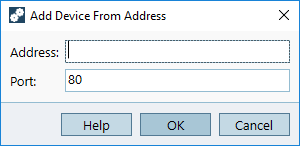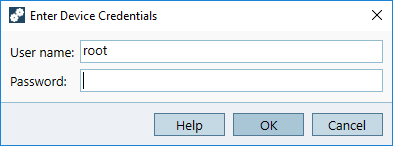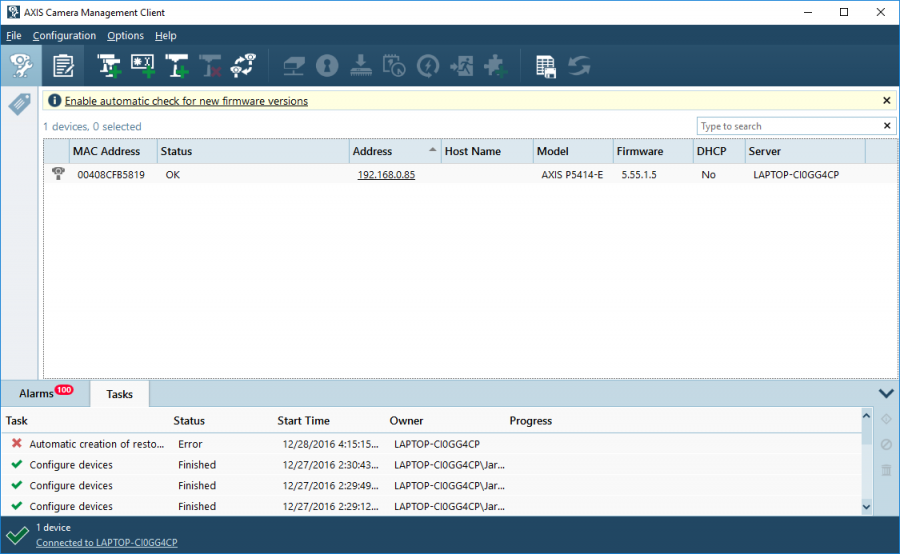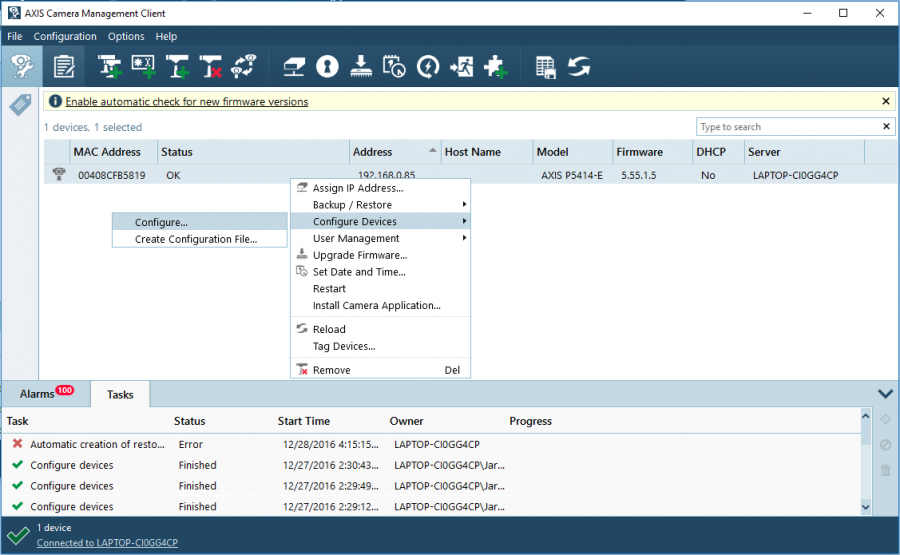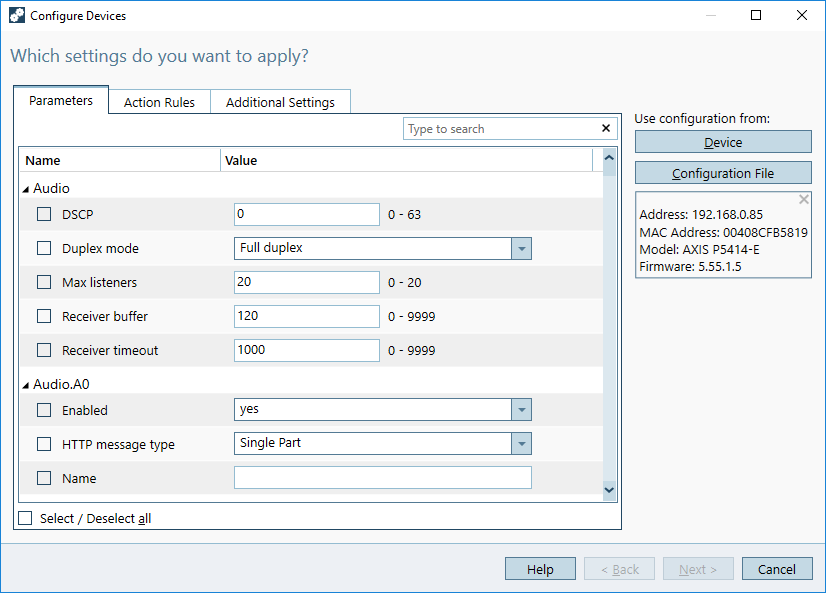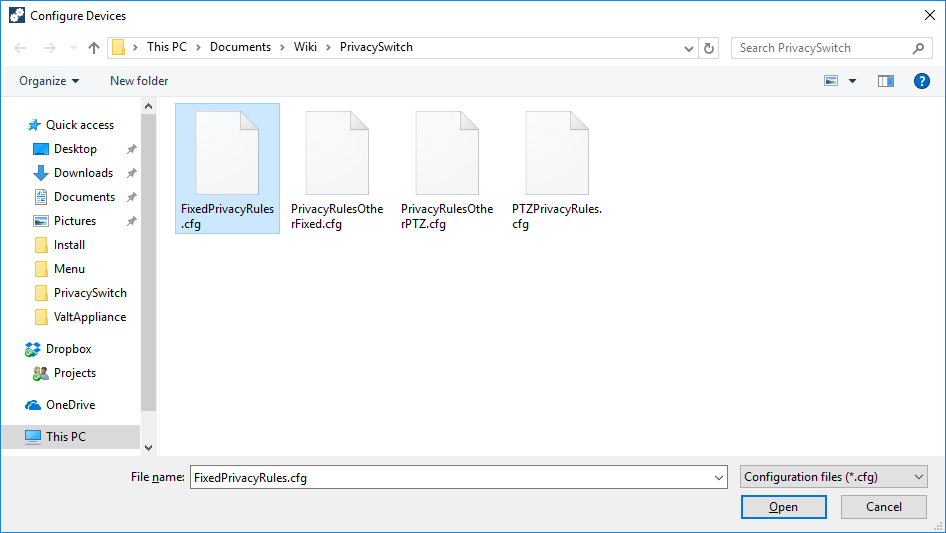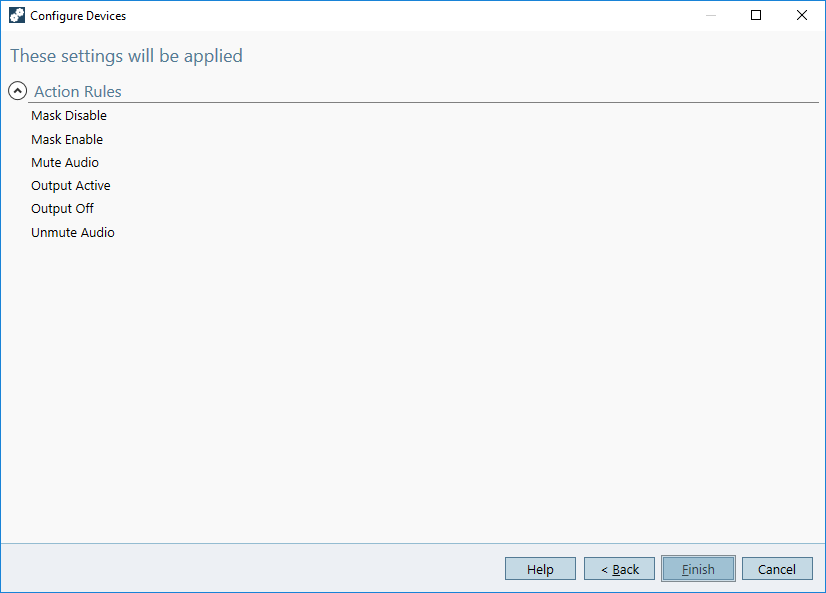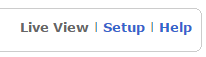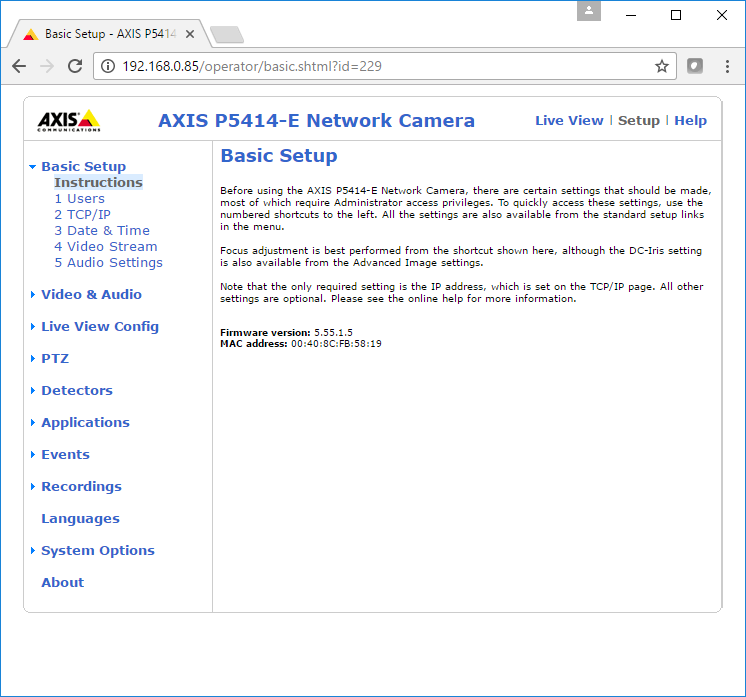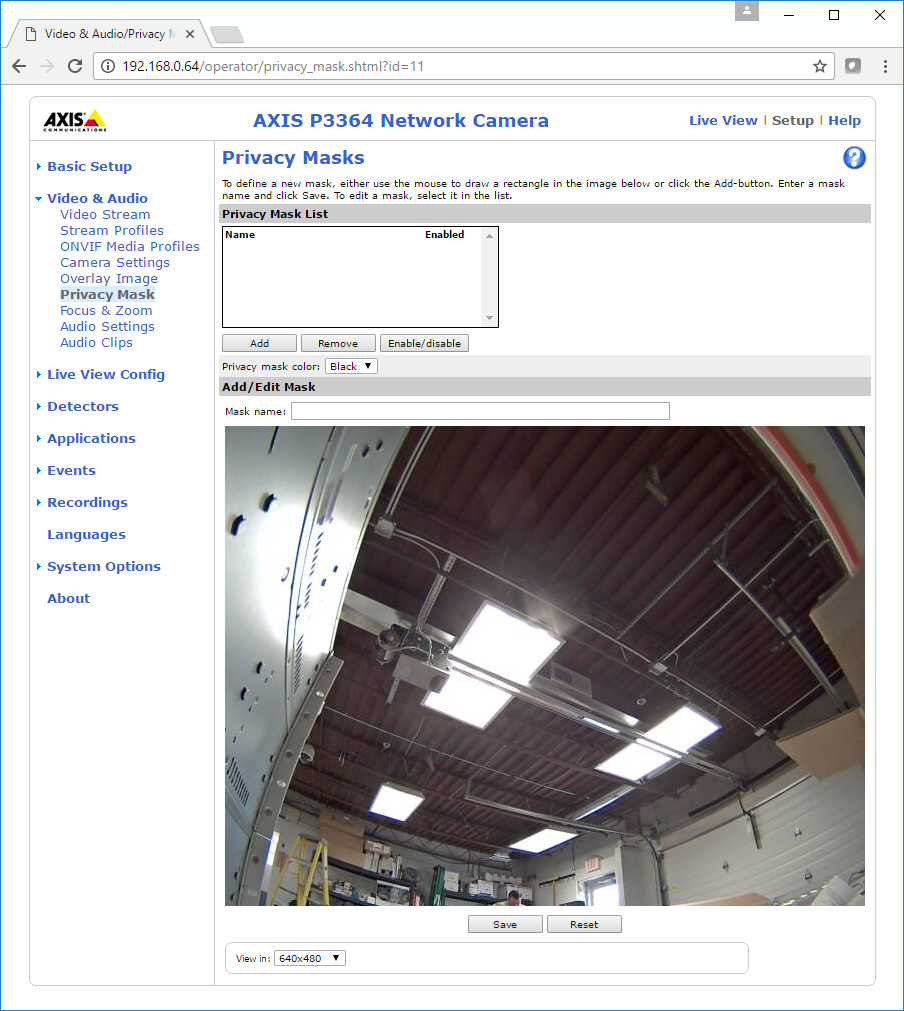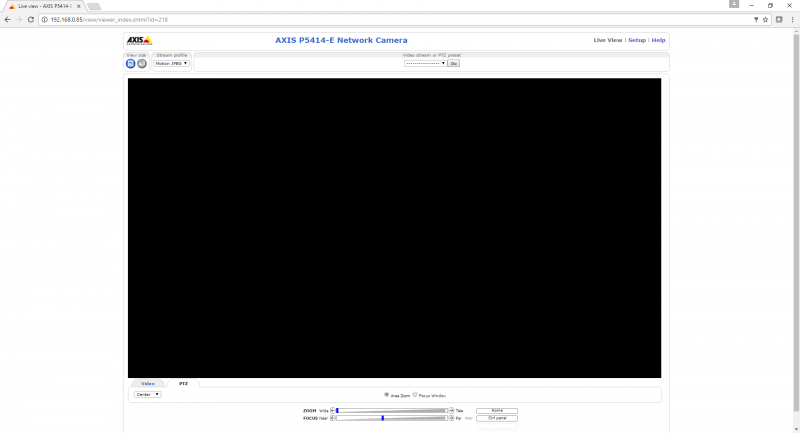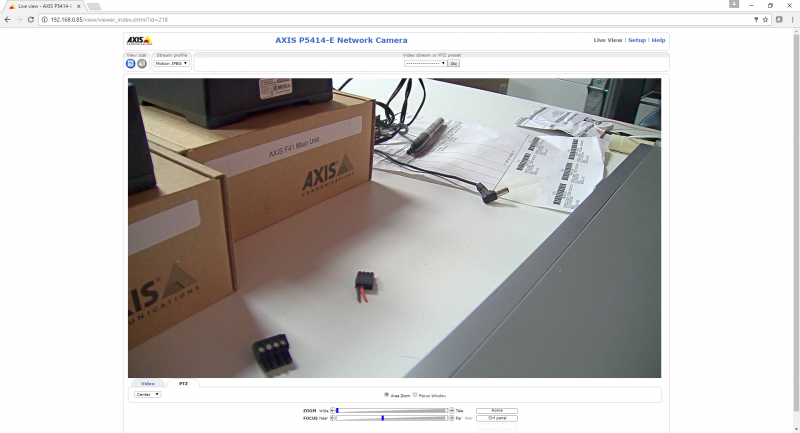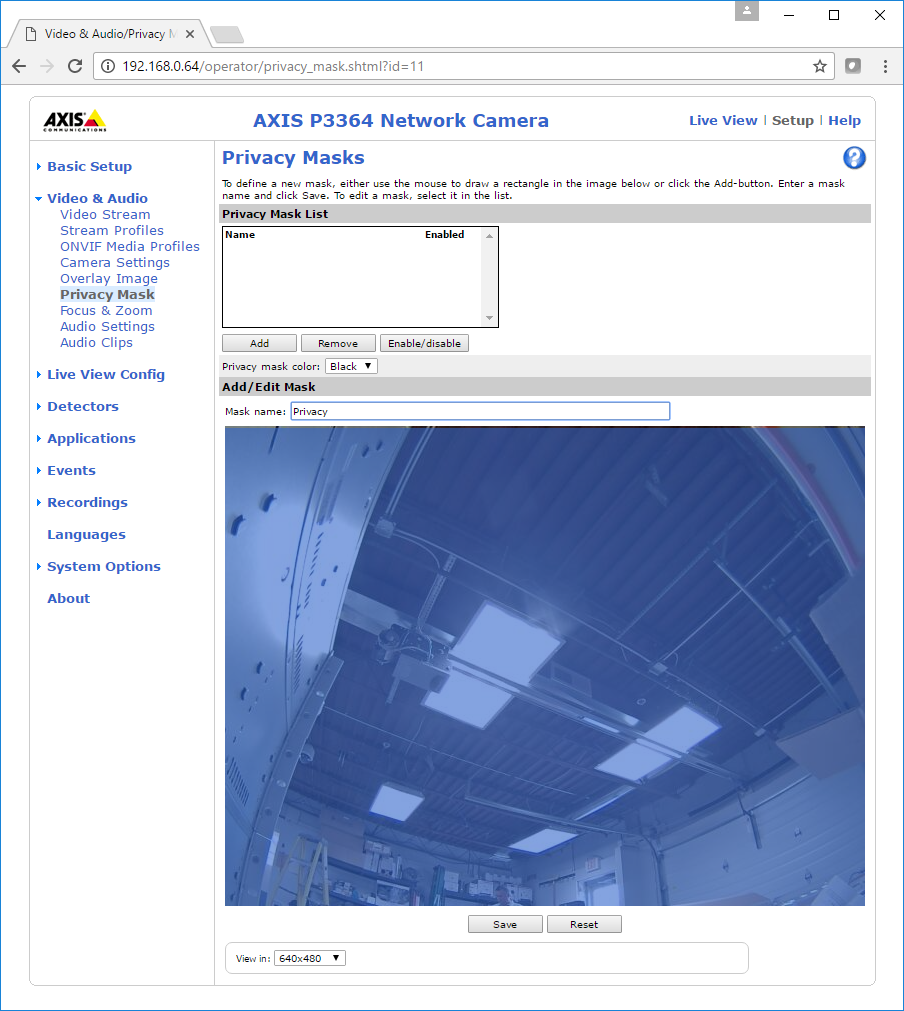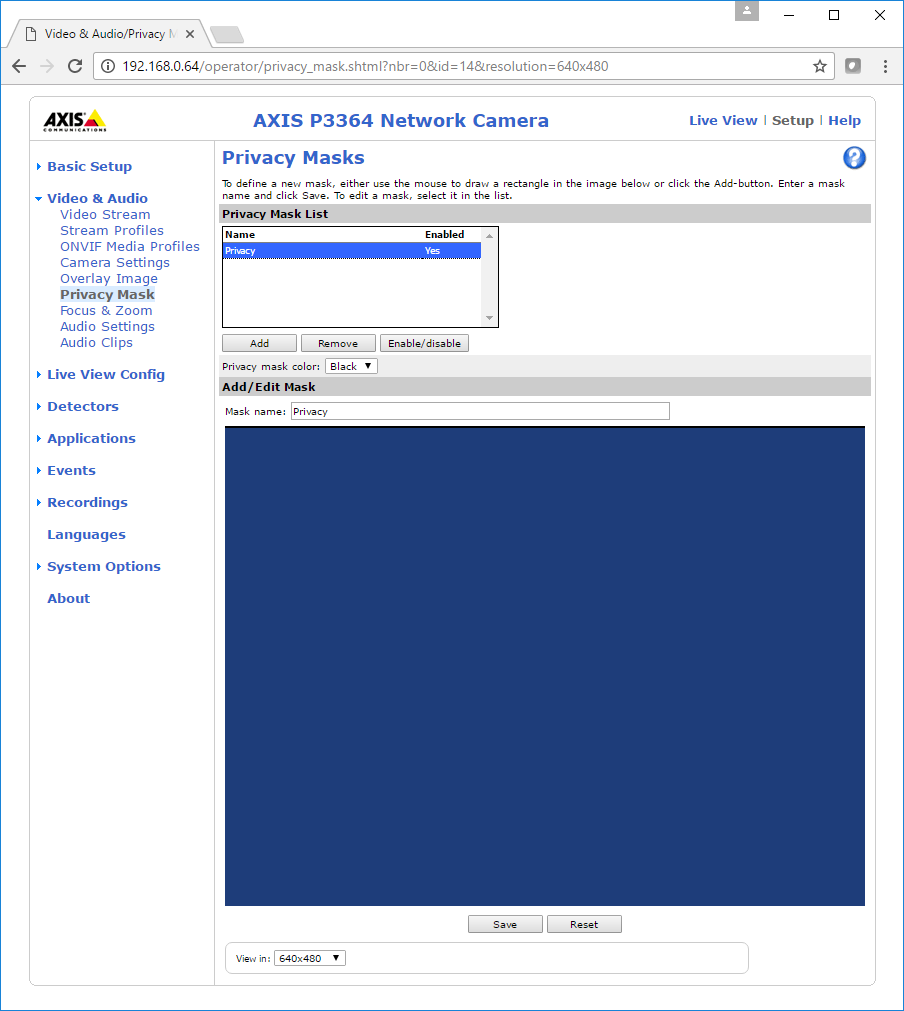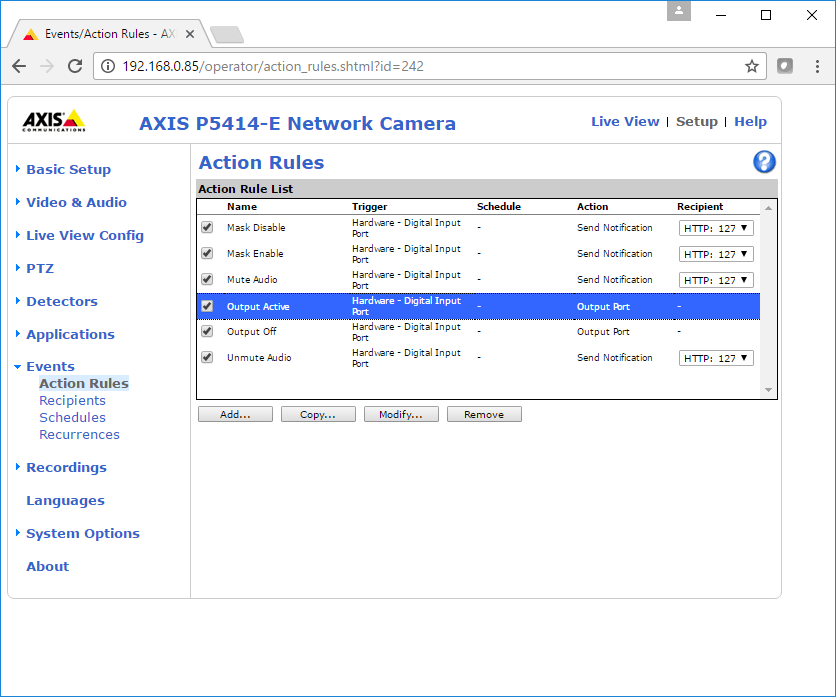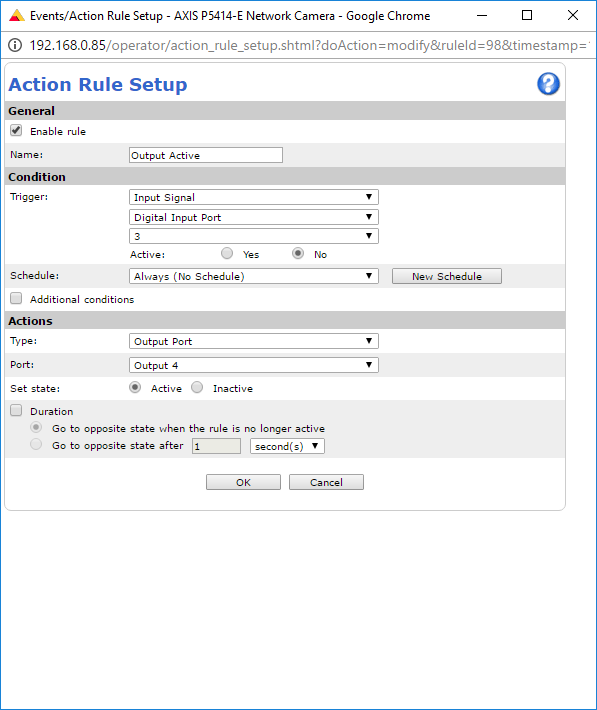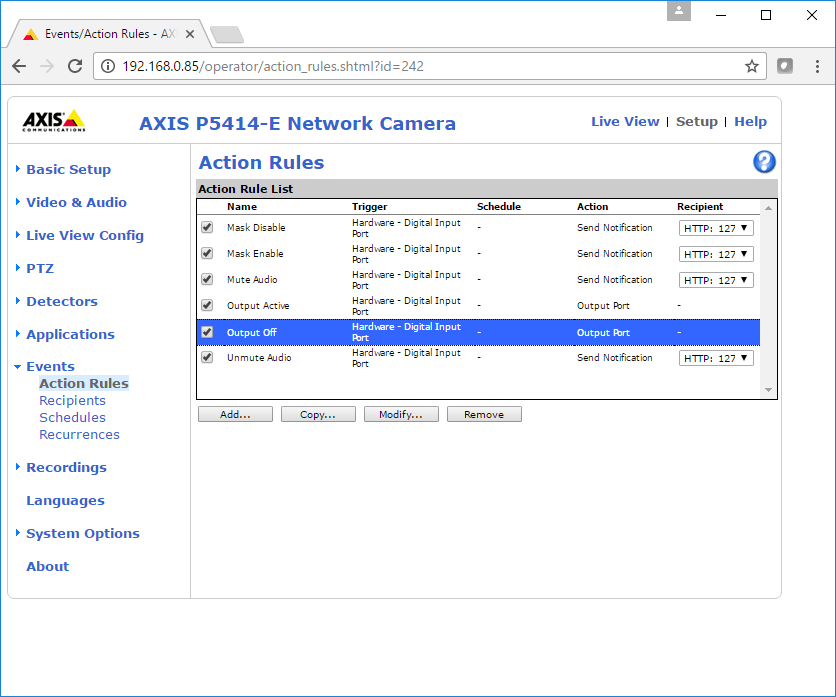Difference between revisions of "Privacy Switch 2013-2019"
IVSWikiBlue (talk | contribs) (→Compatible Cameras and Wire Diagrams) |
IVSWikiBlue (talk | contribs) (→Load Rules) |
||
| (15 intermediate revisions by the same user not shown) | |||
| Line 12: | Line 12: | ||
<div class="floating_card"> | <div class="floating_card"> | ||
The privacy switch should be usable with any AXIS camera with at least one free input and one free output. The camera must be running firmware version 5.50 or higher. | The privacy switch should be usable with any AXIS camera with at least one free input and one free output. The camera must be running firmware version 5.50 or higher. | ||
| − | |||
</div> | </div> | ||
| + | <div class="section">'''''<span style="font-size:120%;color:#383838">Click on the [[File:Axis-camerasmall.png|30px|link=]] icon to see the diagram.</span>'''''</div> | ||
<div class="section"> | <div class="section"> | ||
| Line 48: | Line 48: | ||
[[File:Axis-camerasmall.png|30px|link=https://ipivs.info/wiki/images/2/2a/Q8414_and_Privacy_Switch_200_res.png]] <span style="font-size:120%;color:#383838">''' Axis Q8414-LVS*'''</span> | [[File:Axis-camerasmall.png|30px|link=https://ipivs.info/wiki/images/2/2a/Q8414_and_Privacy_Switch_200_res.png]] <span style="font-size:120%;color:#383838">''' Axis Q8414-LVS*'''</span> | ||
| − | |||
* These cameras can only be used with a single ancillary device (ie: Button or privacy switch). To use these with a camera that does not have 4 I/O ports, you will need to adjust the event rules. | * These cameras can only be used with a single ancillary device (ie: Button or privacy switch). To use these with a camera that does not have 4 I/O ports, you will need to adjust the event rules. | ||
| Line 69: | Line 68: | ||
# Using a stud finder, scan the mounting location to ensure the device is not mounted on a stud. | # Using a stud finder, scan the mounting location to ensure the device is not mounted on a stud. | ||
# Cut a hole into the drywall, large enough to fit the mud ring into it securely. | # Cut a hole into the drywall, large enough to fit the mud ring into it securely. | ||
| − | #: [[File:VerifactDring.JPG|link= | + | #: [[File:VerifactDring.JPG|link=|170px]] |
# Run 22/4 from the camera to the hole. | # Run 22/4 from the camera to the hole. | ||
# Strip the outer insulation from both ends of the 22/4. | # Strip the outer insulation from both ends of the 22/4. | ||
| Line 115: | Line 114: | ||
=Configuration= | =Configuration= | ||
| − | <div class=" | + | <div class="floating_card"> |
Prior to configuring the cameras for use with the privacy switch, make sure that the cameras have already been set up with a valid IP address, and are configured according to [[Camera Settings|VALT Specifications]]. | Prior to configuring the cameras for use with the privacy switch, make sure that the cameras have already been set up with a valid IP address, and are configured according to [[Camera Settings|VALT Specifications]]. | ||
</div> | </div> | ||
==Set Privacy Rules== | ==Set Privacy Rules== | ||
| + | |||
| + | ===Load Rules=== | ||
<div class="section"> | <div class="section"> | ||
| − | |||
Below are instructions to load privacy rules to the camera with a config file. If you prefer to configure the camera manually please skip to the [[#Manual Set up of Privacy Rules|next section]]. | Below are instructions to load privacy rules to the camera with a config file. If you prefer to configure the camera manually please skip to the [[#Manual Set up of Privacy Rules|next section]]. | ||
| − | |||
'''''<span style="font-size:120%;color:#383838">Click on the [[File:NotePadDownload.png|40px|link=]] icon to download the privacy rules for your camera.</span>''''' | '''''<span style="font-size:120%;color:#383838">Click on the [[File:NotePadDownload.png|40px|link=]] icon to download the privacy rules for your camera.</span>''''' | ||
| − | + | :[[File:NotePadDownload.png|40px|link=https://intelligentvideosolutions.sharepoint.com/sites/WikiDocuments/_layouts/15/download.aspx?docid=1b373dcee608a4e26a285508e2270a518&authkey=AdEQdrGGgYEOFCb-OEuHzxI&e=dtDz7Q|Download File]] <span style="font-size:110%;color:#383838">'''Axis P1365 Mk II 8.40.1.cfg'''</span> | |
| − | + | :[[File:NotePadDownload.png|40px|link=https://intelligentvideosolutions.sharepoint.com/sites/WikiDocuments/_layouts/15/download.aspx?docid=19a17b0bd7b204123bb68a1fce90f88a2&authkey=AYy4FAHeZbw17NMYDuJlCV0&e=8gM2kC|Download File]] <span style="font-size:110%;color:#383838">'''Axis P3245-LV 9.80.1.1.cfg '''</span> | |
| − | :[[File:NotePadDownload.png|40px|link=https://intelligentvideosolutions.sharepoint.com/sites/WikiDocuments/_layouts/15/download.aspx?docid=1b373dcee608a4e26a285508e2270a518&authkey=AdEQdrGGgYEOFCb-OEuHzxI&e=dtDz7Q|Download File]]<span style="font-size:110%;color:#383838">'''Axis P1365 Mk II 8.40.1.cfg'''</span> | + | :[[File:NotePadDownload.png|40px|link=https://intelligentvideosolutions.sharepoint.com/sites/WikiDocuments/_layouts/15/download.aspx?docid=172f092124cd548f48883ccb250e3725a&authkey=AW8AxI_ajSnfi7oz0kDb_Ik&e=0xYYgw|Download File]] <span style="font-size:110%;color:#383838">'''Axis P3365 6.50.2.3.cfg '''</span> |
| − | + | :[[File:NotePadDownload.png|40px|link=https://intelligentvideosolutions.sharepoint.com/sites/WikiDocuments/_layouts/15/download.aspx?docid=1b5949855d6f049c58814c511fc5f15b7&authkey=AVJcGNOKATuRdZzMEfmwsFk&e=oJSdBb|Download File]] <span style="font-size:110%;color:#383838">'''Axis P3375-V 8.40.4.cfg '''</span> | |
| − | :[[File:NotePadDownload.png|40px|link=https://intelligentvideosolutions.sharepoint.com/sites/WikiDocuments/_layouts/15/download.aspx?docid=19a17b0bd7b204123bb68a1fce90f88a2&authkey=AYy4FAHeZbw17NMYDuJlCV0&e=8gM2kC|Download File]]<span style="font-size:110%;color:#383838">'''Axis P3245-LV 9.80.1.1.cfg '''</span> | + | :[[File:NotePadDownload.png|40px|link=https://intelligentvideosolutions.sharepoint.com/sites/WikiDocuments/_layouts/15/download.aspx?docid=123275db9ad934dd7832cd3aaaa9e3a28&authkey=ARioUdljP26eDaFEE0p0ZN8&e=Miq9QT|Download File]] <span style="font-size:110%;color:#383838">'''Axis Q3505 Mk II 8.30.1.cfg '''</span> |
| − | + | :[[File:NotePadDownload.png|40px|link=https://intelligentvideosolutions.sharepoint.com/sites/WikiDocuments/_layouts/15/download.aspx?docid=1183fdb6a64b842888b6def080b197611&authkey=Ae1i9LKbKiNbKPes4Y2tm94&e=7aaptB|Download File]] <span style="font-size:110%;color:#383838">'''Axis Q3518 9.30.1.cfg '''</span> | |
| − | :[[File:NotePadDownload.png|40px|link=https://intelligentvideosolutions.sharepoint.com/sites/WikiDocuments/_layouts/15/download.aspx?docid=172f092124cd548f48883ccb250e3725a&authkey=AW8AxI_ajSnfi7oz0kDb_Ik&e=0xYYgw|Download File]]<span style="font-size:110%;color:#383838">'''Axis P3365 6.50.2.3.cfg '''</span> | + | :[[File:NotePadDownload.png|40px|link=https://intelligentvideosolutions.sharepoint.com/sites/WikiDocuments/_layouts/15/download.aspx?docid=19704edd15d054c8393bcf9db9e5aa2b3&authkey=AdYZeqcpyPOAXGahLyqhU4U&e=Mgy36Y|Download File]] <span style="font-size:110%;color:#383838">'''Axis P3935-LR 9.80.1.cfg '''</span> |
| − | + | :[[File:NotePadDownload.png|40px|link=https://intelligentvideosolutions.sharepoint.com/sites/WikiDocuments/_layouts/15/download.aspx?docid=17422acd0361a4865917964e0323e9956&authkey=AZmPvOK9ZL3nEC7FhATNY08&e=Y8yCKl|Download File]] <span style="font-size:110%;color:#383838">'''Axis F41 6.50.2.3.cfg '''</span> | |
| − | :[[File:NotePadDownload.png|40px|link=https://intelligentvideosolutions.sharepoint.com/sites/WikiDocuments/_layouts/15/download.aspx?docid=1b5949855d6f049c58814c511fc5f15b7&authkey=AVJcGNOKATuRdZzMEfmwsFk&e=oJSdBb|Download File]]<span style="font-size:110%;color:#383838">'''Axis P3375-V 8.40.4.cfg '''</span> | + | :[[File:NotePadDownload.png|40px|link=https://intelligentvideosolutions.sharepoint.com/sites/WikiDocuments/_layouts/15/download.aspx?docid=1abe8aa7e66cb454192d1920ce30f730e&authkey=AeIWyO4ml2hW7QMxSFGZujc&e=BrrYXK|Download File]] <span style="font-size:110%;color:#383838">'''Axis P5415-E 6.50.2.3.cfg '''</span> |
| − | + | :[[File:NotePadDownload.png|40px|link=https://intelligentvideosolutions.sharepoint.com/sites/WikiDocuments/_layouts/15/download.aspx?docid=1b1310f448ab349c59cbbc4da121f7752&authkey=ARf78DTuxw3cd2T2S_d7178&e=Vivk6O|Download File]] <span style="font-size:110%;color:#383838">'''Axis M5525-E 8.30.1.cfg '''</span> | |
| − | :[[File:NotePadDownload.png|40px|link=https://intelligentvideosolutions.sharepoint.com/sites/WikiDocuments/_layouts/15/download.aspx?docid=123275db9ad934dd7832cd3aaaa9e3a28&authkey=ARioUdljP26eDaFEE0p0ZN8&e=Miq9QT|Download File]]<span style="font-size:110%;color:#383838">'''Axis Q3505 Mk II 8.30.1.cfg '''</span> | + | :[[File:NotePadDownload.png|40px|link=https://intelligentvideosolutions.sharepoint.com/sites/WikiDocuments/_layouts/15/download.aspx?docid=16f03cb8aa34e4fbca9fed9637956179b&authkey=AaWNsXiASLJkeRGvzWi6ge0&e=2aqZOb|Download File]] <span style="font-size:110%;color:#383838">'''Axis P5635-E Mk II 8.40.1.cfg '''</span> |
| − | + | :[[File:NotePadDownload.png|40px|link=https://intelligentvideosolutions.sharepoint.com/sites/WikiDocuments/_layouts/15/download.aspx?docid=1b0035a84a47e4581bf799bf16a7b27ad&authkey=AT21J2yjxNcoWGOFpvNqxQg&e=8DkbPY|Download File]] <span style="font-size:110%;color:#383838">'''Axis Q8414-LVS 6.50.3.cfg '''</span> | |
| − | :[[File:NotePadDownload.png|40px|link=https://intelligentvideosolutions.sharepoint.com/sites/WikiDocuments/_layouts/15/download.aspx?docid=1183fdb6a64b842888b6def080b197611&authkey=Ae1i9LKbKiNbKPes4Y2tm94&e=7aaptB|Download File]]<span style="font-size:110%;color:#383838">'''Axis Q3518 9.30.1.cfg '''</span> | + | </div> |
| − | |||
| − | :[[File:NotePadDownload.png|40px|link=https://intelligentvideosolutions.sharepoint.com/sites/WikiDocuments/_layouts/15/download.aspx?docid=19704edd15d054c8393bcf9db9e5aa2b3&authkey=AdYZeqcpyPOAXGahLyqhU4U&e=Mgy36Y|Download File]]<span style="font-size:110%;color:#383838">'''Axis P3935-LR 9.80.1.cfg '''</span> | ||
| − | |||
| − | :[[File:NotePadDownload.png|40px|link=https://intelligentvideosolutions.sharepoint.com/sites/WikiDocuments/_layouts/15/download.aspx?docid=17422acd0361a4865917964e0323e9956&authkey=AZmPvOK9ZL3nEC7FhATNY08&e=Y8yCKl|Download File]]<span style="font-size:110%;color:#383838">'''Axis F41 6.50.2.3.cfg '''</span> | ||
| − | |||
| − | :[[File:NotePadDownload.png|40px|link=https://intelligentvideosolutions.sharepoint.com/sites/WikiDocuments/_layouts/15/download.aspx?docid=1abe8aa7e66cb454192d1920ce30f730e&authkey=AeIWyO4ml2hW7QMxSFGZujc&e=BrrYXK|Download File]]<span style="font-size:110%;color:#383838">'''Axis P5415-E 6.50.2.3.cfg '''</span> | ||
| − | |||
| − | :[[File:NotePadDownload.png|40px|link=https://intelligentvideosolutions.sharepoint.com/sites/WikiDocuments/_layouts/15/download.aspx?docid=1b1310f448ab349c59cbbc4da121f7752&authkey=ARf78DTuxw3cd2T2S_d7178&e=Vivk6O|Download File]]<span style="font-size:110%;color:#383838">'''Axis M5525-E 8.30.1.cfg '''</span> | ||
| − | |||
| − | :[[File:NotePadDownload.png|40px|link=https://intelligentvideosolutions.sharepoint.com/sites/WikiDocuments/_layouts/15/download.aspx?docid=16f03cb8aa34e4fbca9fed9637956179b&authkey=AaWNsXiASLJkeRGvzWi6ge0&e=2aqZOb|Download File]]<span style="font-size:110%;color:#383838">'''Axis P5635-E Mk II 8.40.1.cfg '''</span> | ||
| − | |||
| − | :[[File:NotePadDownload.png|40px|link=https://intelligentvideosolutions.sharepoint.com/sites/WikiDocuments/_layouts/15/download.aspx?docid=1b0035a84a47e4581bf799bf16a7b27ad&authkey=AT21J2yjxNcoWGOFpvNqxQg&e=8DkbPY|Download File]]<span style="font-size:110%;color:#383838">'''Axis Q8414-LVS 6.50.3.cfg '''</span> | ||
===Configuration Instructions=== | ===Configuration Instructions=== | ||
| + | <div class="section"> | ||
# Open '''AXIS Device Manager'''. | # Open '''AXIS Device Manager'''. | ||
#:: ''If you do not have AXIS Device Manager go to the website and download it [https://www.axis.com/en-us/products/axis-device-manager/ here]. | #:: ''If you do not have AXIS Device Manager go to the website and download it [https://www.axis.com/en-us/products/axis-device-manager/ here]. | ||
| Line 163: | Line 151: | ||
# Click '''OK'''. | # Click '''OK'''. | ||
# The camera(s) should now appear in the list of devices. | # The camera(s) should now appear in the list of devices. | ||
| − | #: [[File:Privacy18.png|link=https://ipivs.com/wiki/images/d/de/Privacy18.png]] | + | #: [[File:Privacy18.png|link=https://ipivs.com/wiki/images/d/de/Privacy18.png|900px]] |
# Right click on the camera(s), and select '''Configure Devices'''. Configure from the menu. | # Right click on the camera(s), and select '''Configure Devices'''. Configure from the menu. | ||
| − | #: [[File:Privacy19.png|link=https://ipivs.com/wiki/images/0/06/Privacy19.png]] | + | #: [[File:Privacy19.png|link=https://ipivs.com/wiki/images/0/06/Privacy19.png|900px]] |
# Click the '''Configuration File''' button. | # Click the '''Configuration File''' button. | ||
#: [[File:Privacy20.png|link=https://ipivs.com/wiki/images/a/a9/Privacy20.png]] | #: [[File:Privacy20.png|link=https://ipivs.com/wiki/images/a/a9/Privacy20.png]] | ||
| Line 176: | Line 164: | ||
# When the rules have successfully loaded, a message will display at the bottom of the window. | # When the rules have successfully loaded, a message will display at the bottom of the window. | ||
#: [[File:Privacy24.png|link=]] | #: [[File:Privacy24.png|link=]] | ||
| − | + | </div> | |
| − | |||
===Manual Set up of Privacy Rules=== | ===Manual Set up of Privacy Rules=== | ||
| + | <div class="section"> | ||
''Please skip this section if you loaded the rules to the camera already from the instructions above.'' | ''Please skip this section if you loaded the rules to the camera already from the instructions above.'' | ||
| Line 189: | Line 177: | ||
[[Manually Set Up Privacy Switch Rules for 9.x Firmware]] | [[Manually Set Up Privacy Switch Rules for 9.x Firmware]] | ||
| + | </div> | ||
==Set Privacy Location for PTZ Camera== | ==Set Privacy Location for PTZ Camera== | ||
| − | If the camera is a PTZ, you need to set a Privacy Location. This can be done through the API or through the web browser of the camera. | + | <div class="floating_card">If the camera is a PTZ, you need to set a Privacy Location. This can be done through the API or through the web browser of the camera.</div> |
===Via API=== | ===Via API=== | ||
| + | <div class="section"> | ||
# Open a web browser. | # Open a web browser. | ||
# Copy and paste the following link into the address bar. Replace '''''ipaddress''''' with the ip address of the camera: | # Copy and paste the following link into the address bar. Replace '''''ipaddress''''' with the ip address of the camera: | ||
| − | #: http://'''''ipaddress'''''/axis-cgi/com/ptzconfig.cgi?setserverpresetname=Privacy&home=yes | + | #: <code>http://'''''ipaddress'''''/axis-cgi/com/ptzconfig.cgi?setserverpresetname=Privacy&home=yes</code> |
# Press Enter to submit the address. | # Press Enter to submit the address. | ||
| + | </div> | ||
===Via Web Interface=== | ===Via Web Interface=== | ||
| + | <div class="section"> | ||
Perform these steps '''only''' if configuring the mask via API fails. | Perform these steps '''only''' if configuring the mask via API fails. | ||
# Open a web browser. | # Open a web browser. | ||
| Line 214: | Line 206: | ||
==Set Privacy Mask== | ==Set Privacy Mask== | ||
| − | <div class=" | + | <div class="floating_card"> |
| − | This can be done through the API or through the web browser of the camera. | + | This can be done through the API or through the web browser of the camera. </div> |
===Via API=== | ===Via API=== | ||
| + | <div class="section"> | ||
# Open a web browser. | # Open a web browser. | ||
# Copy and paste the following link into the address bar. Replace '''''ipaddress''''' with the ip address of the camera: | # Copy and paste the following link into the address bar. Replace '''''ipaddress''''' with the ip address of the camera: | ||
| Line 228: | Line 221: | ||
# This should disable the mask created. This can be verified by browsing to the IP address of the camera. The live view should show a live view from the camera. | # This should disable the mask created. This can be verified by browsing to the IP address of the camera. The live view should show a live view from the camera. | ||
#: [[File:Privacy9.png|800px|link=https://ipivs.com/wiki/images/9/90/Privacy9.png]] | #: [[File:Privacy9.png|800px|link=https://ipivs.com/wiki/images/9/90/Privacy9.png]] | ||
| + | </div> | ||
===Via Web Interface=== | ===Via Web Interface=== | ||
| + | <div class="section"> | ||
Perform these steps '''only''' if configuring the mask via API fails. | Perform these steps '''only''' if configuring the mask via API fails. | ||
# Open a web browser. | # Open a web browser. | ||
| Line 251: | Line 246: | ||
==Add Recipient(s)== | ==Add Recipient(s)== | ||
| − | Some of the rules point to a recipient at a specific IP address, so the camera must have a recipient set up, even for itself. In the case of a room with multiple cameras, the master camera will need a recipient set up for all other cameras in the room as well. | + | <div class="floating_card">Some of the rules point to a recipient at a specific IP address, so the camera must have a recipient set up, even for itself. In the case of a room with multiple cameras, the master camera will need a recipient set up for all other cameras in the room as well.</div> |
| + | |||
| + | <div class="section"> | ||
# Click on '''Setup''' in the upper right hand corner of the window. | # Click on '''Setup''' in the upper right hand corner of the window. | ||
#: [[File:Privacy10.png|link=]] | #: [[File:Privacy10.png|link=]] | ||
| Line 267: | Line 264: | ||
{{Load Privacy Rules for Additional Cameras}} | {{Load Privacy Rules for Additional Cameras}} | ||
| + | </div> | ||
=Variations= | =Variations= | ||
==LED Lit to Show Privacy Mode Engaged== | ==LED Lit to Show Privacy Mode Engaged== | ||
| + | <div class="section"> | ||
This variation can be accomplished by reversing the triggers on the output rules. | This variation can be accomplished by reversing the triggers on the output rules. | ||
# Configure the cameras and load the rules as outlined above. | # Configure the cameras and load the rules as outlined above. | ||
| Line 292: | Line 291: | ||
# Under trigger conditions, change Active from Yes to No | # Under trigger conditions, change Active from Yes to No | ||
# Click OK | # Click OK | ||
| + | </div> | ||
==Privacy Mode Engaged by Flipping Switch Off== | ==Privacy Mode Engaged by Flipping Switch Off== | ||
| − | This variation can be accomplished by reversing the triggers on all rules. | + | <div class="floating_card">This variation can be accomplished by reversing the triggers on all rules.</div> |
| + | |||
| + | <div class="section"> | ||
# Configure the cameras and load the rules as outlined above. | # Configure the cameras and load the rules as outlined above. | ||
# Open a web browser | # Open a web browser | ||
| Line 312: | Line 314: | ||
# Click OK | # Click OK | ||
# Repeat this process for every rule. | # Repeat this process for every rule. | ||
| + | </div> | ||
Latest revision as of 15:51, 5 August 2022
Contents
Overview
From time to time an IVS customer may have the need to use one of their VALT Rooms without the capacity to view live or record. Or, they may run sessions that contain sensitive information from time to time, which they do not captured in a recording. In this case, we can configure cameras for Privacy Mode, which blankets the screen with a black video overlay and omits all audio from the stream.
The Privacy Switch is a customizable solution for placing VALT cameras in Privacy Mode - a physical button to engage this option. The instructions below will outline how to configure a privacy switch that will stay illuminated while the switch is in the OFF position. Flipping the switch to the ON position will extinguish the light and engage privacy mode. The switch and LED are independent and the behavior can be customized. See the variations section in the Manual Privacy Rules article for more information.
These instructions are written for use with a camera with 4 I/O ports (6 pin phoenix connector). Port 1 and 2 (pins 3 and 4) are reserved for use with the VALT Recording Start/Stop button.
Compatible Cameras and Wire Diagrams
The privacy switch should be usable with any AXIS camera with at least one free input and one free output. The camera must be running firmware version 5.50 or higher.
![]() Axis P1364/65
Axis P1364/65
![]() Axis P3301
Axis P3301
![]() Axis P3304
Axis P3304
![]() Axis Q3504/05 MK II
Axis Q3504/05 MK II
![]() Axis Q3518
Axis Q3518
![]() Axis P3935-LR
Axis P3935-LR
* These cameras can only be used with a single ancillary device (ie: Button or privacy switch). To use these with a camera that does not have 4 I/O ports, you will need to adjust the event rules.
Required Parts and Tools
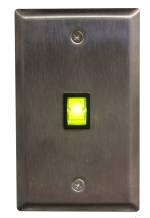
- VALT Privacy Switch and Face Plate
- Mud Ring or Single Gang Box
- Wire Cutters/Strippers
- 22/4 solid unshielded plenum cable
- Jab Saw (used to cut hole)
- Wire fishing poles or tape
Installation Instructions
- Determine if the button will be mounted outside the entrance of the room or at a specified location in the room.
- Using a stud finder, scan the mounting location to ensure the device is not mounted on a stud.
- Cut a hole into the drywall, large enough to fit the mud ring into it securely.
-
- Run 22/4 from the camera to the hole.
- Strip the outer insulation from both ends of the 22/4.
-
- Strip approximately 1/4 inch of insulation off of each wire in the 22/4 on the camera side
-
- Insert the wires into the IO connector on the camera according to the chart below. (For a camera with a 4-pin I/O phoenix connector, use pins 3 and 4 instead of 5 and 6.)
-

- Pin 1: Green
- Pin 2: Red
- Pin 5: Yellow
- Pin 6: Black
- See the chart at the end of this section for a direct mapping between the switch and I/O connector
-
- Strip approximately 1/2 inch of insulation off each wire in the 22/4 on the switch side.
-
- Splice the wires to the switch according to the chart below.
-
* Connections should be made with B connectors
- Attach the switch to the mud ring.
Wiring Map
Privacy Switch Lead Color Phoenix Connector Switch Green Pin 1 + Red Pin 2 Switch Blue Pin 5 - Black Pin 6
Configuration
Prior to configuring the cameras for use with the privacy switch, make sure that the cameras have already been set up with a valid IP address, and are configured according to VALT Specifications.
Set Privacy Rules
Load Rules
Below are instructions to load privacy rules to the camera with a config file. If you prefer to configure the camera manually please skip to the next section.
Click on the  icon to download the privacy rules for your camera.
icon to download the privacy rules for your camera.
 Axis P1365 Mk II 8.40.1.cfg
Axis P1365 Mk II 8.40.1.cfg Axis P3245-LV 9.80.1.1.cfg
Axis P3245-LV 9.80.1.1.cfg  Axis P3365 6.50.2.3.cfg
Axis P3365 6.50.2.3.cfg  Axis P3375-V 8.40.4.cfg
Axis P3375-V 8.40.4.cfg  Axis Q3505 Mk II 8.30.1.cfg
Axis Q3505 Mk II 8.30.1.cfg  Axis Q3518 9.30.1.cfg
Axis Q3518 9.30.1.cfg  Axis P3935-LR 9.80.1.cfg
Axis P3935-LR 9.80.1.cfg  Axis F41 6.50.2.3.cfg
Axis F41 6.50.2.3.cfg  Axis P5415-E 6.50.2.3.cfg
Axis P5415-E 6.50.2.3.cfg  Axis M5525-E 8.30.1.cfg
Axis M5525-E 8.30.1.cfg  Axis P5635-E Mk II 8.40.1.cfg
Axis P5635-E Mk II 8.40.1.cfg  Axis Q8414-LVS 6.50.3.cfg
Axis Q8414-LVS 6.50.3.cfg
Configuration Instructions
- Open AXIS Device Manager.
- If you do not have AXIS Device Manager go to the website and download it here.
- Click on the Add Device from Address icon or Add Devices from IP Range.
-
- Enter the IP address of the camera or the IP range using a * for the last quartet if adding multiple.
-
- Click OK.
- Enter the username and password for the camera(s).
-
- Click OK.
- The camera(s) should now appear in the list of devices.
- Right click on the camera(s), and select Configure Devices. Configure from the menu.
- Click the Configuration File button.
- Browse to where configuration file is saved, and select it.
- Click Open.
- Click Next.
- Click Finish.
- When the rules have successfully loaded, a message will display at the bottom of the window.
-
Manual Set up of Privacy Rules
Please skip this section if you loaded the rules to the camera already from the instructions above.
If you are complete with this page, and you did not use a config file, continue by selecting the firmware of your camera. In the case of multiple cameras, the steps on the following pages should only be done for the main camera; the recipient cameras do not need rules built.
Manually Set Up Privacy Switch Rules for 6.x Firmware
Set Privacy Location for PTZ Camera
Via API
- Open a web browser.
- Copy and paste the following link into the address bar. Replace ipaddress with the ip address of the camera:
-
http://ipaddress/axis-cgi/com/ptzconfig.cgi?setserverpresetname=Privacy&home=yes
-
- Press Enter to submit the address.
Via Web Interface
Perform these steps only if configuring the mask via API fails.
Set Privacy Mask
Via API
- Open a web browser.
- Copy and paste the following link into the address bar. Replace ipaddress with the ip address of the camera:
- http://ipaddress/axis-cgi/privacymask.cgi?action=add&name=mask1&width=100&height=100
- Press Enter to submit the address.
- The mask should now be created. This can verified by browsing to the IP address of the camera. The live view should show a black screen.
- Copy and paste the following link into the address bar. Replace ipaddress with the ip address of the camera:
- http://ipaddress/axis-cgi/param.cgi?action=update&Image.I0.Overlay.MaskWindows.M0.Enabled=no
- This should disable the mask created. This can be verified by browsing to the IP address of the camera. The live view should show a live view from the camera.
Via Web Interface
Perform these steps only if configuring the mask via API fails.
- Open a web browser.
- Navigate to the IP address of the camera.
- If prompted, enter the username and password for the camera.
- Click on Setup in the upper right hand corner of the window.
-
- Click on Video & Audio.
- Click on Privacy Mask.
- Click Add.
- Enter Privacy in the Mask name field.
- Expand the box slowly using a mouse until it covers the entire image.
- Click Save.
- Click on the Privacy mask just created.
- Click Enable/Disable.
Add Recipient(s)
- Click on Setup in the upper right hand corner of the window.
-
- Click on Events.
- Click on Recipients.
- Click on Add.
- Add Self in the name field
- In Recipient, type
http://127.0.0.1/axis-cgi/param.cgi
or
http://IPADDRESS/axis-cgi/param.cgi
- Type in the login credentials for the camera.
- Click Test.
- Click Close.
Rules for Additional Cameras
- In cases where there are multiple cameras in a room, the main camera (connected to the privacy switch) will need to send commands to the other cameras to enable their privacy. The rules below should be loaded onto the main camera as many times as there are additional cameras. Change the events to have the correct recipient.
Click on the  icon to download the privacy rules for your camera.
icon to download the privacy rules for your camera.
Variations
LED Lit to Show Privacy Mode Engaged
This variation can be accomplished by reversing the triggers on the output rules.
- Configure the cameras and load the rules as outlined above.
- Open a web browser
- Navigate to the IP address of the primary camera.
- If prompted enter the username and password for the camera.
- Click on Setup in the upper right hand corner of the window.
-
- Click on Events.
- Click on the Output Active rule
- Click Modify
- Under trigger conditions, change Active from No to Yes
- Click OK
- Click on the Output Off Rule
- Click Modify
- Under trigger conditions, change Active from Yes to No
- Click OK
Privacy Mode Engaged by Flipping Switch Off
- Configure the cameras and load the rules as outlined above.
- Open a web browser
- Navigate to the IP address of the primary camera.
- If prompted enter the username and password for the camera.
- Click on Setup in the upper right hand corner of the window.
-
- Click on Events.
- Click on the first rule
- Click Modify
- Under trigger conditions reverse the Active condition.
- If currently set to Yes, change to No
- If currently set to No, change to Yes
- Click OK
- Repeat this process for every rule.