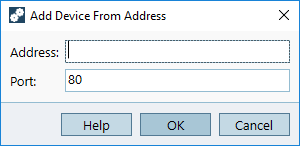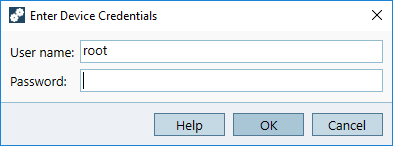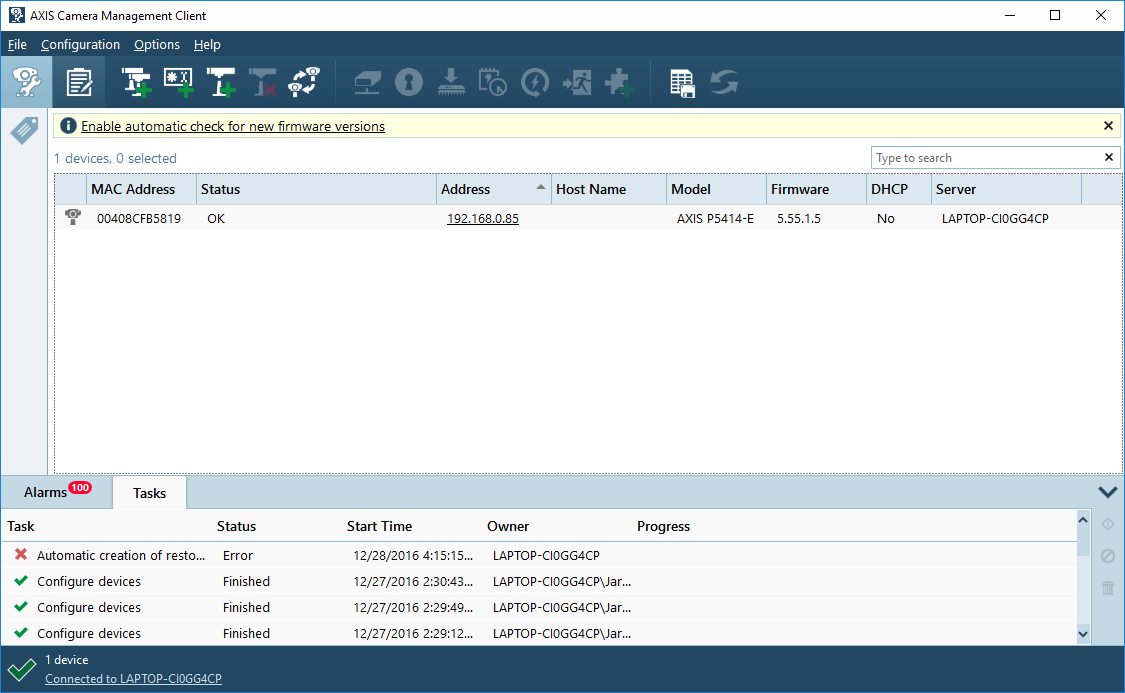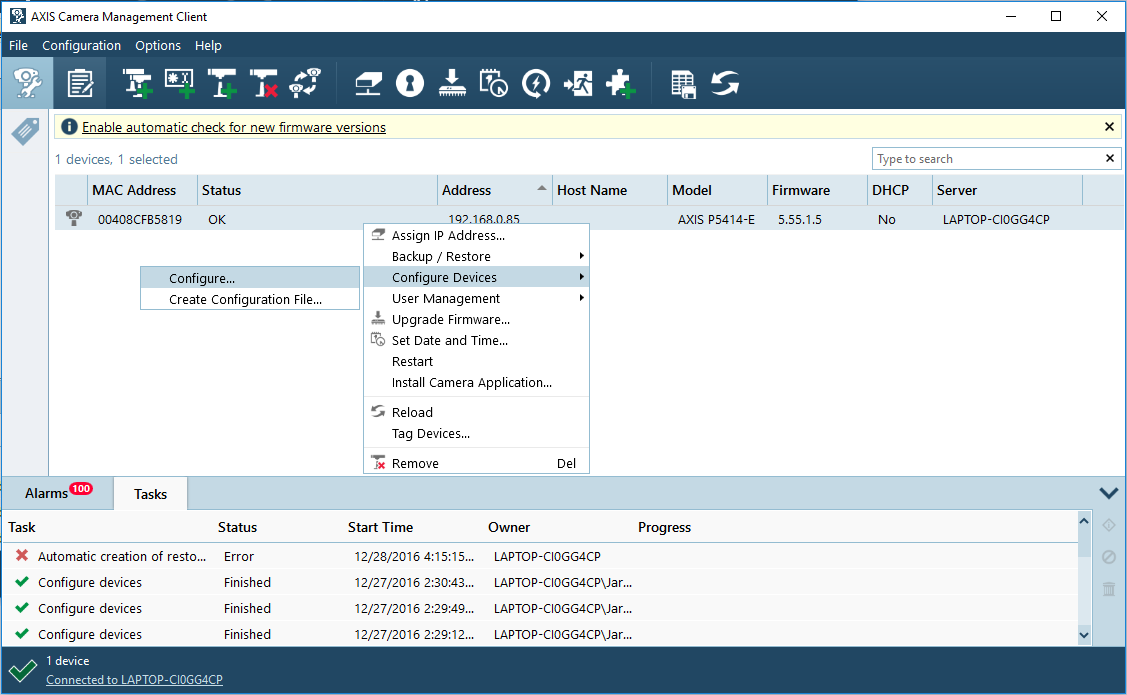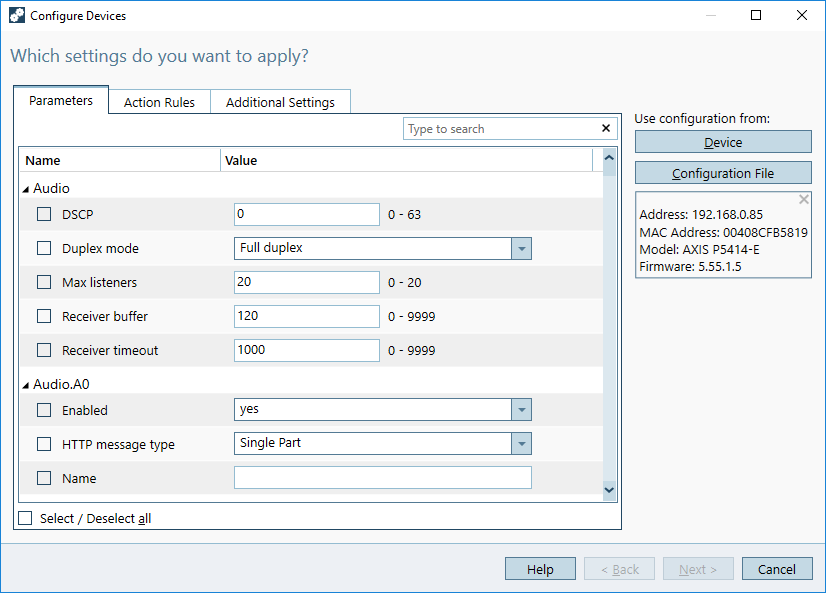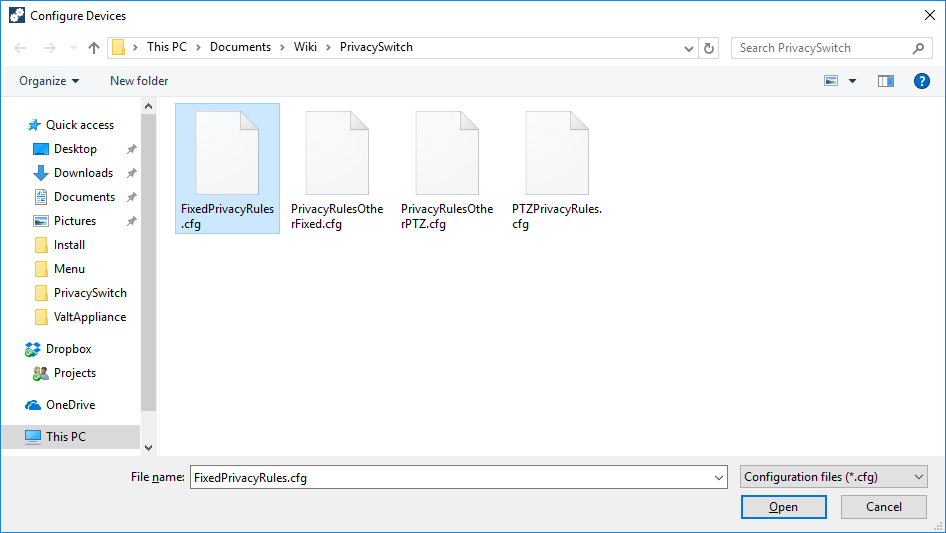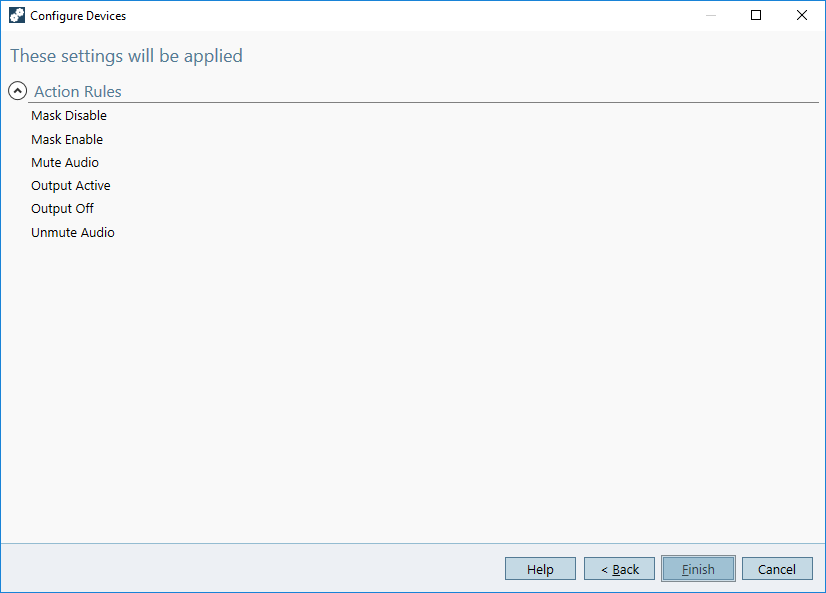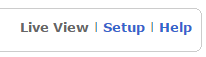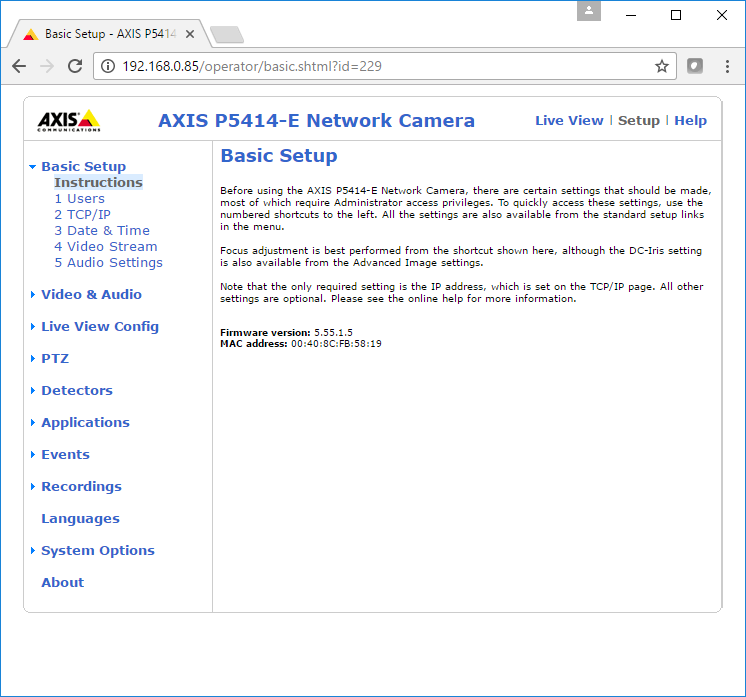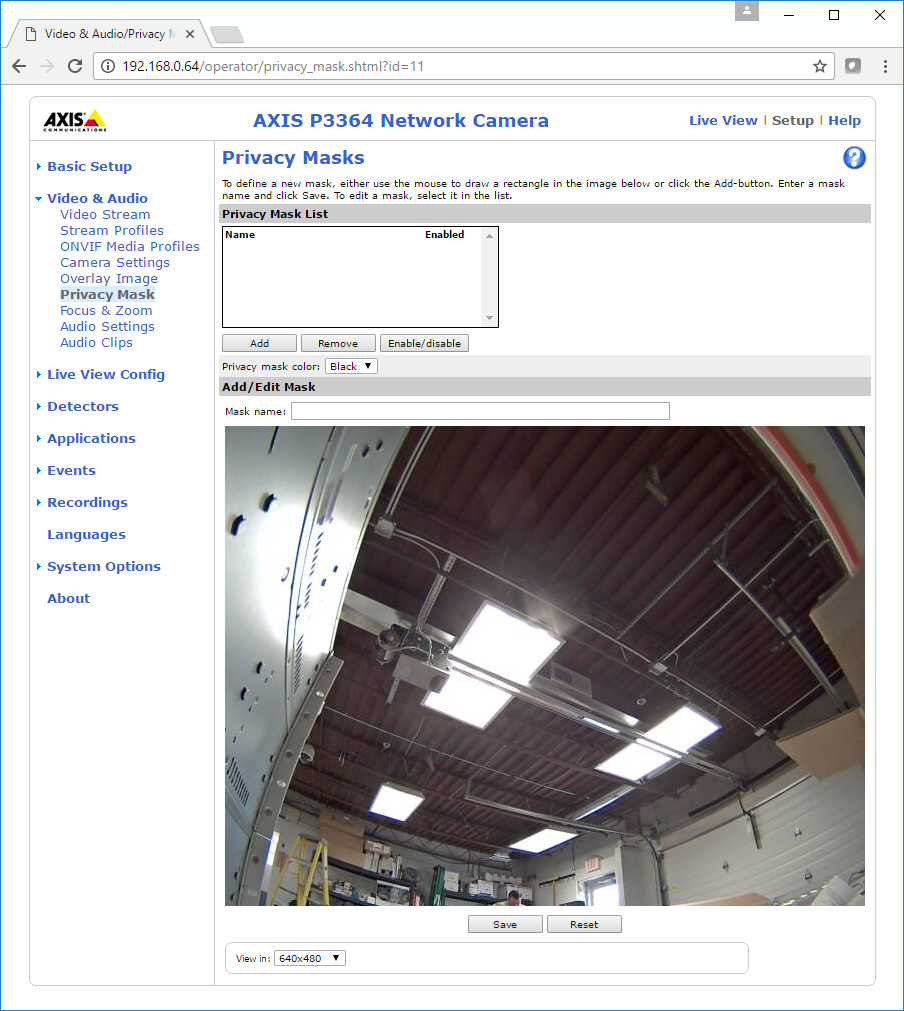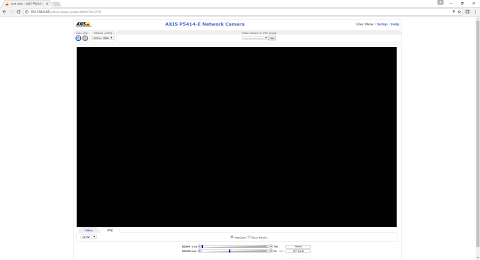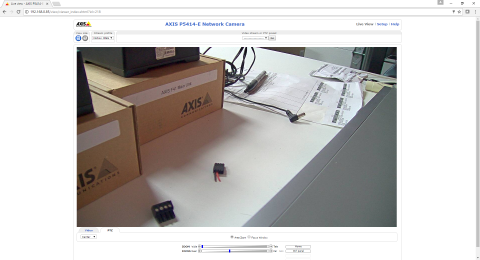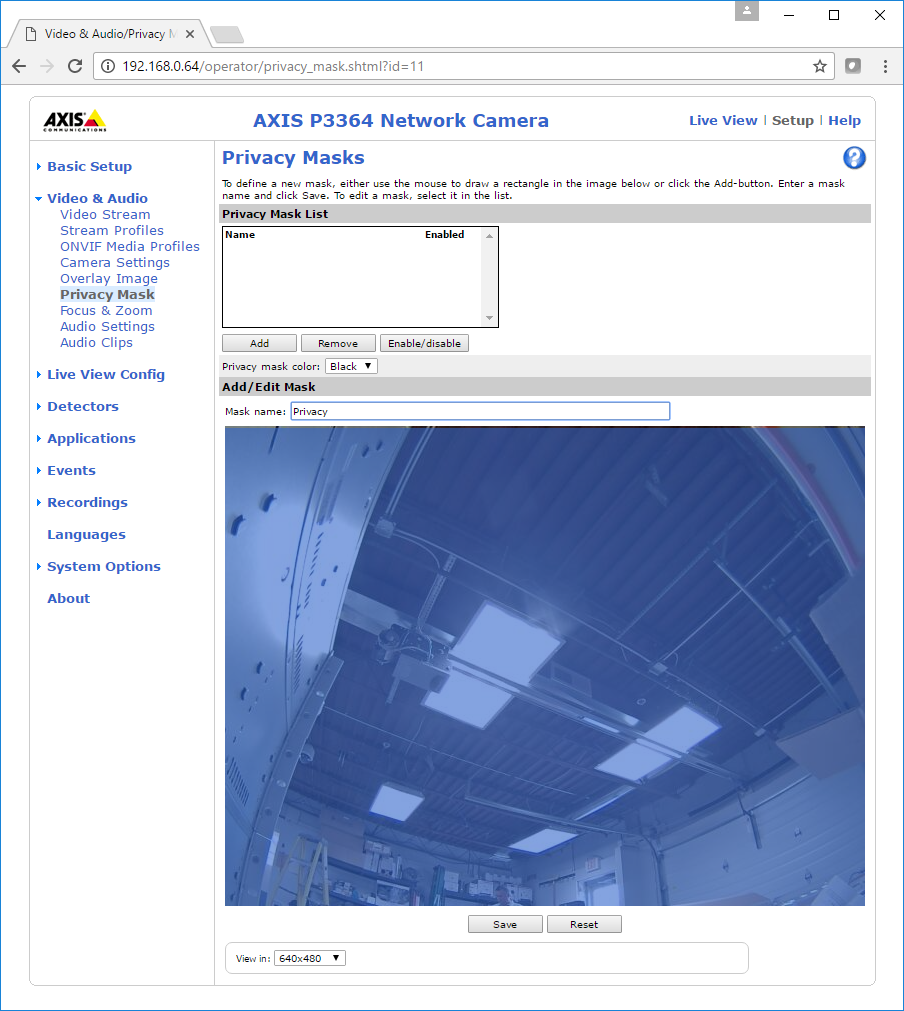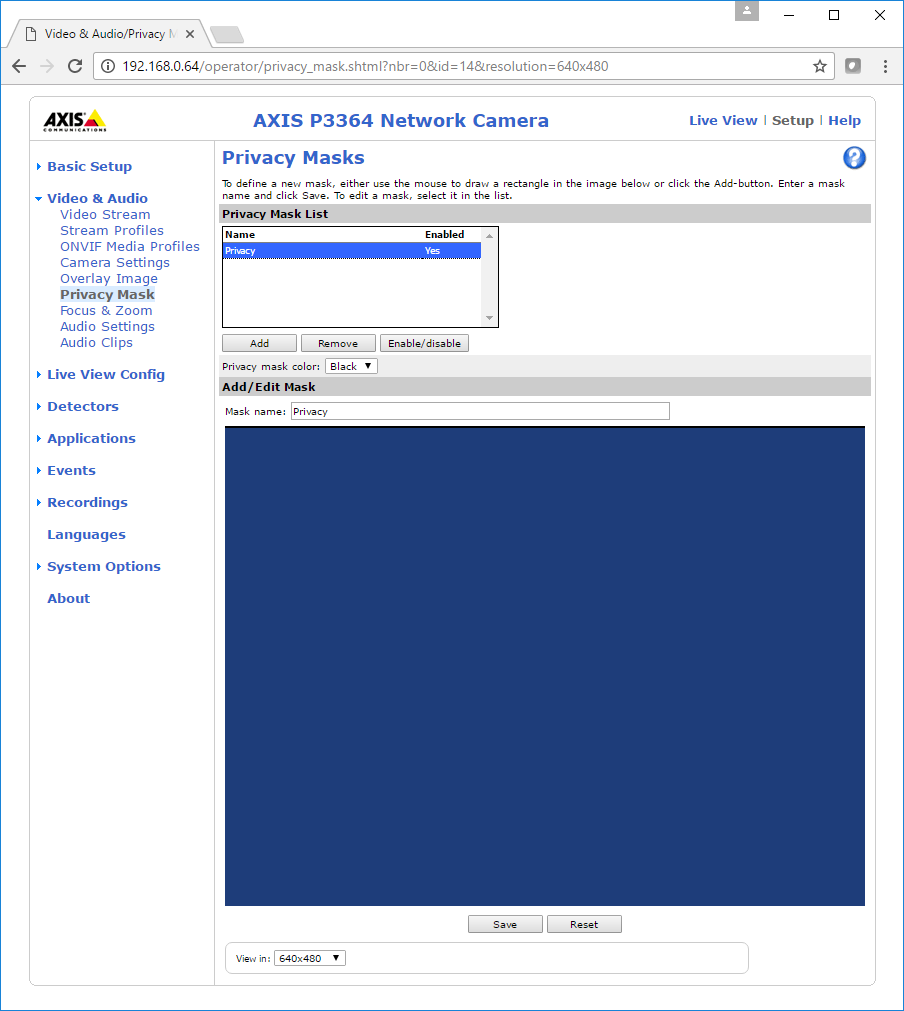Difference between revisions of "Privacy Button 2020-Present"
IVSWikiBlue (talk | contribs) (→Manual Set up of Privacy Rules) |
IVSWikiBlue (talk | contribs) |
||
| Line 1: | Line 1: | ||
| − | + | =Overview= | |
| − | The privacy switch is a customizable solution for placing | + | The privacy switch is a customizable solution for placing VALT cameras in privacy mode. The instructions below will outline how to configure a privacy switch that will stay illuminated while the switch is in the OFF position. Flipping the switch to the ON position will extinguish the light and engage privacy mode. The switch and LED are independent and the behavior can be customized. See the variations section in the Manual Privacy Rules article for more information. |
| + | These instructions are written for use with a camera with 4 I/O ports (6 pin phoenix connector). Port 1 and 2 (pins 3 and 4) are reserved for use with the VALT Recording Start/Stop button. | ||
| − | + | =Compatible Cameras= | |
The privacy switch should be usable with any AXIS camera with at least one free input and one free output. The camera must be running firmware version 5.50 or higher. | The privacy switch should be usable with any AXIS camera with at least one free input and one free output. The camera must be running firmware version 5.50 or higher. | ||
| Line 19: | Line 20: | ||
| − | * These cameras have 4-pin I/O phoenix connectors, which means they only have 2 I/O ports. They can only be used with a single ancillary device (ie: Button OR privacy switch). | + | * These cameras have 4-pin I/O phoenix connectors, which means they only have 2 I/O ports. They can only be used with a single ancillary device (ie: Button OR privacy switch). |
| − | + | =Required Parts and Tools= | |
| − | * VALT Privacy | + | * VALT Privacy Switch and Face Plate |
*:[[File:PrivacySwitch2.jpg|225x300px]] | *:[[File:PrivacySwitch2.jpg|225x300px]] | ||
* Mud Ring or Single Gang Box | * Mud Ring or Single Gang Box | ||
* Wire Cutters/Strippers | * Wire Cutters/Strippers | ||
| − | * 22/4 solid unshielded plenum | + | * 22/4 solid unshielded plenum cable |
* Jab Saw (used to cut hole) | * Jab Saw (used to cut hole) | ||
* Wire fishing poles or tape | * Wire fishing poles or tape | ||
| − | |||
| − | {{Privacy | + | {{Privacy Switch Diagrams|Privacy Switch Diagrams}} |
| − | + | =Installation Instructions= | |
| − | |||
# Cut a hole in the wall where the privacy switch will be mounted. | # Cut a hole in the wall where the privacy switch will be mounted. | ||
# Insert the mud ring into the hole, and attach it. | # Insert the mud ring into the hole, and attach it. | ||
| Line 42: | Line 41: | ||
# Strip approximately 1/4 inch of insulation off of each wire in the 22/4 on the camera side | # Strip approximately 1/4 inch of insulation off of each wire in the 22/4 on the camera side | ||
#: [[File:Privacy2.jpg|600x450px|link=]] | #: [[File:Privacy2.jpg|600x450px|link=]] | ||
| − | # Insert the wires into the IO connector on the camera according to the chart below. | + | # Insert the wires into the IO connector on the camera according to the chart below. (For a camera with a 4-pin I/O phoenix connector, use pins 3 and 4 instead of 5 and 6.) |
#: [[File:Privacy3.jpg|600x450px|link=]] | #: [[File:Privacy3.jpg|600x450px|link=]] | ||
#: Pin 1: Green | #: Pin 1: Green | ||
| Line 52: | Line 51: | ||
#: [[File:Privacy4.jpg|600x450px|link=]] | #: [[File:Privacy4.jpg|600x450px|link=]] | ||
# Splice the wires to the switch according to the chart below. | # Splice the wires to the switch according to the chart below. | ||
| − | #: [[File: | + | #: [[File:PrivacySwitch3.jpg|600x450px|link=]] |
| − | # | + | |
| + | * ''Connections should be made with B connectors'' | ||
# Attach the switch to the mud ring. | # Attach the switch to the mud ring. | ||
<br /> | <br /> | ||
| Line 81: | Line 81: | ||
=Configuration= | =Configuration= | ||
Prior to configuring the cameras for use with the privacy switch, make sure that the cameras have already been set up with a valid IP address, and are configured according to [[Camera Settings|VALT Specifications]]. | Prior to configuring the cameras for use with the privacy switch, make sure that the cameras have already been set up with a valid IP address, and are configured according to [[Camera Settings|VALT Specifications]]. | ||
| + | |||
==Load Rules== | ==Load Rules== | ||
| Line 89: | Line 90: | ||
#: PTZ: https://ivs.box.com/shared/static/2yleyfngk6erpoxki06a1u1e84hxlmxd.cfg | #: PTZ: https://ivs.box.com/shared/static/2yleyfngk6erpoxki06a1u1e84hxlmxd.cfg | ||
| − | # Open ''' | + | # Open '''AXIS Device Manager'''. |
| + | #:: ''If you do not have AXIS Device Manager go to the website and download it [https://www.axis.com/en-us/products/axis-device-manager/ here]. | ||
# Click on the '''Add Device from Address''' icon or '''Add Devices from IP Range'''. | # Click on the '''Add Device from Address''' icon or '''Add Devices from IP Range'''. | ||
#: [[File:Privacy14.png|link=]] | #: [[File:Privacy14.png|link=]] | ||
| Line 114: | Line 116: | ||
==Set Privacy Location for PTZ Camera== | ==Set Privacy Location for PTZ Camera== | ||
| − | If the camera is a PTZ, you need to set a Privacy Location. | + | If the camera is a PTZ, you need to set a Privacy Location. This can be done through the API or through the web browser of the camera. |
| + | ===Via API=== | ||
# Open a web browser. | # Open a web browser. | ||
# Copy and paste the following link into the address bar. Replace '''''ipaddress''''' with the ip address of the camera: | # Copy and paste the following link into the address bar. Replace '''''ipaddress''''' with the ip address of the camera: | ||
#: http://'''''ipaddress'''''/axis-cgi/com/ptzconfig.cgi?setserverpresetname=Privacy&home=yes | #: http://'''''ipaddress'''''/axis-cgi/com/ptzconfig.cgi?setserverpresetname=Privacy&home=yes | ||
# Press Enter to submit the address. | # Press Enter to submit the address. | ||
| + | |||
| + | ===Via Web Interface=== | ||
| + | Perform these steps '''only''' if configuring the mask via API fails. | ||
| + | # Open a web browser. | ||
| + | # Navigate to the IP address of the camera. | ||
| + | # If prompted, enter the username and password for the camera. | ||
| + | # Click on '''Setup''' in the upper right hand corner of the window. | ||
| + | #: [[File:Privacy10.png]] | ||
| + | # Click on '''PTZ'''. | ||
| + | #: [[File:Privacy11.png]] | ||
| + | # Click on '''Go to''' to navigate to the home preset. | ||
| + | #: [[File:Privacy36.png]] | ||
| + | # In "Current position", type "Privacy", then click '''Add'''. | ||
==Set Privacy Mask== | ==Set Privacy Mask== | ||
This can be done through the API or through the web browser of the camera. | This can be done through the API or through the web browser of the camera. | ||
| + | |||
===Via API=== | ===Via API=== | ||
# Open a web browser. | # Open a web browser. | ||
| Line 154: | Line 171: | ||
#: [[File:Privacy38.png]] | #: [[File:Privacy38.png]] | ||
# Click '''Enable/Disable'''. | # Click '''Enable/Disable'''. | ||
| − | |||
==Add Recipient(s)== | ==Add Recipient(s)== | ||
| Line 167: | Line 183: | ||
<pre>http://127.0.0.1/axis-cgi/param.cgi</pre> | <pre>http://127.0.0.1/axis-cgi/param.cgi</pre> | ||
or | or | ||
| − | <pre>http:// | + | <pre>http://IPADDRESS/axis-cgi/param.cgi</pre> |
#: Type in the login credentials for the camera. | #: Type in the login credentials for the camera. | ||
#: Click '''Test'''. | #: Click '''Test'''. | ||
#: Click '''Close'''. | #: Click '''Close'''. | ||
| + | =Manual Set up of Privacy Rules= | ||
| + | If you are complete with this page, and you did not use a config file, continue by selecting the firmware of your camera. In the case of multiple cameras, the steps on the following pages should only be done for the main camera; the recipient cameras do not need rules built. | ||
| − | + | [[Manually Set Up Privacy Switch Rules for 6.x Firmware]] | |
| − | |||
| − | |||
| − | [[Manually Set Up Privacy | ||
| − | |||
| − | |||
| − | |||
| − | |||
| − | |||
| − | |||
| − | |||
| − | |||
| − | |||
| − | |||
| − | |||
| − | |||
| − | |||
| − | |||
| − | |||
| − | |||
| − | |||
| − | |||
| − | |||
| − | |||
| − | |||
| − | |||
| − | |||
| − | |||
| − | |||
| − | |||
| − | |||
| − | |||
| − | |||
| − | |||
| − | |||
| − | |||
| − | |||
| − | |||
| − | |||
| − | |||
| − | |||
| − | |||
| − | |||
| − | |||
| − | |||
| − | |||
| − | |||
| − | |||
| − | |||
| − | |||
| − | |||
| − | |||
| − | |||
| − | |||
| − | |||
| − | |||
| − | |||
| − | |||
| − | |||
| − | |||
| − | |||
| − | |||
| − | |||
| − | |||
| − | |||
| − | |||
| − | |||
| − | |||
| − | |||
| − | |||
| − | |||
| − | |||
| − | |||
| − | |||
| − | |||
| − | |||
| − | |||
| − | |||
| − | |||
| − | |||
| − | |||
| − | |||
| − | |||
| − | |||
| − | |||
| − | |||
| − | |||
| − | |||
| − | |||
| − | |||
| − | + | [[Manually Set Up Privacy Switch Rules for 8.x Firmware]] | |
| − | [[ | + | [[Manually Set Up Privacy Switch Rules for 9.x Firmware]] |
Revision as of 15:13, 13 November 2020
Contents
Overview
The privacy switch is a customizable solution for placing VALT cameras in privacy mode. The instructions below will outline how to configure a privacy switch that will stay illuminated while the switch is in the OFF position. Flipping the switch to the ON position will extinguish the light and engage privacy mode. The switch and LED are independent and the behavior can be customized. See the variations section in the Manual Privacy Rules article for more information.
These instructions are written for use with a camera with 4 I/O ports (6 pin phoenix connector). Port 1 and 2 (pins 3 and 4) are reserved for use with the VALT Recording Start/Stop button.
Compatible Cameras
The privacy switch should be usable with any AXIS camera with at least one free input and one free output. The camera must be running firmware version 5.50 or higher.
- Axis P5514
- Axis P5515
- Axis P5414-E
- Axis P5415-E
- Axis F41
- Axis P3364/65*
- Axis P3374/75-V*
- Axis P3235-LVE*
- Axis Q8414-LVS*
- Axis M5525-E
- Axis P5635 MKII
* These cameras have 4-pin I/O phoenix connectors, which means they only have 2 I/O ports. They can only be used with a single ancillary device (ie: Button OR privacy switch).
Required Parts and Tools
- VALT Privacy Switch and Face Plate
- Mud Ring or Single Gang Box
- Wire Cutters/Strippers
- 22/4 solid unshielded plenum cable
- Jab Saw (used to cut hole)
- Wire fishing poles or tape
Wire Diagrams by Camera
Installation Instructions
- Cut a hole in the wall where the privacy switch will be mounted.
- Insert the mud ring into the hole, and attach it.
- Run 22/4 from the camera to the hole.
- Strip the outer insulation from both ends of the 22/4.
-
- Strip approximately 1/4 inch of insulation off of each wire in the 22/4 on the camera side
-
- Insert the wires into the IO connector on the camera according to the chart below. (For a camera with a 4-pin I/O phoenix connector, use pins 3 and 4 instead of 5 and 6.)
-

- Pin 1: Green
- Pin 2: Red
- Pin 5: Yellow
- Pin 6: Black
- See the chart at the end of this section for a direct mapping between the switch and I/O connector
-
- Strip approximately 1/2 inch of insulation off each wire in the 22/4 on the switch side.
-
- Splice the wires to the switch according to the chart below.
-
* Connections should be made with B connectors
- Attach the switch to the mud ring.
Wiring Map
Privacy Switch Lead Color Phoenix Connector Switch Green Pin 1 + Red Pin 2 Switch Yellow Pin 5 - Black Pin 6
Configuration
Prior to configuring the cameras for use with the privacy switch, make sure that the cameras have already been set up with a valid IP address, and are configured according to VALT Specifications.
Load Rules
- If you prefer to configure the camera for Privacy manually, skip to SET PRIVACY MASK.
- Download the camera rules, using the links below:
- Open AXIS Device Manager.
- If you do not have AXIS Device Manager go to the website and download it here.
- Click on the Add Device from Address icon or Add Devices from IP Range.
-
- Enter the IP address of the camera or the IP range using a * for the last quartet if adding multiple.
- Click OK.
- Enter the username and password for the camera(s).
- Click OK.
- The camera(s) should now appear in the list of devices.
- Right click on the camera(s), and select Configure Devices. Configure from the menu.
- Click the Configuration File button.
- Browse to where configuration file is saved, and select it.
- Click Open.
- Click Next.
- Click Finish.
- When the rules have successfully loaded, a message will display at the bottom of the window.
Set Privacy Location for PTZ Camera
If the camera is a PTZ, you need to set a Privacy Location. This can be done through the API or through the web browser of the camera.
Via API
- Open a web browser.
- Copy and paste the following link into the address bar. Replace ipaddress with the ip address of the camera:
- http://ipaddress/axis-cgi/com/ptzconfig.cgi?setserverpresetname=Privacy&home=yes
- Press Enter to submit the address.
Via Web Interface
Perform these steps only if configuring the mask via API fails.
- Open a web browser.
- Navigate to the IP address of the camera.
- If prompted, enter the username and password for the camera.
- Click on Setup in the upper right hand corner of the window.
- Click on PTZ.
- Click on Go to to navigate to the home preset.
- In "Current position", type "Privacy", then click Add.
Set Privacy Mask
This can be done through the API or through the web browser of the camera.
Via API
- Open a web browser.
- Copy and paste the following link into the address bar. Replace ipaddress with the ip address of the camera:
- http://ipaddress/axis-cgi/privacymask.cgi?action=add&name=mask1&width=100&height=100
- Press Enter to submit the address.
- The mask should now be created. This can verified by browsing to the IP address of the camera. The live view should show a black screen.
- Copy and paste the following link into the address bar. Replace ipaddress with the ip address of the camera:
- http://ipaddress/axis-cgi/param.cgi?action=update&Image.I0.Overlay.MaskWindows.M0.Enabled=no
- This should disable the mask created. This can be verified by browsing to the IP address of the camera. The live view should show a live view from the camera.
Via Web Interface
Perform these steps only if configuring the mask via API fails.
- Open a web browser.
- Navigate to the IP address of the camera.
- If prompted, enter the username and password for the camera.
- Click on Setup in the upper right hand corner of the window.
- Click on Video & Audio.
- Click on Privacy Mask.
- Click Add.
- Enter Privacy in the Mask name field.
- Expand the box slowly using a mouse until it covers the entire image.
- Click Save.
- Click on the Privacy mask just created.
- Click Enable/Disable.
Add Recipient(s)
Some of the rules point to a recipient at a specific IP address, so the camera must have a recipient set up, even for itself. In the case of a room with multiple cameras, the master camera will need a recipient set up for all other cameras in the room as well.
- Click on Setup in the upper right hand corner of the window.
- Click on Events.
- Click on Recipients.
- Click on Add.
- Add Self in the name field
- In Recipient, type
http://127.0.0.1/axis-cgi/param.cgi
or
http://IPADDRESS/axis-cgi/param.cgi
- Type in the login credentials for the camera.
- Click Test.
- Click Close.
Manual Set up of Privacy Rules
If you are complete with this page, and you did not use a config file, continue by selecting the firmware of your camera. In the case of multiple cameras, the steps on the following pages should only be done for the main camera; the recipient cameras do not need rules built.
Manually Set Up Privacy Switch Rules for 6.x Firmware